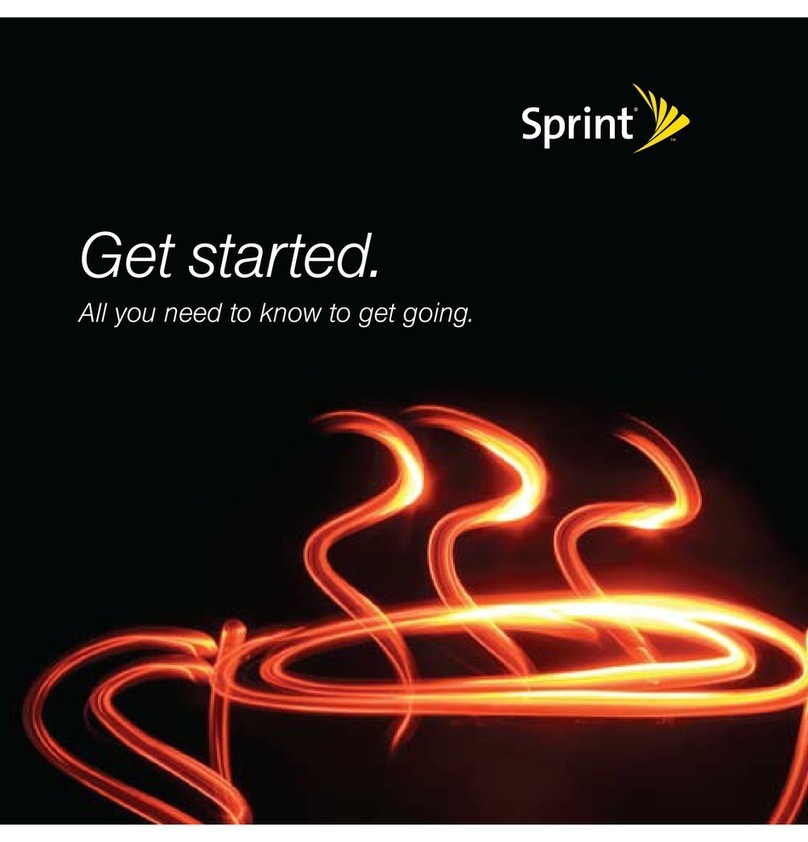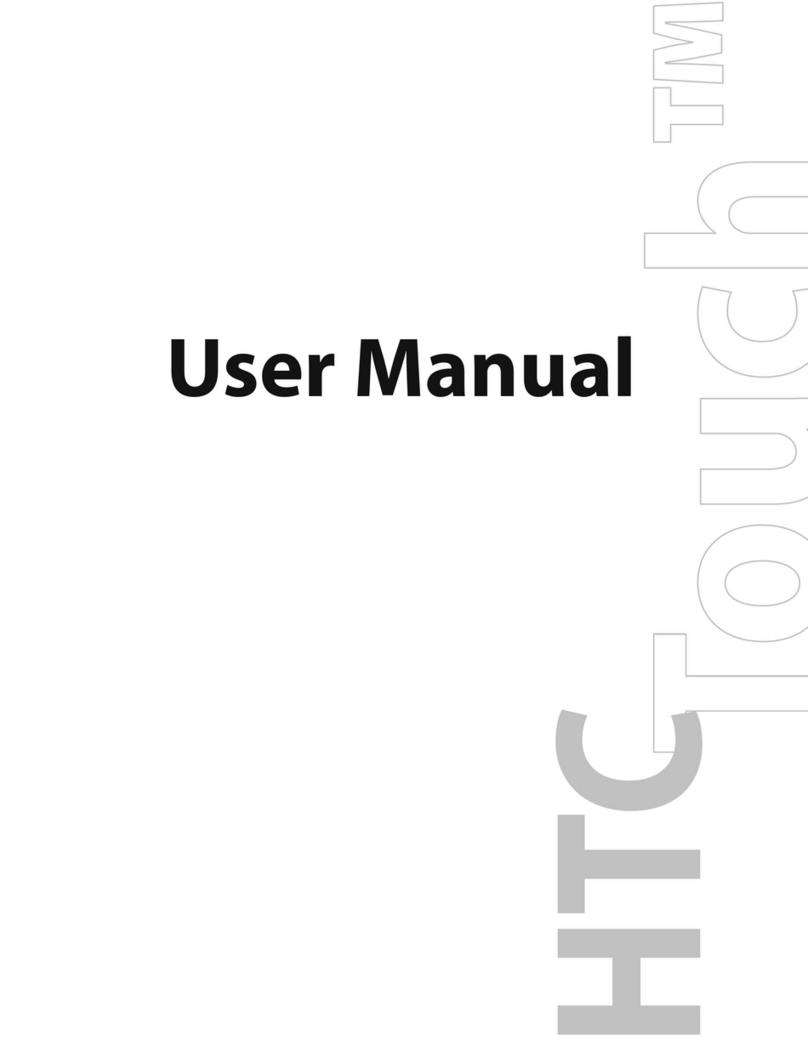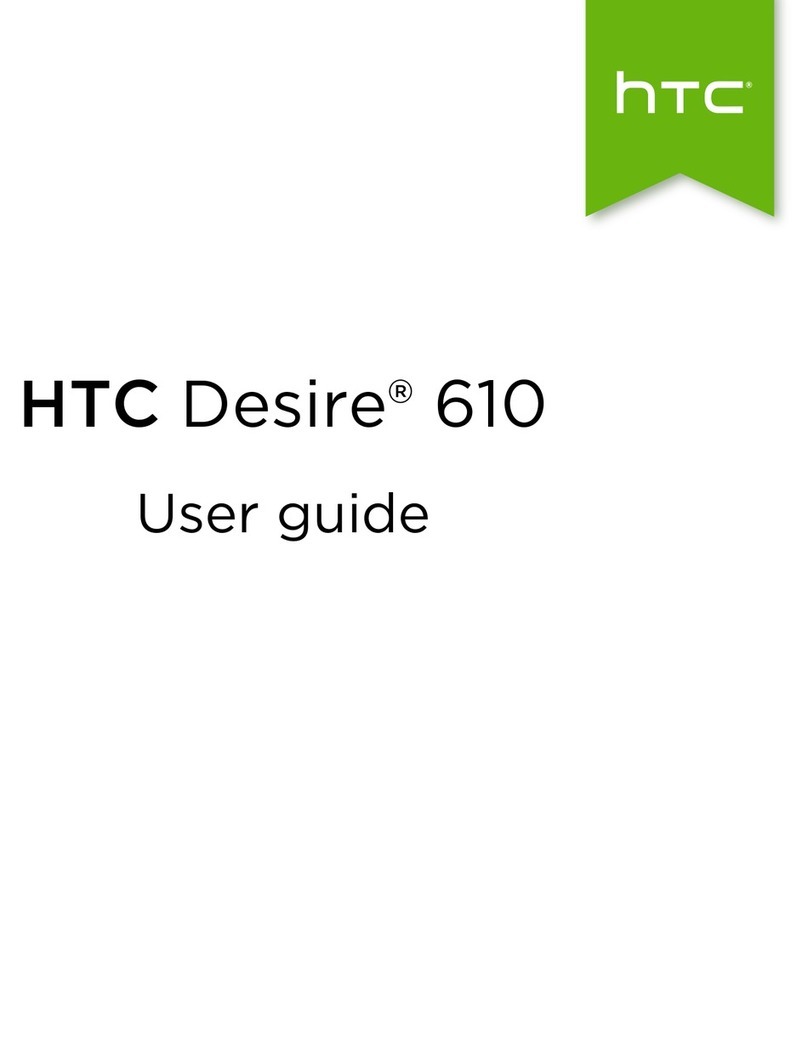HTC Sensation XL User manual
Other HTC Cell Phone manuals
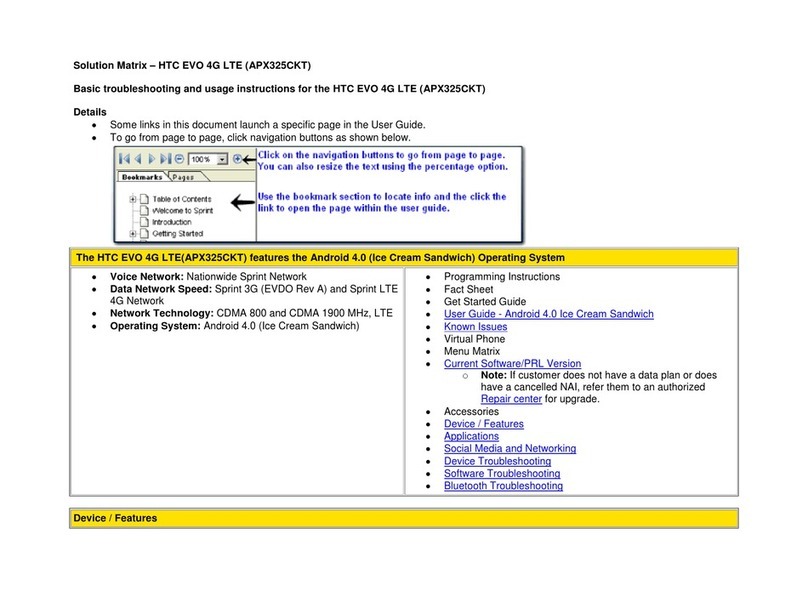
HTC
HTC APX325CKT User manual
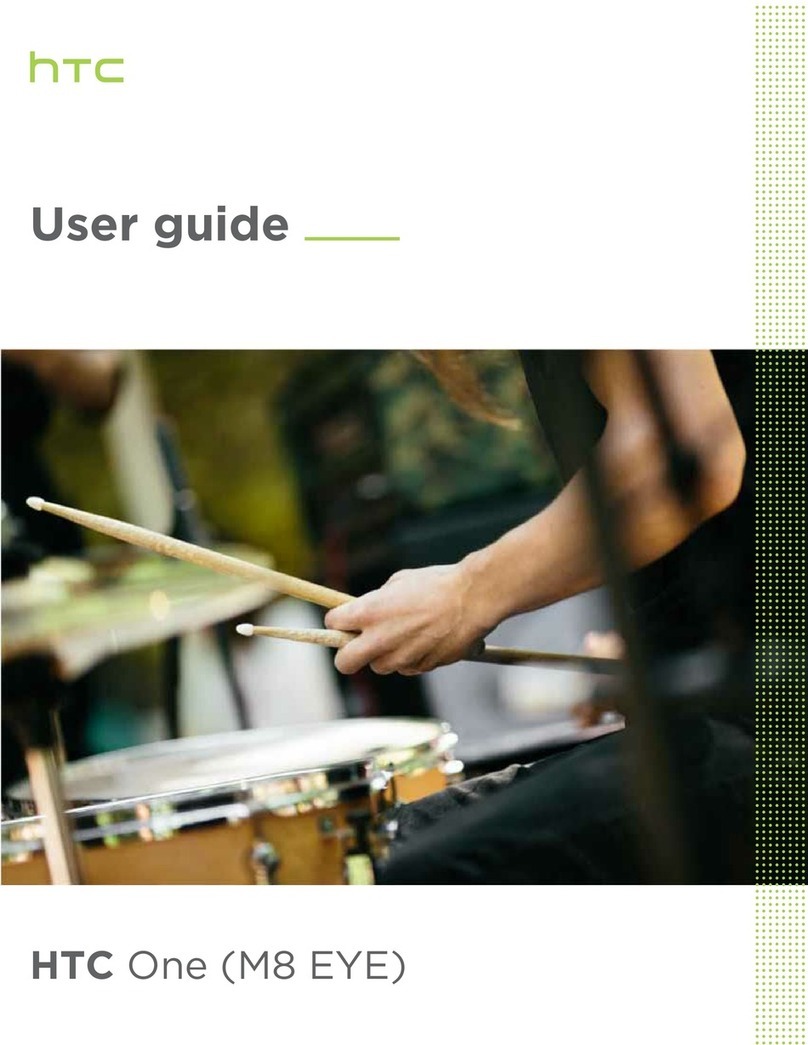
HTC
HTC ONE M8 EYE User manual

HTC
HTC 0P9O300 Operating manual
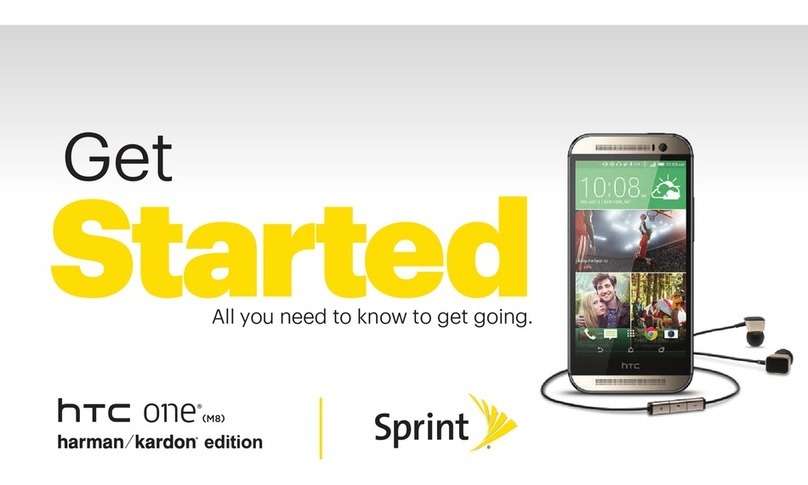
HTC
HTC One (M8) Specification sheet
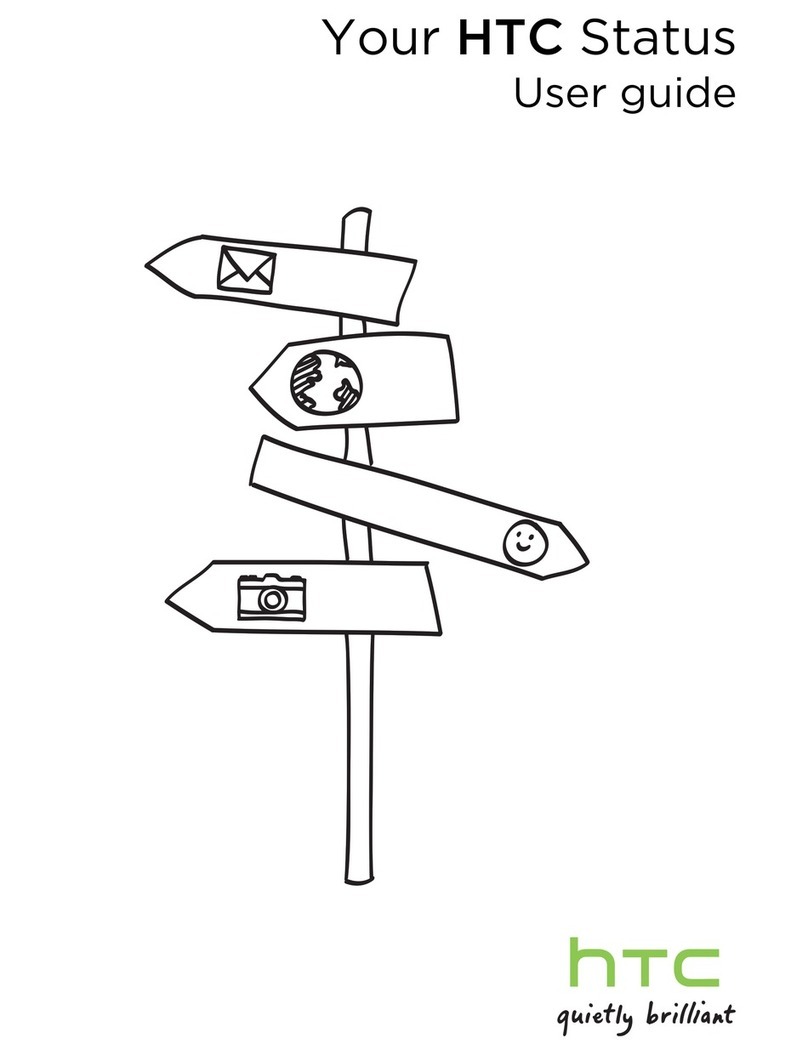
HTC
HTC HTC Status User manual
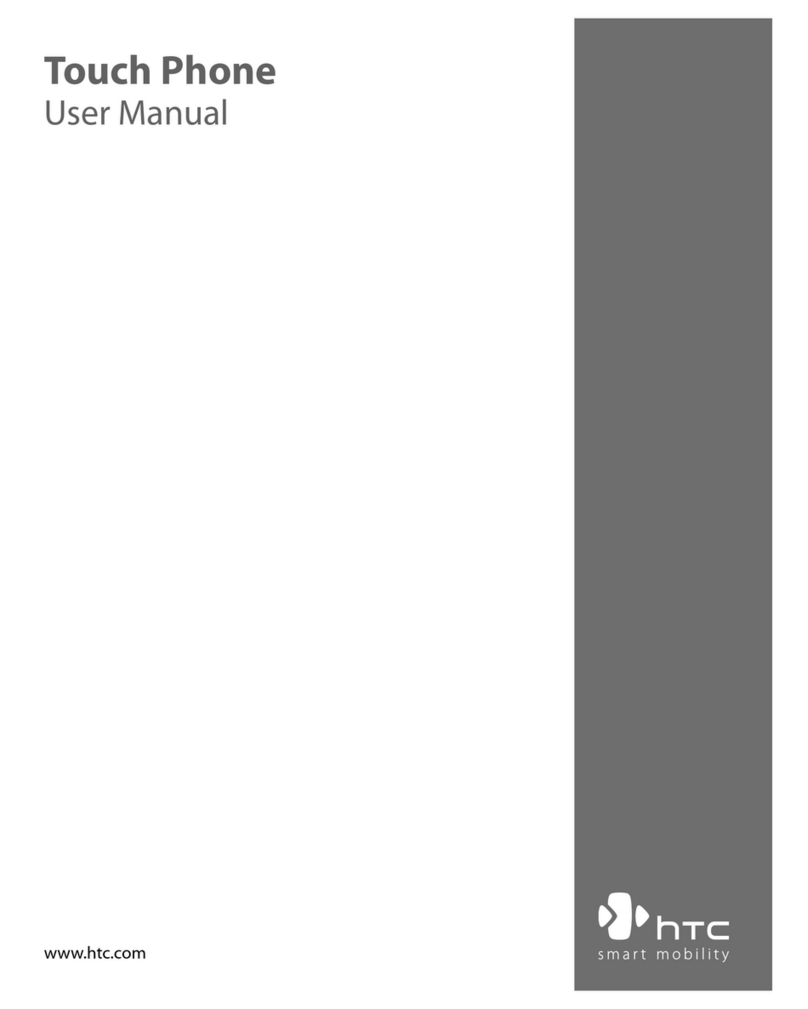
HTC
HTC 6900 User manual
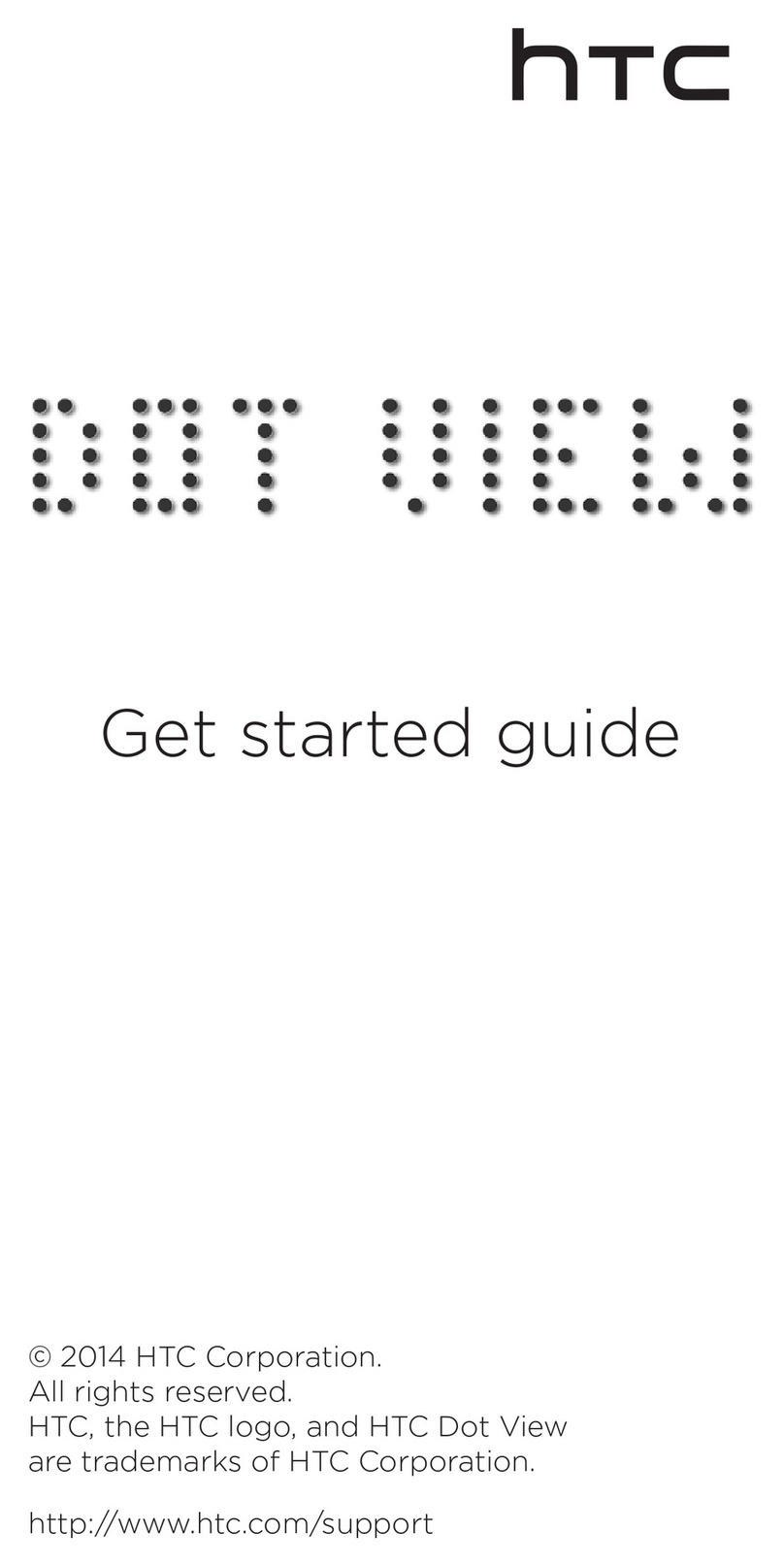
HTC
HTC DotView Specification sheet
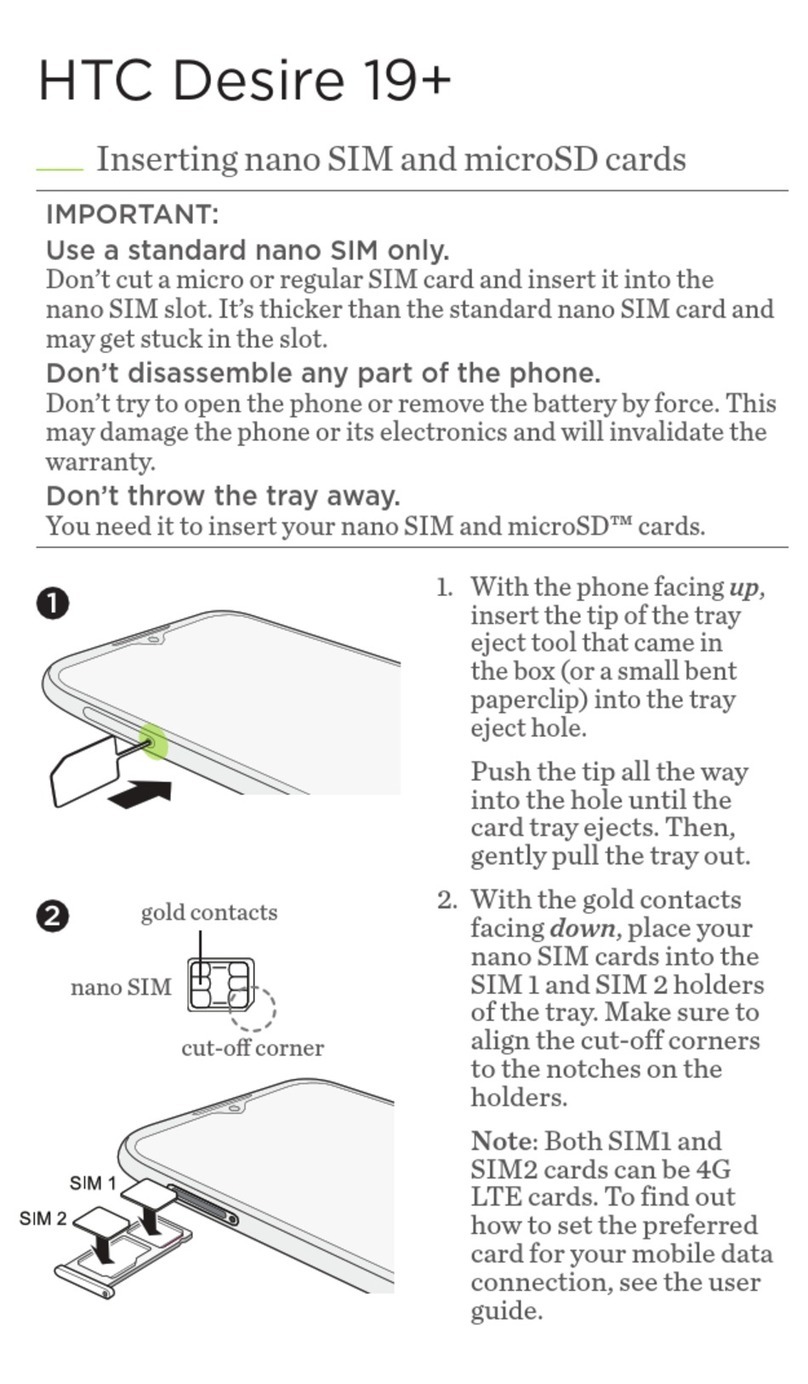
HTC
HTC Desire 19+ User manual
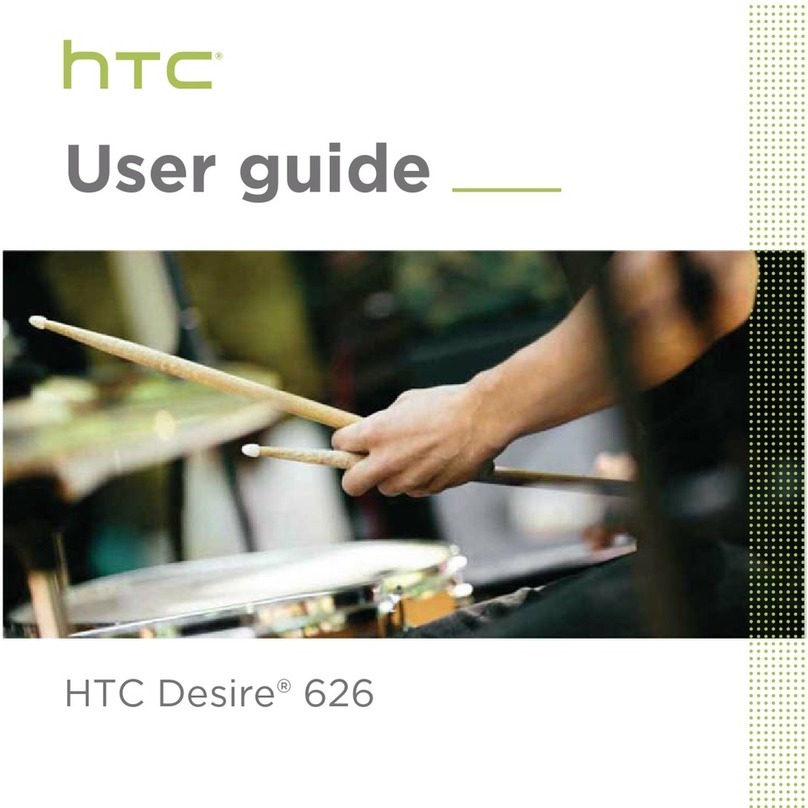
HTC
HTC Desire626 User manual

HTC
HTC Touch Pro US Cellular User manual
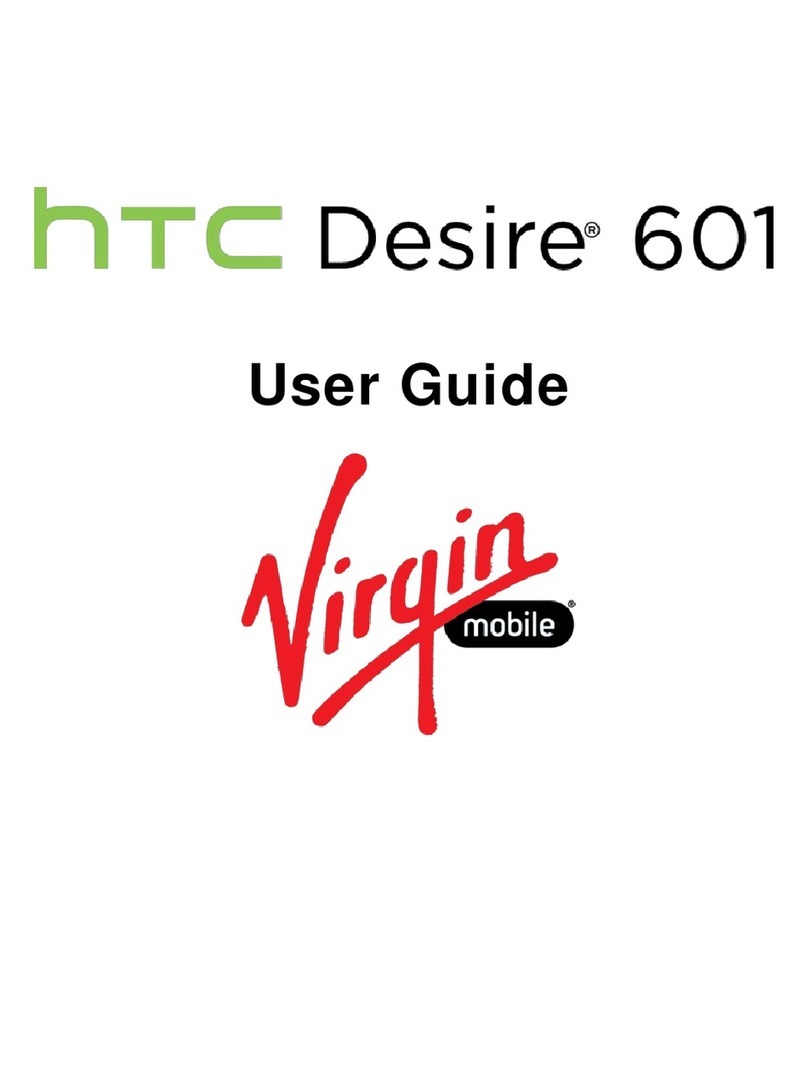
HTC
HTC Desire 601 User manual
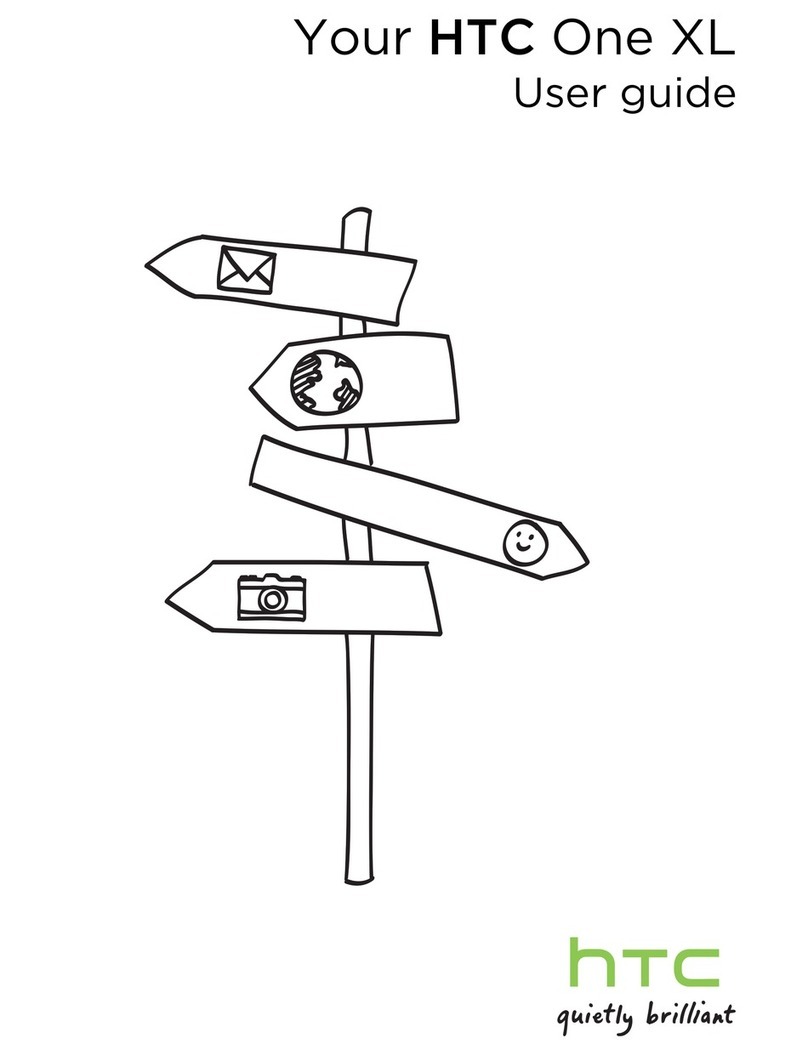
HTC
HTC One XL User manual
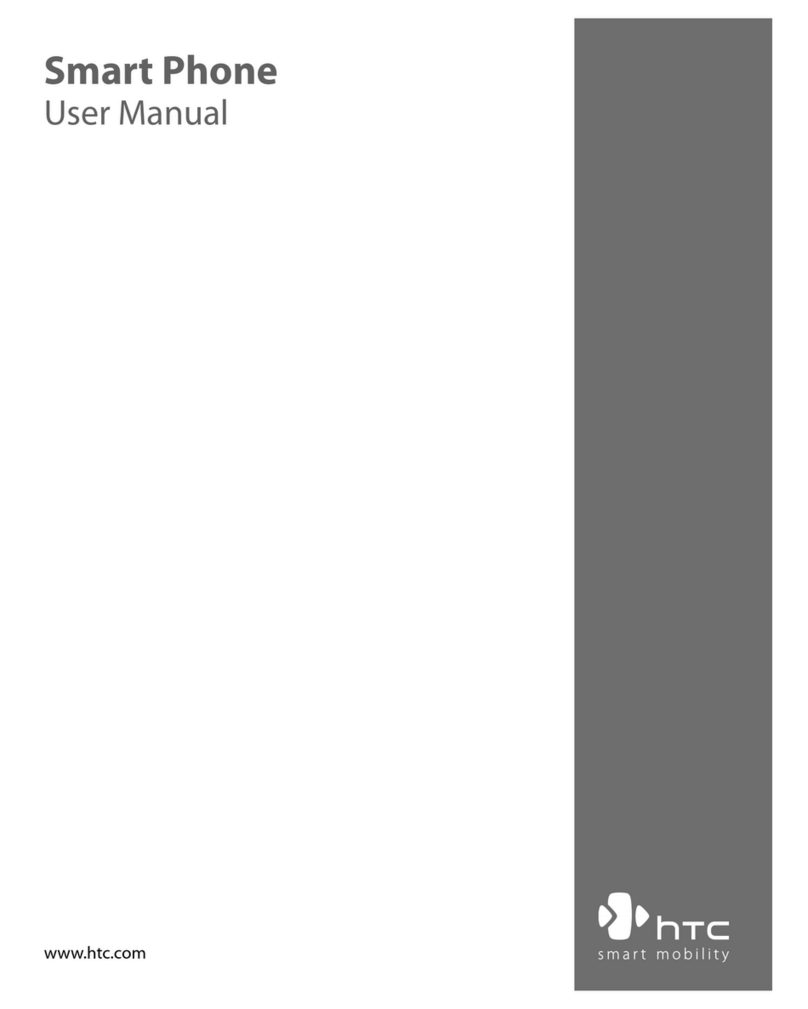
HTC
HTC S710 - Smartphone - GSM User manual
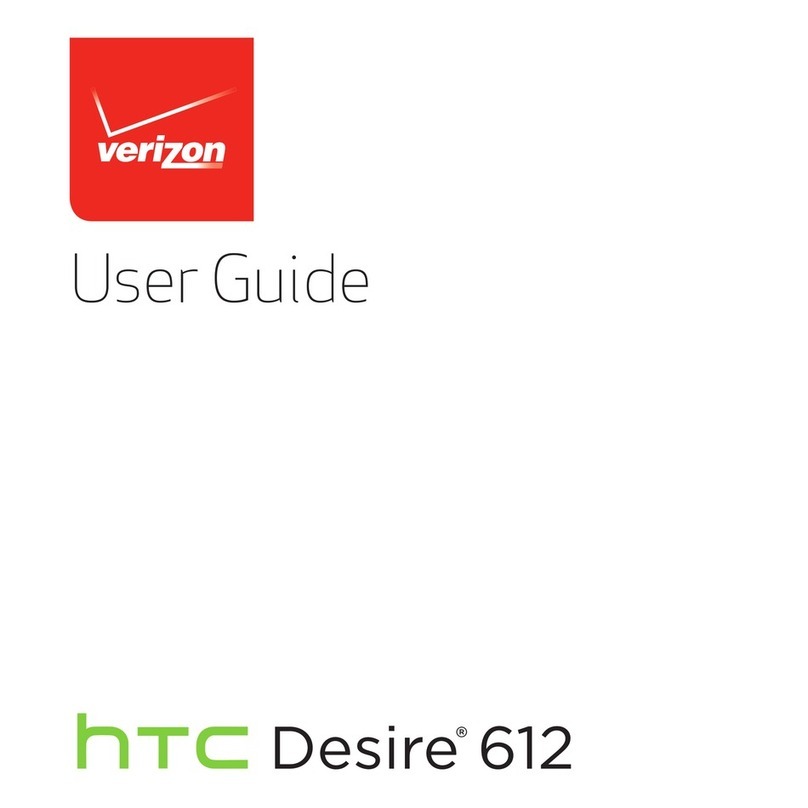
HTC
HTC Desire 612 User manual

HTC
HTC Pocket PC Phone User manual

HTC
HTC OZONE User manual

HTC
HTC Desire 520 User manual
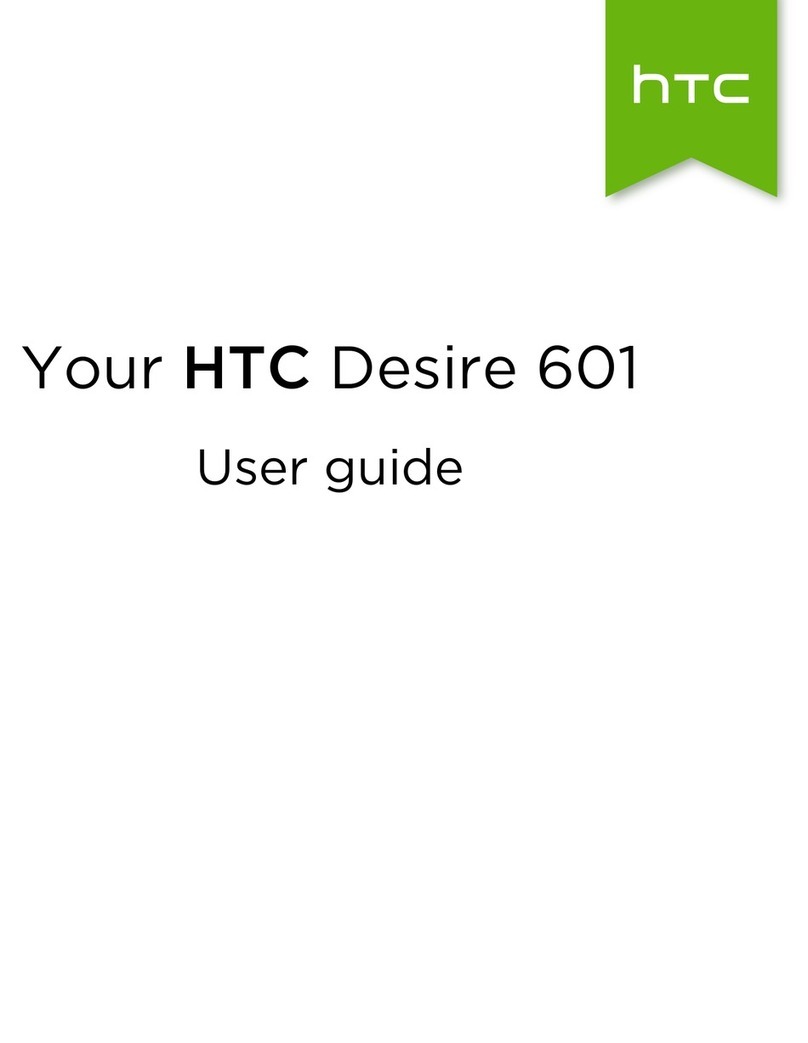
HTC
HTC Desire 601 User manual

HTC
HTC Desire 816 User manual

HTC
HTC DREAM DREA160 User manual