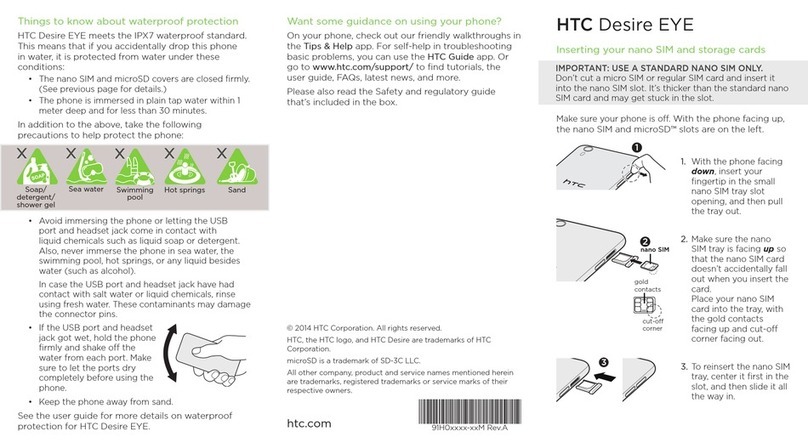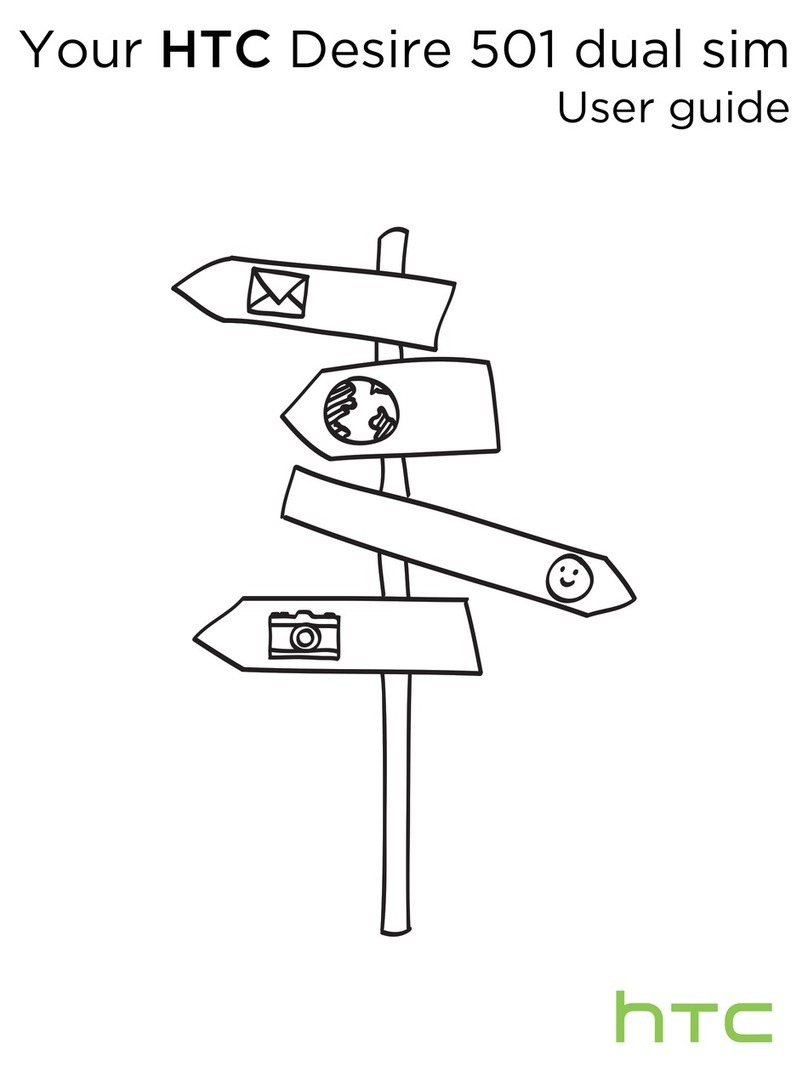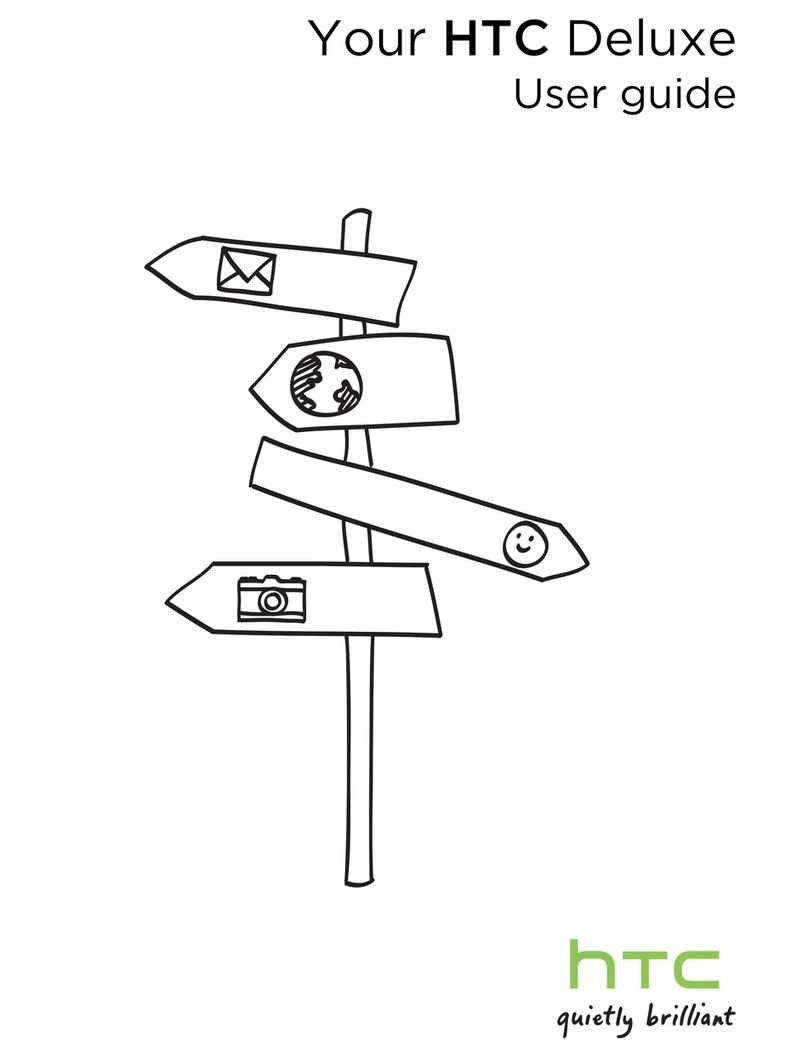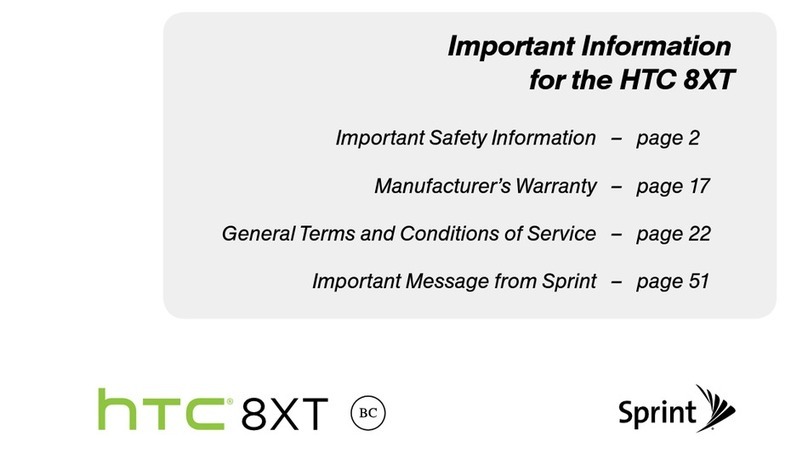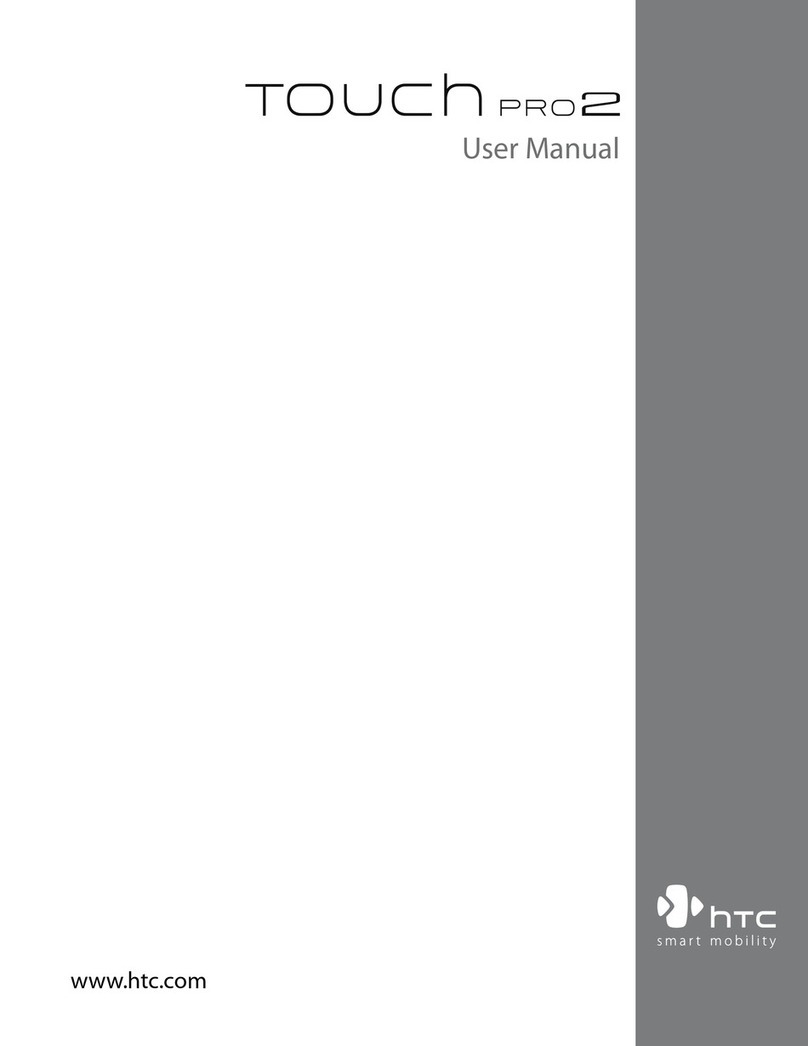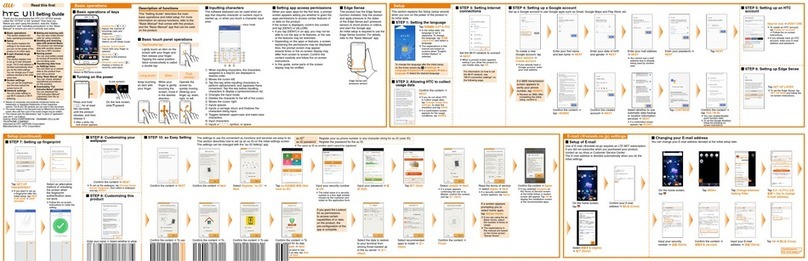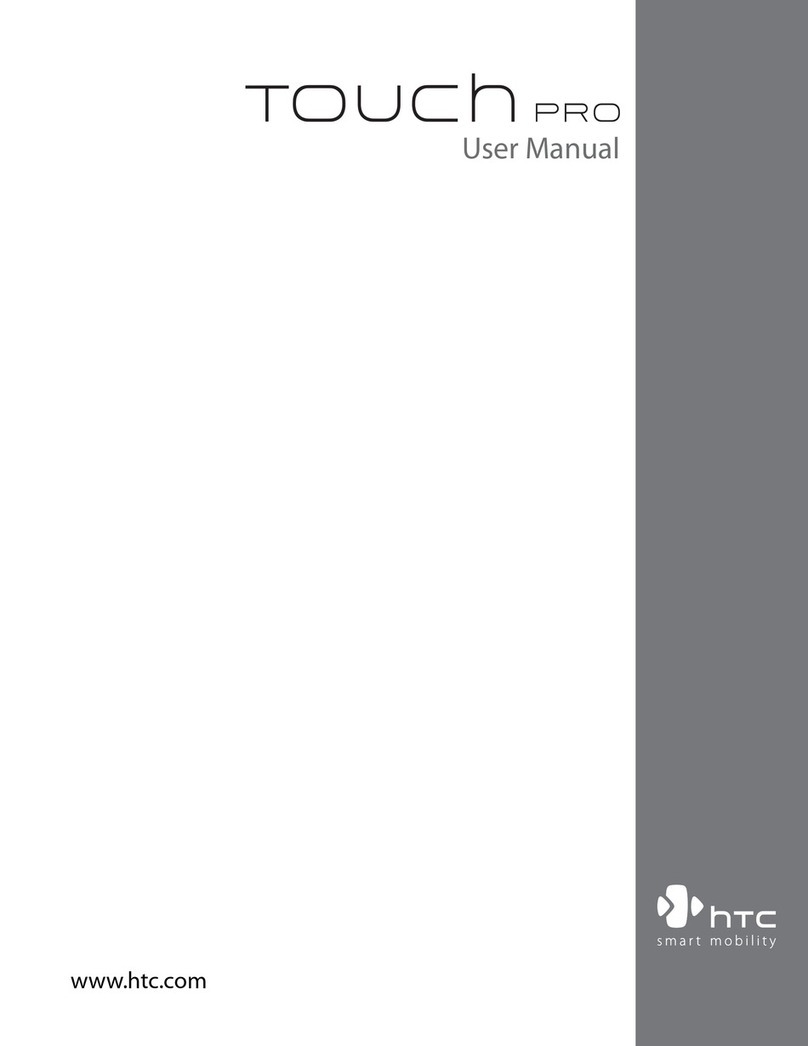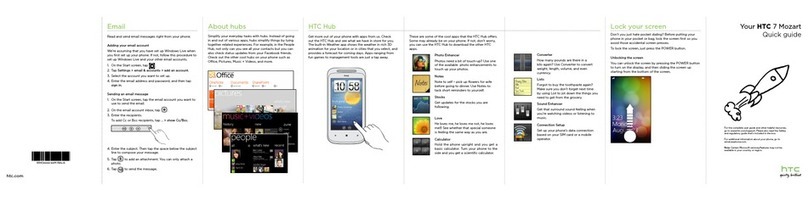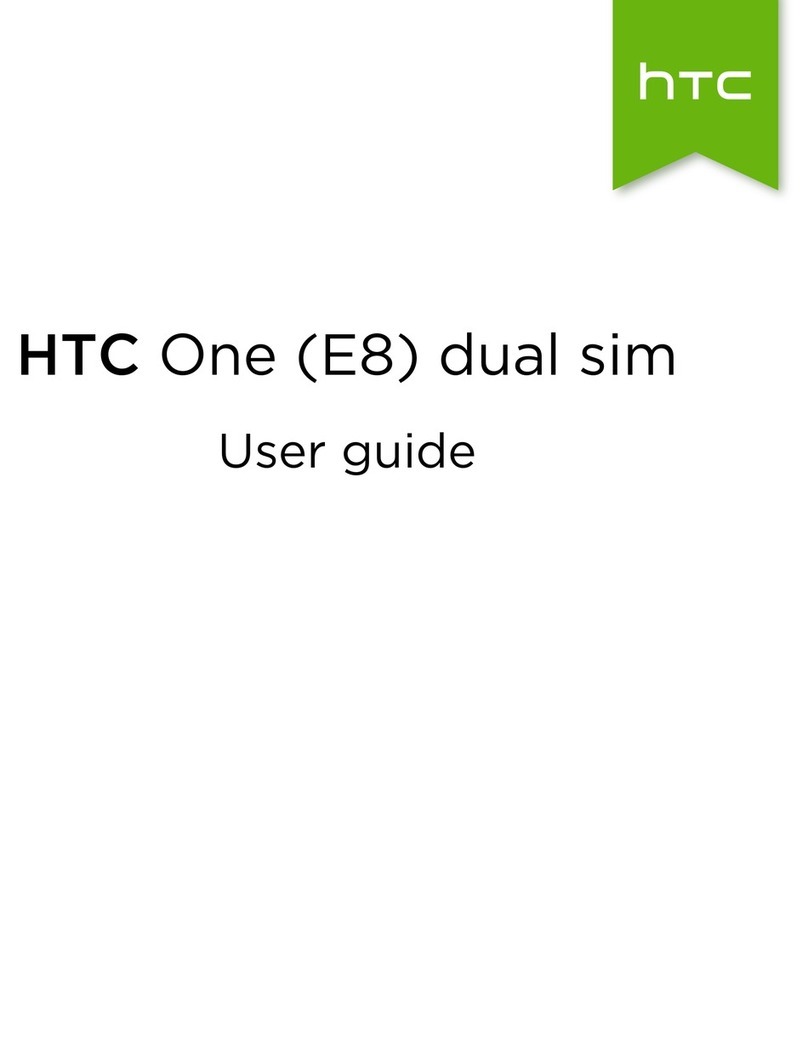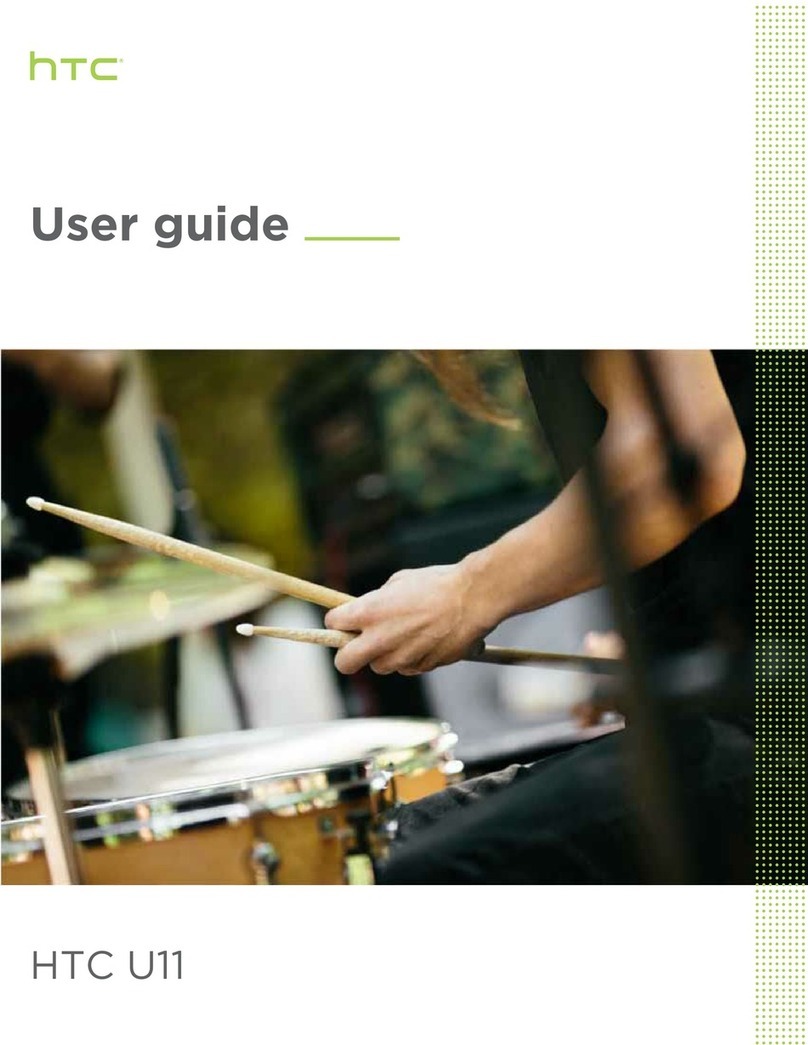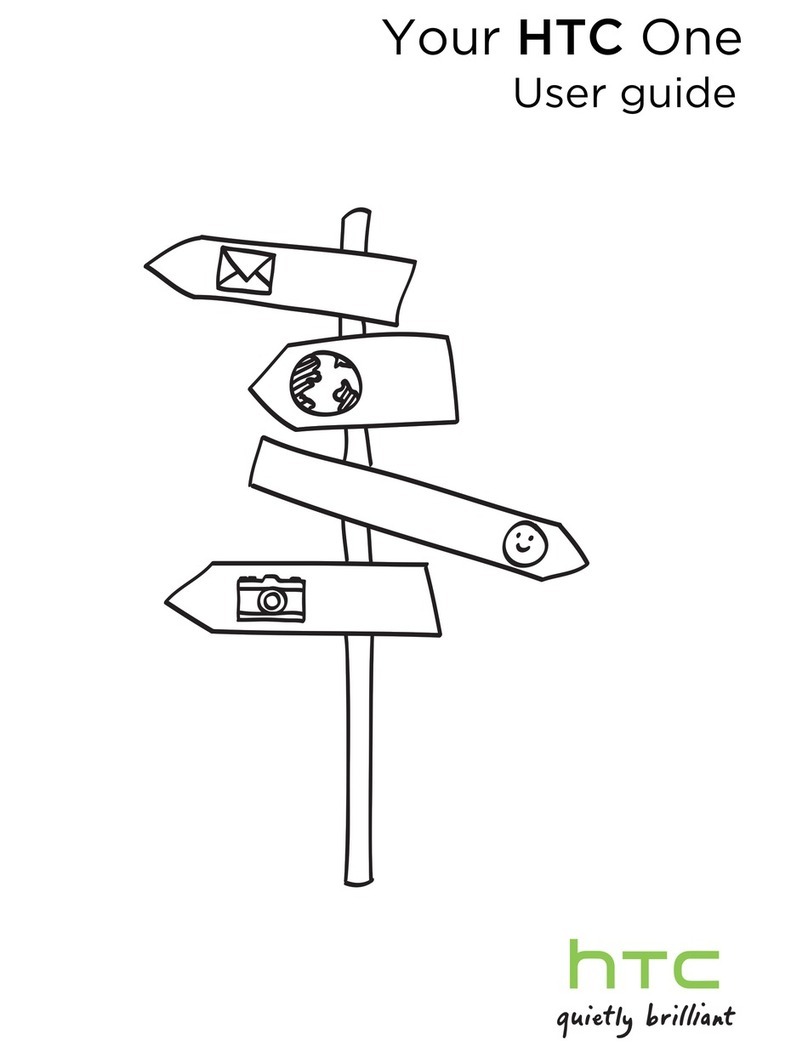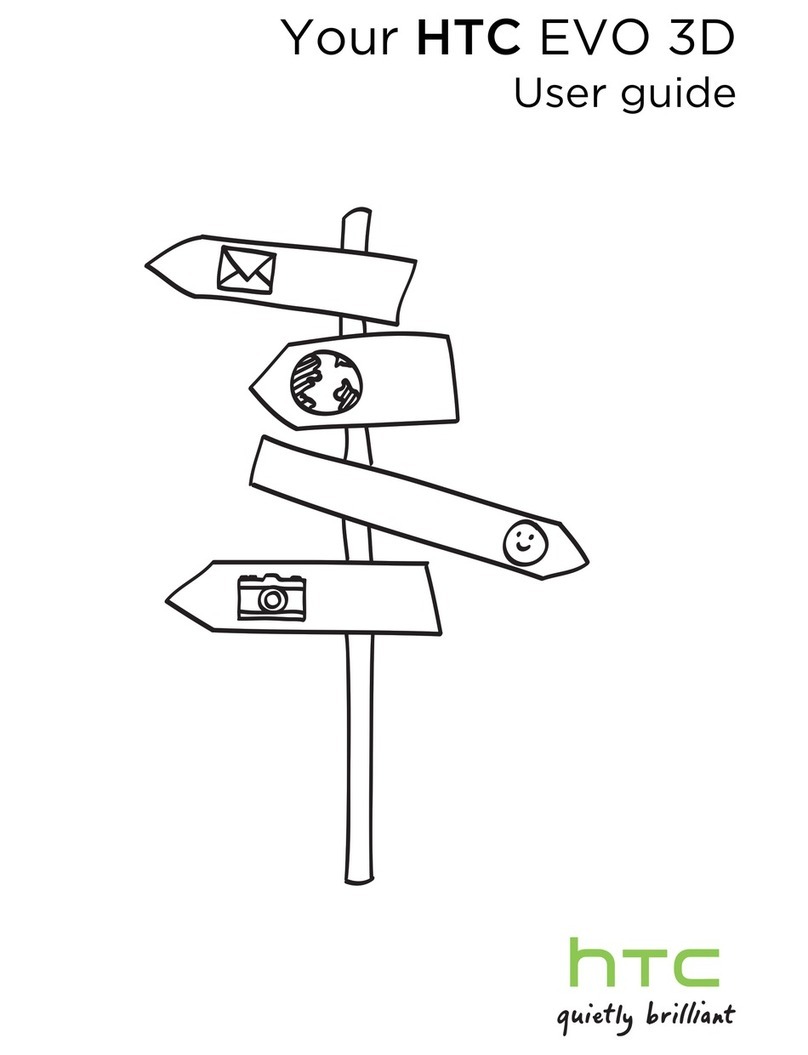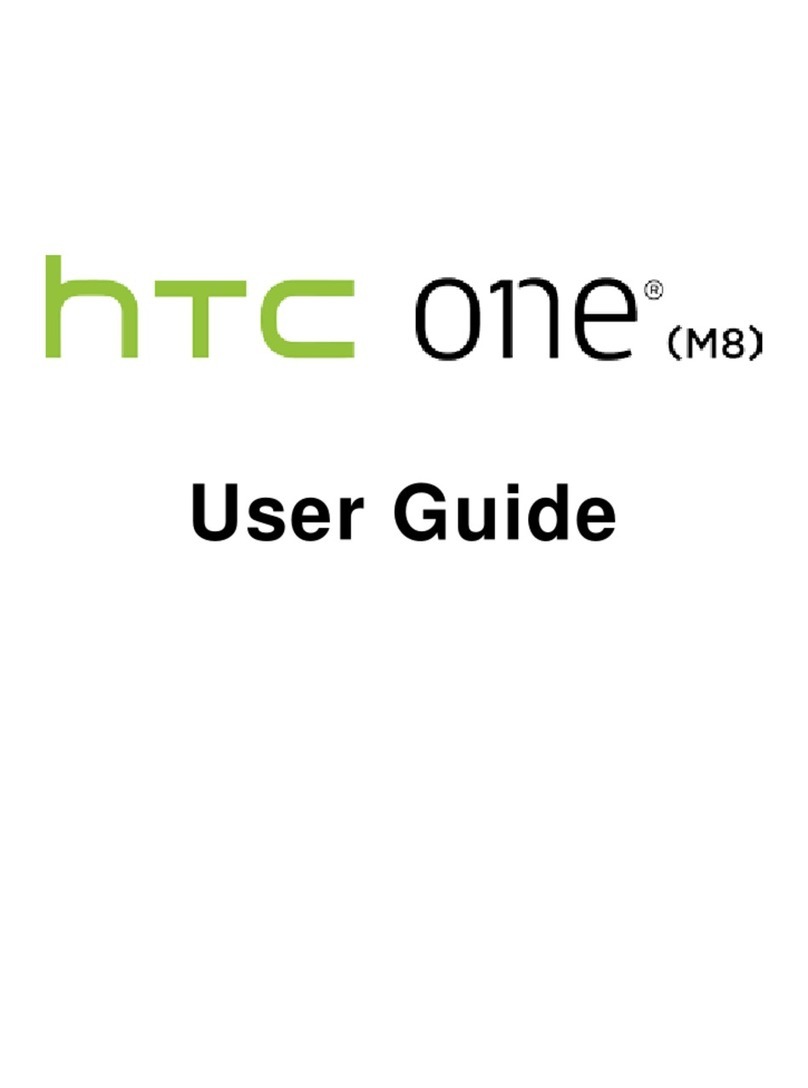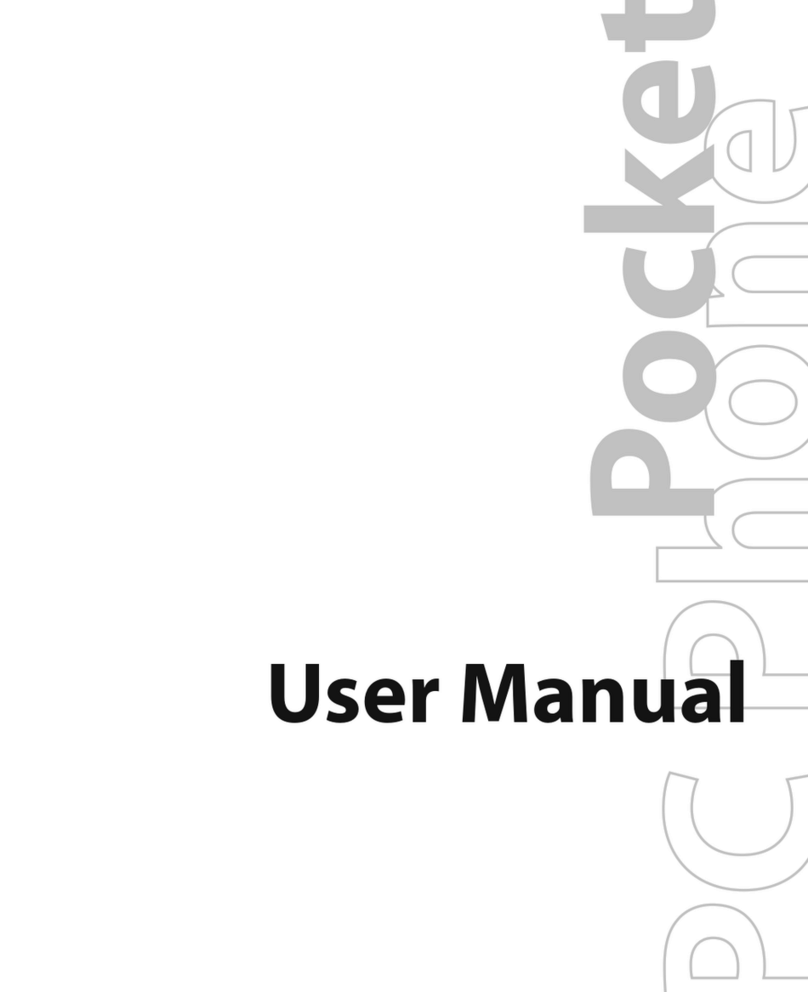2
Please Read Before Proceeding
THE BATTERY IS NOT CHARGED WHEN YOU TAKE IT OUT OF THE BOX.
DO NOT REMOVE THE BATTERY PACK WHEN THE DEVICE IS CHARGING.
YOUR WARRANTY IS INVALIDATED IF YOU OPEN OR TAMPER WITH THE DEVICE’S OUTER
CASING.
PRIVACY RESTRICTIONS
Some countries require full disclosure of recorded telephone conversations, and stipulate that you must
inform the person with whom you are speaking that the conversation is being recorded. Always obey the
relevant laws and regulations of your country when using the recording feature of your PDA Phone.
INTELLECTUAL PROPERTY RIGHT INFORMATION
Copyright © 2008 HTC Corporation. All Rights Reserved.
, , and ExtUSB are trademarks and/or service marks of HTC Corporation.
Microsoft, MS-DOS, Windows, Windows NT, Windows Server, Windows Mobile, Windows XP, Windows
Vista, ActiveSync, Windows Mobile Device Center, Internet Explorer, Windows Live, MSN, Hotmail, Outlook,
Excel, PowerPoint, Word, and Windows Media are either registered trademarks or trademarks of Microsoft
Corporation in the United States and/or other countries.
Bluetooth and the Bluetooth logo are trademarks owned by Bluetooth SIG, Inc.
microSD is a trademark of SD Card Association.
Copyright © 2008, Adobe Systems Incorporated.
Copyright © 2008, Macromedia Netherlands, B.V.
Macromedia, Flash, Macromedia Flash, Macromedia Flash Lite and Reader are trademarks and/or registered
trademarks of Macromedia Netherlands, B.V. or Adobe Systems Incorporated.
Opera® Mobile from Opera Software ASA. Copyright 1995-2008 Opera
Software ASA. All Rights Reserved. Copyright © 2008, Macromedia Netherlands, B.V.
Copyright © 2008, JATAAYU SOFTWARE (P) LTD. All Rights Reserved.
Copyright © 2008, Dilithium Networks, Inc. All Rights Reserved.
Copyright © 2008, Esmertec AG. All Rights Reserved.
Licensed by QUALCOMM Incorporated under one or more of the following patents:
4,901,307 5,490,165 5,056,109 5,504,773 5,101,501 5,778,338
5,506,865 5,109,390 5,511,073 5,228,054 5,535,239 5,710,784
5,267,261 5,544,196 5,267,262 5,568,483 5,337,338 5,659,569
5,600,754 5,414,796 5,657,420 5,416,797
This device is licensed under patented keyboard technology of Research In Motion Limited including the
following US Patents and foreign counterparts: 6,278,442; 6,396,482; 6,452,588; 6,489,950; 6,611,254;
6,611,255; 6,876,763; 6,873,317; 6,891,529; 6,919,879; 7,056,043; 7,073,964; 7,106,306; 7,113,111; 7,153,049;
7,158,120; 7,227,536; 6,891,529; 7,083,342; 7,096,036; 7,106,306; 7109973; and 7,220,069.
All other company, product and service names mentioned herein are trademarks, registered trademarks or
service marks of their respective owners.
HTC shall not be liable for technical or editorial errors or omissions contained herein, nor for incidental or
consequential damages resulting from furnishing this material. The information is provided “as is”without