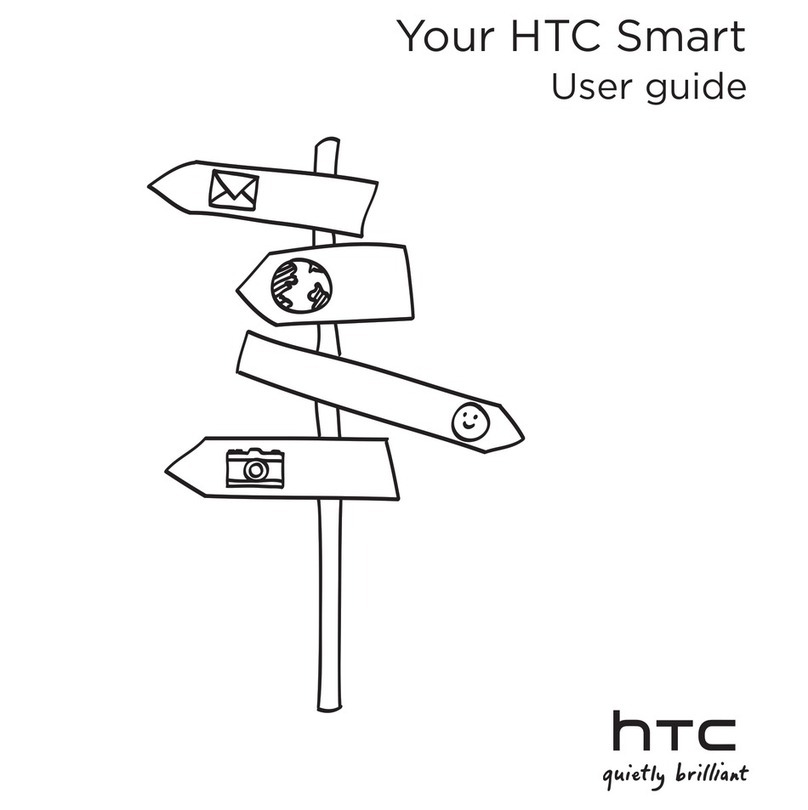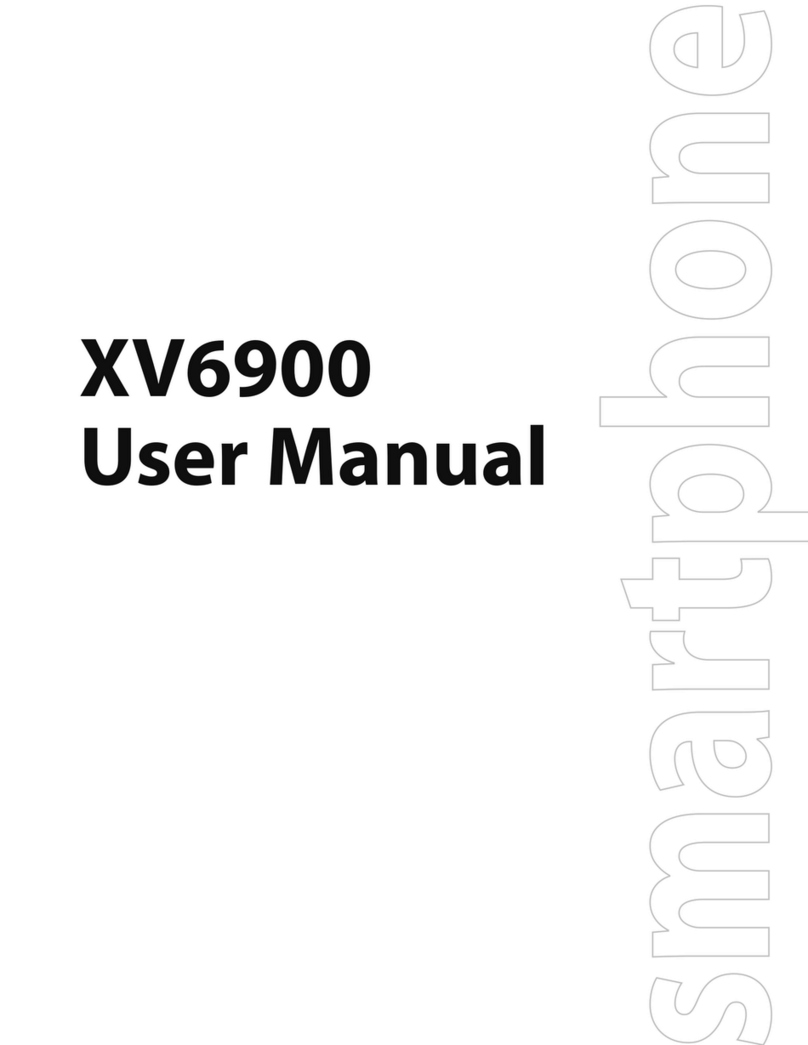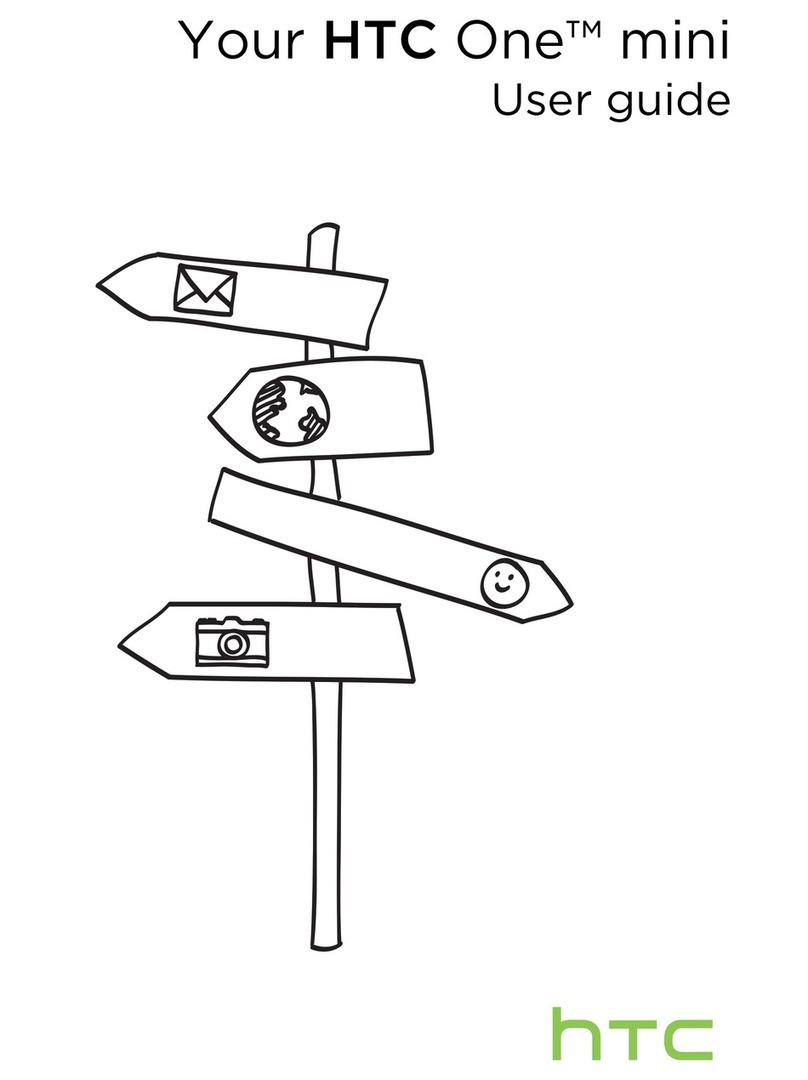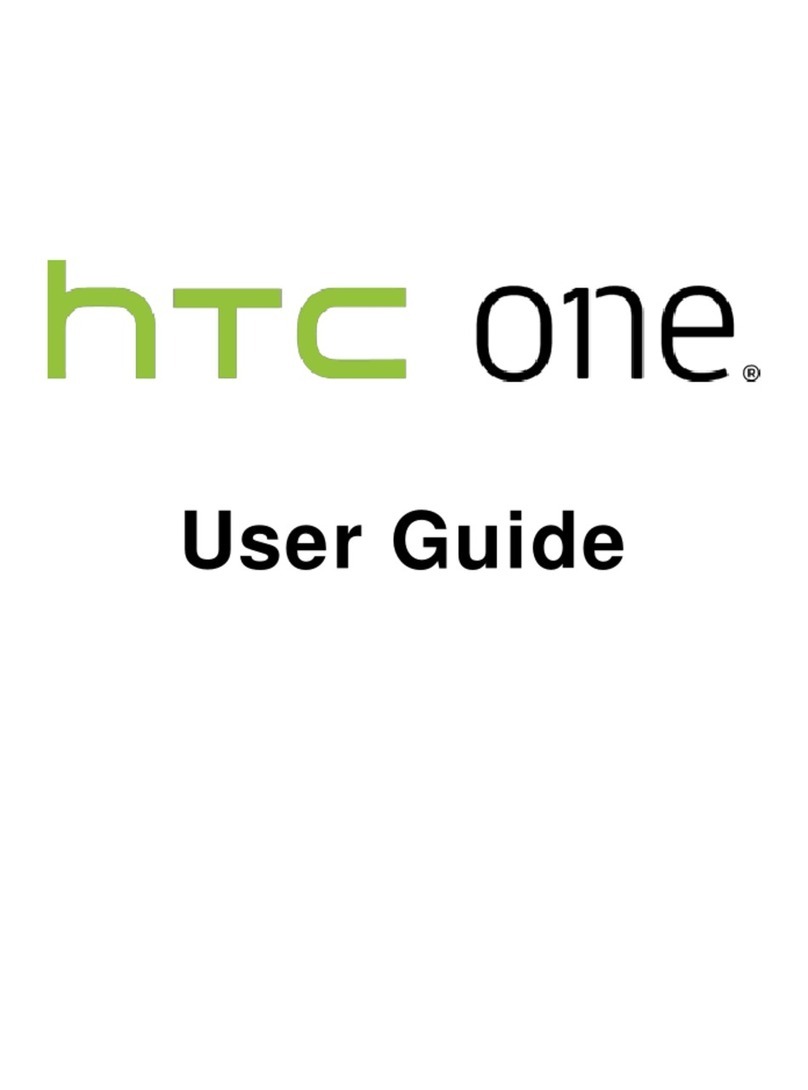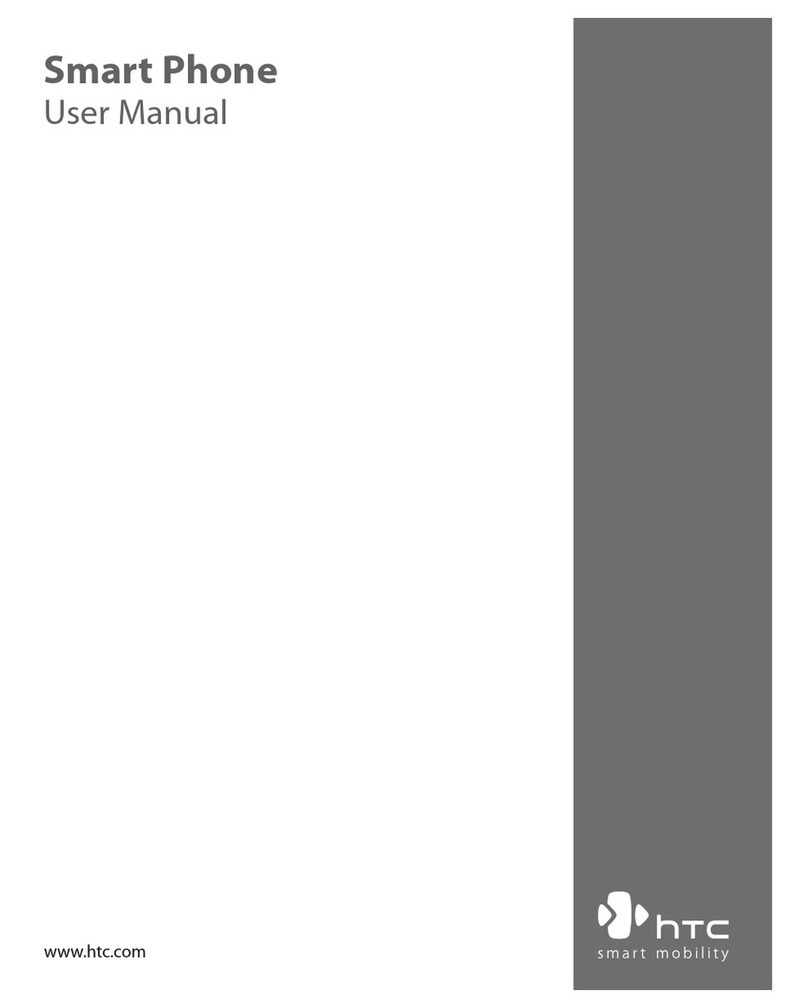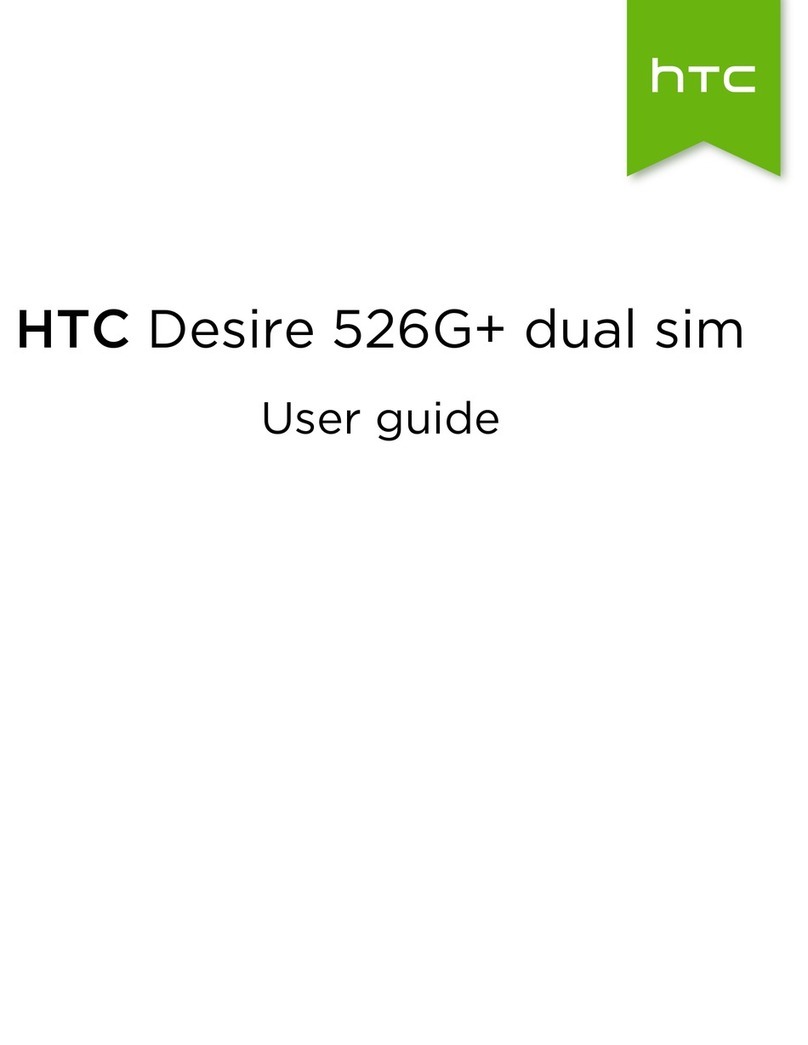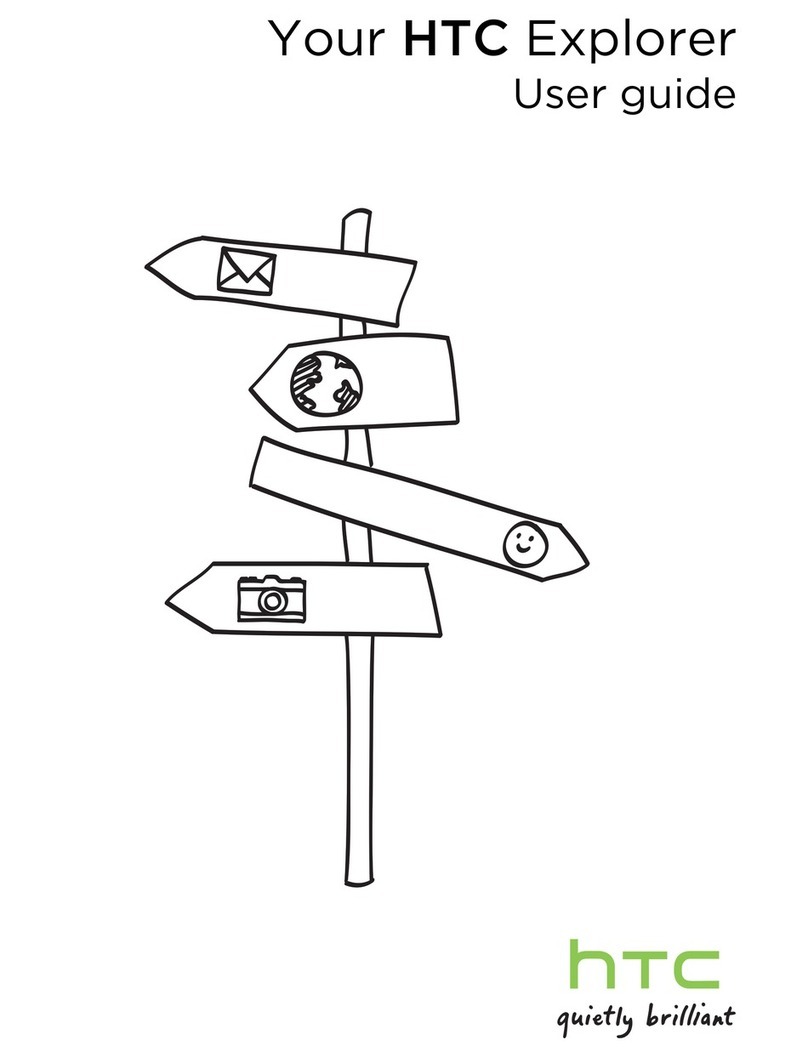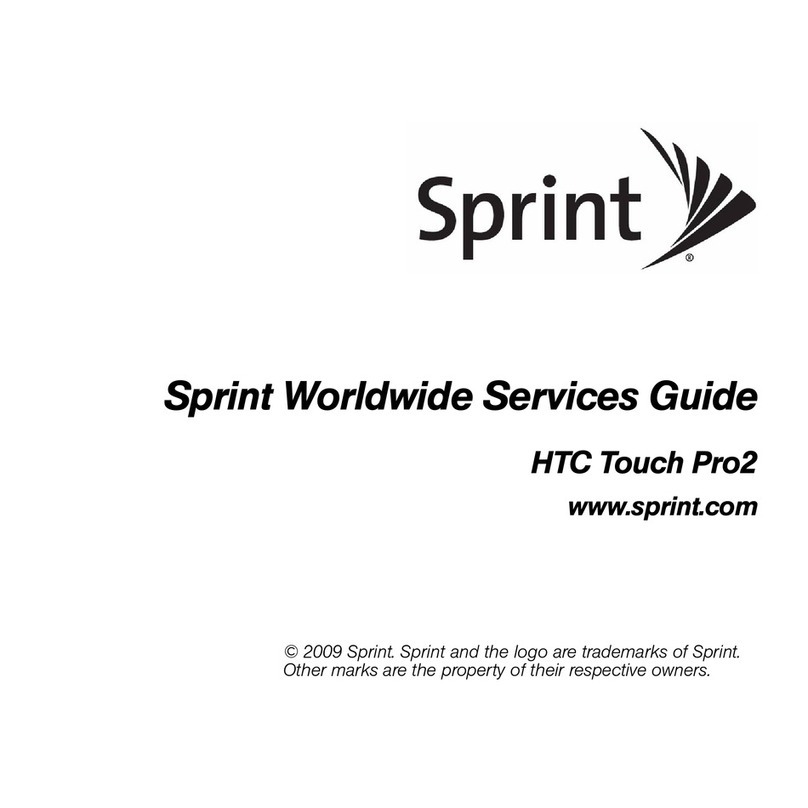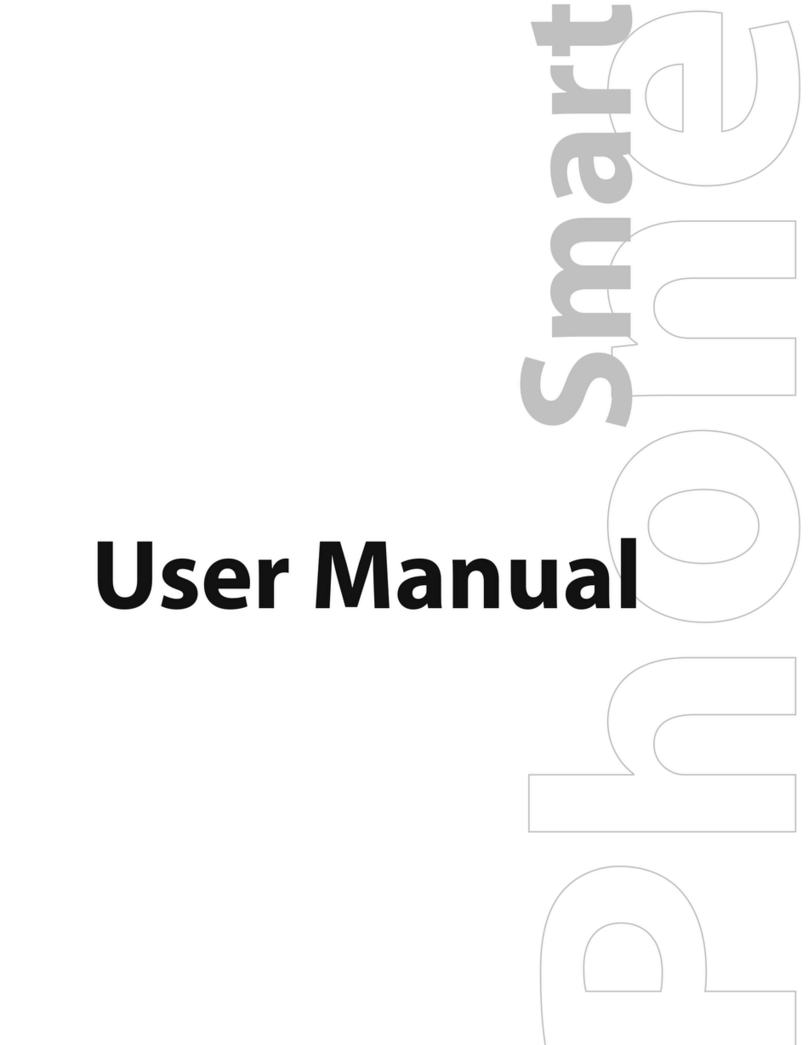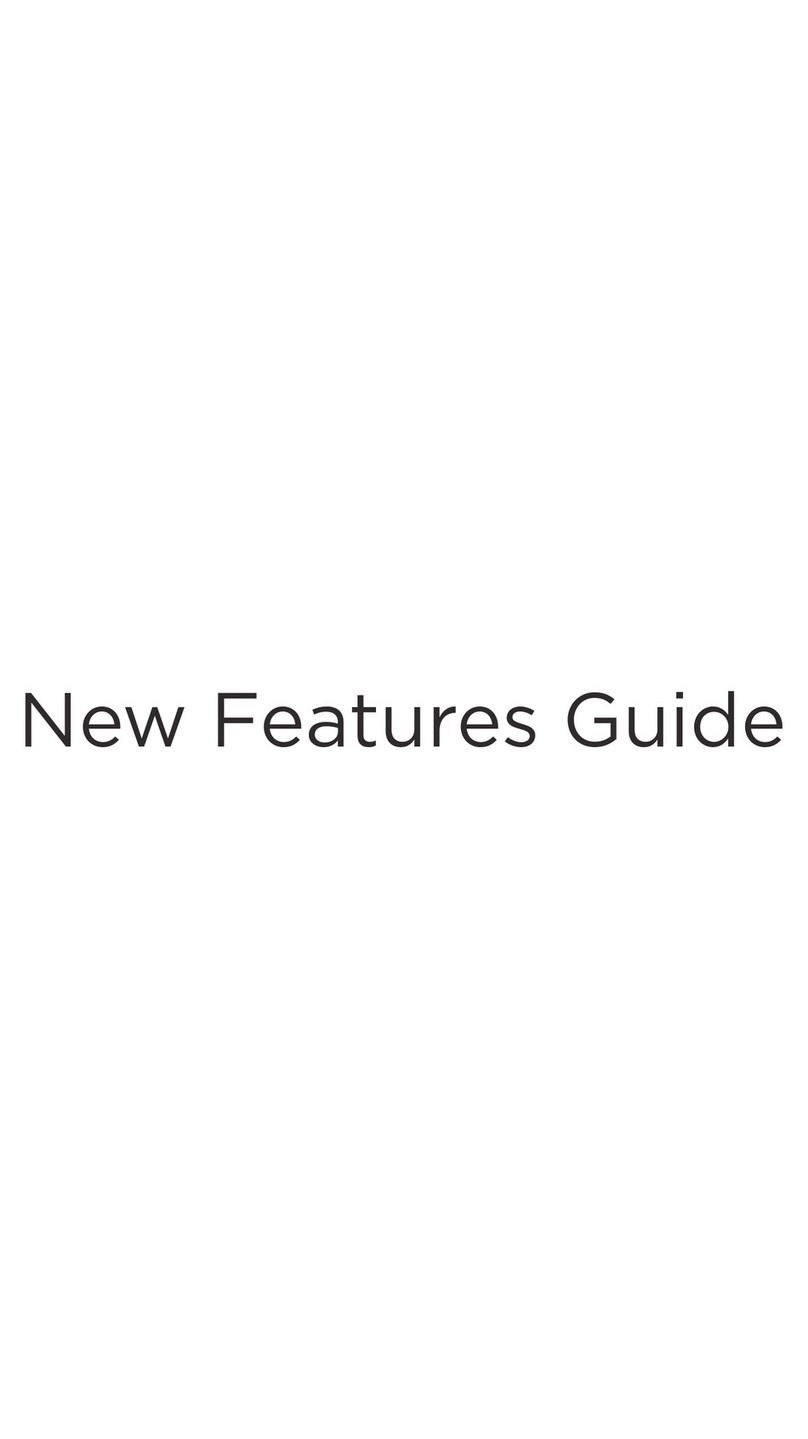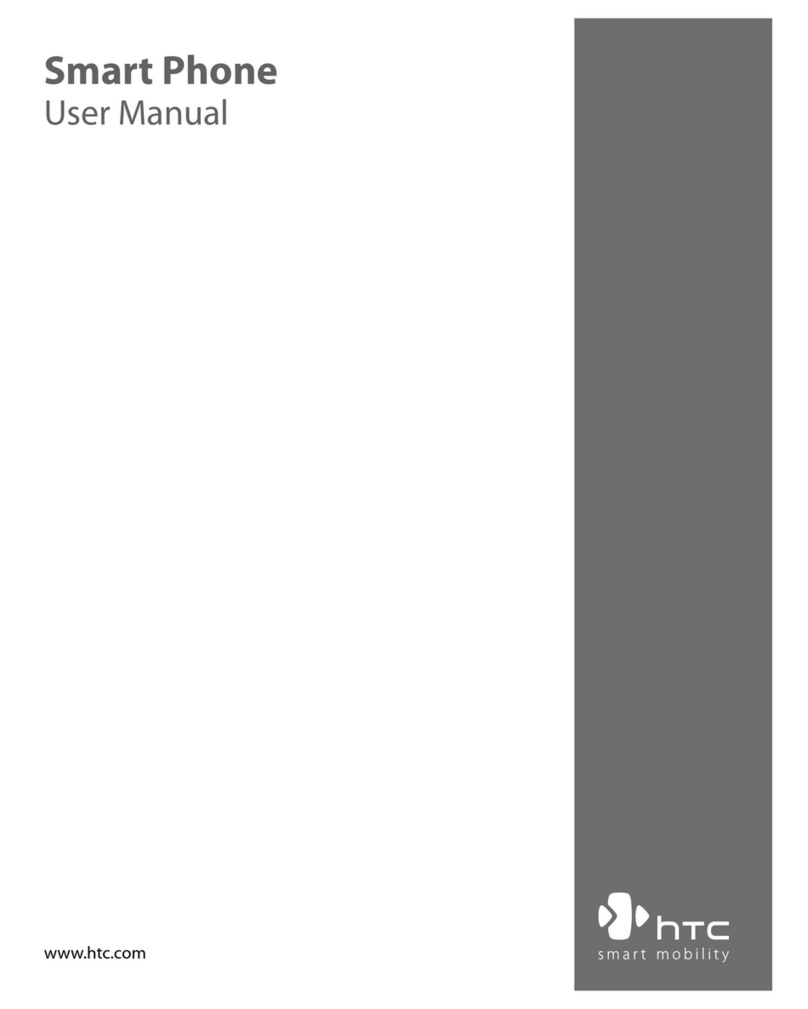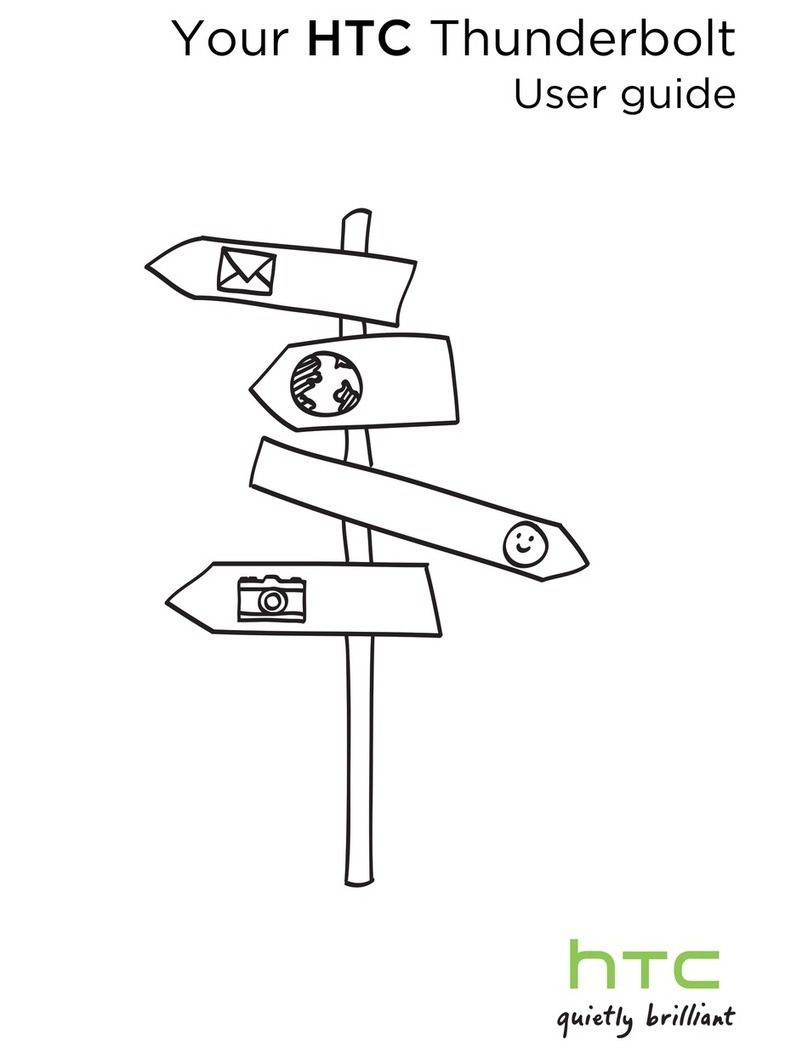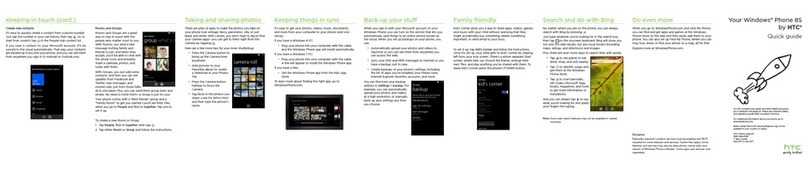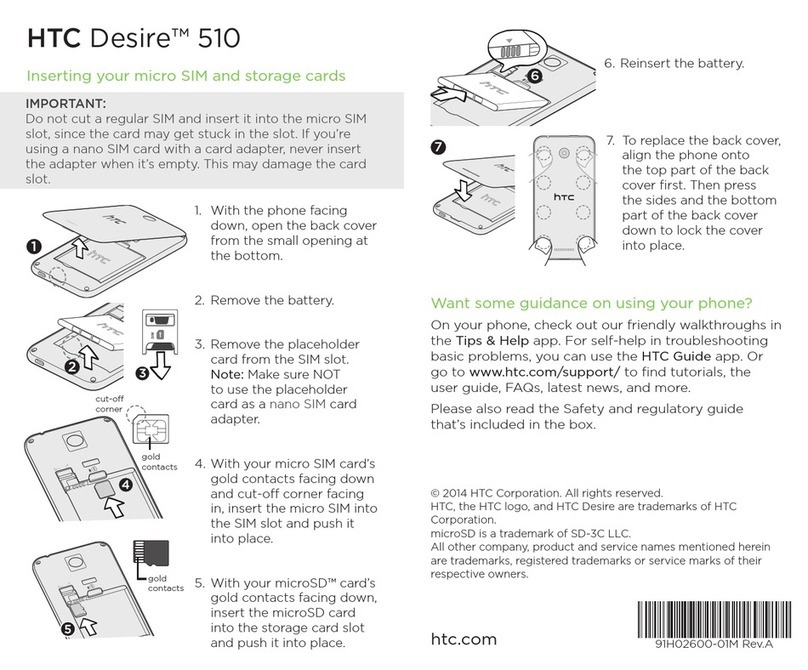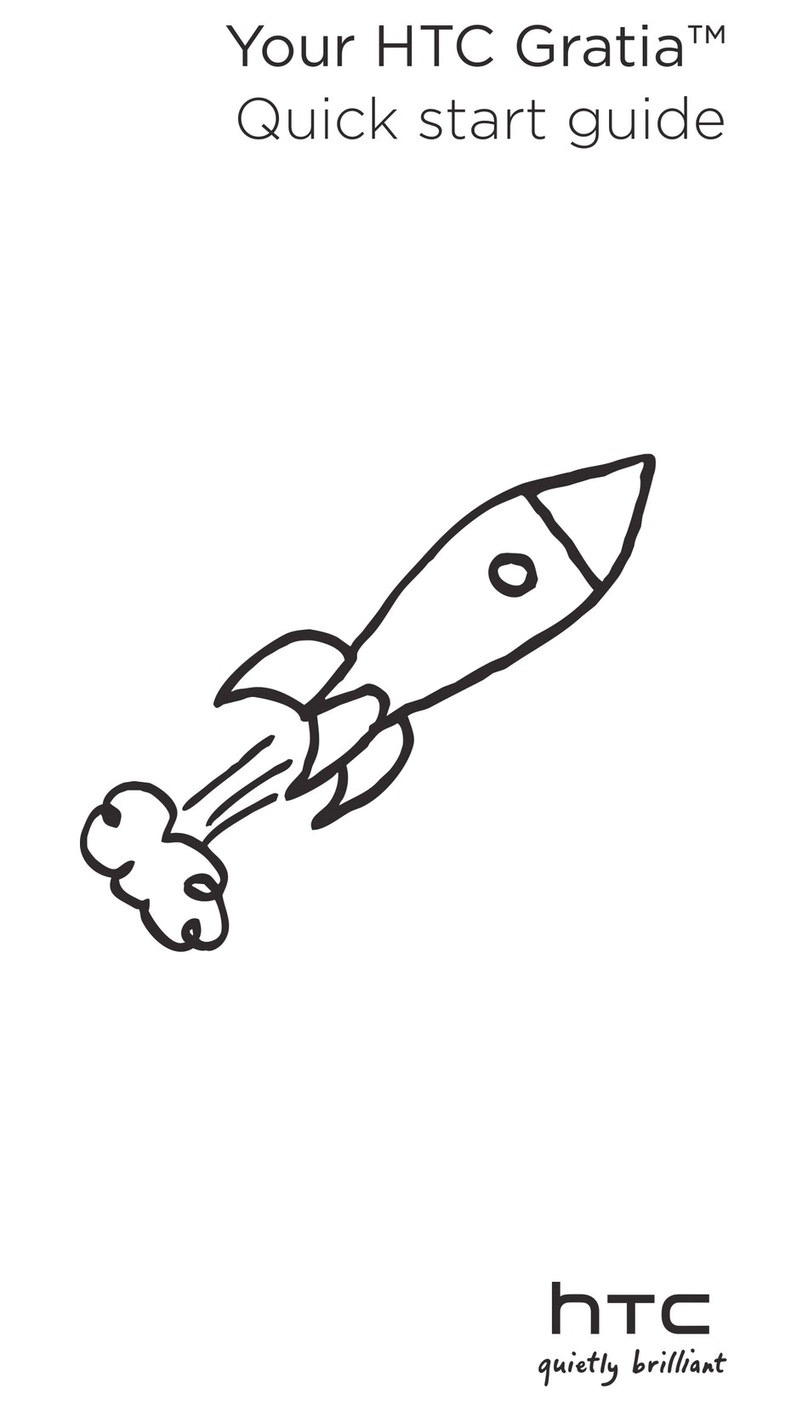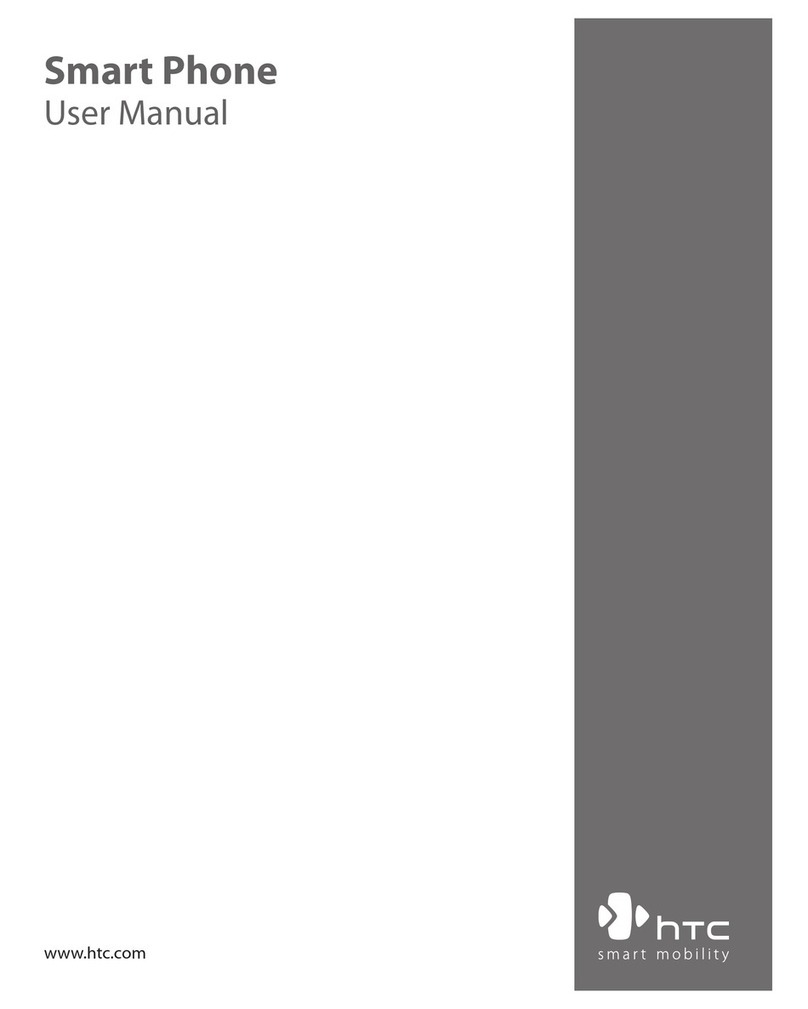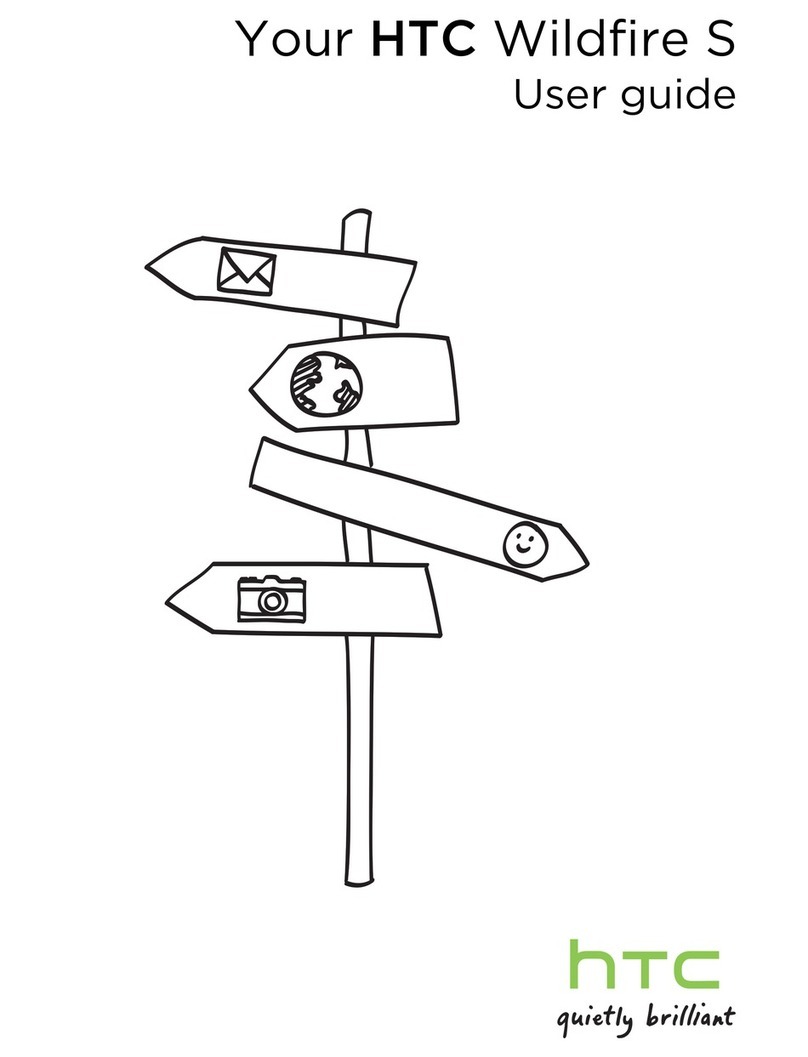Before you do anything else,
please read this
Charge the battery
The battery in your phone hasn’t been charged yet. While your
phone is charging, it’s important that you do not remove the battery
pack. Doing so can damage your phone. Also, please don’t try to
take your phone apart. (If you do,it may invalidate your warranty.)
Choose a rate plan wisely
Yourphone can use up a lot of Internet bandwidth really quickly.
Before you use your phone,we strongly recommend that you talk to
your mobile operator about data rates.
Using data services while roaming will be costly. Check with
your mobile operator for data roamingrates before you use data
roaming.
Know about privacy laws
Some countries have strict lawsabout how and when you can
record phone conversations. It’s a good idea to nd out what the
laws are where youlive before you use your phone’s recording
feature.
And nally, a few important words from our legal team
(LIMITATION OF DAMAGES)
To the maximum extent permitted by applicable law, in no event
shall HTC or its aliates be liable to you,any user, or third party for
any indirect, special, consequential, incidental or punitive damages
of any kind, arising in contract, tort, or otherwise, including, but not
limited to, injury, loss of revenue,loss of goodwill, loss of business
opportunity, lossof data, and/or loss of prots, regardless of the
foreseeability thereof or whether HTCor its aliates have been
advised of the possibility of such damages. And in no event shall the
total liability of HTC or its aliates exceed the amount receivedfrom
you, regardless of the legal theory under which the cause of action
is brought. The foregoing does not aect any statutory rights which
may not be disclaimed.