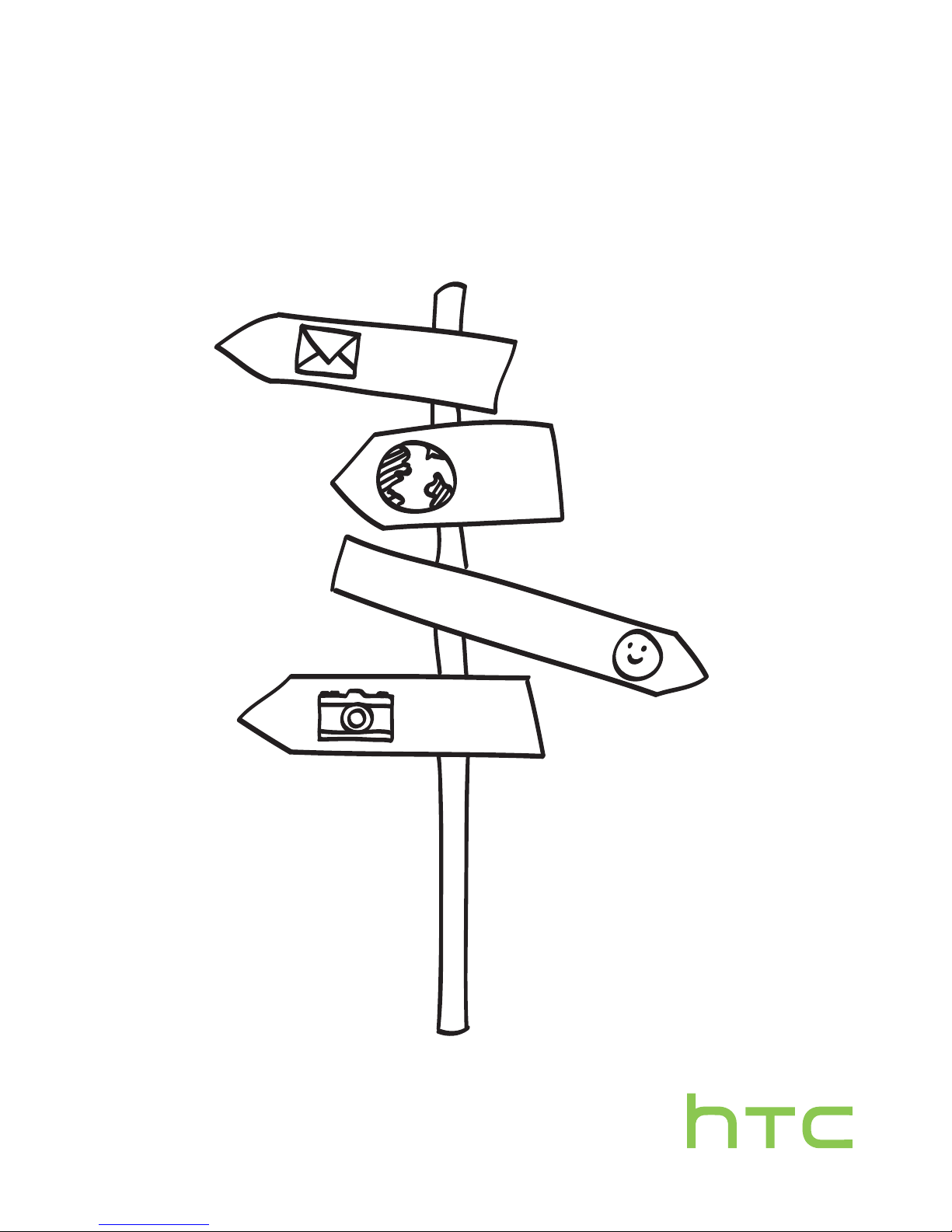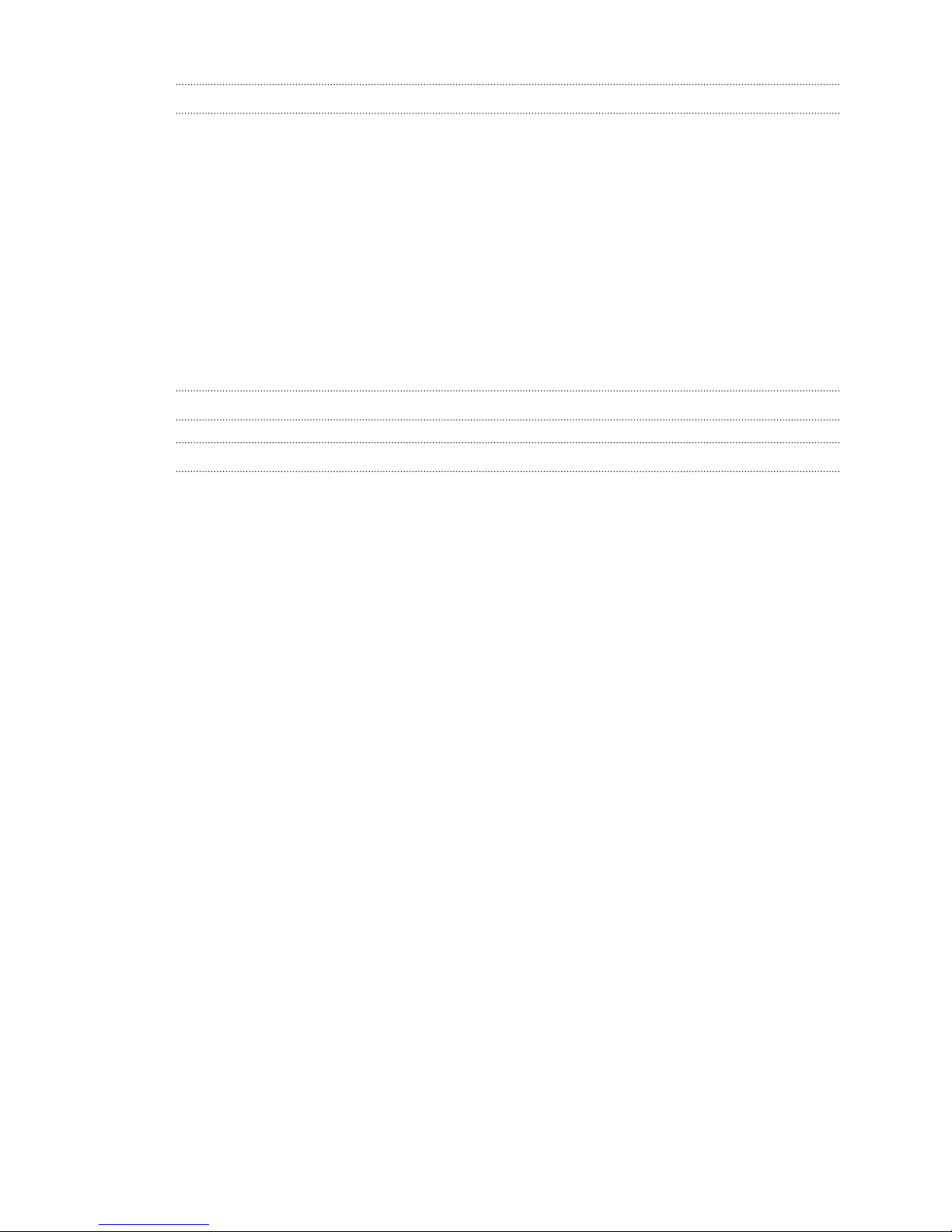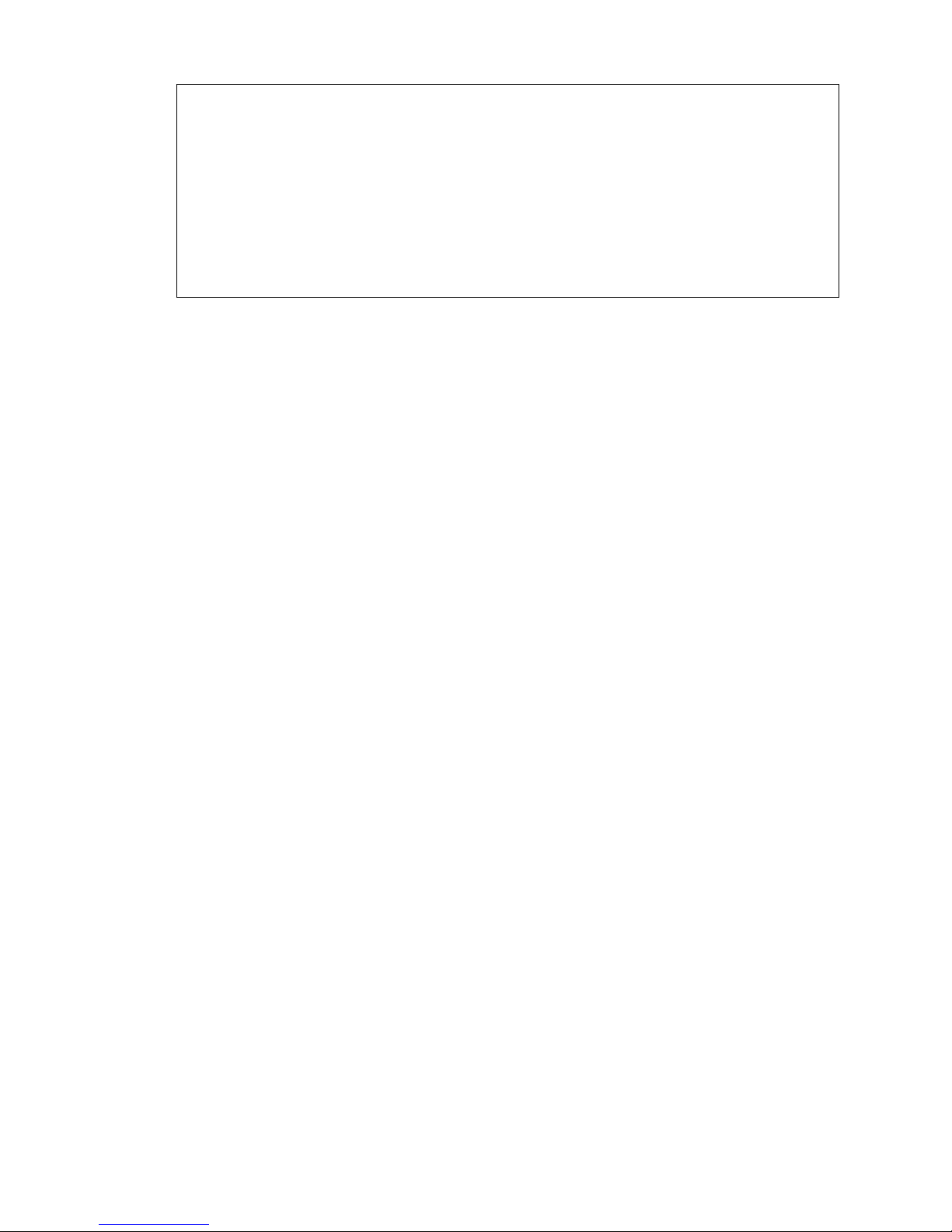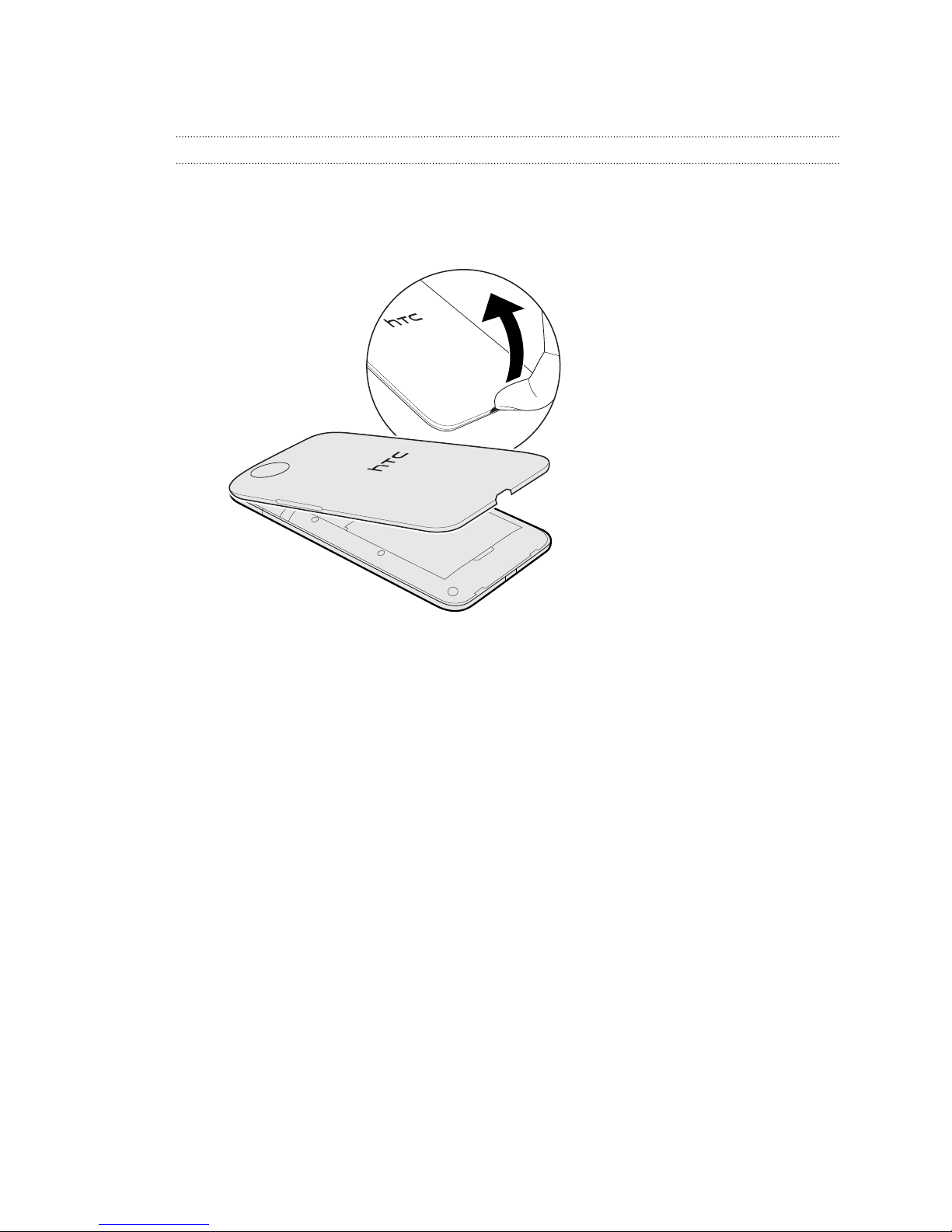Taking a panoramic photo 52
Using HDR 53
Recording videos in slow motion 53
Gallery
Viewing photos and videos in Gallery 54
Watching and trimming a video 55
Saving a photo from a video 55
Viewing photo highlights 56
Organizing your photos and videos 56
Editing your photos 57
Sharing or saving a frame from an HTC Zoe photo 58
Viewing photos in your social networks 59
Changing the video playback speed 59
Viewing the highlights of an event 60
Creating an action sequence shot 60
Editing a group shot 61
Removing unwanted objects in a photo 61
Sending your photos and videos 62
Sharing your photos on social networks 62
Sharing memories through HTC Share 63
Personalizing
Making HTC Desire 700 truly yours 65
Changing your wallpaper 65
Adding a widget to your Home screen 65
Adding apps and other shortcuts on your Home screen 67
Rearranging or removing widgets and icons on your Home screen 67
Personalizing the launch bar 68
Grouping apps into a folder 69
Adding a Home screen panel 70
Changing your ringtone, notifications, and sounds 70
Rearranging application tabs 70
Customizing the lock screen style 70
Hiding missed calls and messages on the lock screen 71
Setting up a face unlock on your phone 71
Phone calls
Making a call with Smart dial 72
Returning a missed call 72
Using Speed dial 73
Calling a phone number in a text message 73
Calling a phone number in an email 73
Calling a phone number in a Calendar event 73
Making an emergency call 74
Receiving calls 74
What can I do during a call? 75
Setting up a three-way call 76
Setting up a conference call (GSM) 76
Checking calls in the Call History 77
Changing ringtone settings 78
Home dialing 78
3 Contents