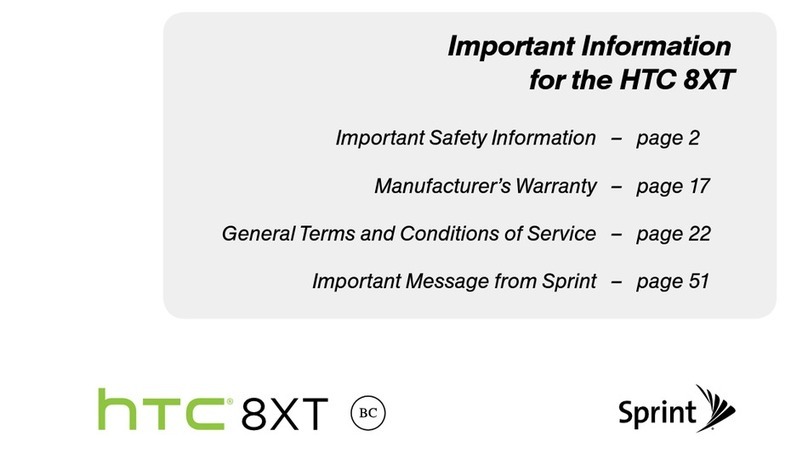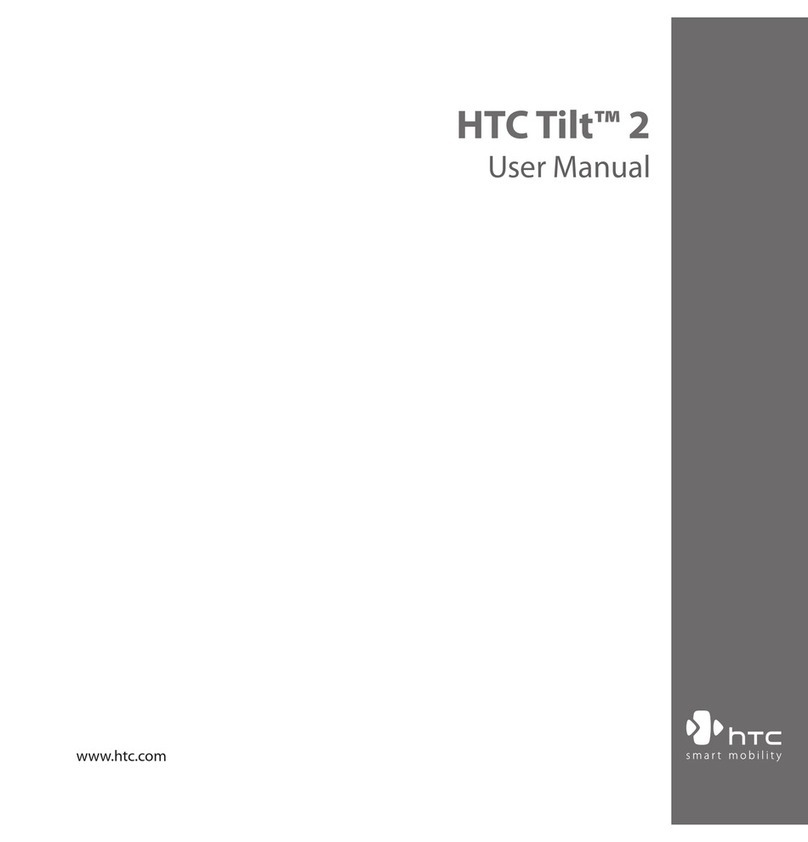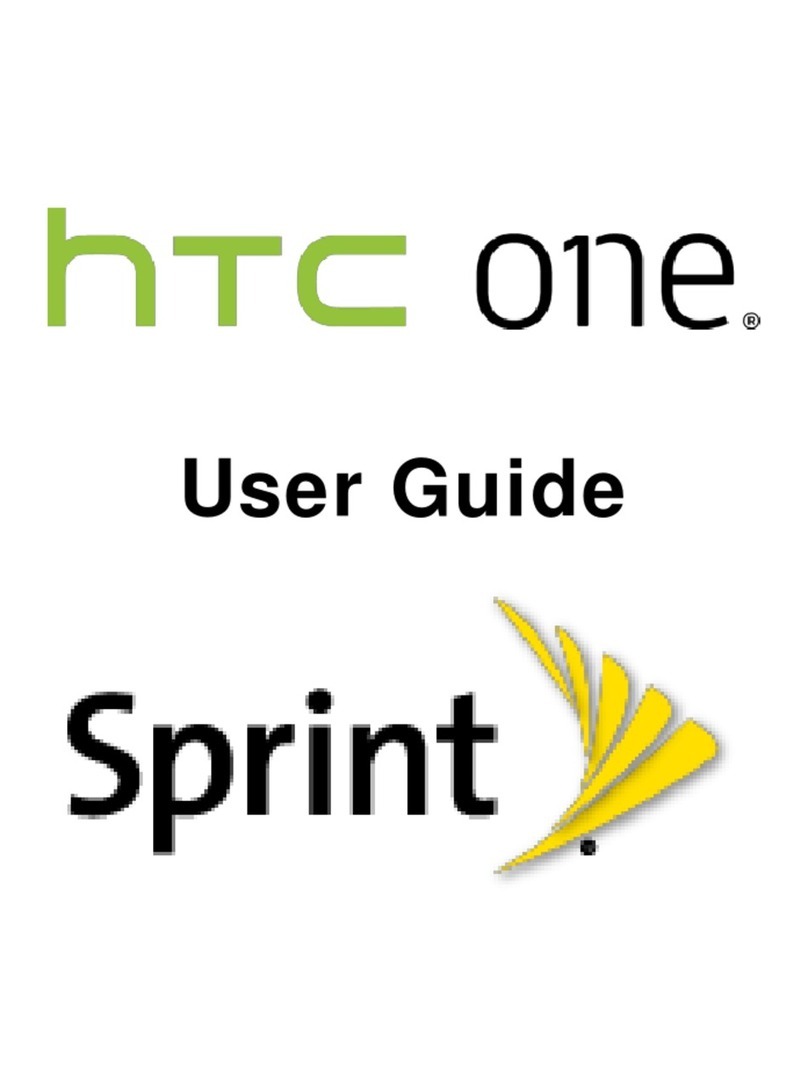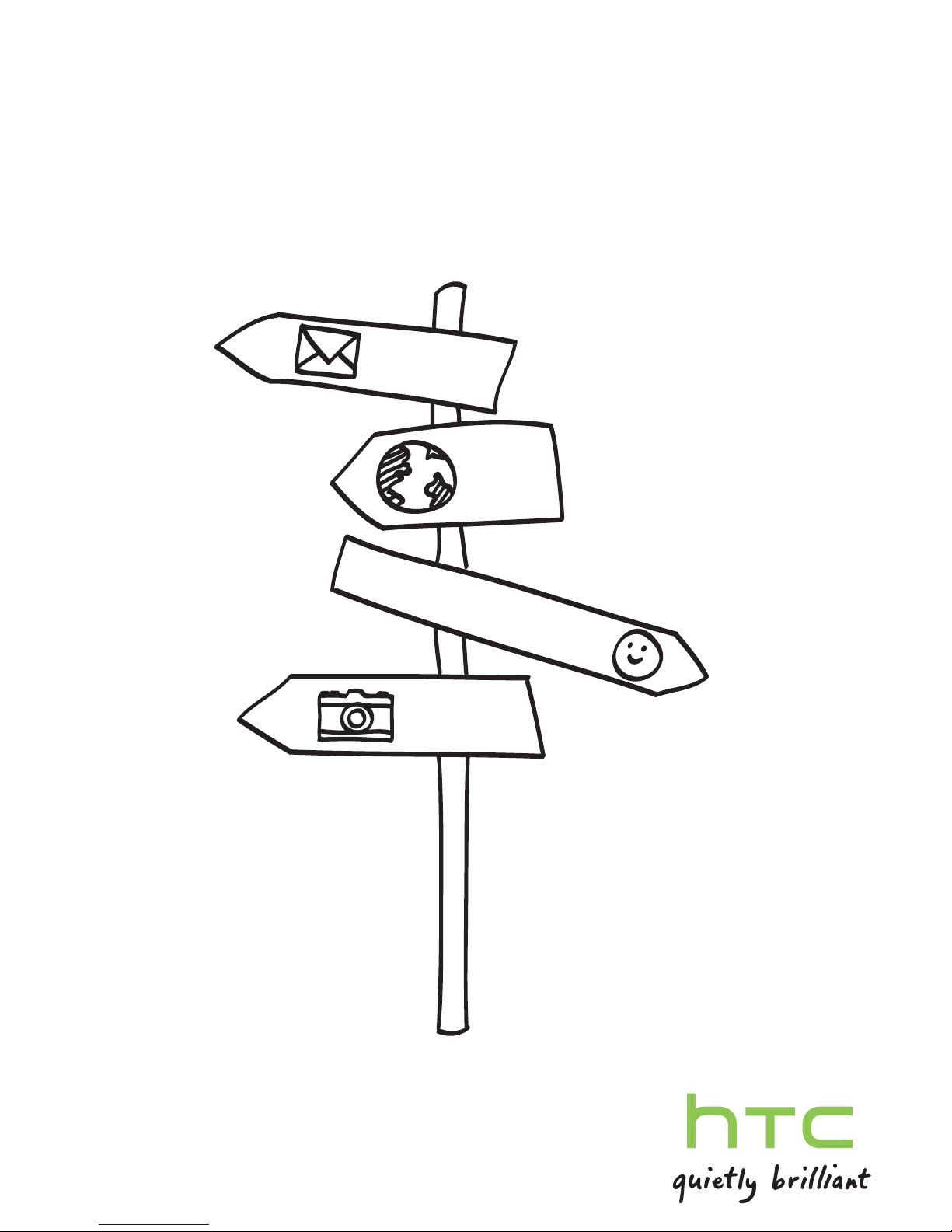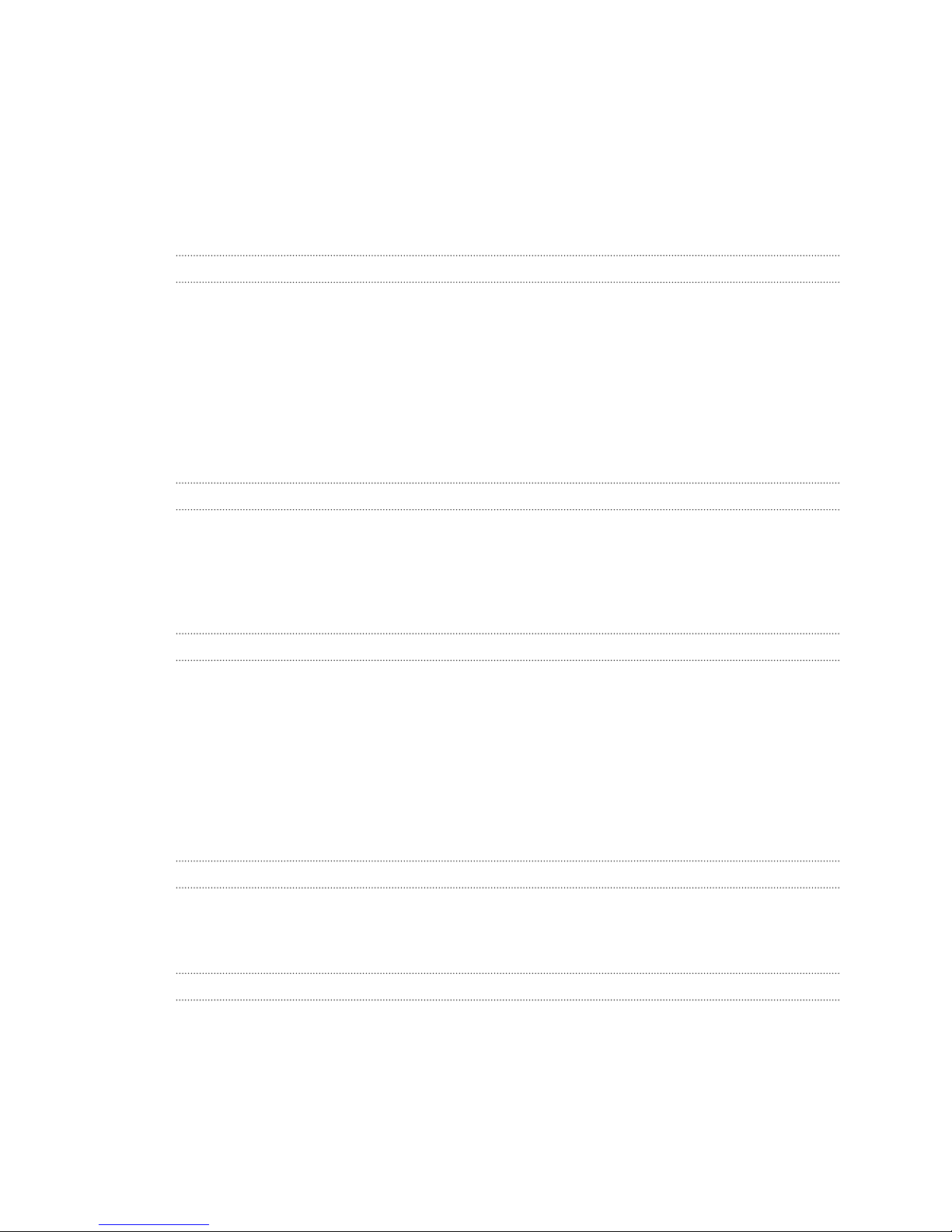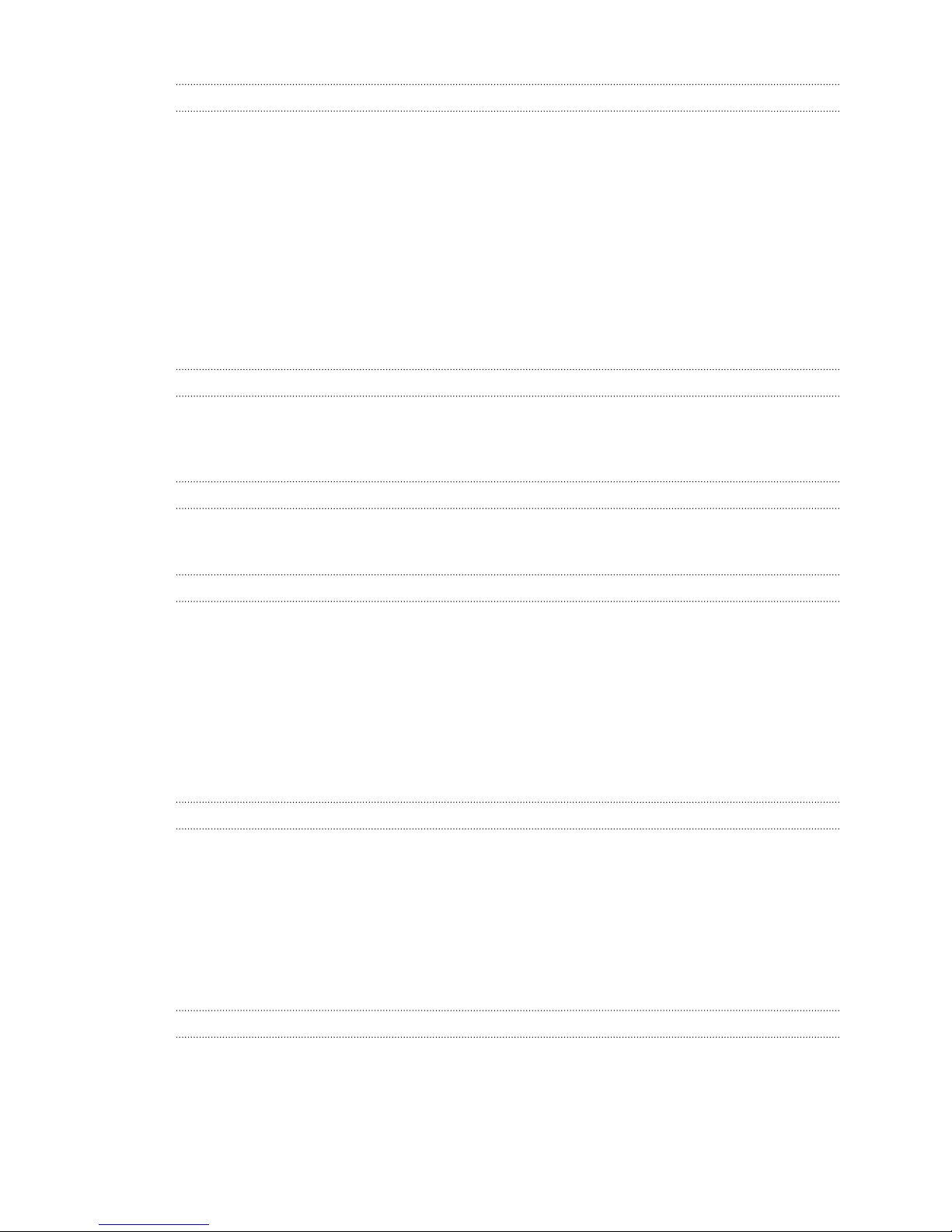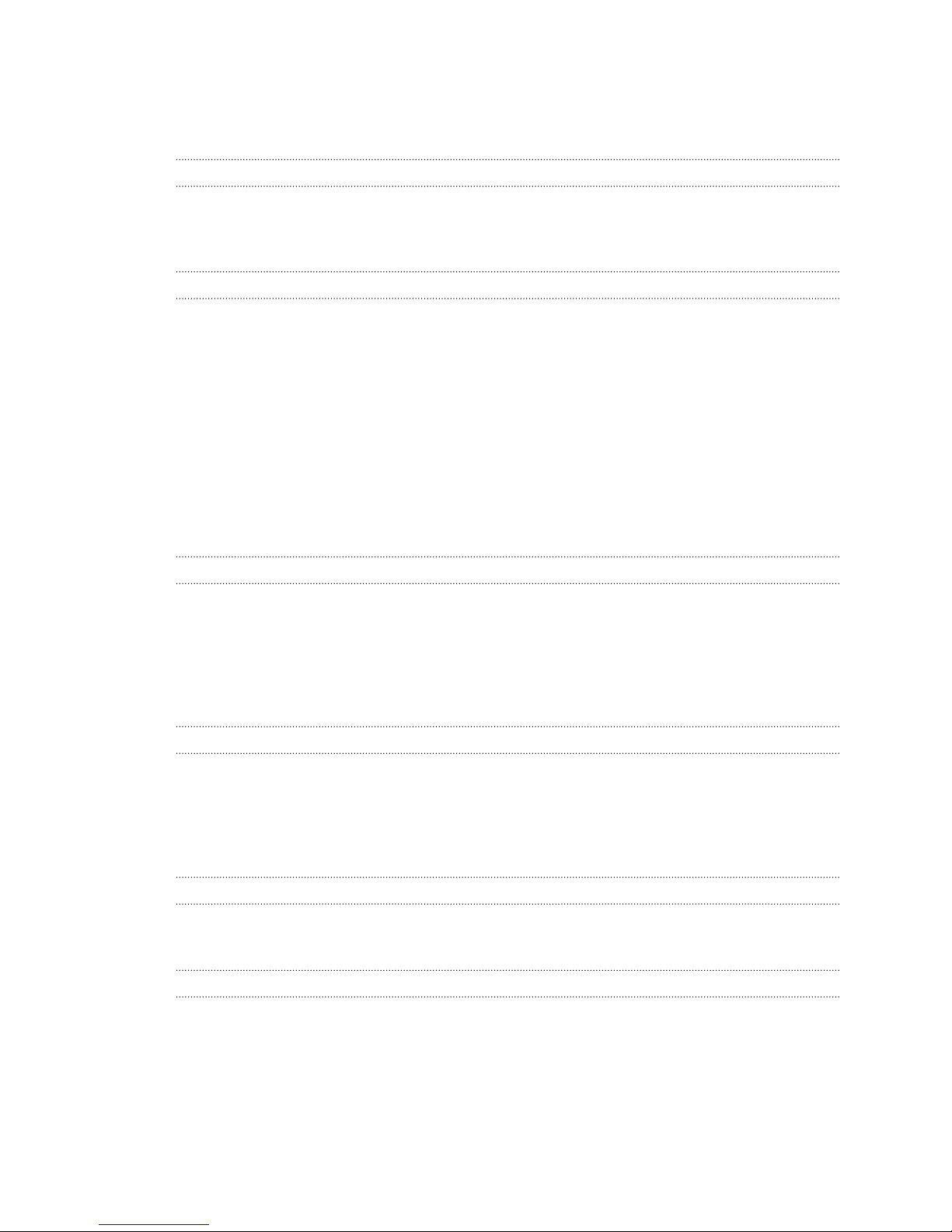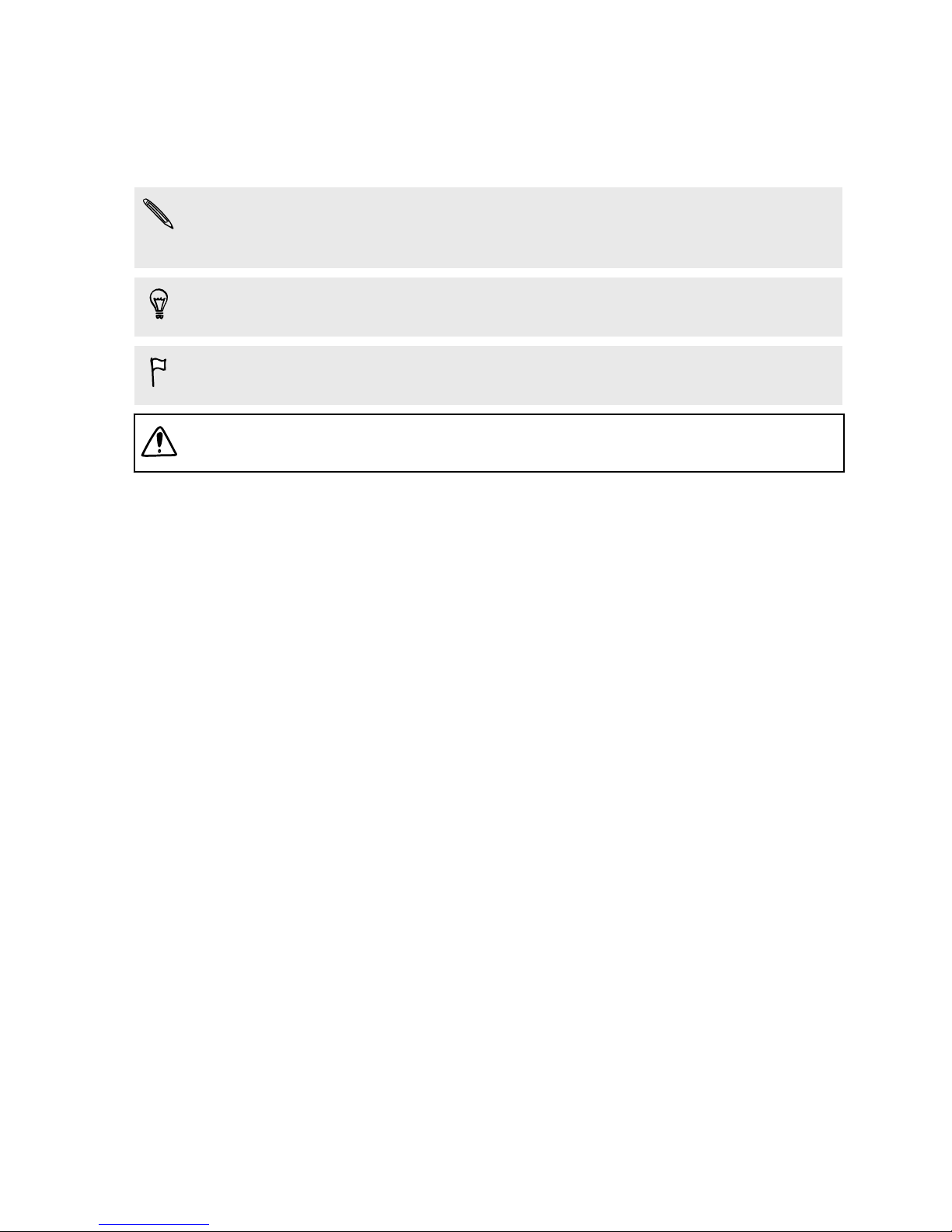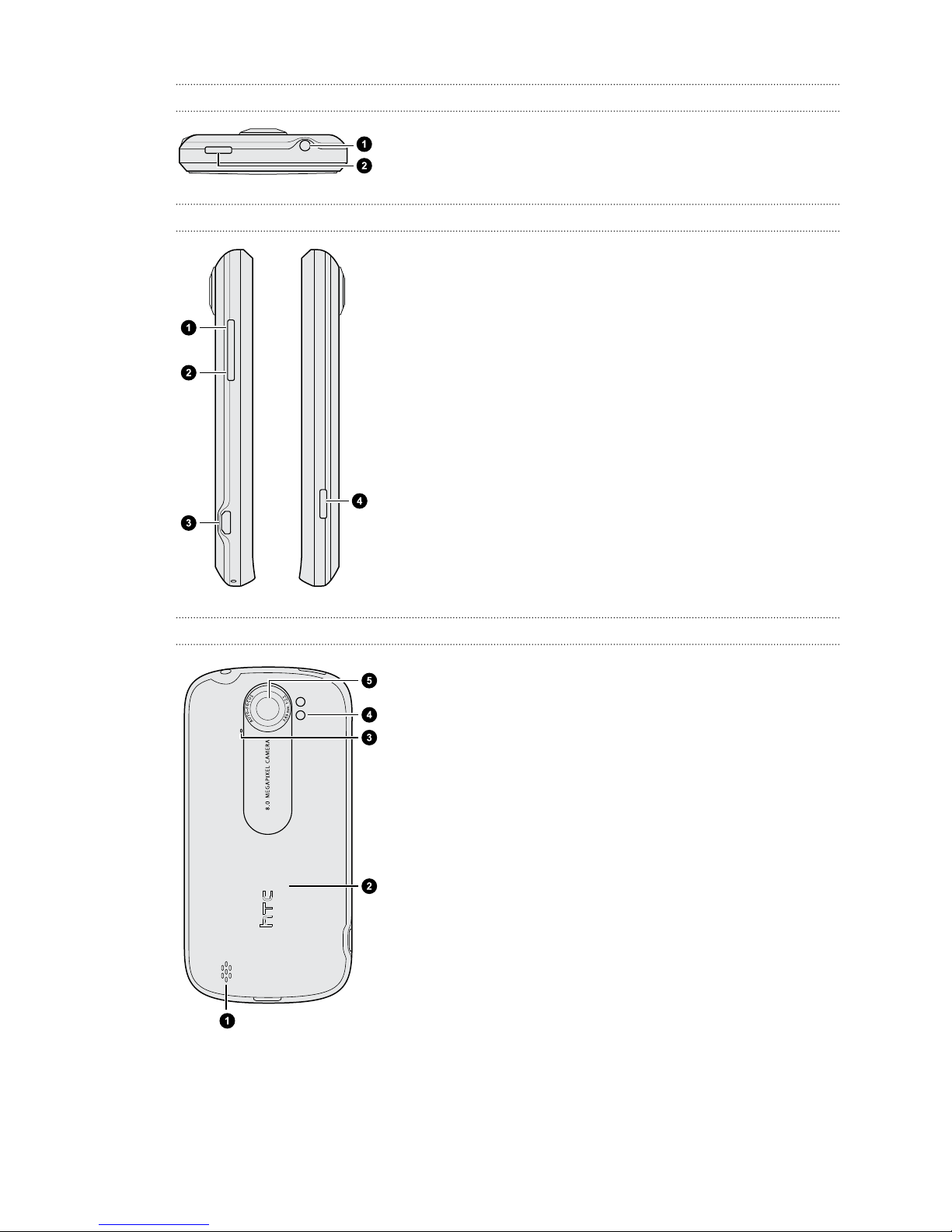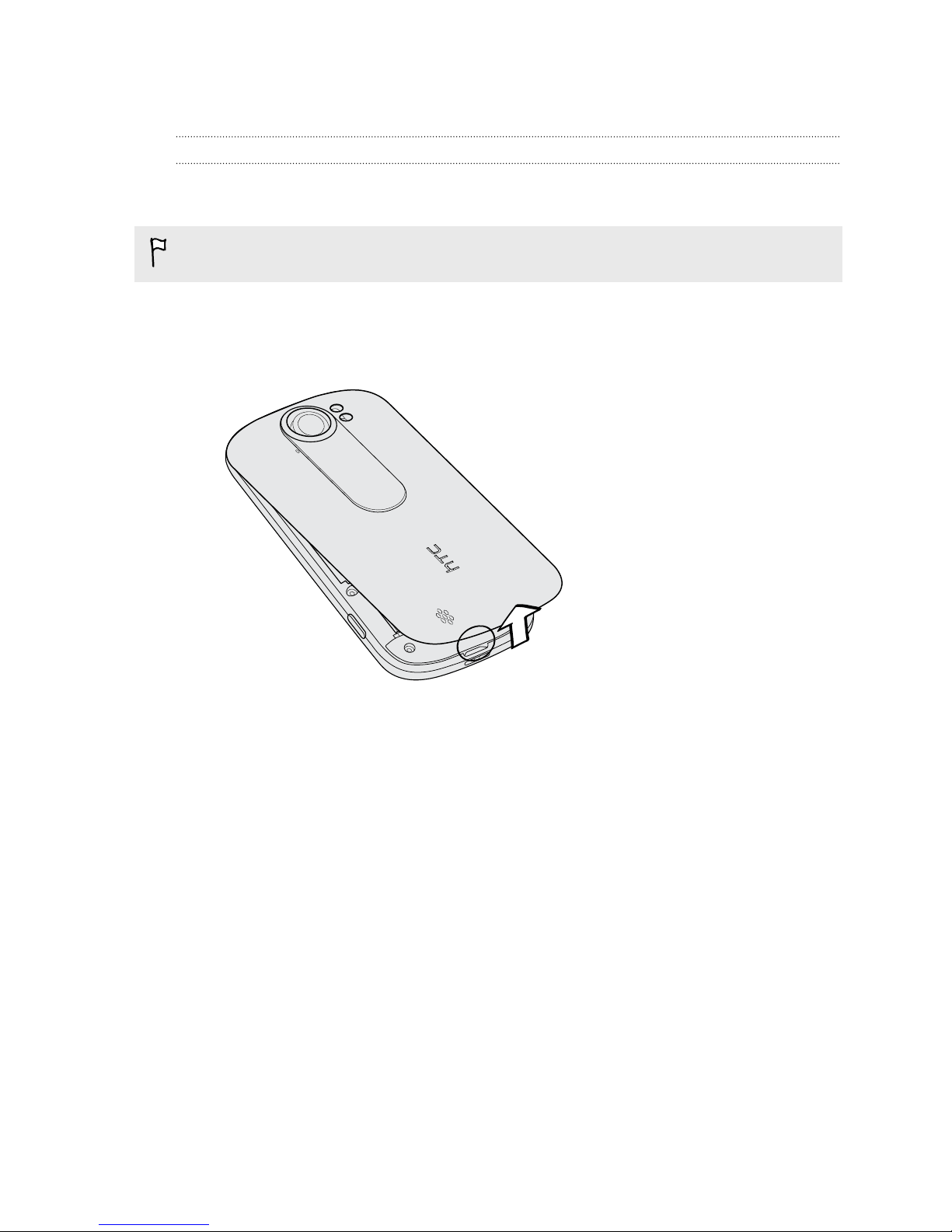HTC T-Mobile myTouch 4G Slide User manual
Other HTC Cell Phone manuals
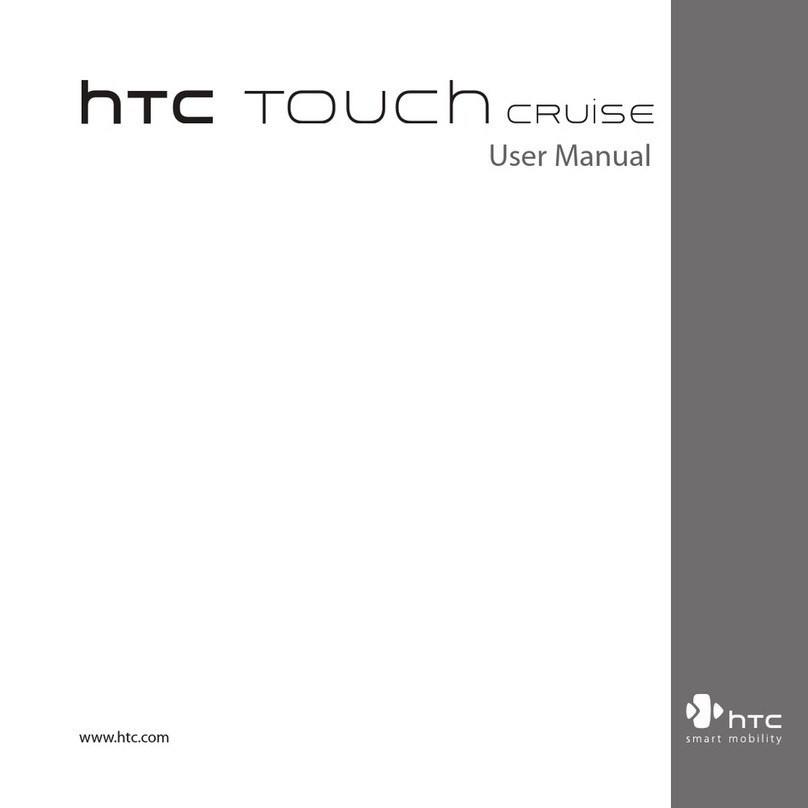
HTC
HTC Touch Cruise User manual
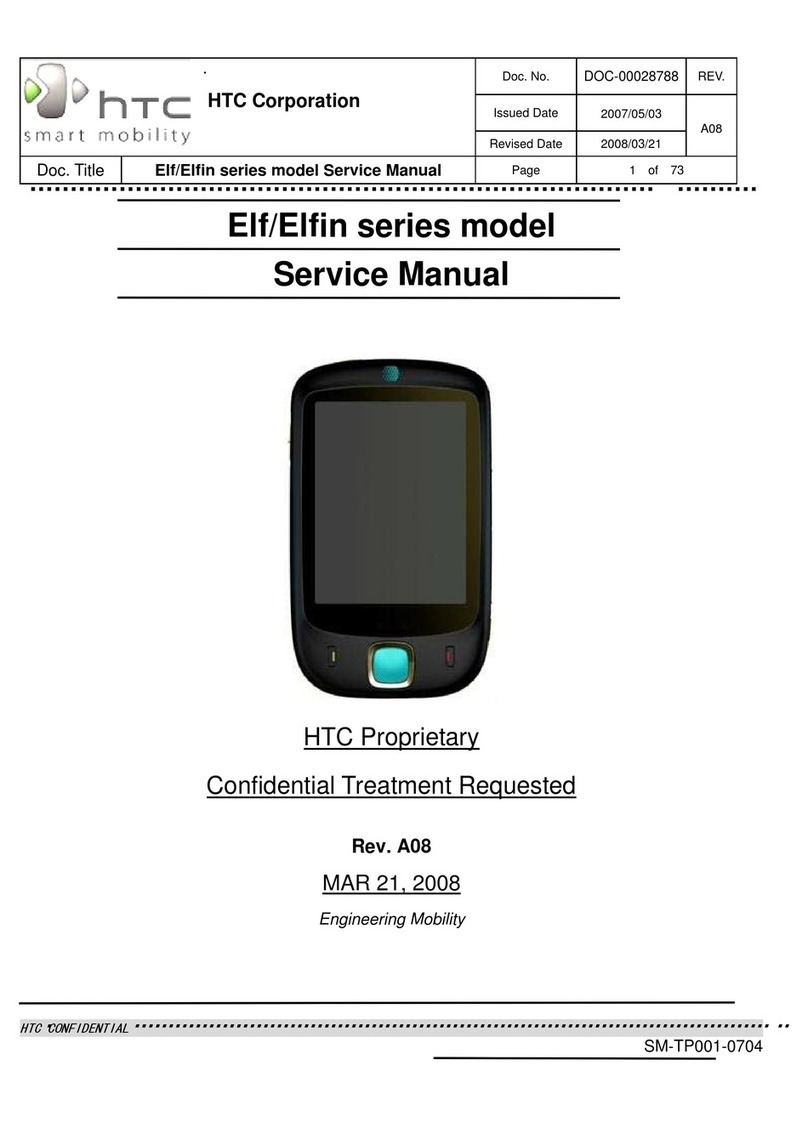
HTC
HTC SM-TP001-0704 User manual
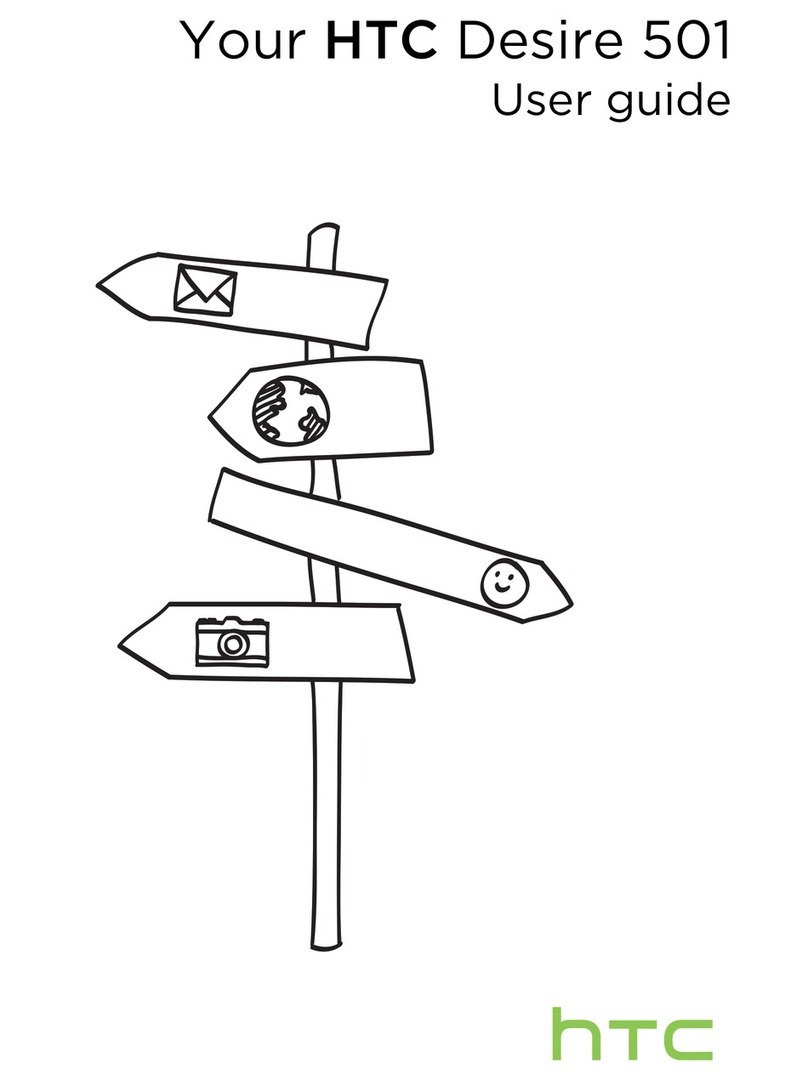
HTC
HTC Desire 501 User manual
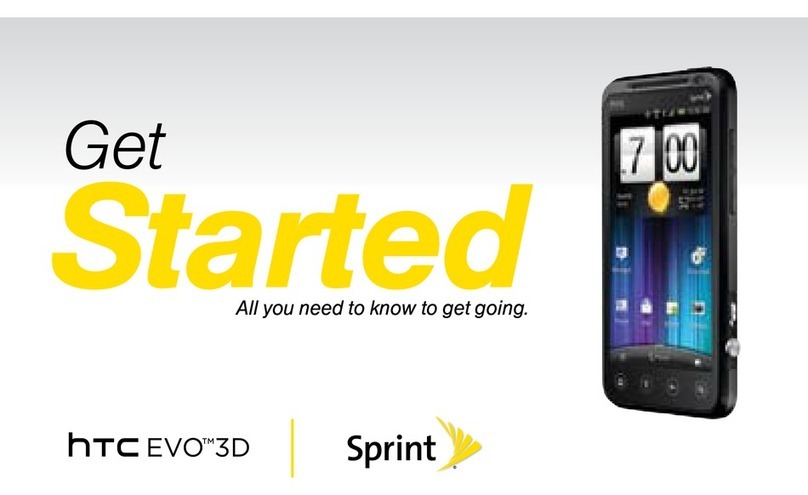
HTC
HTC HTC EVO 3D Specification sheet
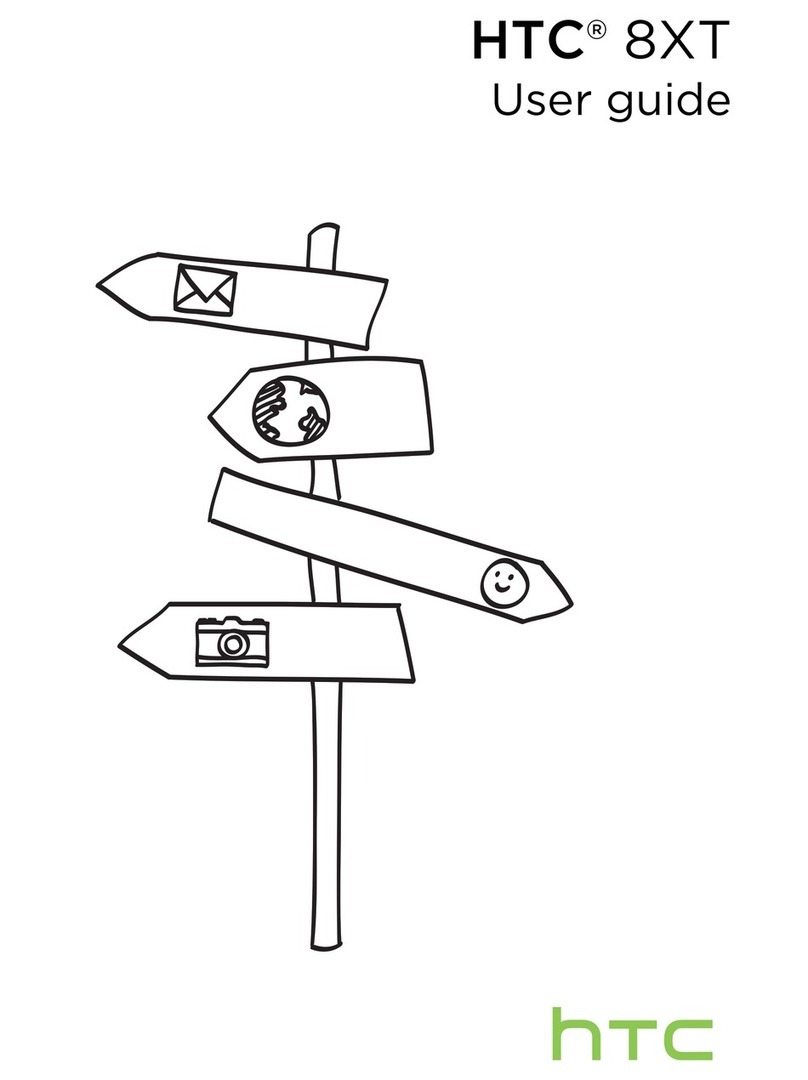
HTC
HTC 8XT User manual
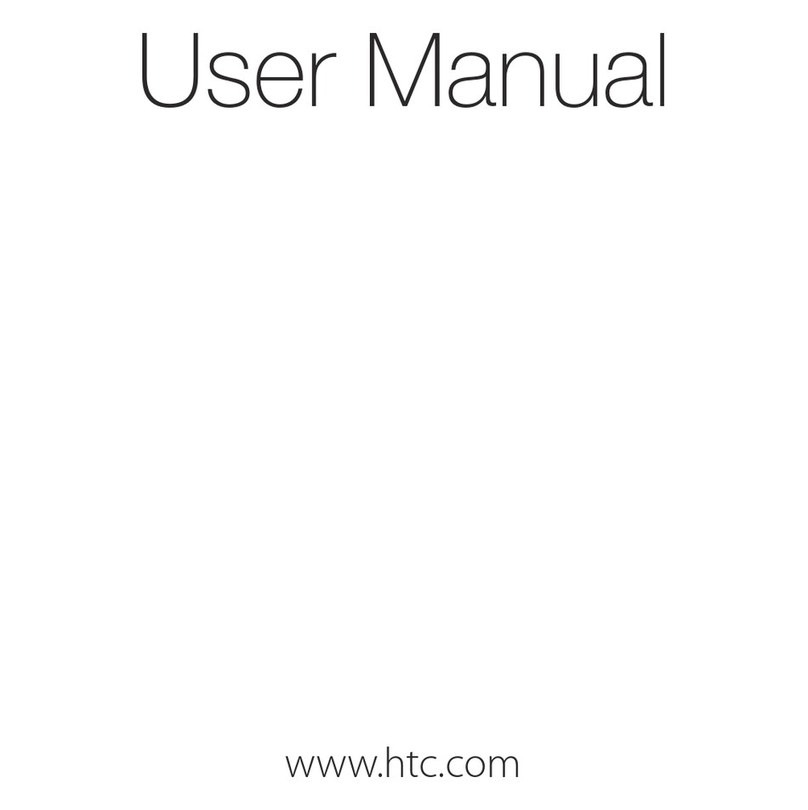
HTC
HTC Hero - Smartphone - WCDMA User manual

HTC
HTC Rezound User manual
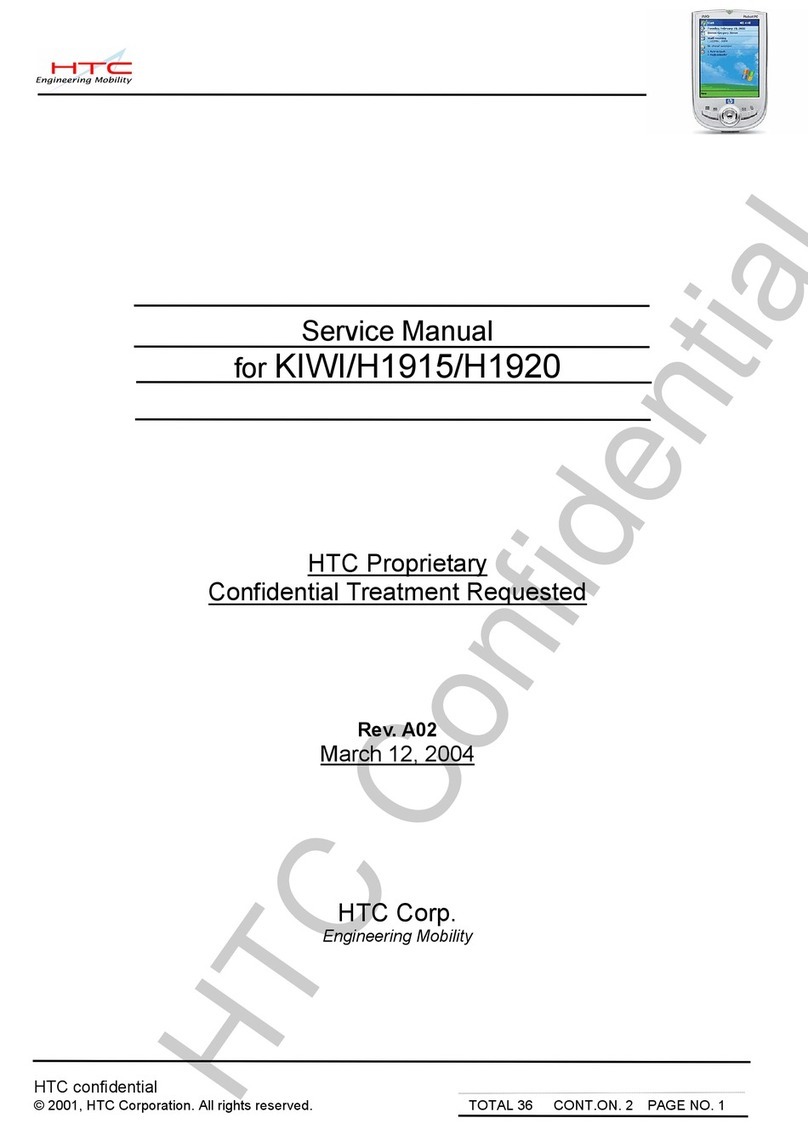
HTC
HTC KIWI User manual
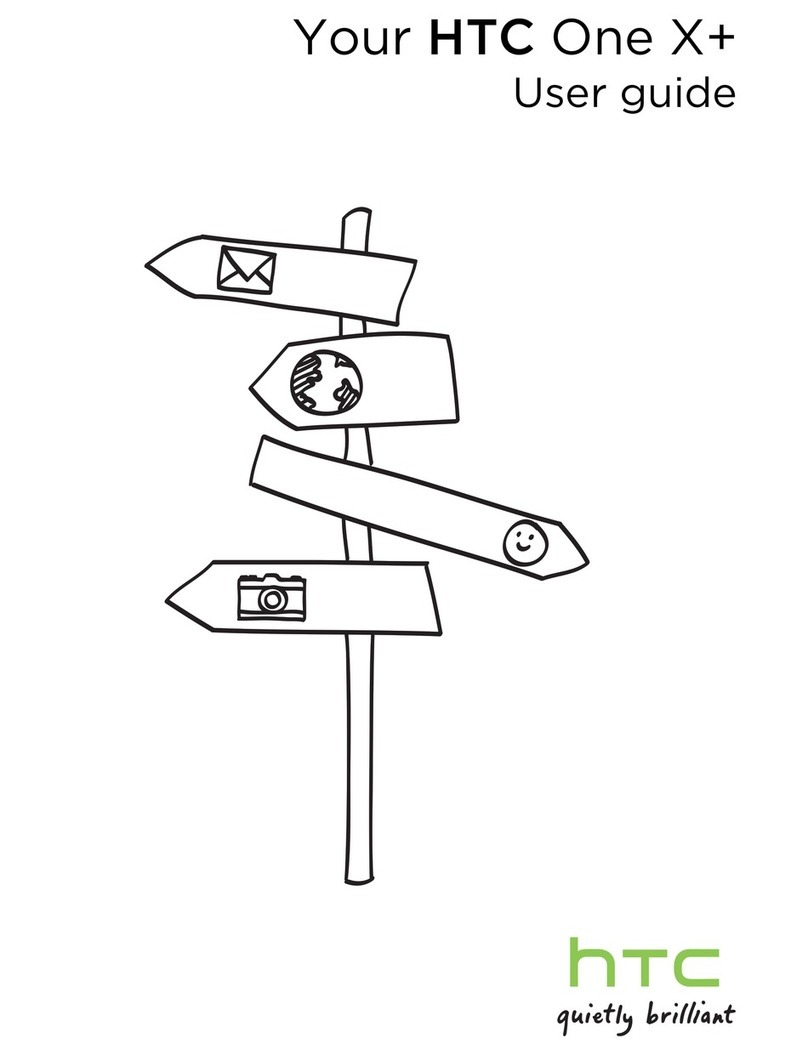
HTC
HTC One X+ User manual

HTC
HTC Touch NIKI100 User manual
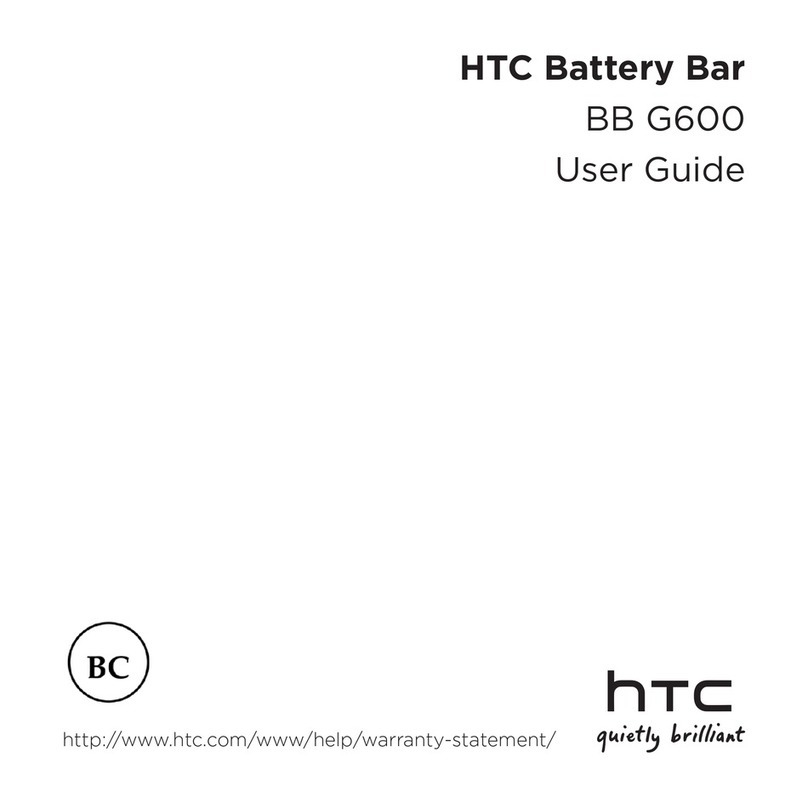
HTC
HTC Battery Bar User manual

HTC
HTC EVO Shift 4G TC U250 User manual
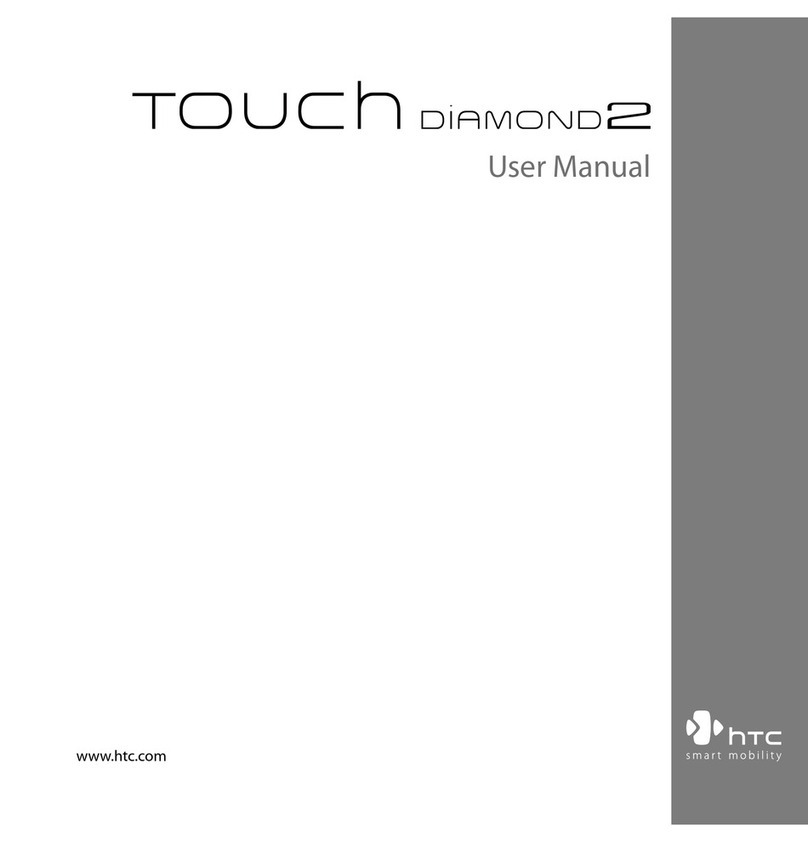
HTC
HTC 99HEH104-00 - Touch Smartphone - GSM User manual
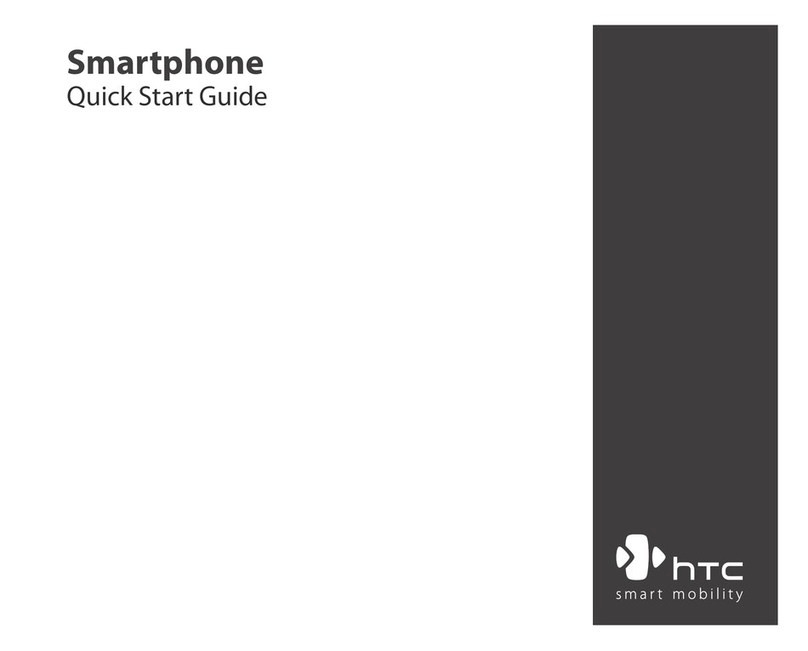
HTC
HTC S310 User manual
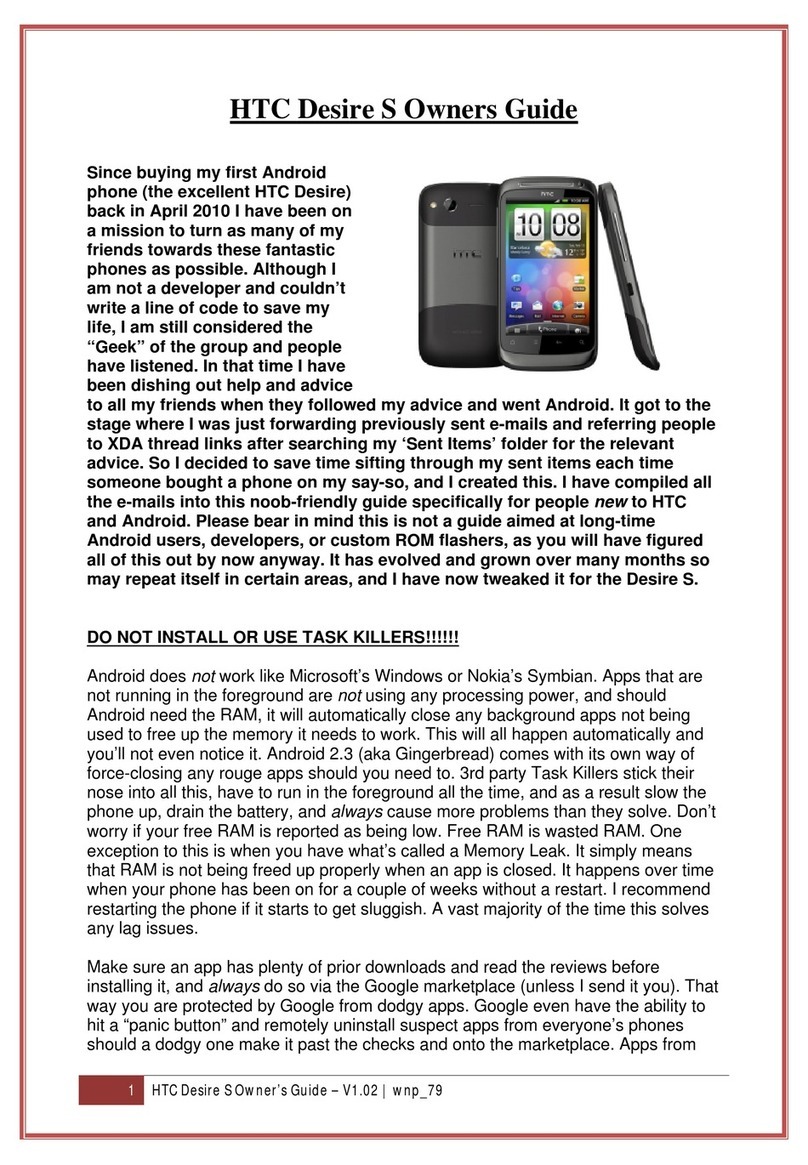
HTC
HTC Desire S User manual
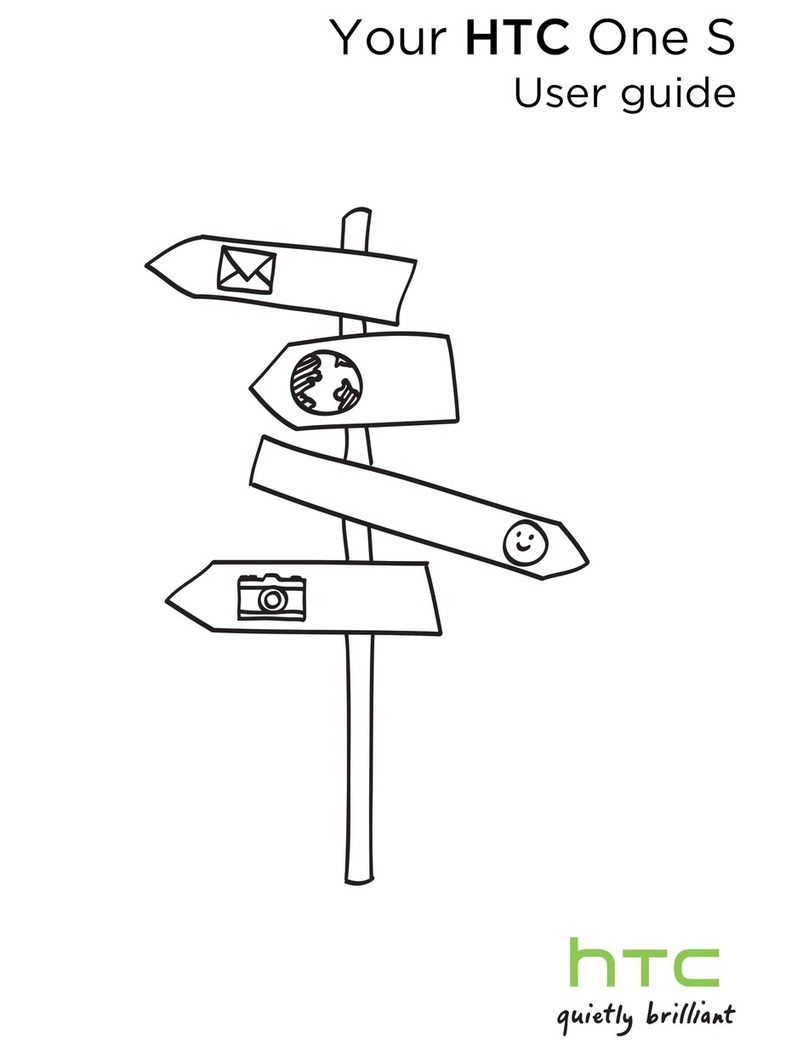
HTC
HTC HTC One S User manual
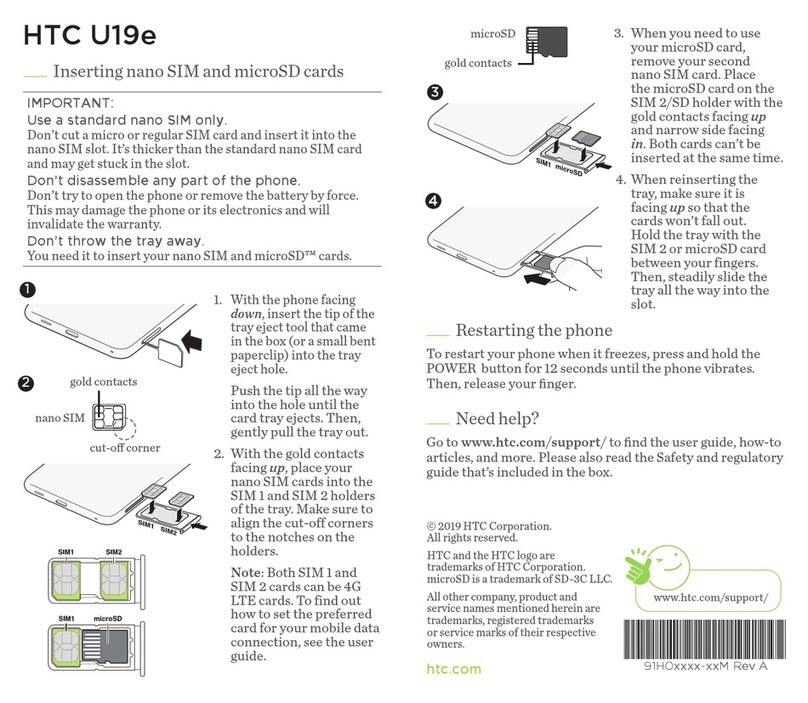
HTC
HTC U19e User manual
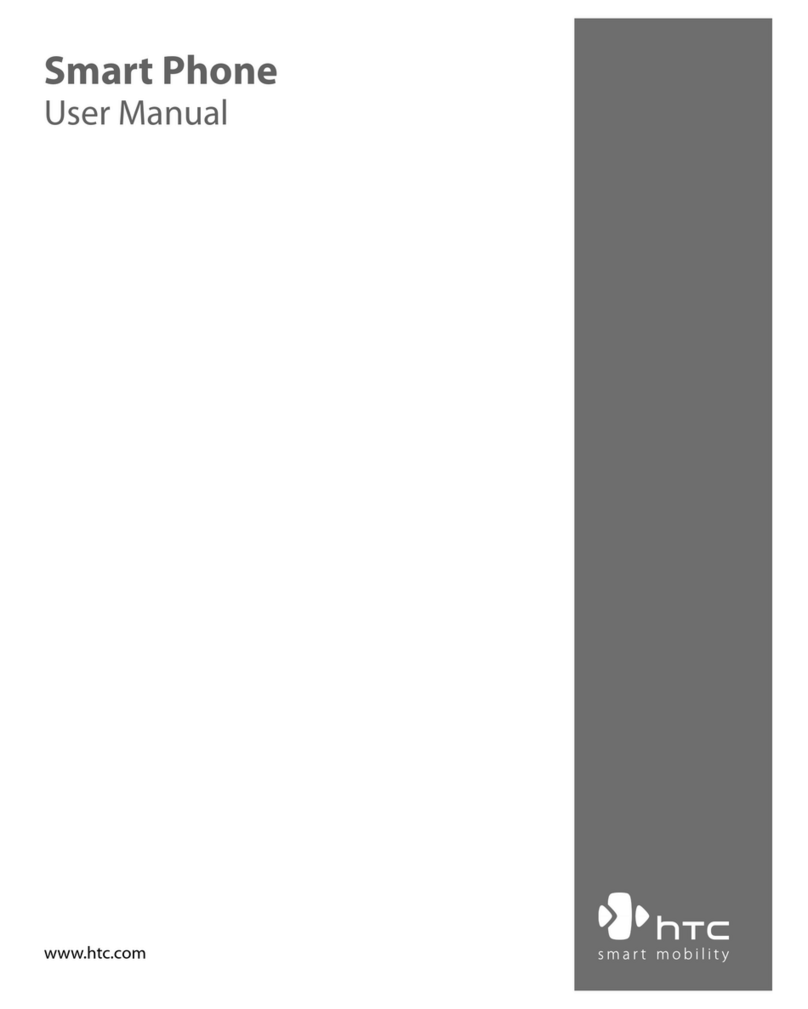
HTC
HTC LIBR160 User manual

HTC
HTC Dream User manual

HTC
HTC HTC Radar User manual