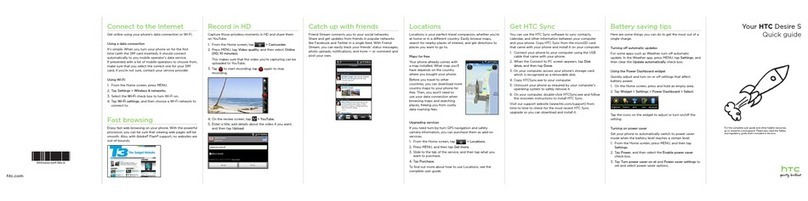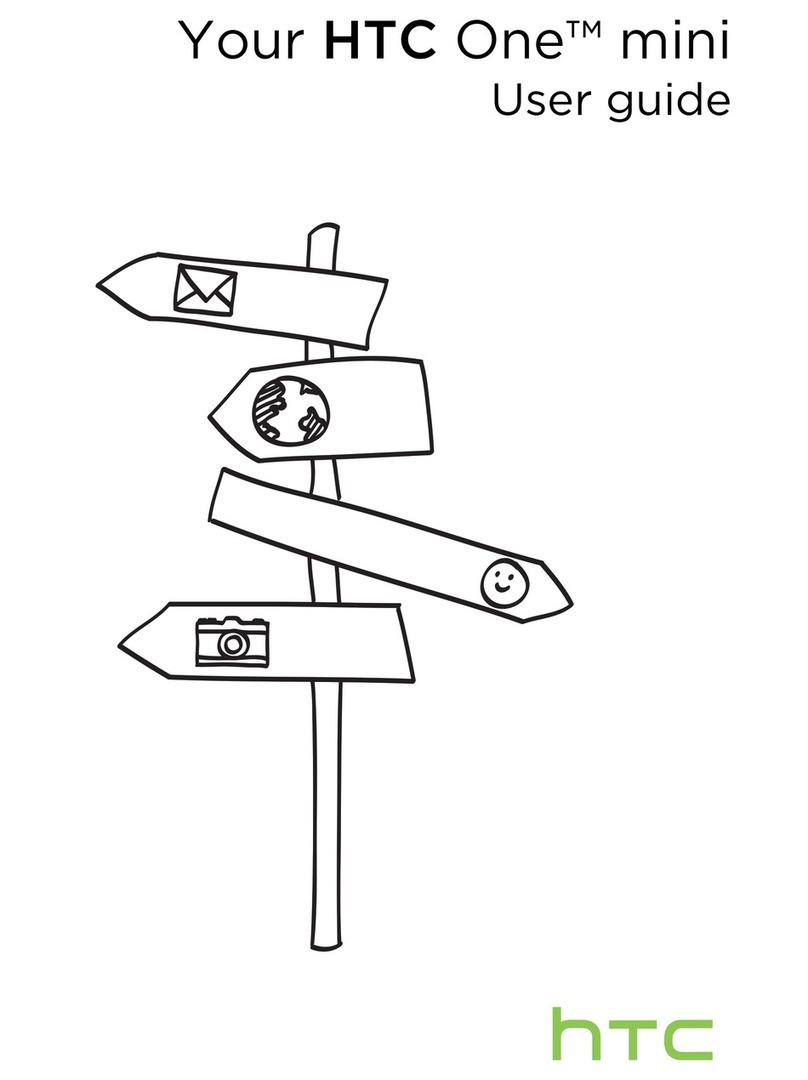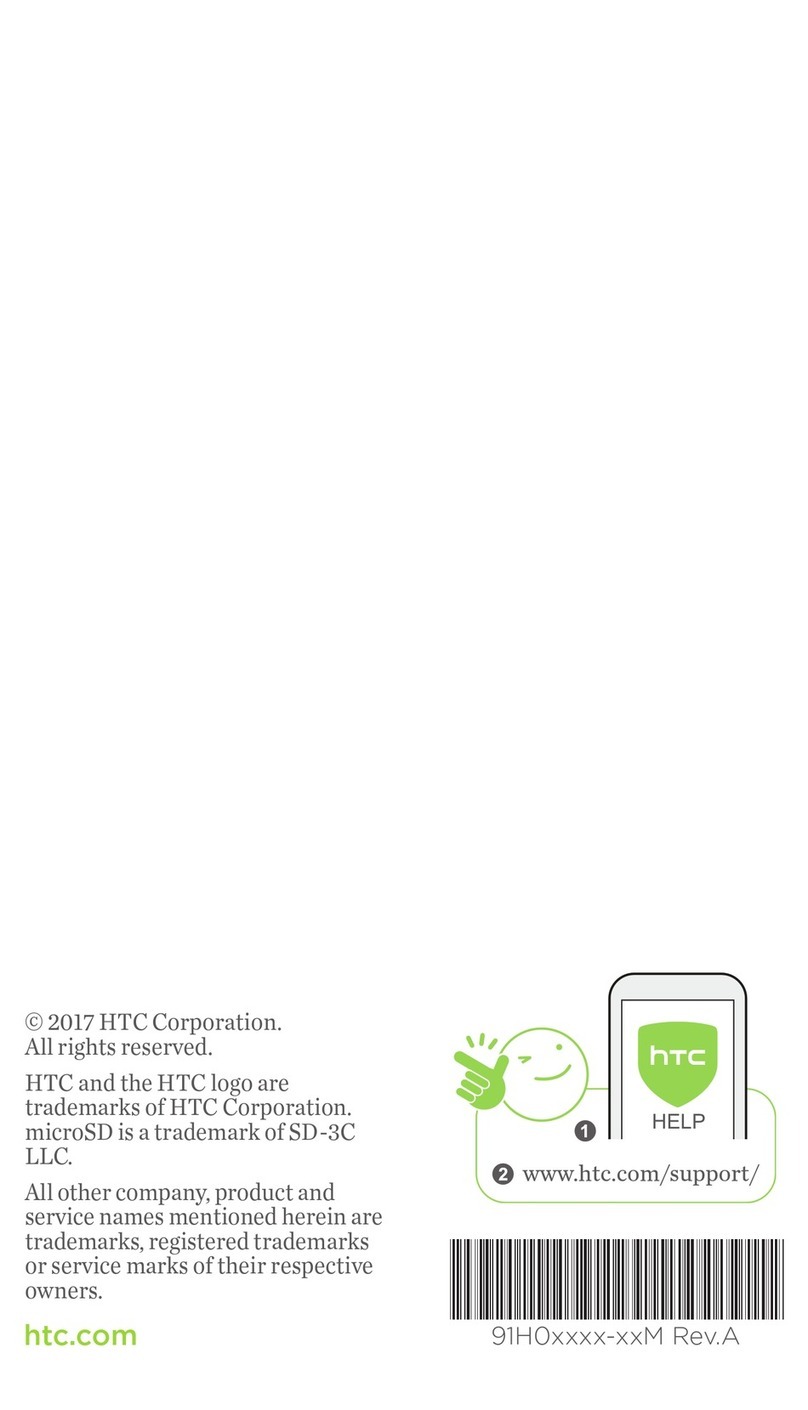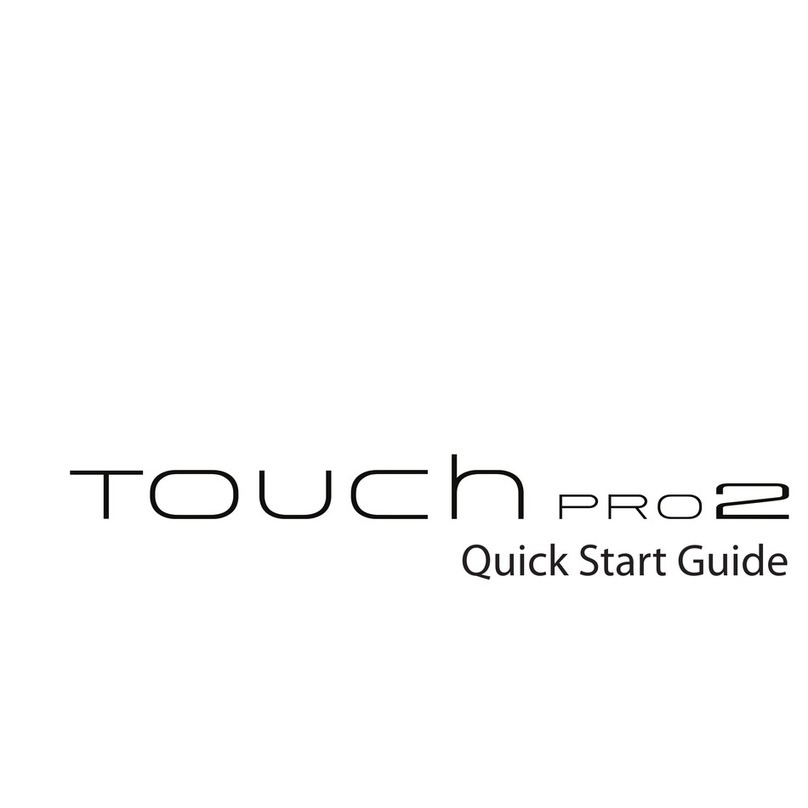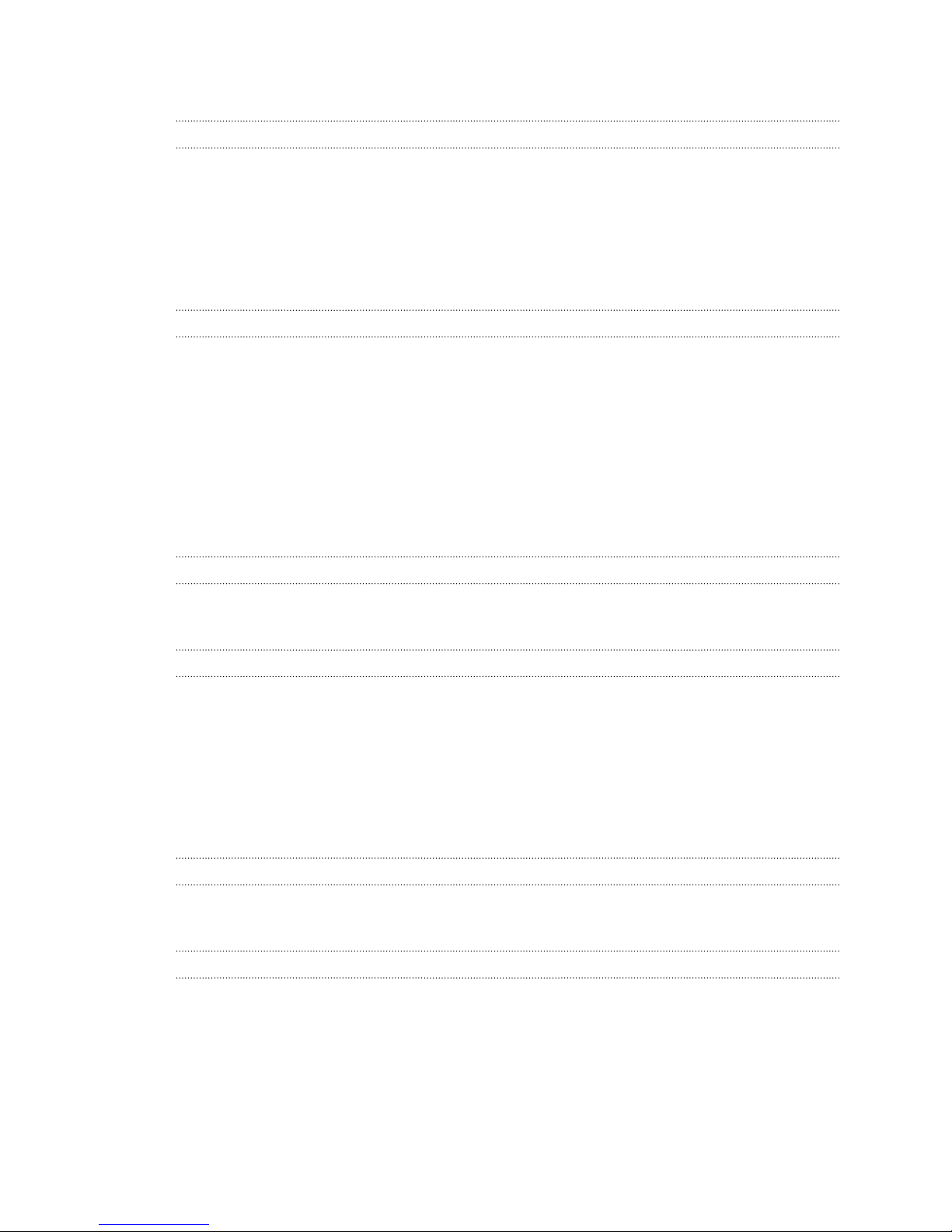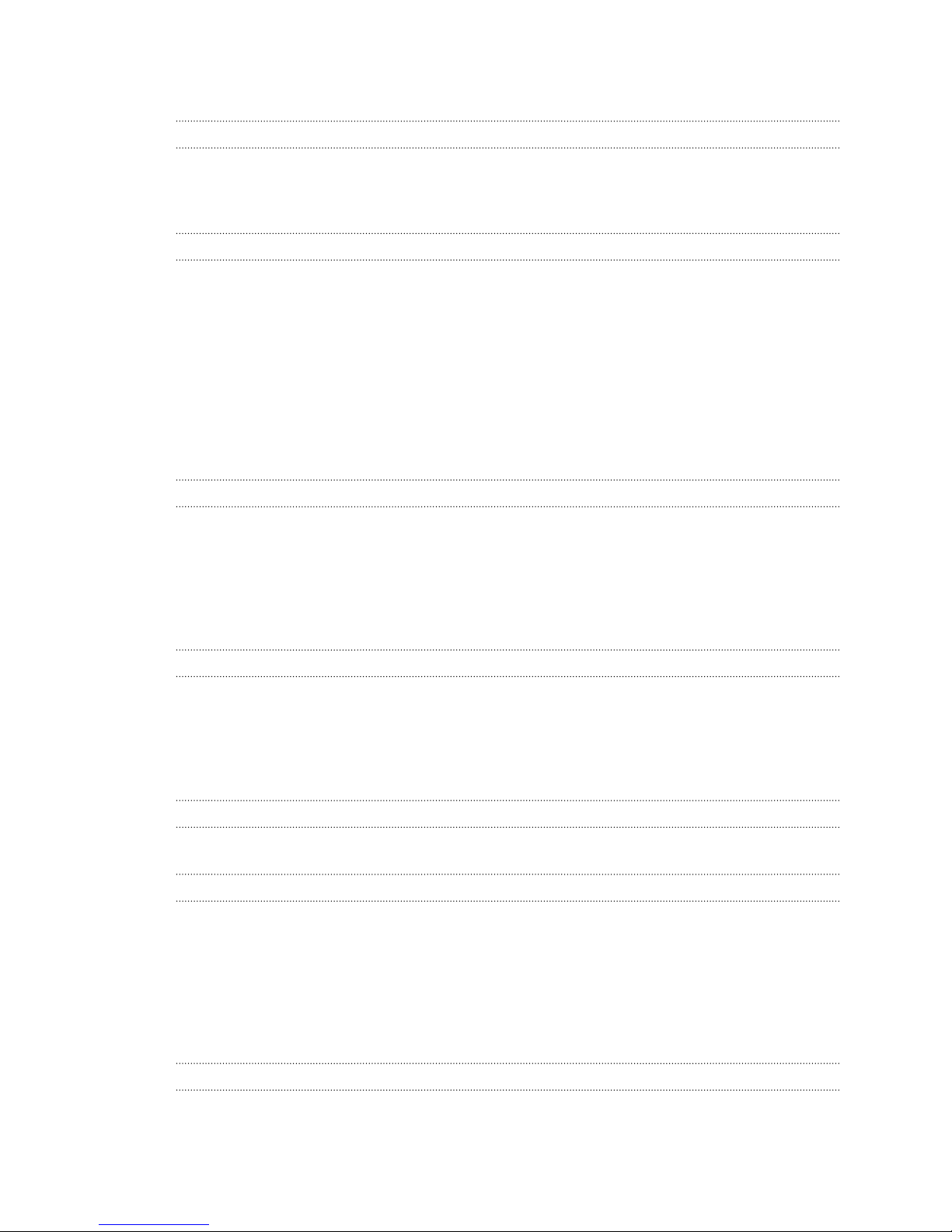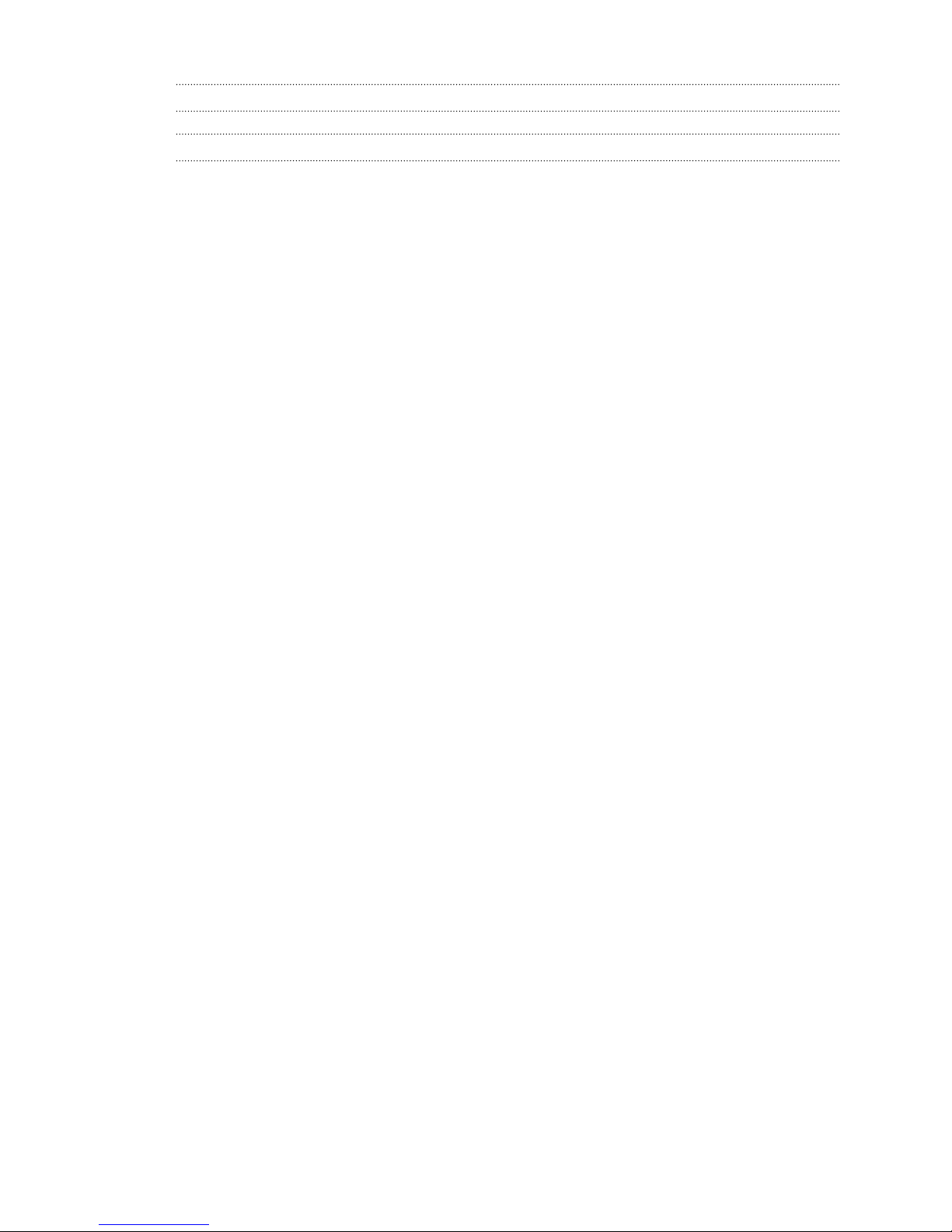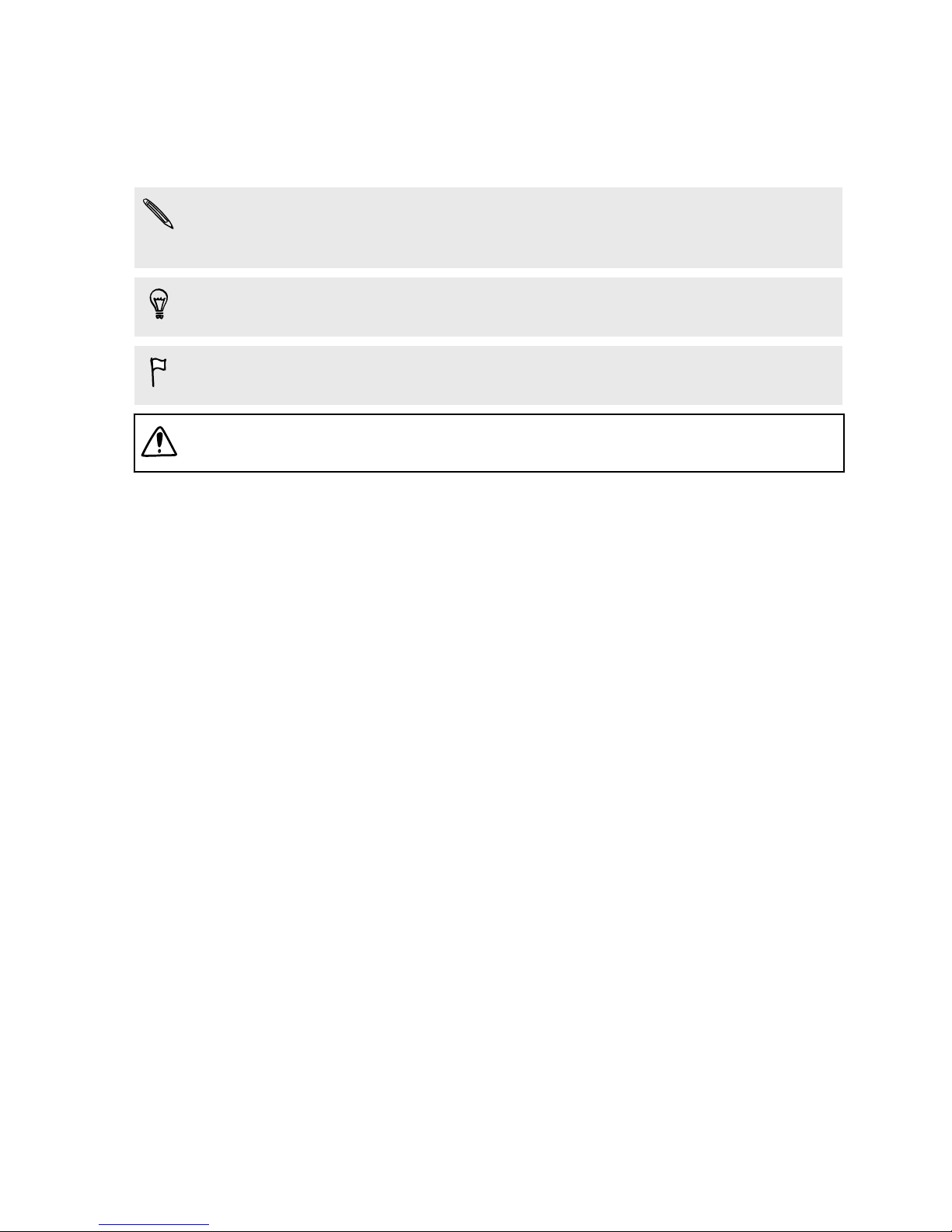HTC Wildfire S U.S. Cellular User manual
Other HTC Cell Phone manuals
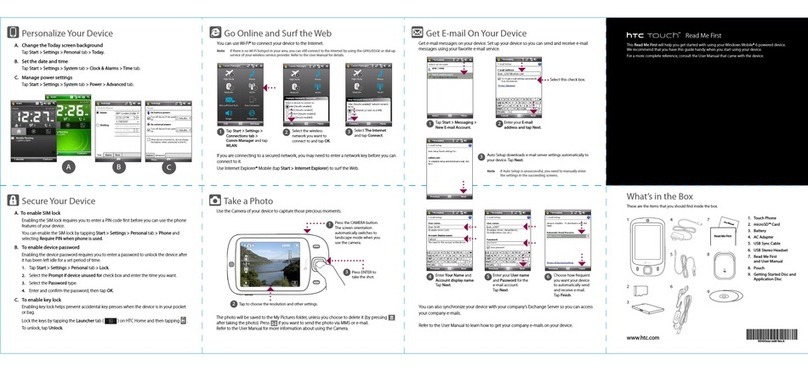
HTC
HTC Touch Dual HTC Touch Dual Manual
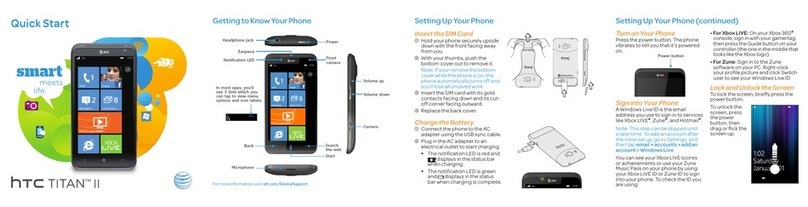
HTC
HTC TITAN II User manual

HTC
HTC Butterfly 2 User manual
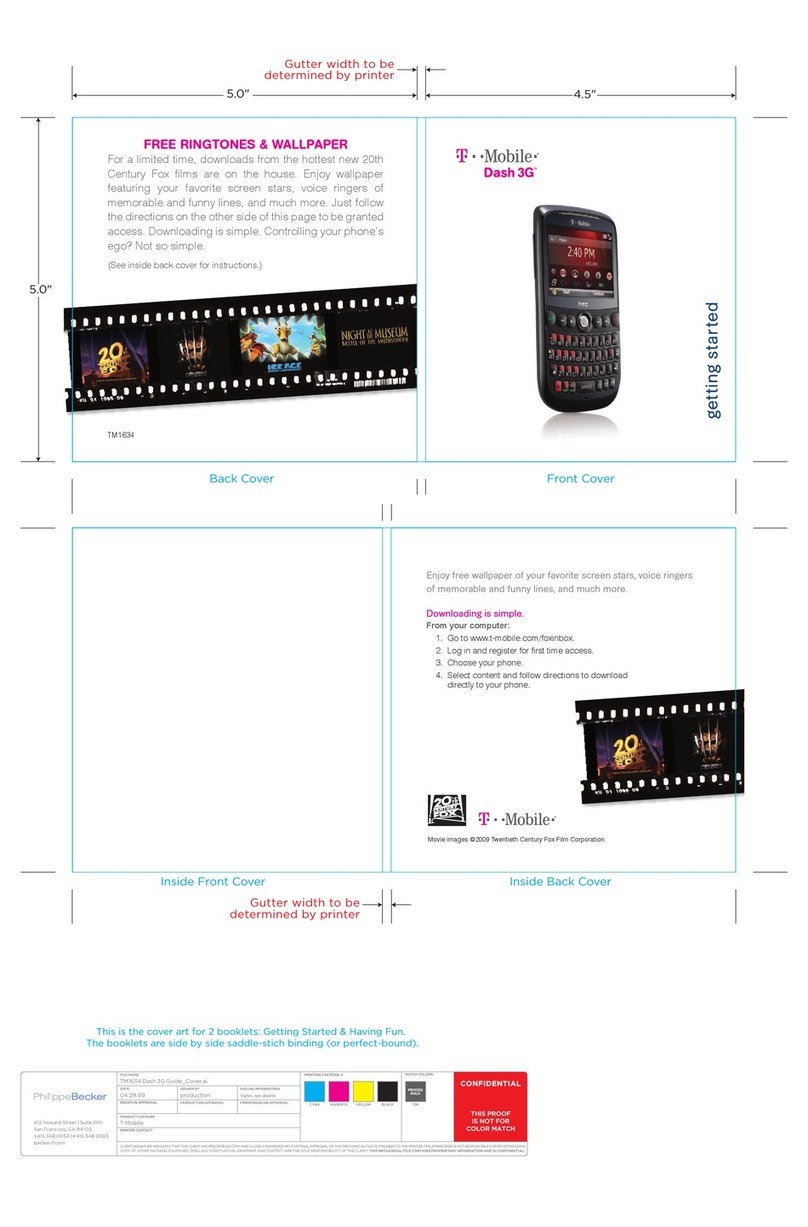
HTC
HTC Dash 3G TM1634 User manual
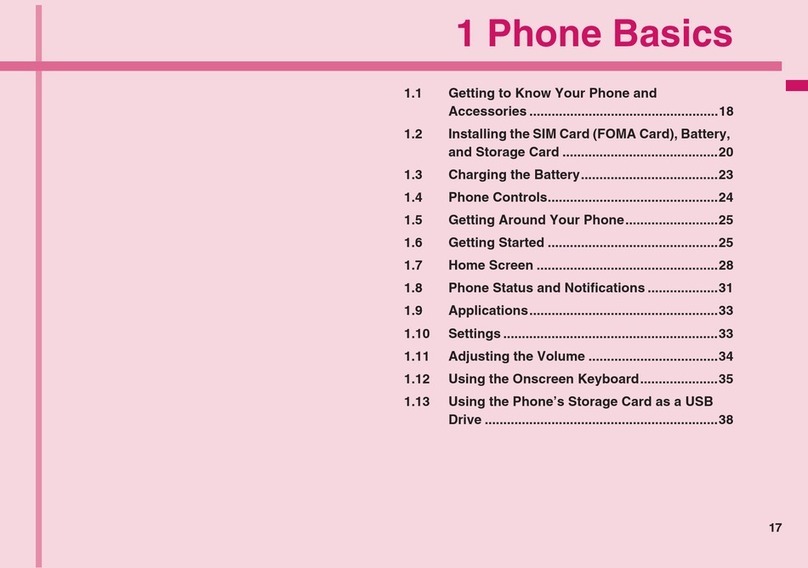
HTC
HTC HT-03A User manual
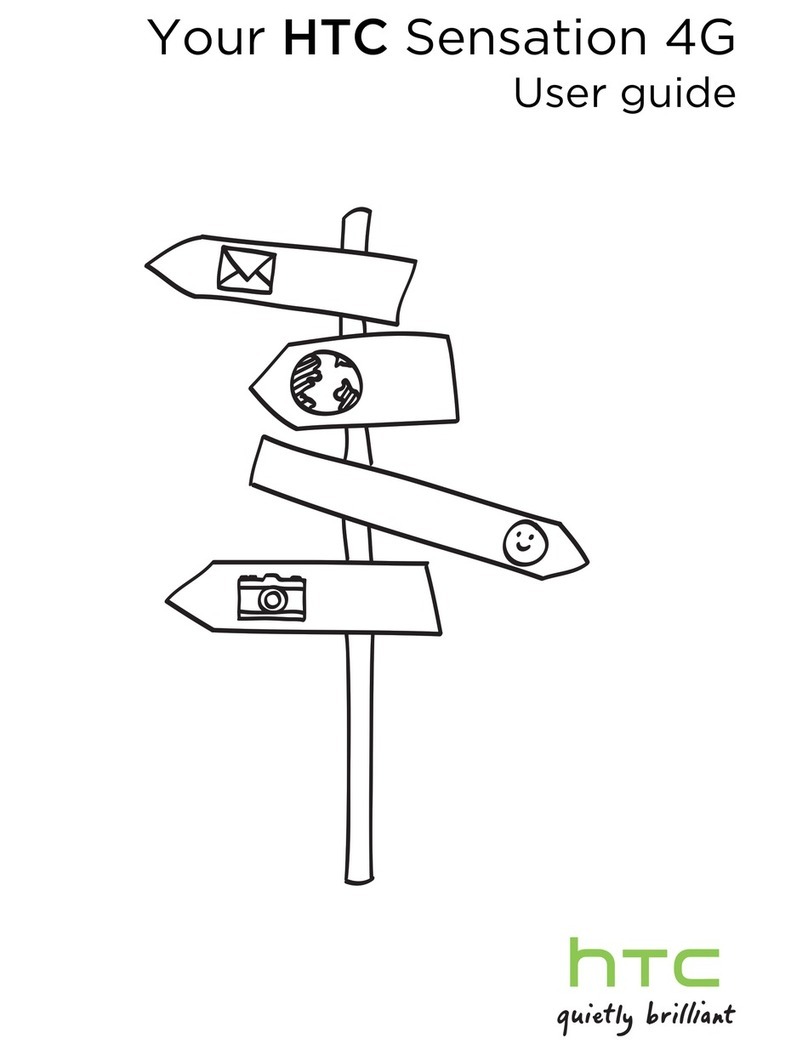
HTC
HTC HTC Sensation 4G User manual

HTC
HTC HTC EVO 3D User manual

HTC
HTC Desire 510 User manual
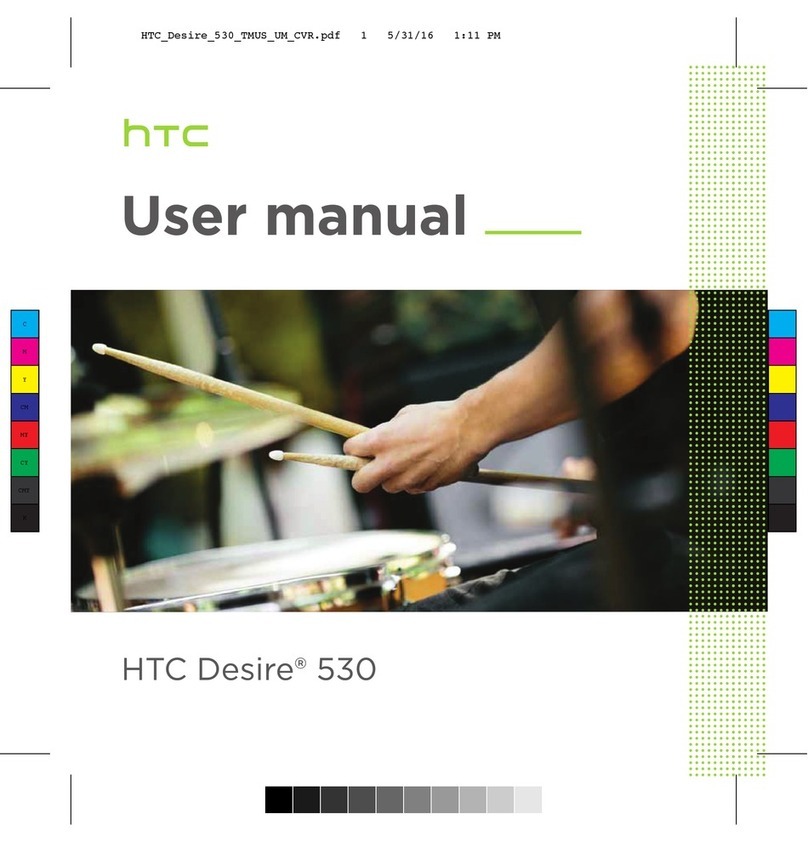
HTC
HTC Desire 530 User manual
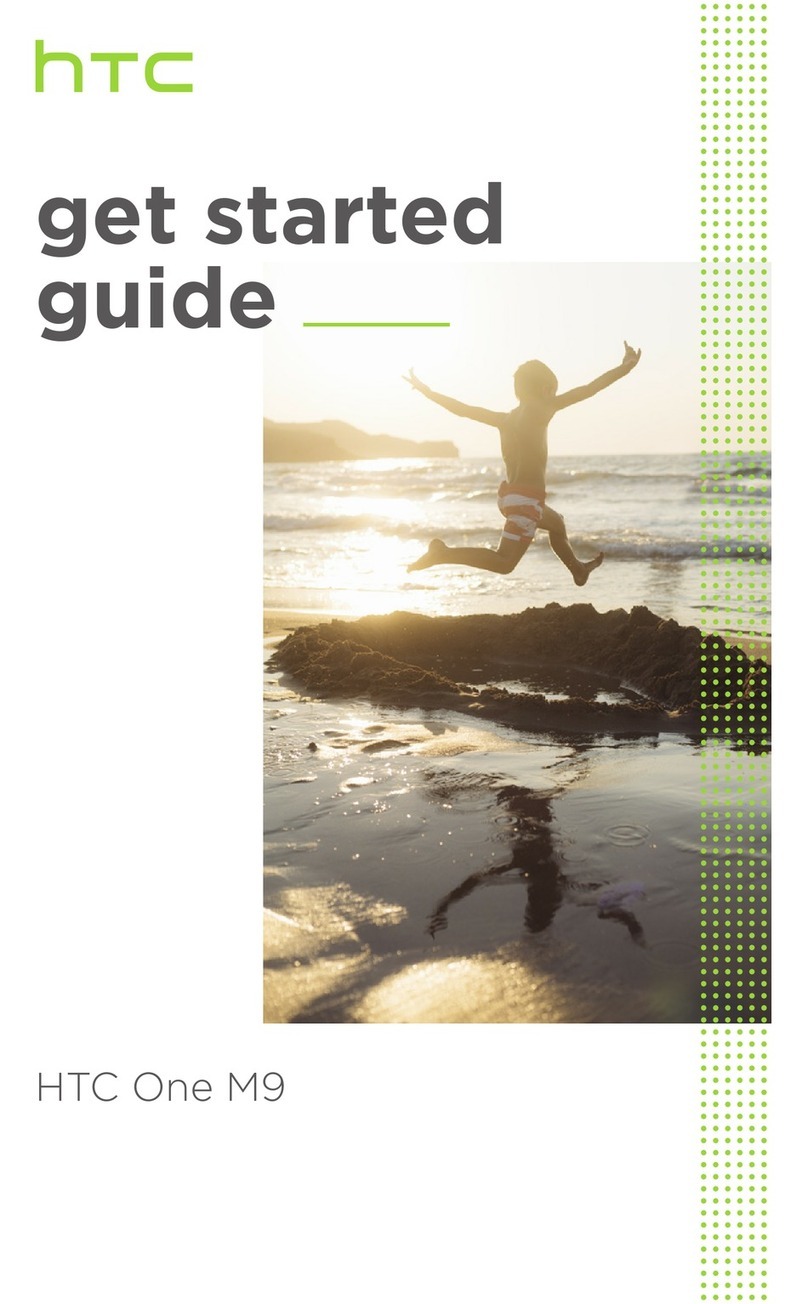
HTC
HTC One M9 Specification sheet

HTC
HTC HTC One S User manual
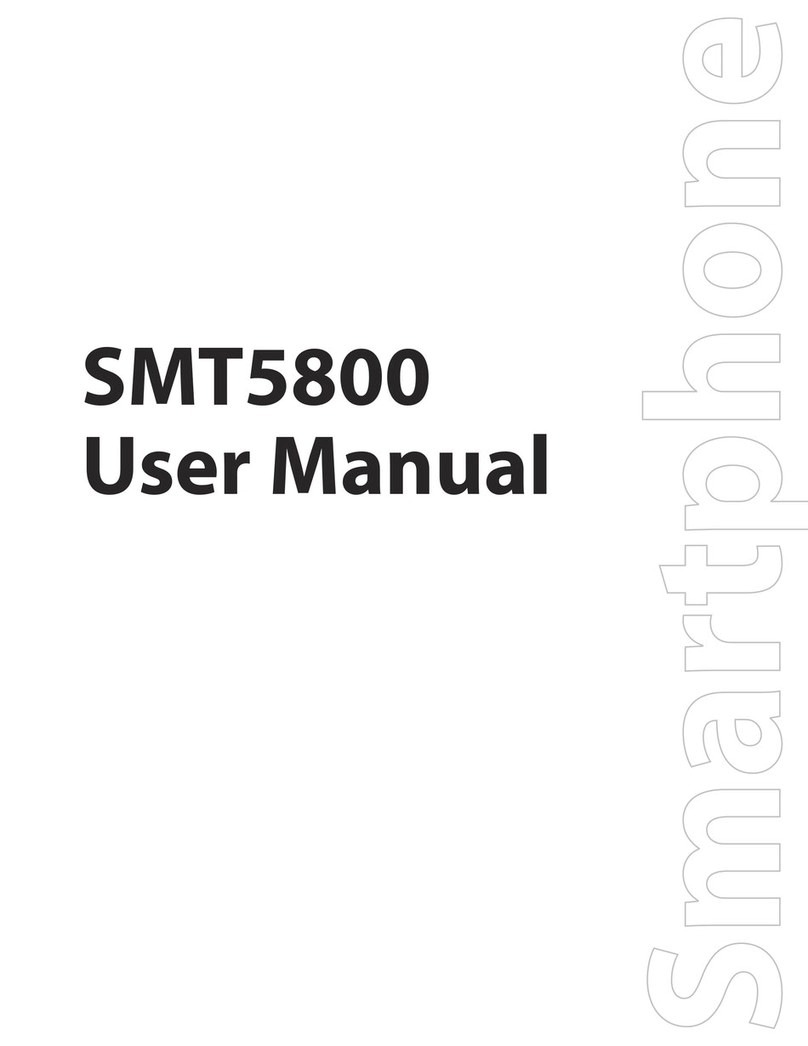
HTC
HTC SMT5800 - Verizon Smartphone - Wireless User manual
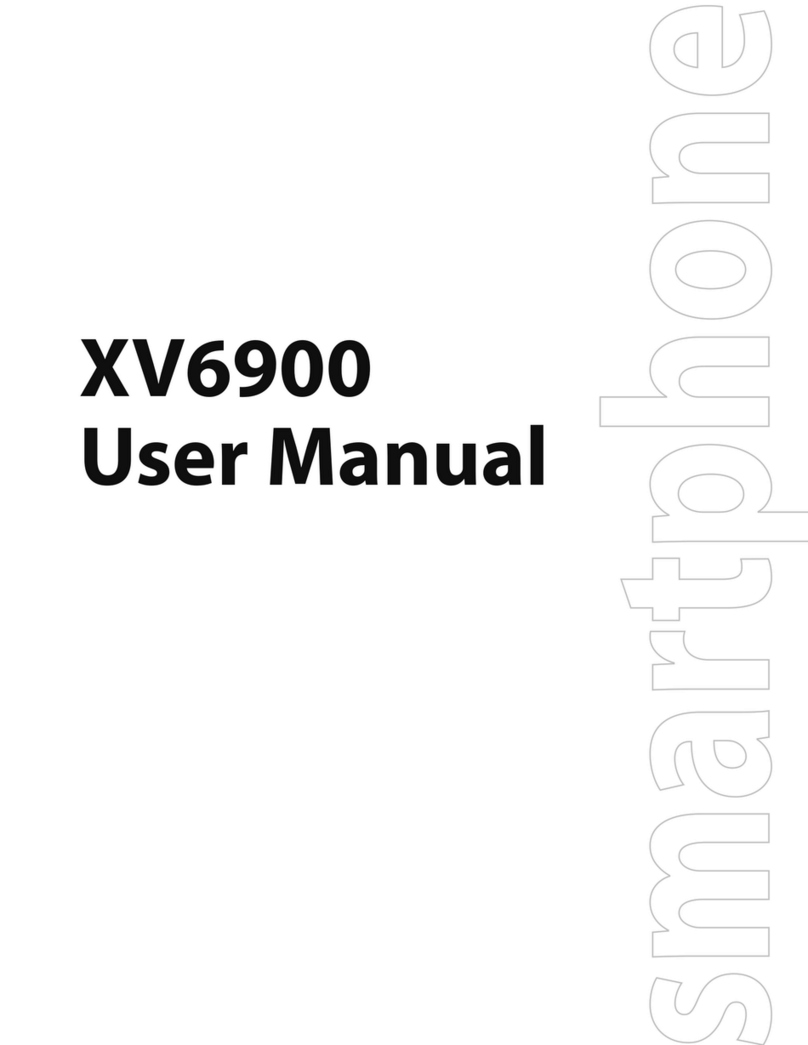
HTC
HTC 4115A-VOGU100 User manual
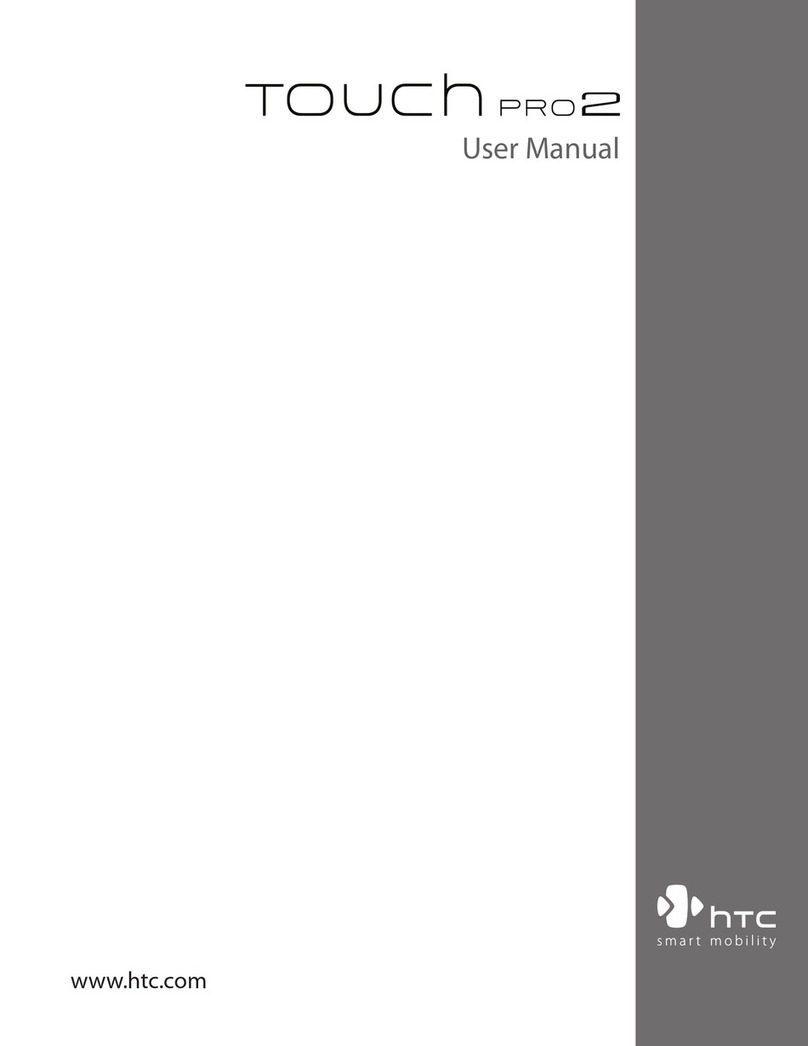
HTC
HTC TOUCH PRO 2 User manual

HTC
HTC HTC One X User manual

HTC
HTC HTC One User manual
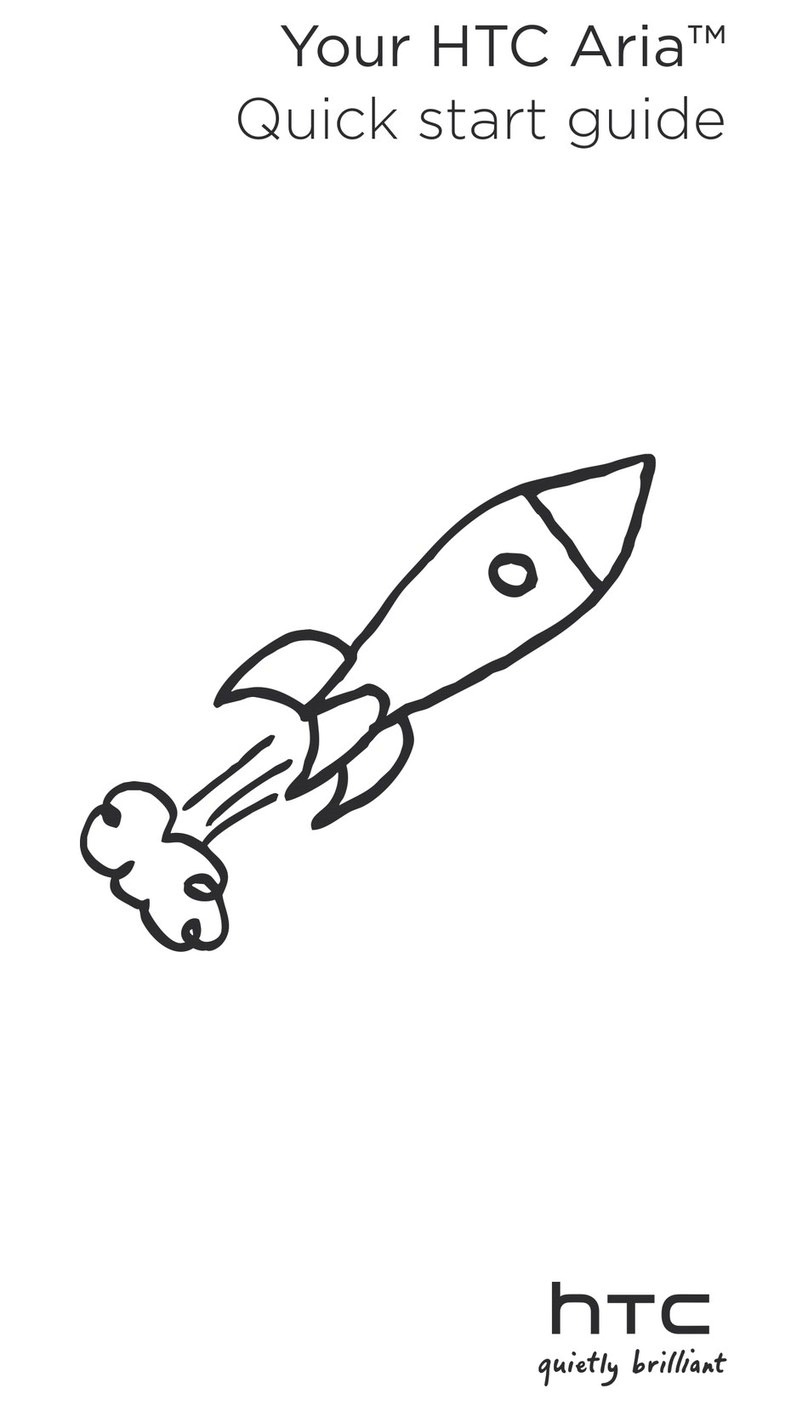
HTC
HTC ARIA User manual

HTC
HTC 10 User manual
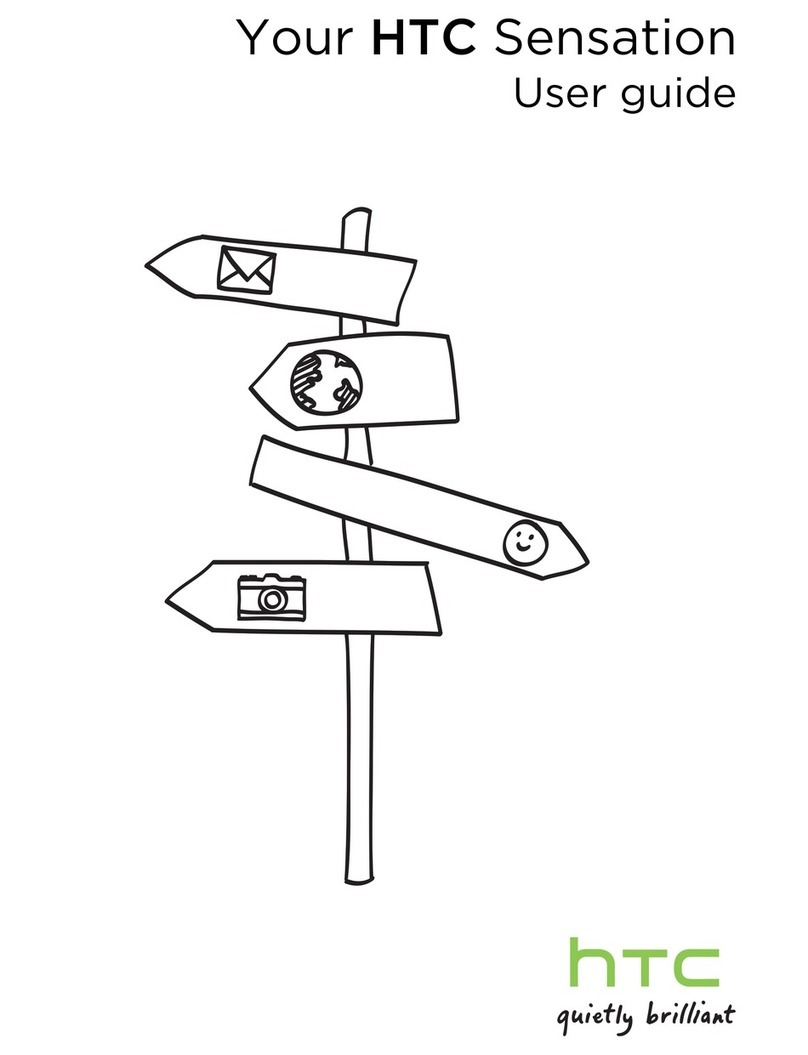
HTC
HTC Sensation Cincinnati Bell User manual

HTC
HTC Desire 820 Dual SIM User manual