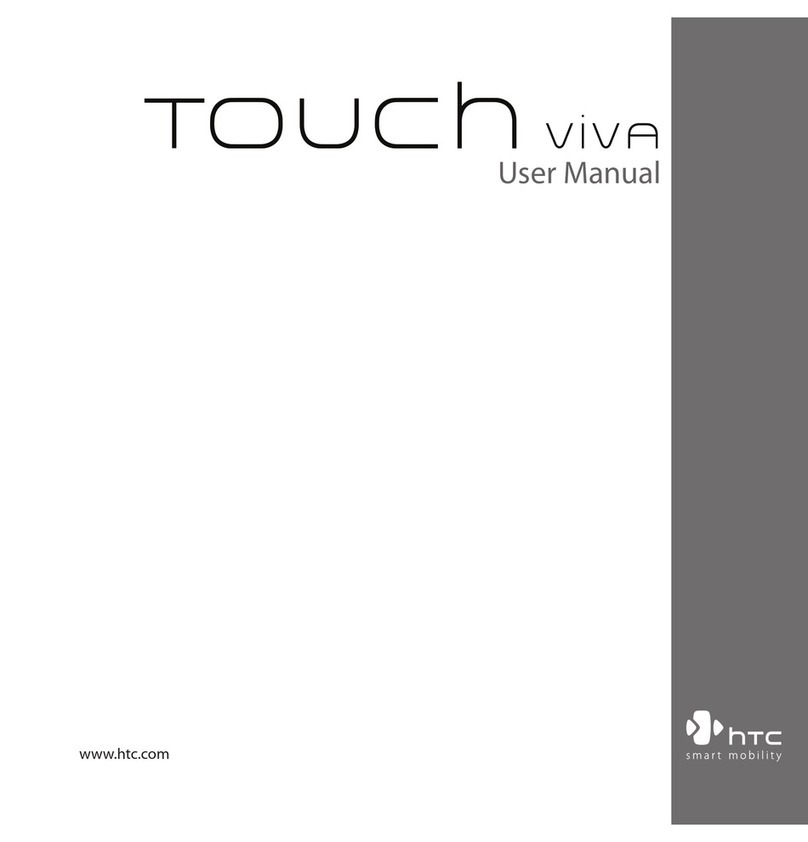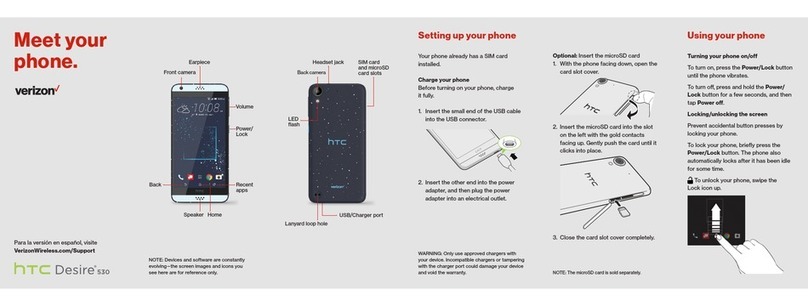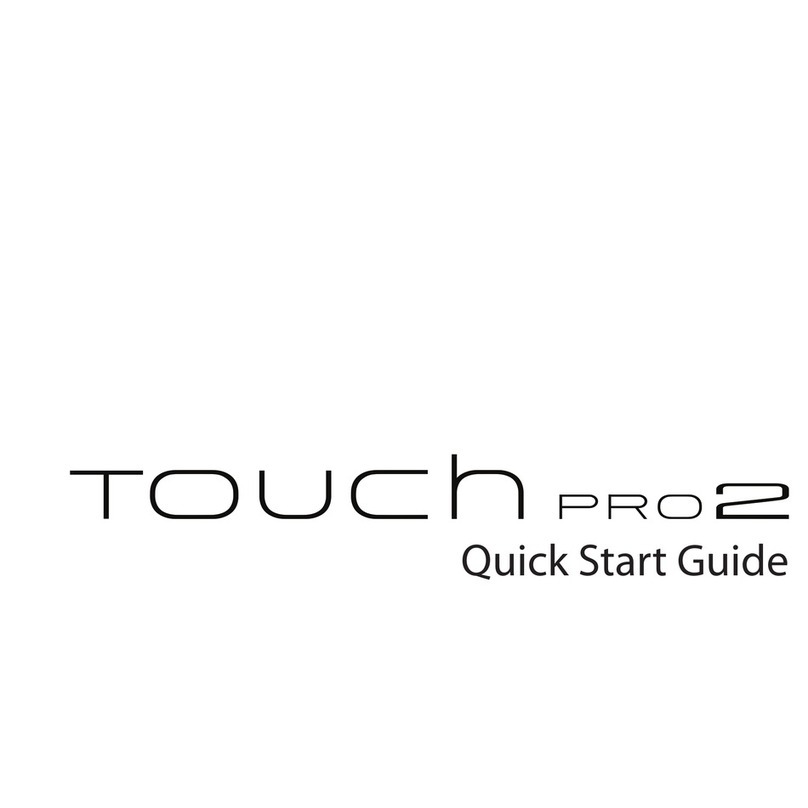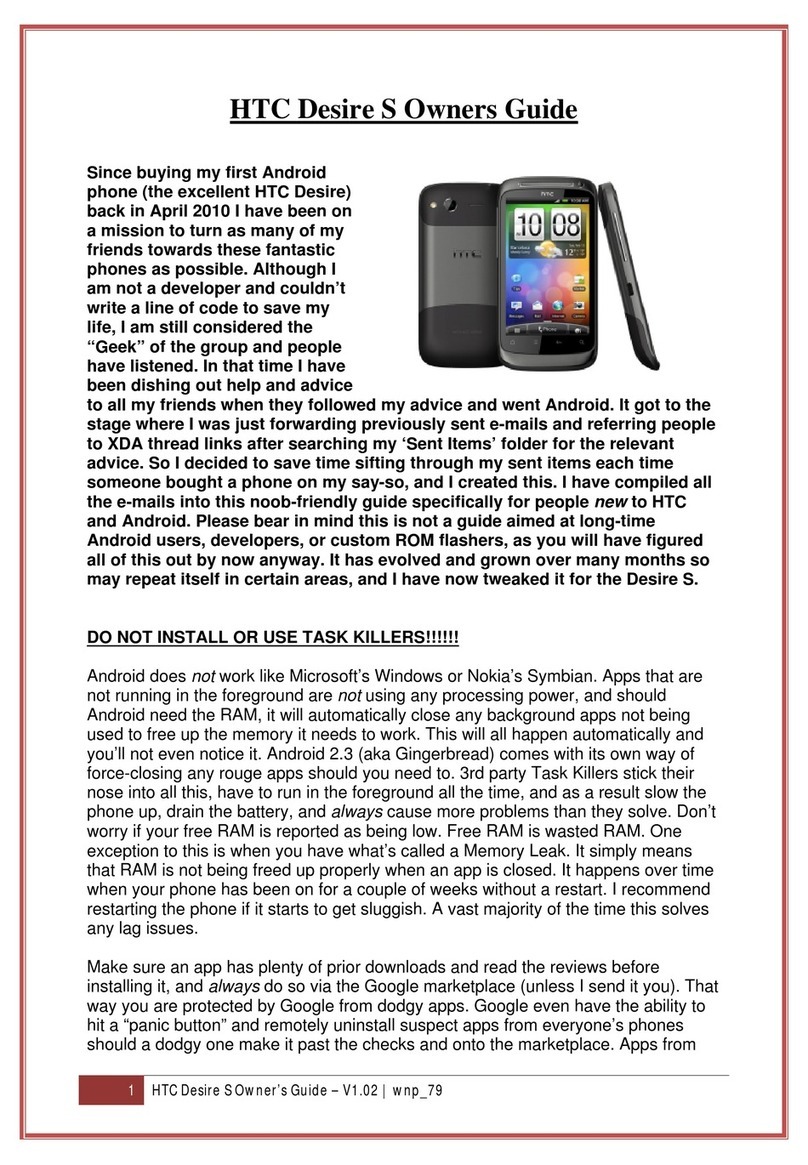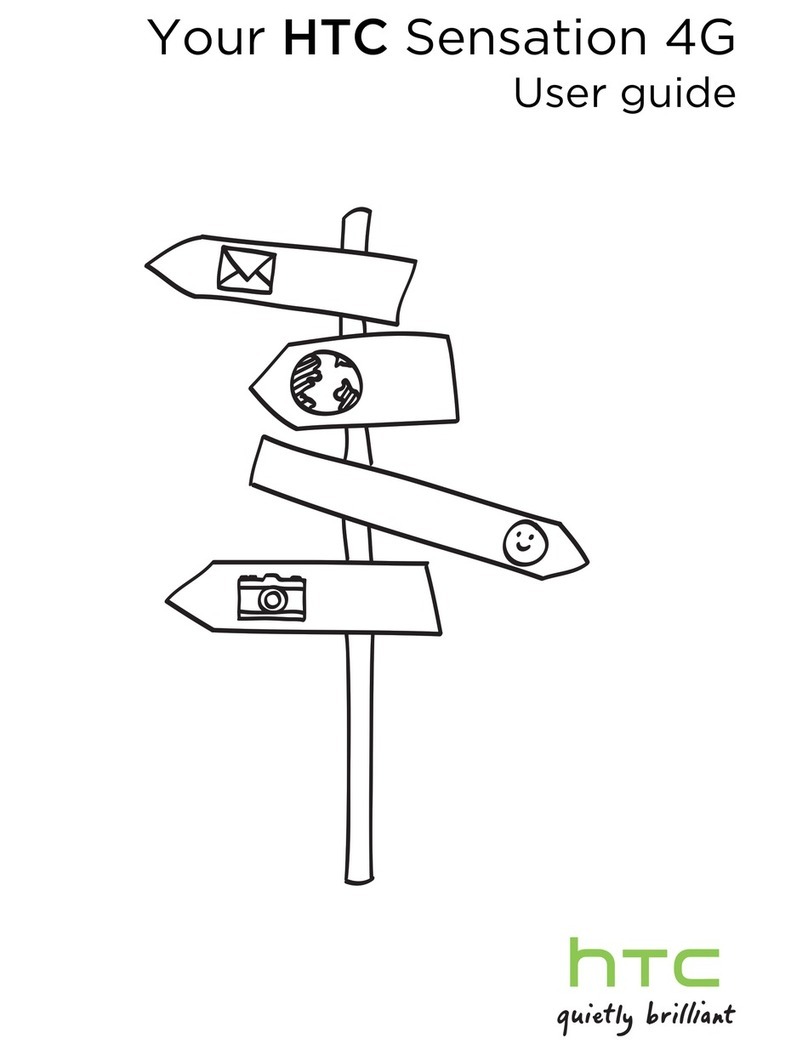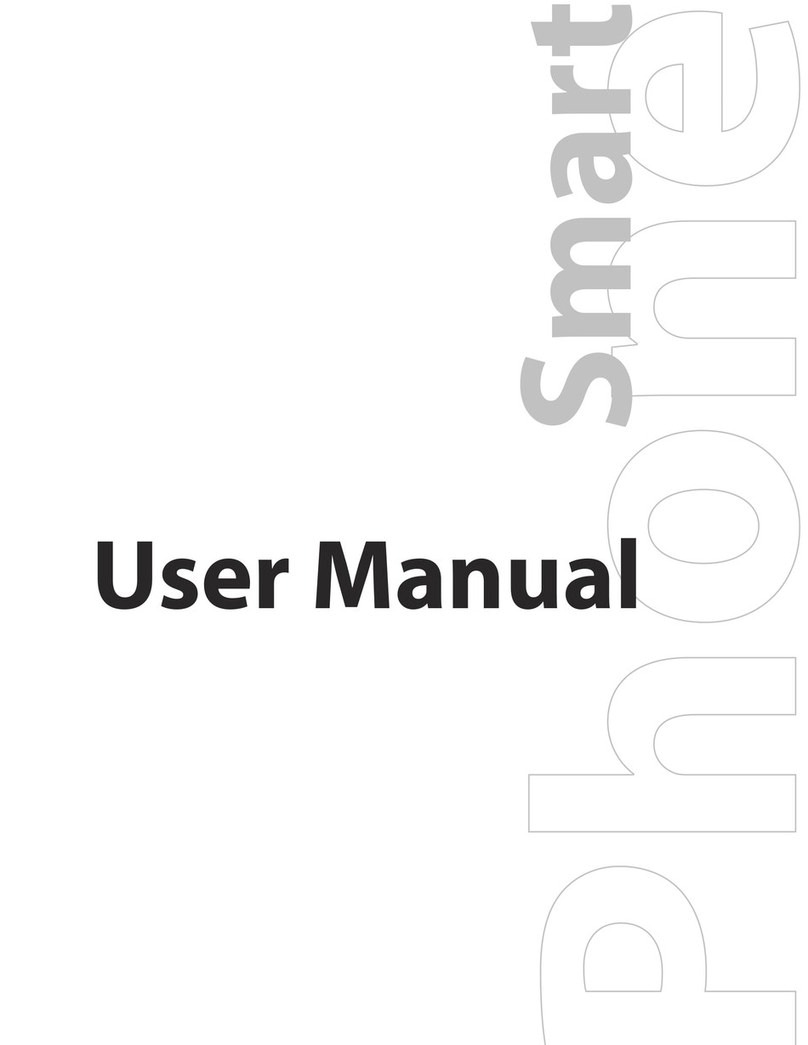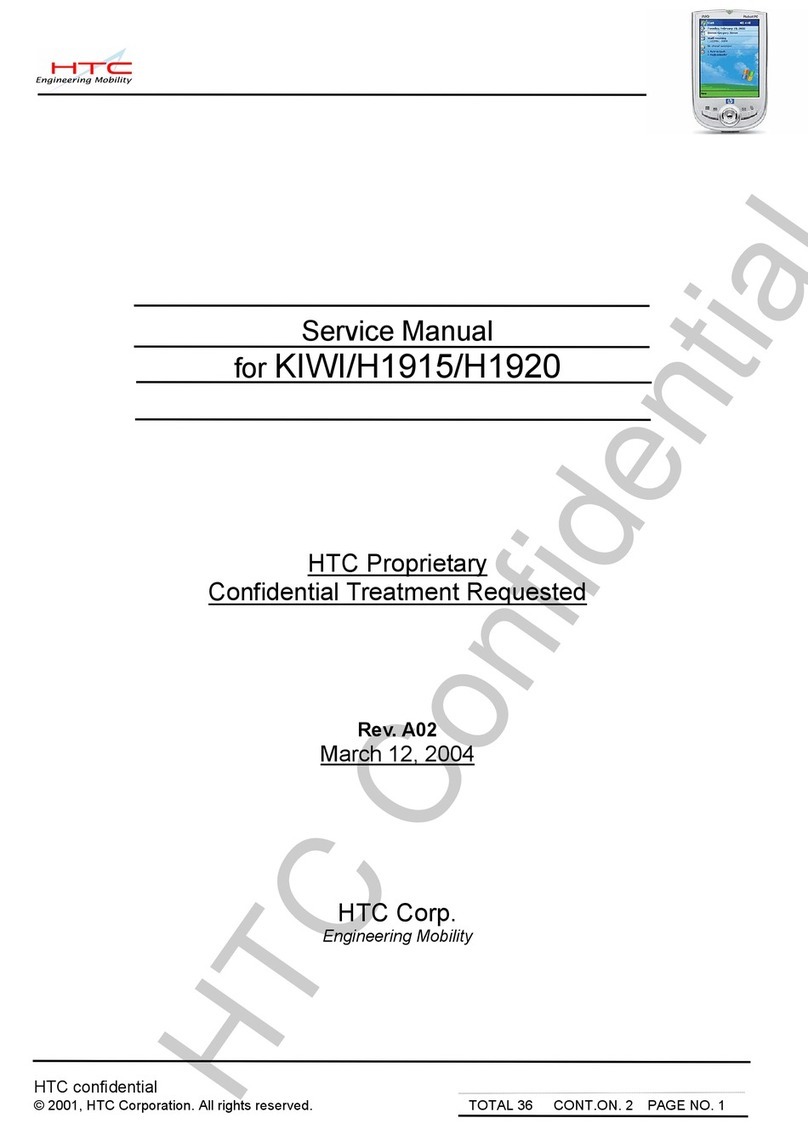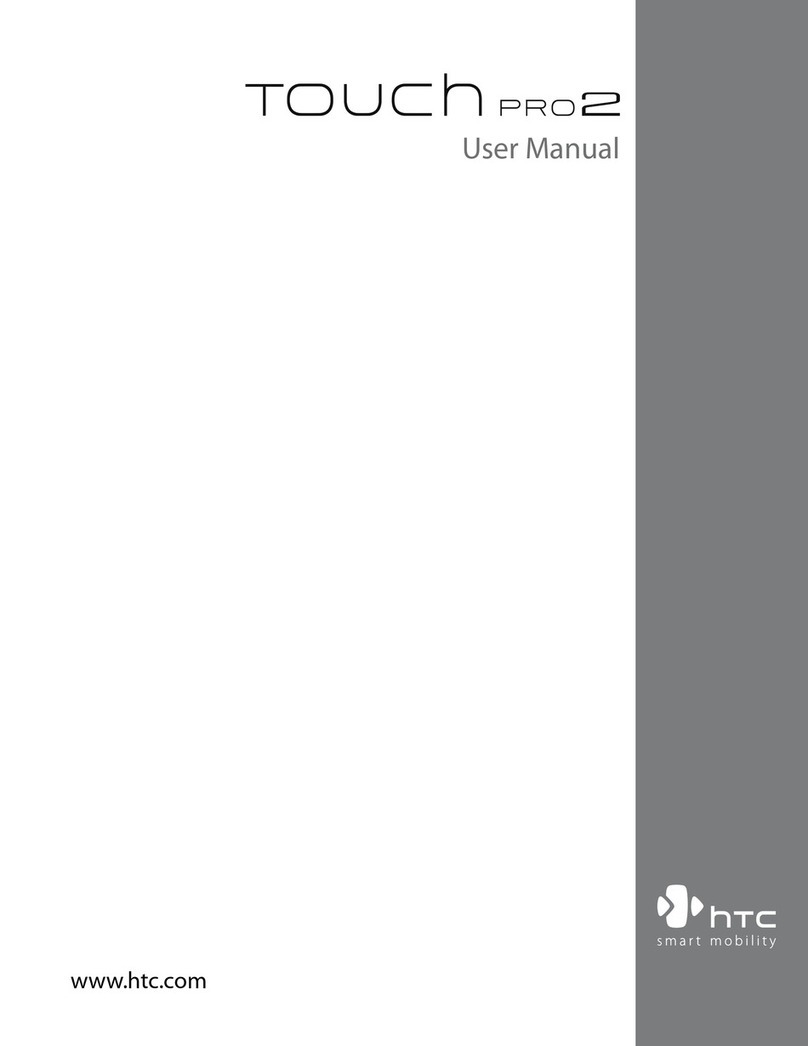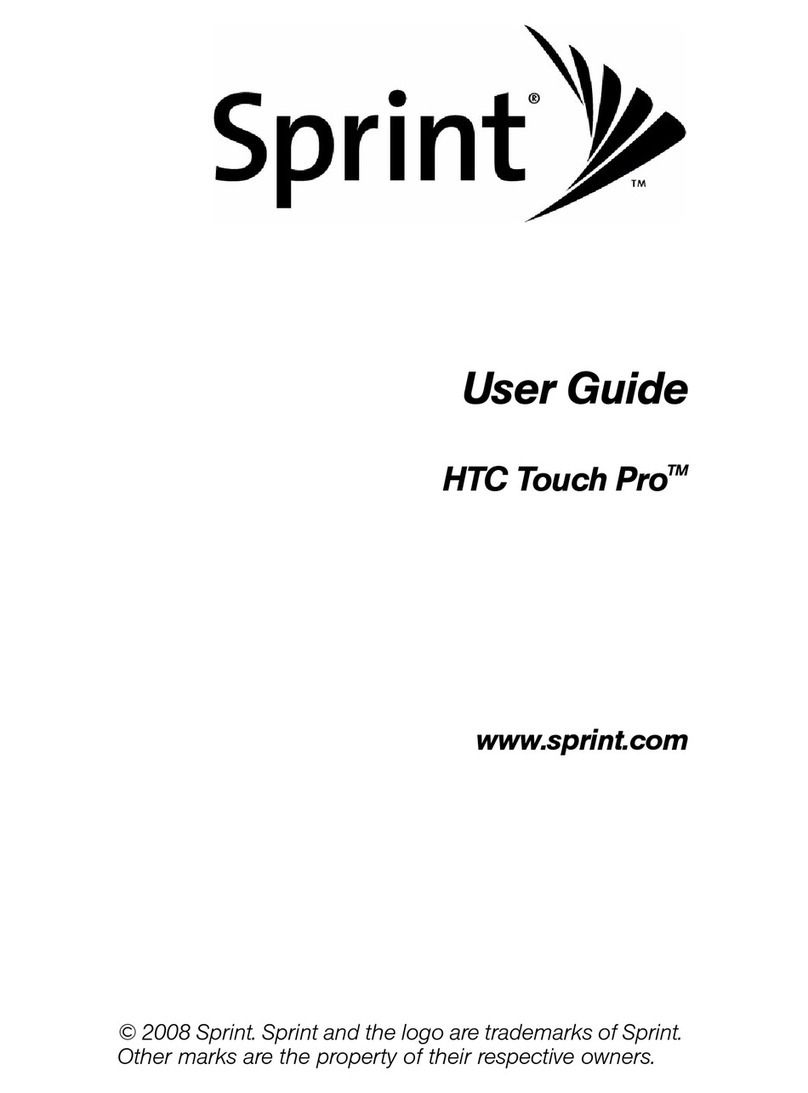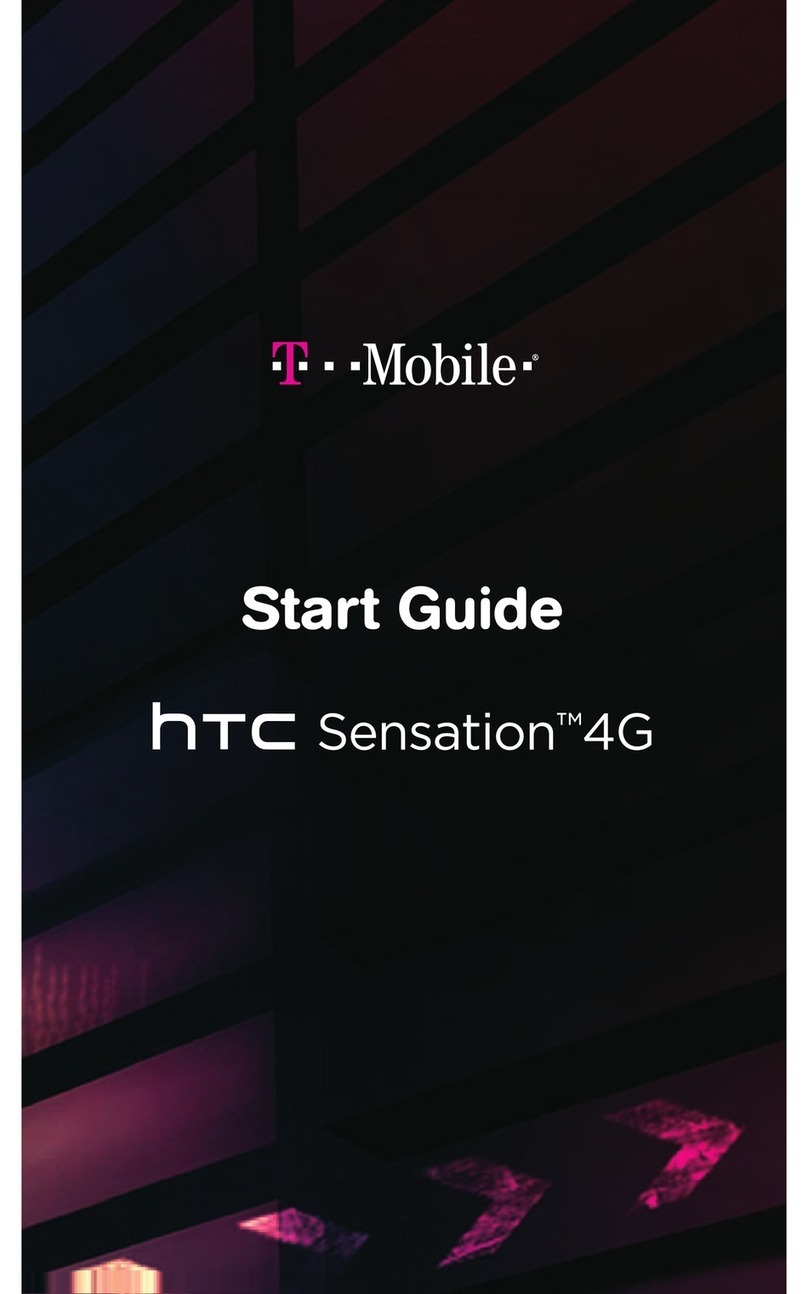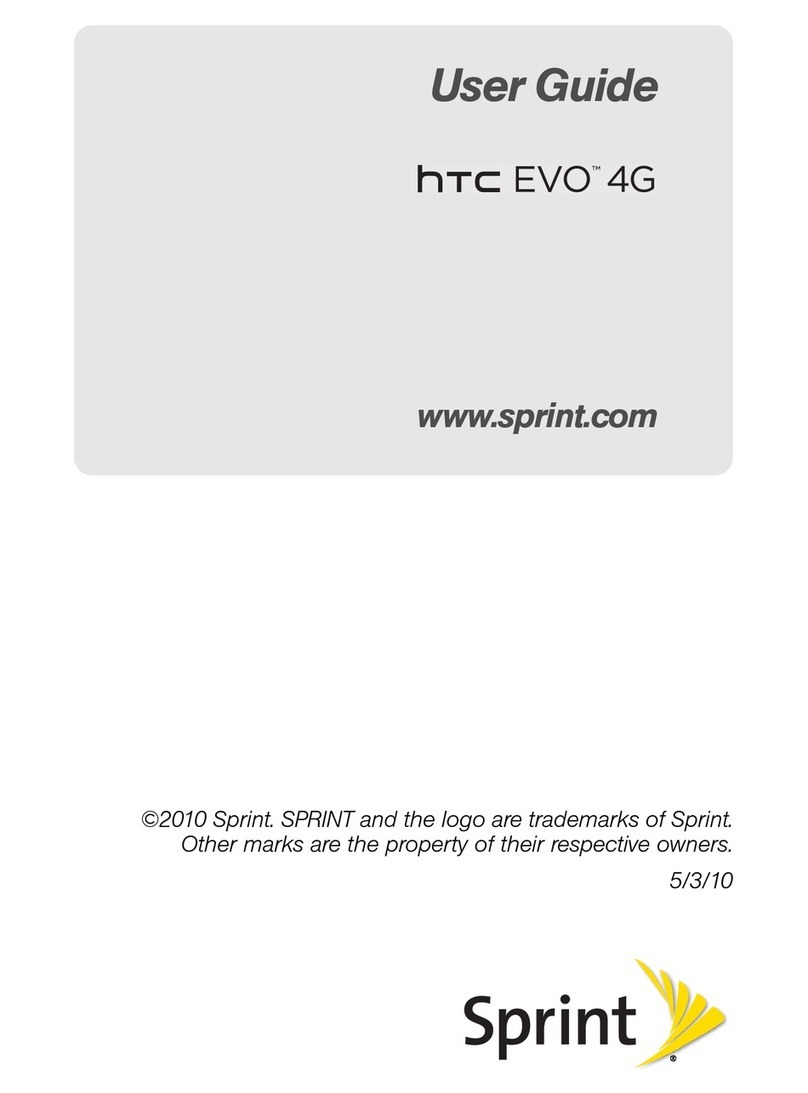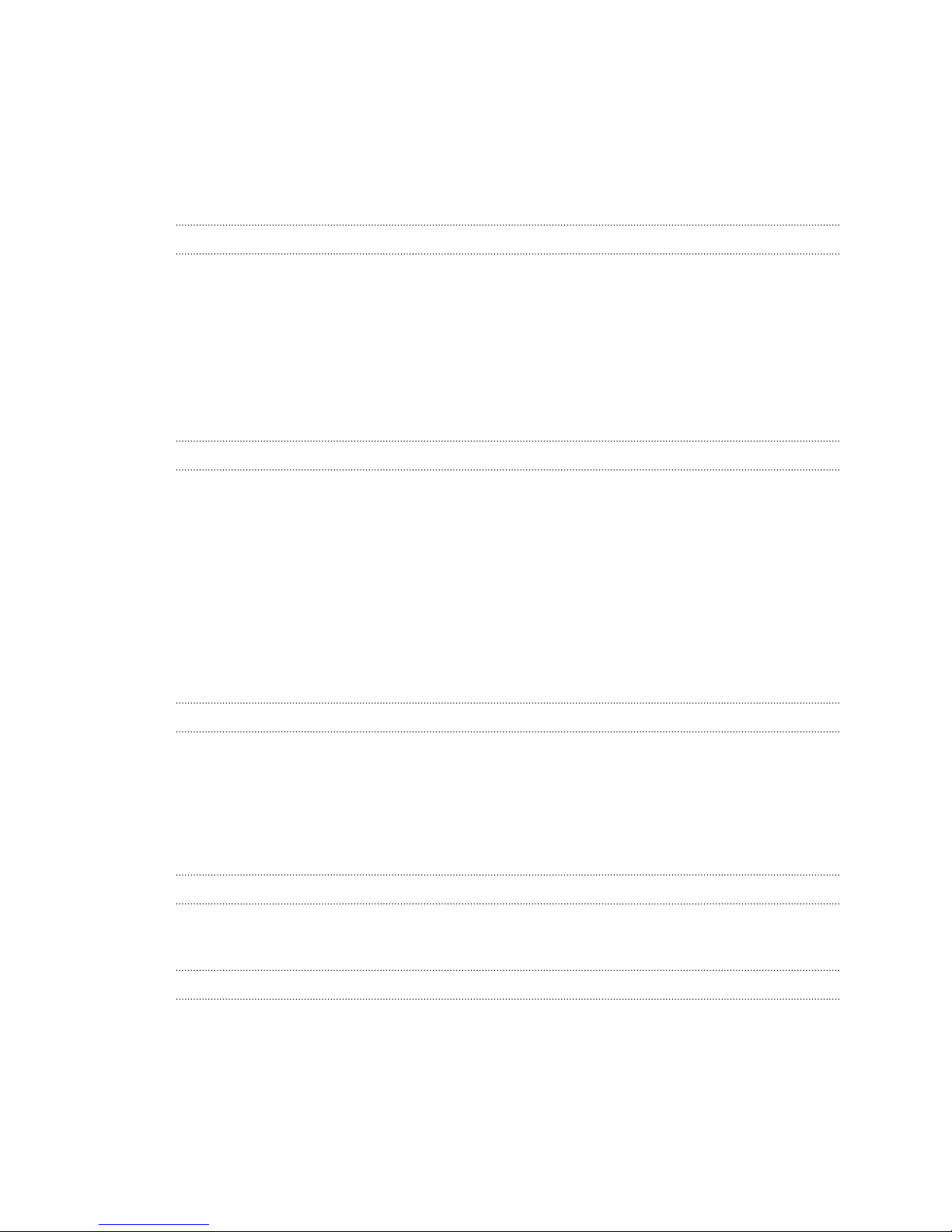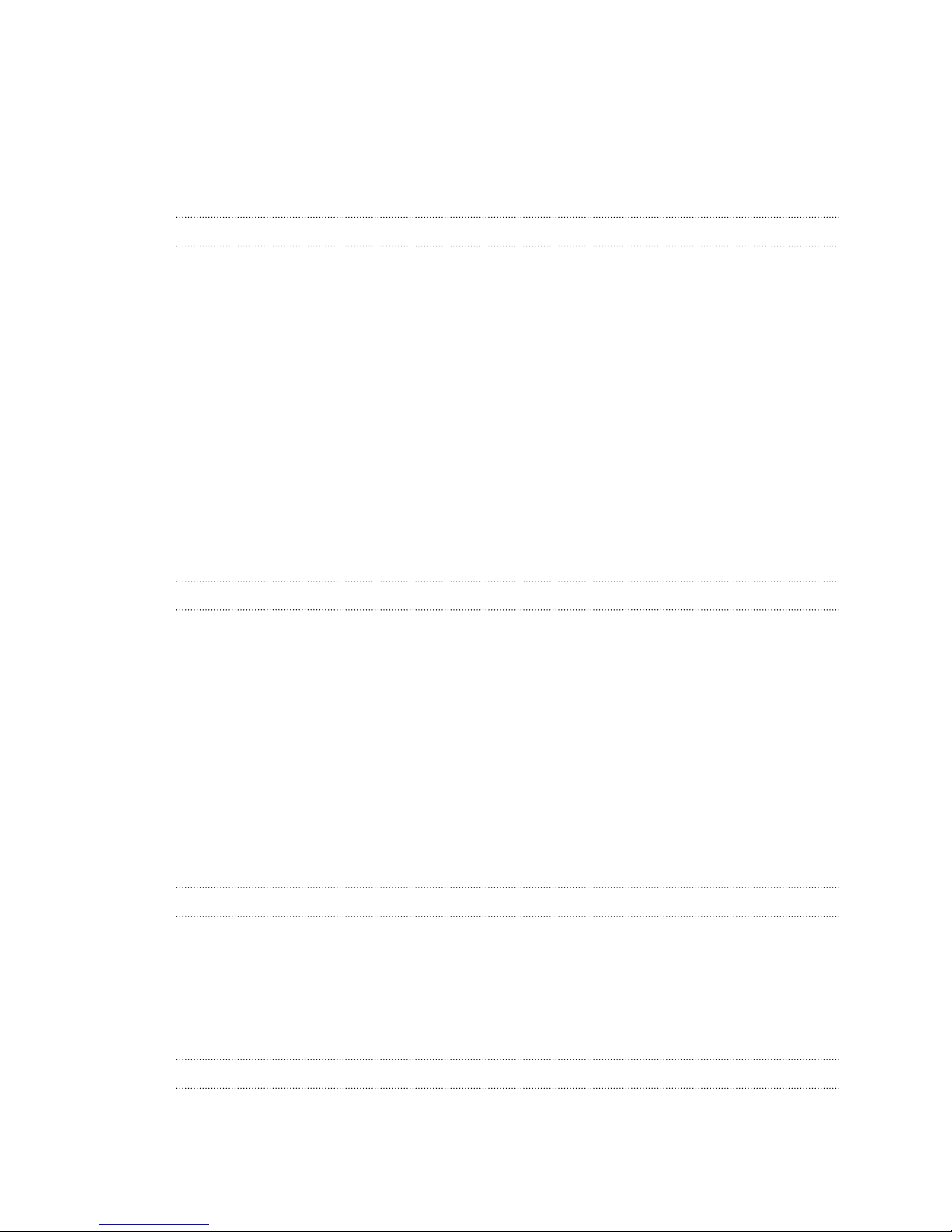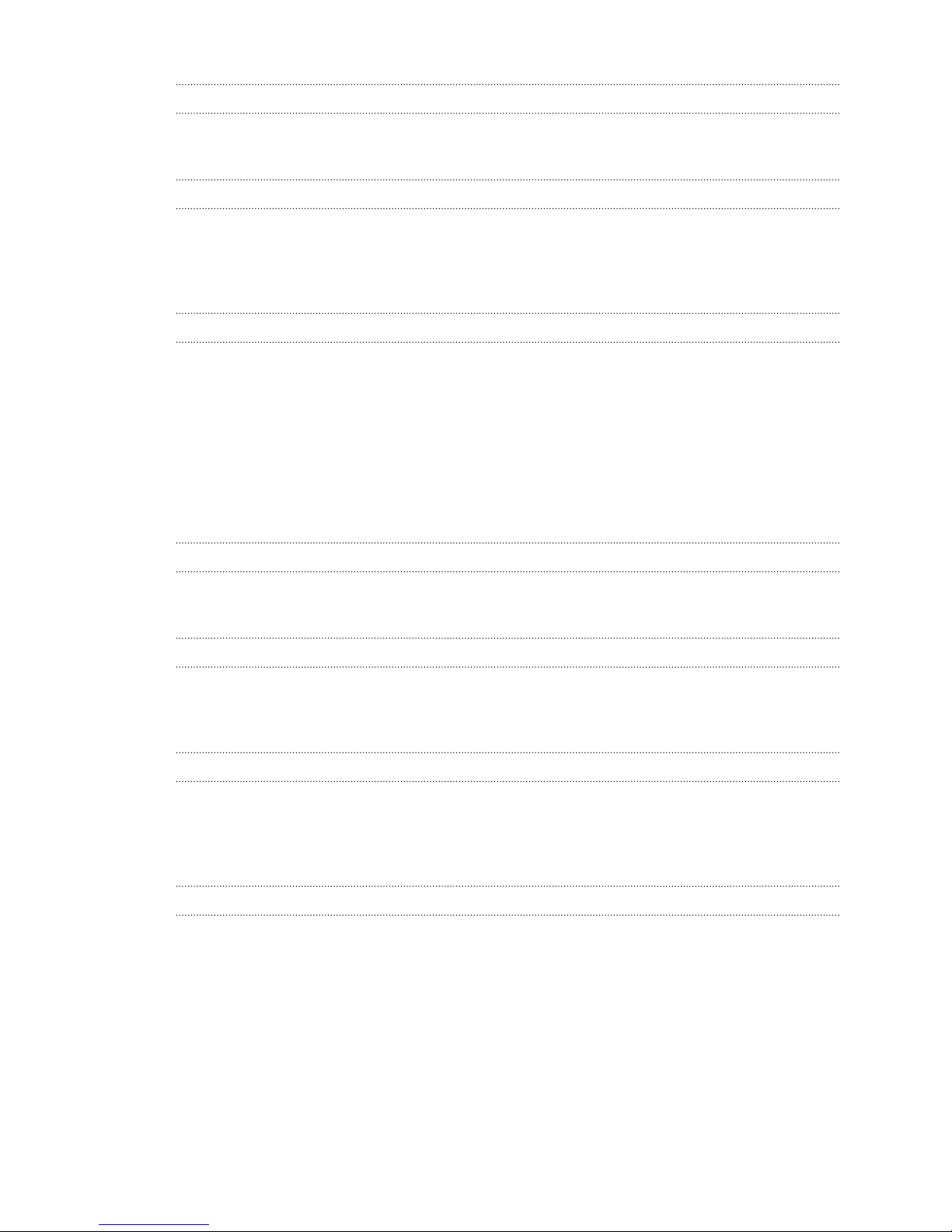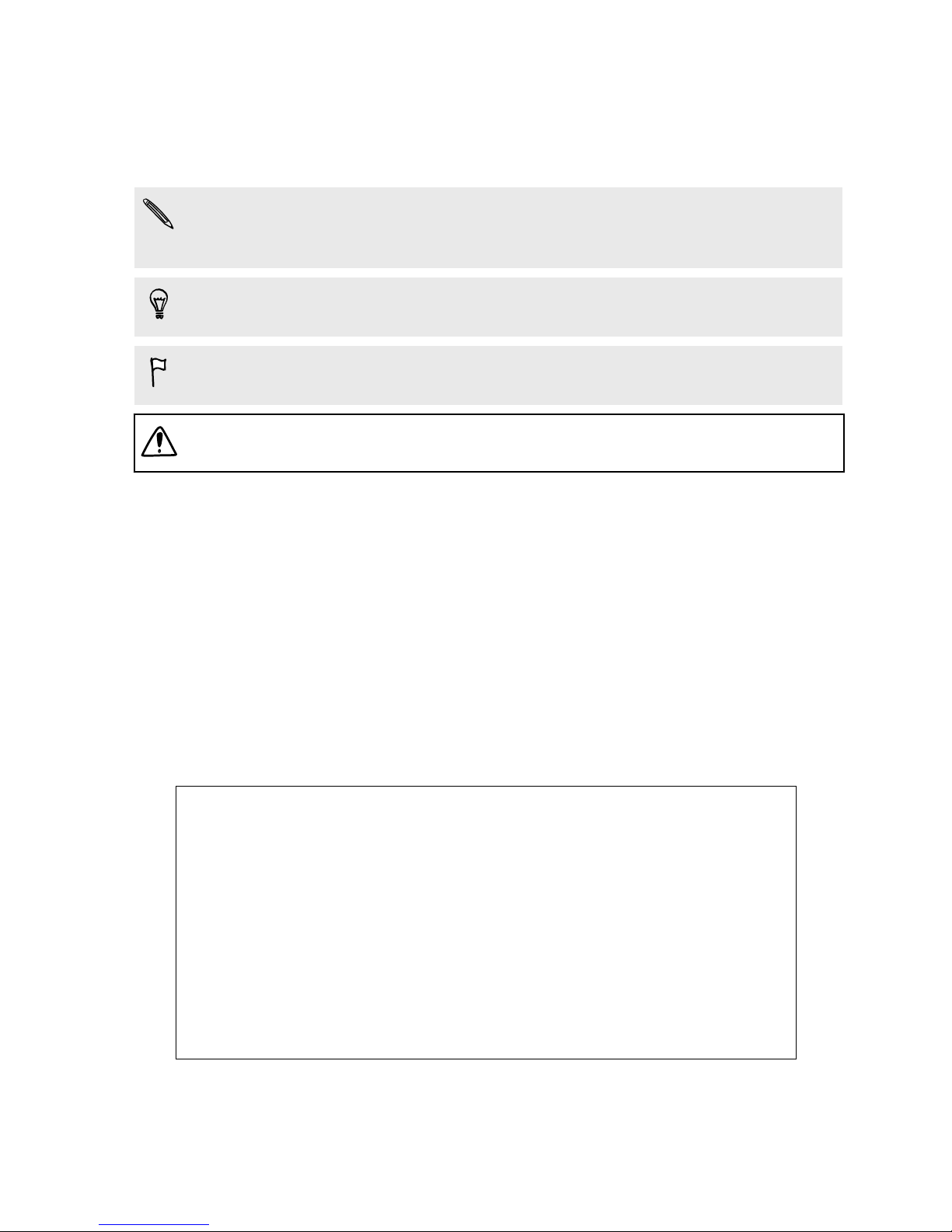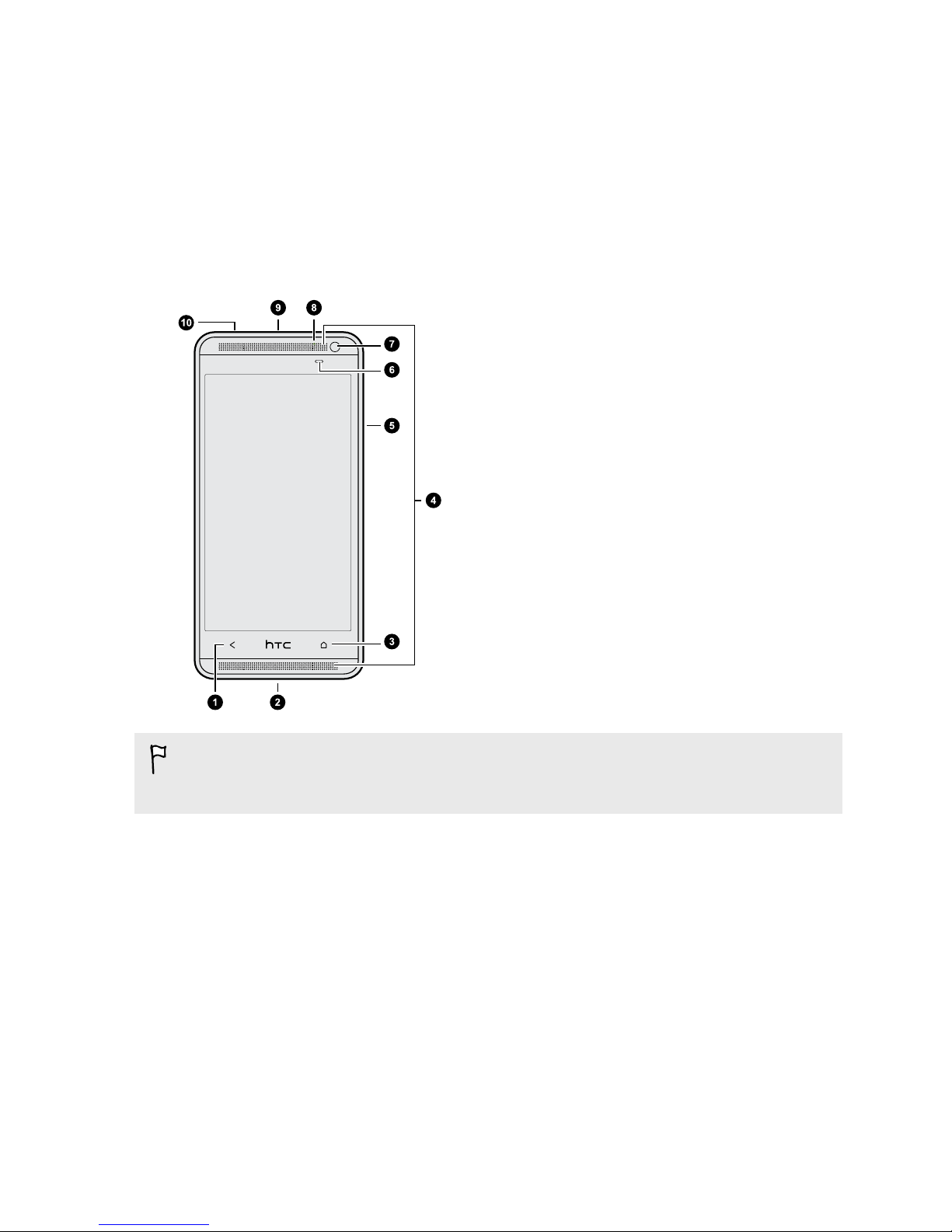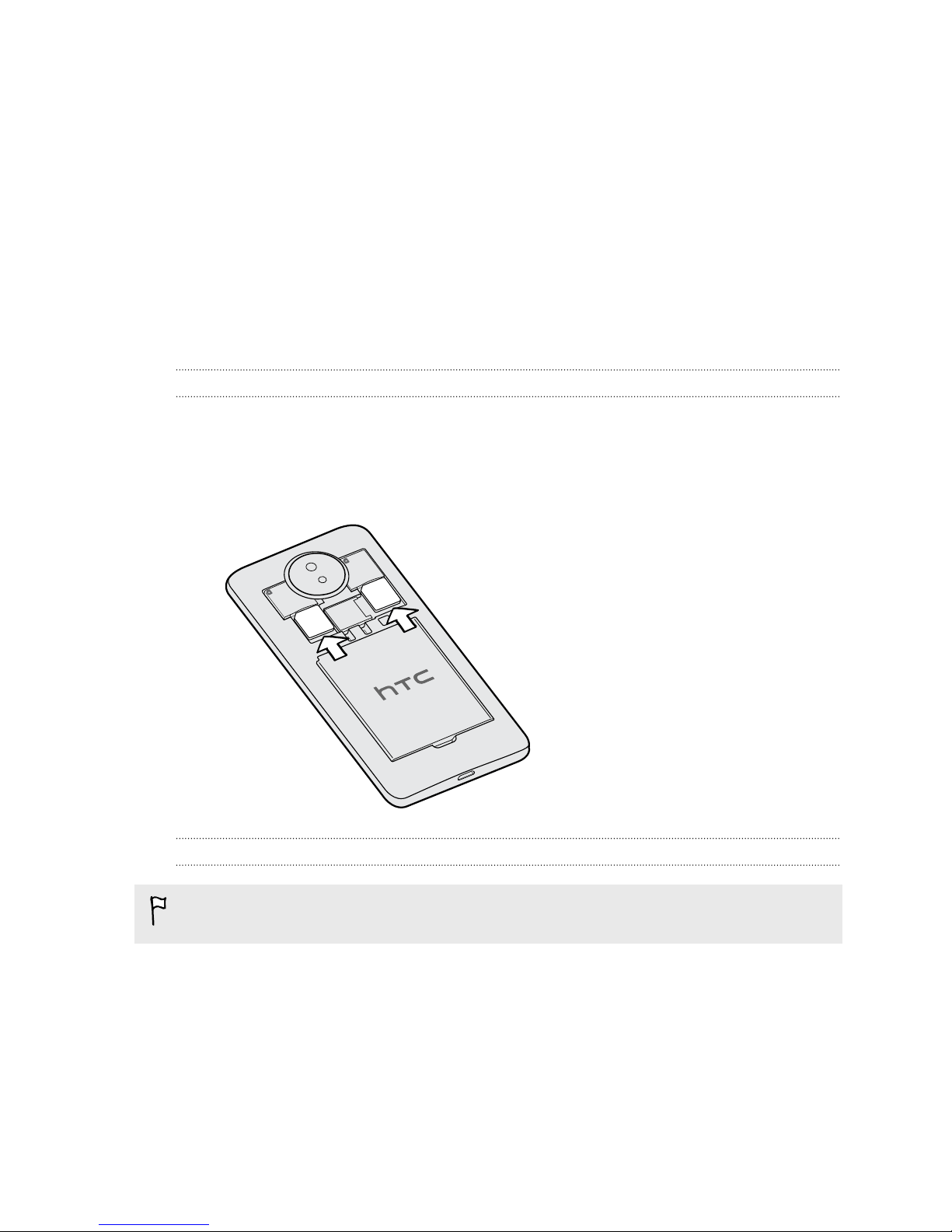Adding a Home screen panel 60
Changing your ringtone, notifications, and sounds 60
Rearranging application tabs 60
Customizing the lock screen style 60
Hiding missed calls and messages on the lock screen 61
Securing HTC Desire 600c with a personal touch 61
Phone calls
Managing your mobile networks 62
Making a call with Smart dial 62
Returning a missed call 63
Using Speed dial 63
Calling a phone number in a text message 63
Calling a phone number in an email 63
Calling a phone number in a Calendar event 64
Making an emergency call 64
Receiving calls 64
What can I do during a call? 65
Setting up a three-way call (CDMA) 66
Setting up a conference call (GSM) 67
Checking calls in the Call History 67
Changing ringtone settings 68
Home dialing 69
Call services 69
Messages
Sending a text message (SMS) 70
Sending a multimedia message (MMS) 70
Sending a group message 71
Resuming a draft message 72
Replying to a message 73
Saving a text message in the Tasks app 73
Forwarding a message 74
Viewing and saving an attachment from a multimedia message 74
Moving messages to the secure box 75
Blocking unwanted messages 75
WAP push messages 76
Copying a text message to your UIM or SIM card 76
Deleting messages and conversations 77
Search and web browser
Searching HTC Desire 600c and the Web 78
Getting instant information with Google Now 79
Browsing the Web 80
Bookmarking a webpage 83
Using your browsing history 84
Clearing your browsing history 85
Entertainment
Music 86
Wireless display 90
3 Contents