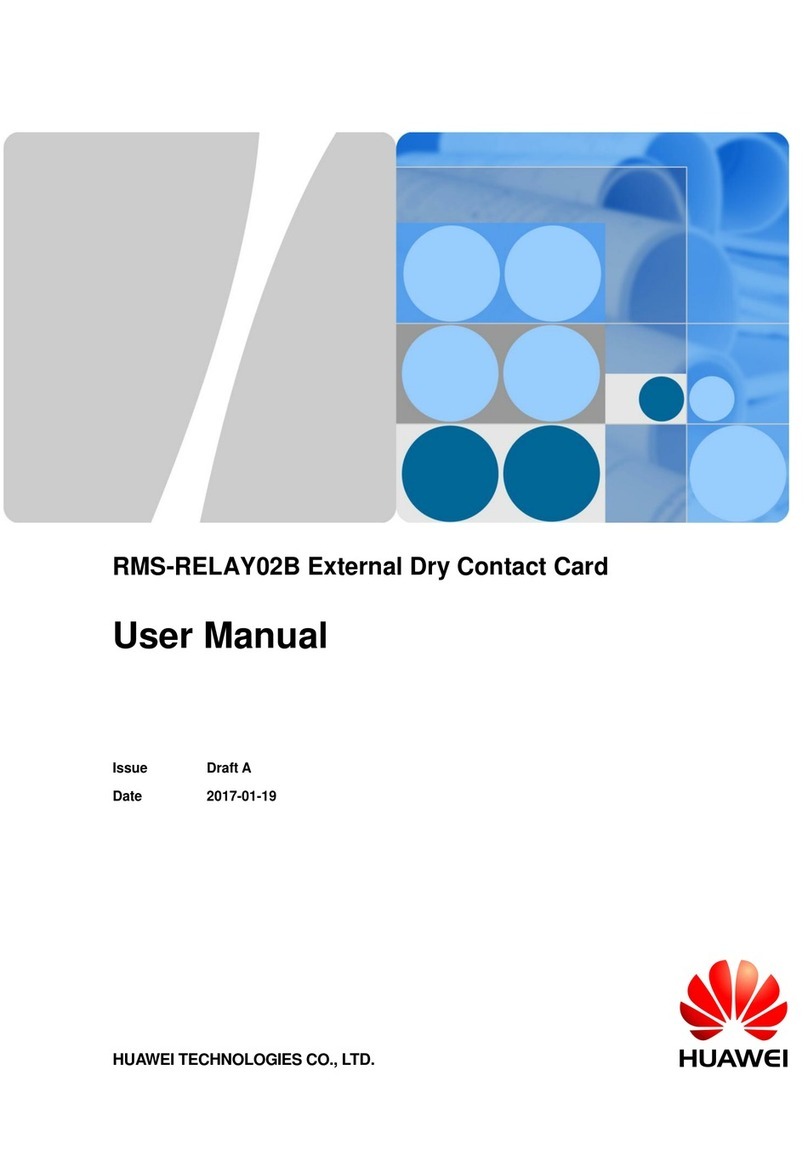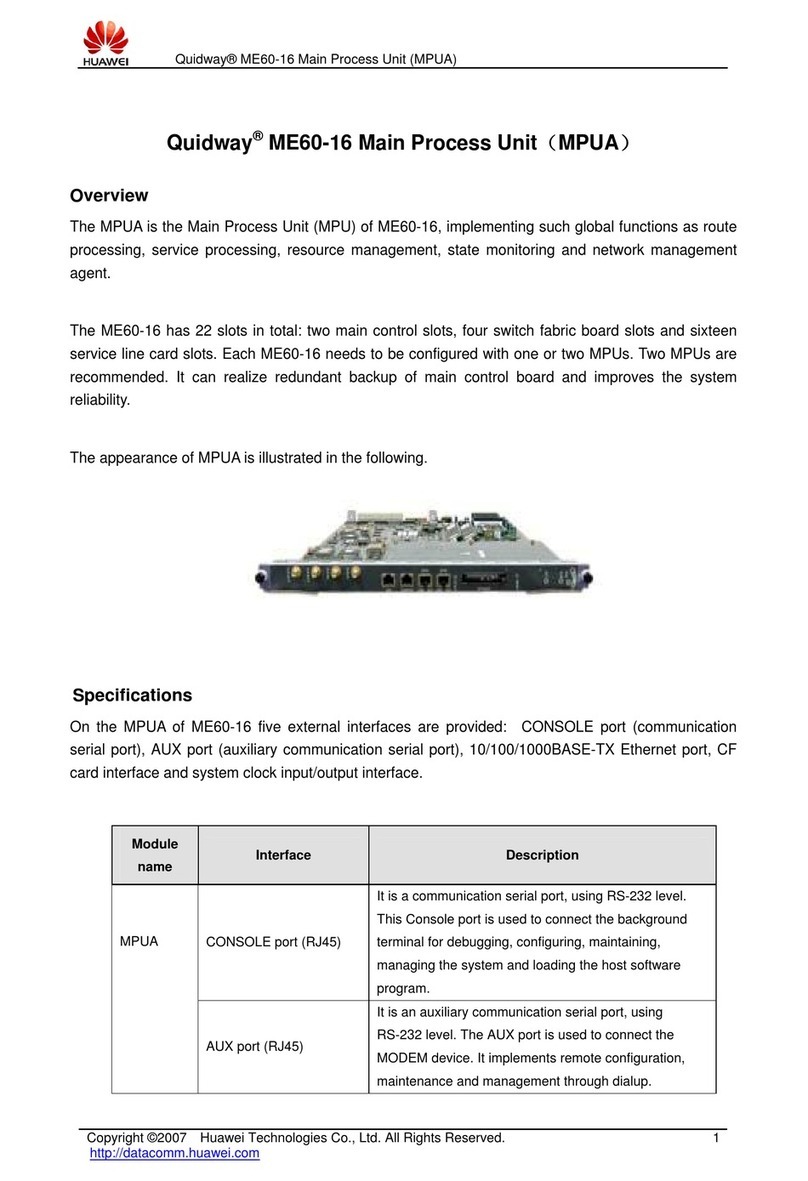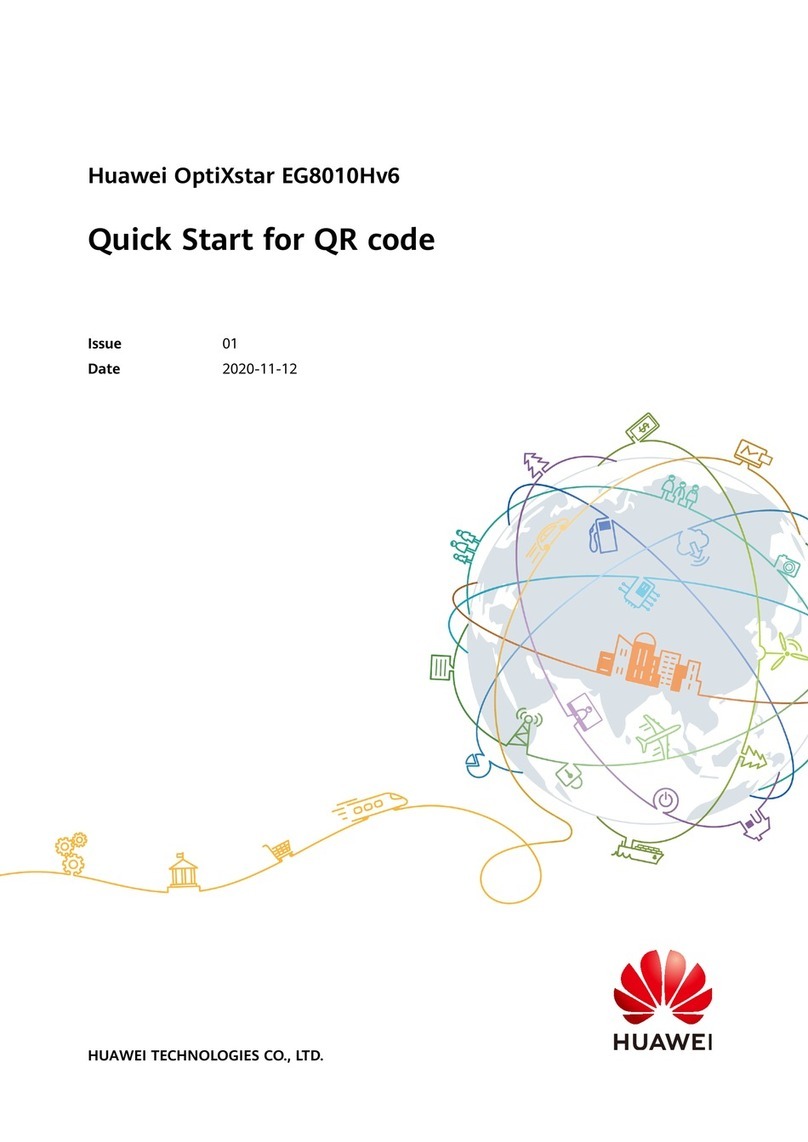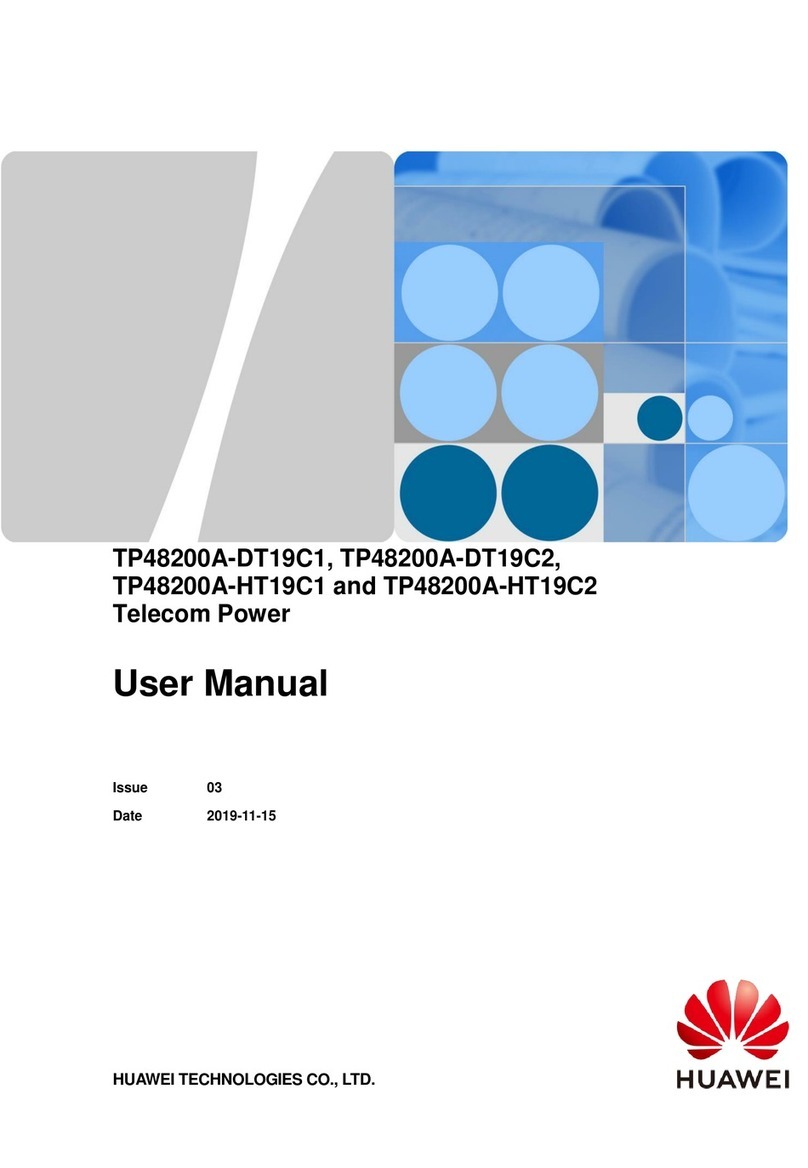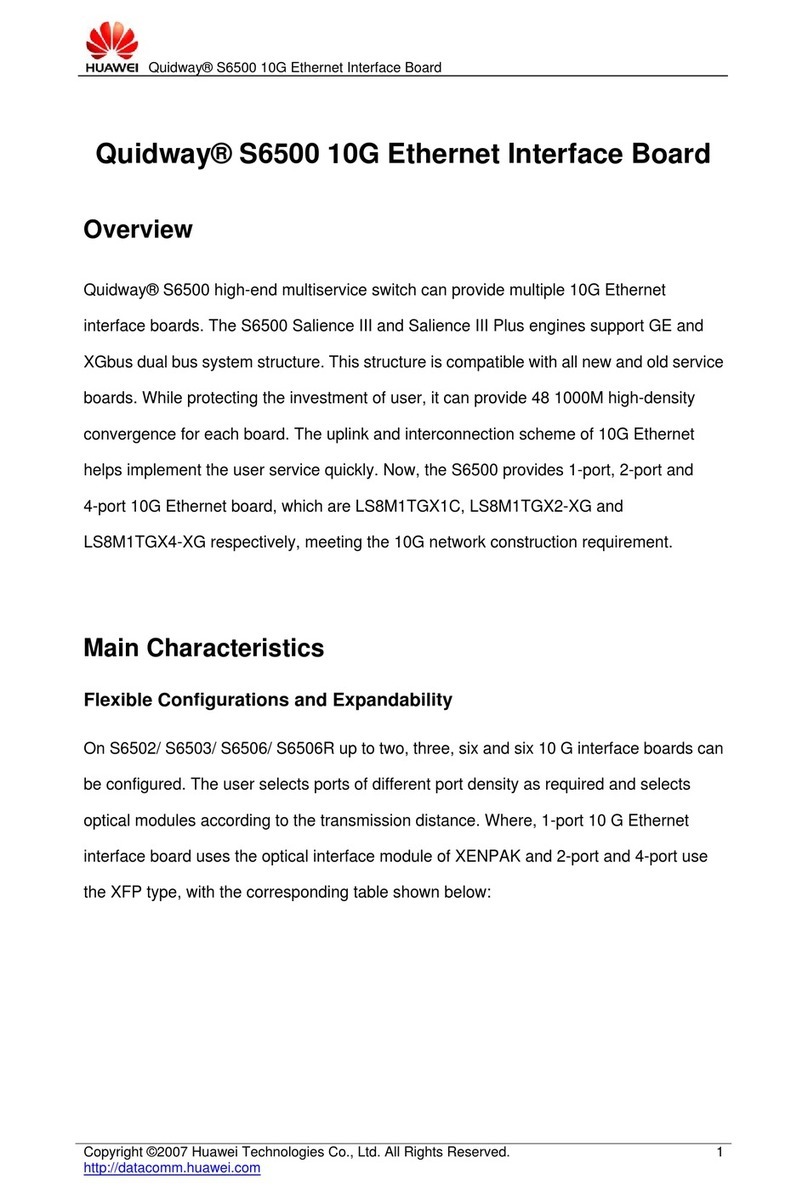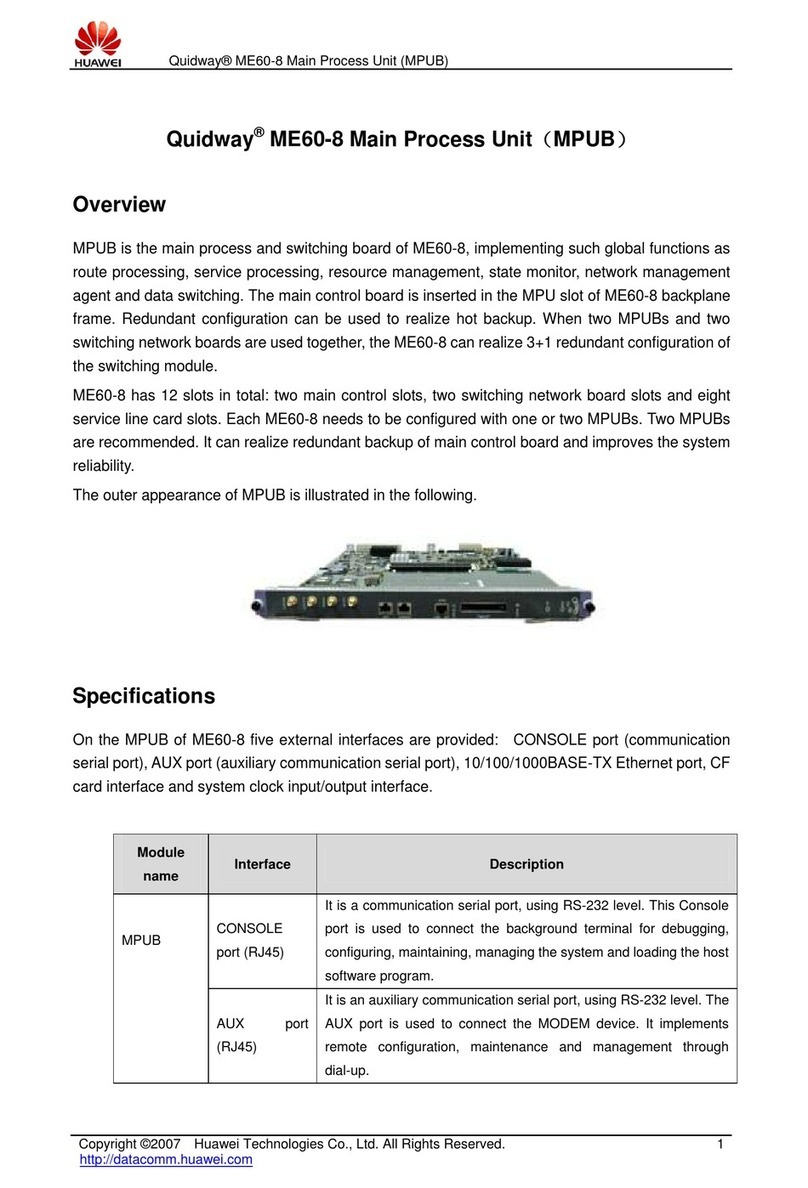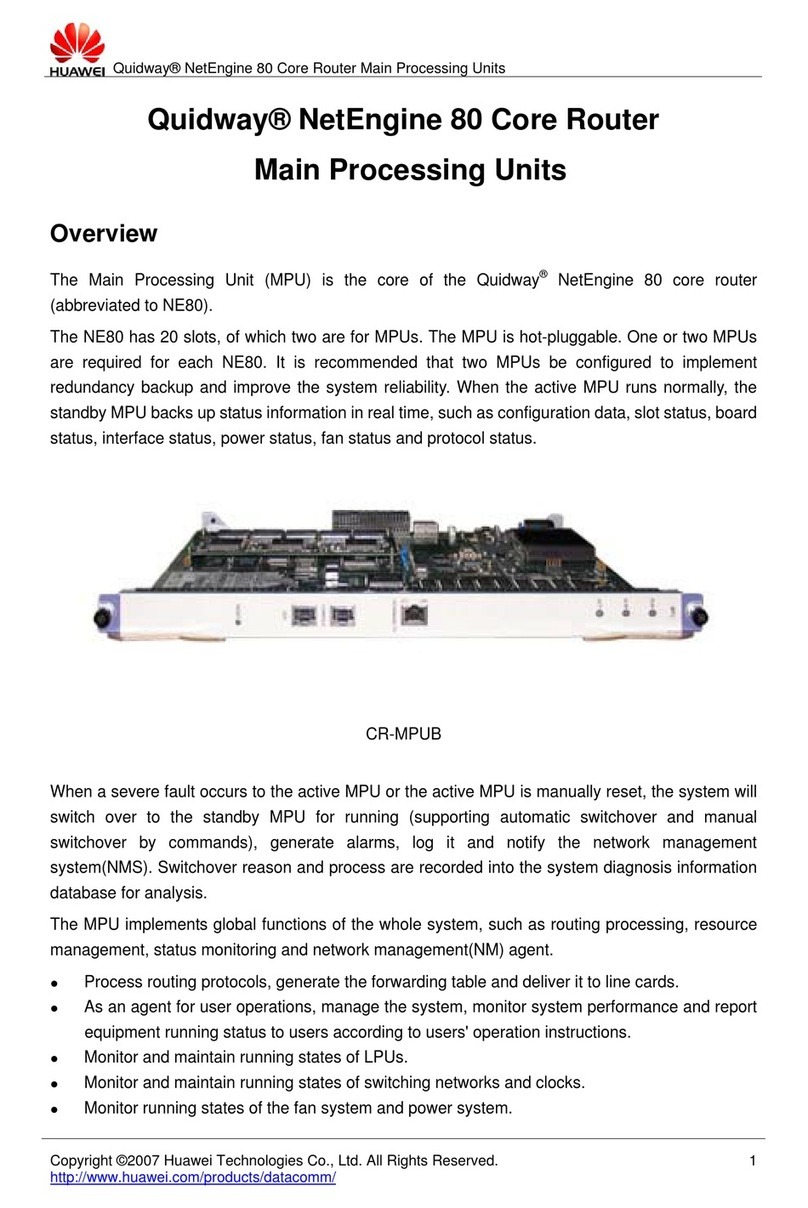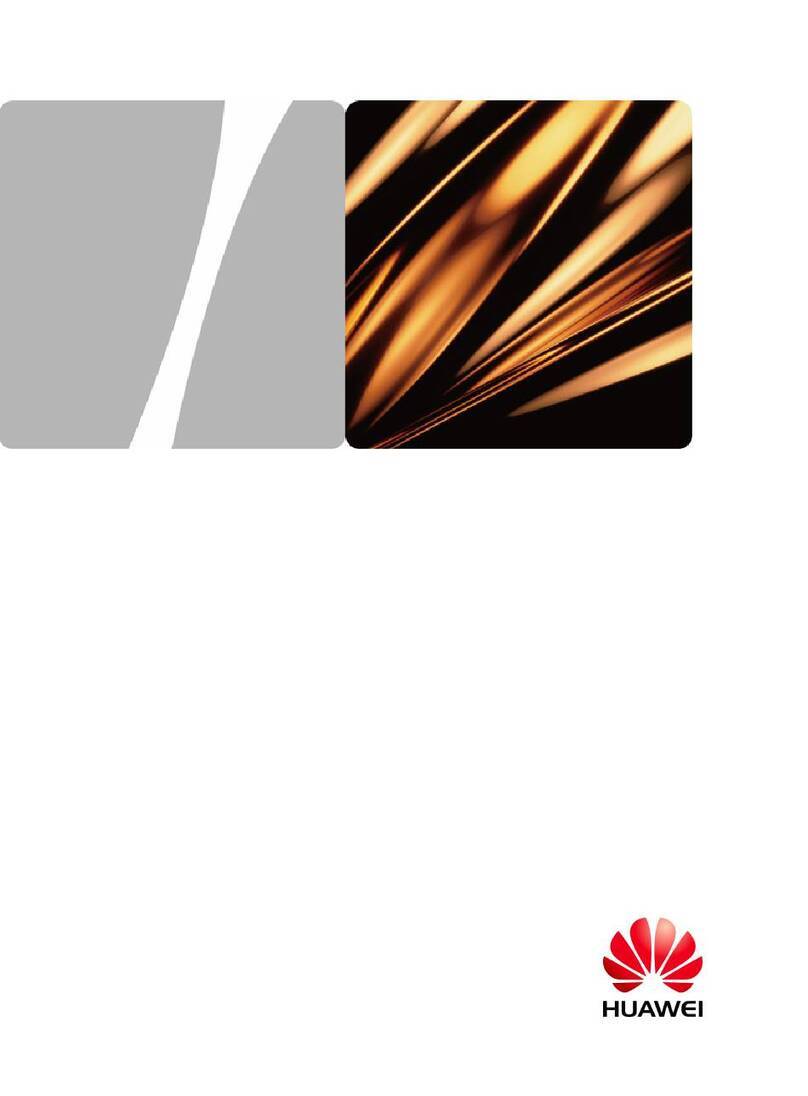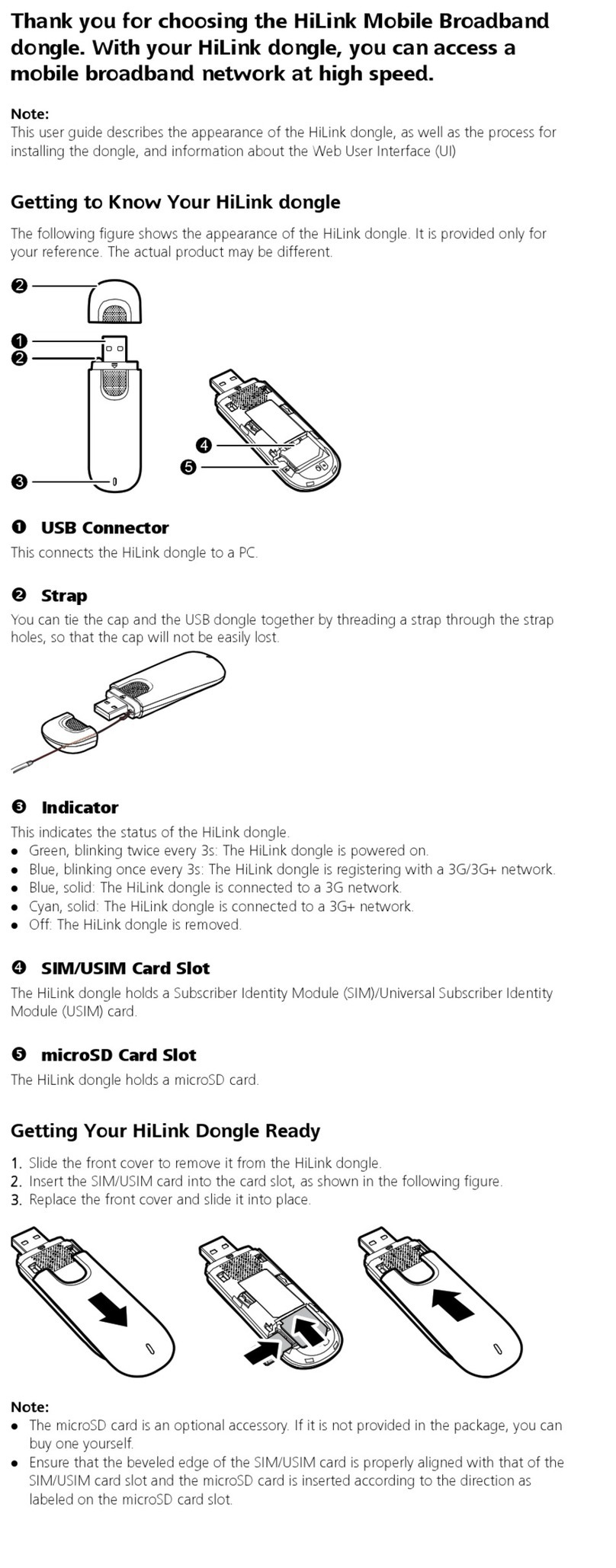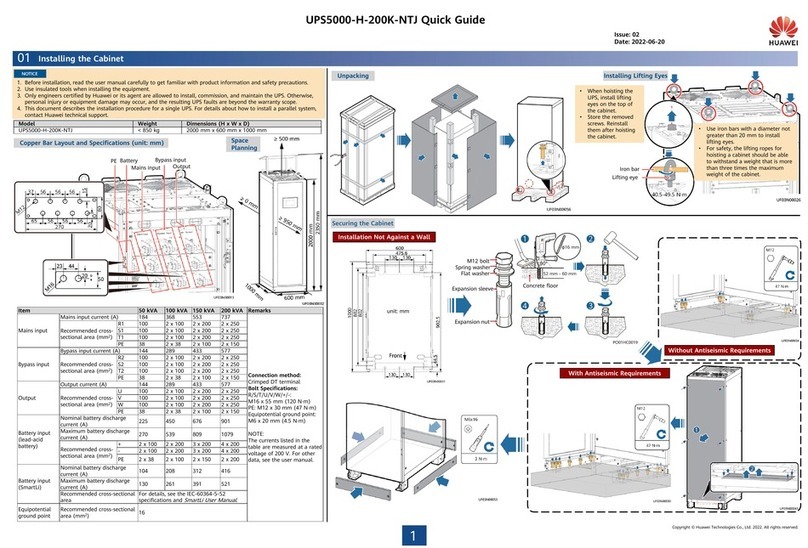•SDongleA-03 Smart Dongle (the "Dongle" for short) is a smart communications expansion module
that works with Huawei inverters to implement wireless communication between inverters and
management systems through the 4G network.
•The Smart Dongle can be used for the RS485 device cascading (inverter cascading or inverter
cascading with other devices). For the SUN2000-2KTL/3KTL/4KTL/5KTL-L0, only one inverter can
be connected.
•When multiple inverters are cascaded, only one Smart Dongle or one SmartLogger is allowed.
The information in this document is subject to change without notice. Every
effort has been made in the preparation of this document to ensure accuracy of
the contents, but all statements, information, and recommendations in this
document do not constitute a warranty of any kind, express or implied. You can
download this document by scanning the QR code.
SDongleA-03 Quick Guide (4G)
Document Issue: 08
Part Number: 31509550
Release Date: 2019-09-30
1Communication Scenario
Application Scenario of the SUN2000-(3KTL–20KTL)
As the Master Inverter
•You need to prepare a standard SIM card (size: 25 mm x 15 mm; capacity: ≥64 KB). When
connecting to Huawei Hosting Cloud, prepare a SIM card based on the traffic requirements in
the following table.
•Before installing a SIM card, you need to remove the Dongle from an inverter.
2. Install the Dongle.
Install the SIM
card in the arrow
direction.
Ensure that the Dongle
shell is properly
installed.
LED
1Communication Scenario
2Installation and Commissioning
Copyright © Huawei Technologies Co., Ltd. 2019. All rights reserved.
1. Install a SIM card.
Monthly Traffic Requirement of SIM Cards Traffic Support
Inverters 10 MB + 4 MB x Number of
inverters
•Device performance data can be
refreshed every 5 minutes.
•The Dongle logs, inverter logs, and IV
diagnosis data can be exported
monthly. The Dongle and inverters can
be upgraded monthly.
With Smart PV
Optimizers
2 MB + 0.2 MB x Number of
Smart PV Optimizers
With Smart Power
Sensor
3 MB x Number of Smart Power
Sensor
Inverter USB port
•In Britain, only the FusionHome app can
be used for commissioning.
•To obtain the FusionHome App, scan the
QR code or search for FusionHome in
Google play to download and install the
app. The app version is 3.1.00.005 or
later.
Application Scenario of a Commercial Smart Inverter
As the Master Inverter
2Installation and Commissioning
LED Remarks Description
Color Status
N/A OffNormal The Dongle is not secured or is not powered on.
Yellow (blinking
green and red
simultaneously)
Steady on
The Dongle is secured and powered on.
Green Blinking in a 2-second
cycle (on for 0.1s and
then off for 1.9s)
Normal Dialing (duration < 1 min)
Abnormal If the duration is longer than 1 min, the 4G
parameter settings are incorrect. Reset the
parameters.
Blinking at long
intervals (on for 1s and
then off for 1s)
Normal The dial-up connection is set up successfully
(duration < 30s).
Abnormal If the duration is longer than 30s, the settings of
the management system parameters are
incorrect. Reset the parameters.
Steady on Normal Successfully connected to the management
system.
Blinking at short
intervals (on for 0.2s
and then off for 0.2s)
The inverter is communicating with the
management system through the Dongle.
Red Steady on Abnormal The Dongle is faulty. Replace Dongle.
Blinking at short
intervals (on for 0.2s
and then off for 0.2s)
The Dongle has no SIM card or the SIM card is
in poor contact. Check whether the SIM card
has been installed or is in good contact. If not,
install the SIM card or remove and insert the
SIM card.
Blinking at long
intervals (on for 1s and
then off for 1s)
The Dongle fails to connect to the management
system because it has no signals, weak signal,
or no traffic. If the Dongle is reliably connected,
check the SIM card signal through the APP. If
no signal is received or the signal strength is
weak, contact the carrier. Check whether the
tariff and traffic of the SIM card are normal. If
not, recharge the SIM card or buy traffic.
Blinking red and
green
alternatively Blinking at long
intervals (on for 1s and
then off for 1s)
No communication with the inverter
•Remove and insert the Dongle.
•Check whether inverters match the Dongle.
•Connect the Dongle to other inverters.
Check whether the Dongle or the USB port
of the inverter is faulty.
3. Install the FusionSolar app (2.3.5 or later) and perform Setup Wizard. For details, see the
corresponding FusionSolar App Quick Guide. You can download the document by scanning
the Quick Guide QR code. If the operation has been performed, ignore it.
•Method 1: Search for FusionSolar in Google Play and install the app.
•Method 2: Scan the QR code to download and install the app.
Google play
NOTE
•If the SIM card of the Dongle has a PIN code, install the Dongle first. Otherwise, skip the first
step. You can obtain the PIN code from the carrier.
•When connecting to the Huawei FusionSolar management system, you do not need to set
parameters for connecting inverters to the management system on the SUN2000 app.
Management system
FusionSolar app
FusionSolar Google Play
Master
inverter
Slave
inverter 1
Slave
inverter N
Devices in the
dashed box are
optional.
Number of devices in the
RS485 communication scenario
Limited Number Actual Number
Maximum number
of devices that can
be connected to
the Dongle
Number of
slave
inverters
Number of other
devices (such as
Smart Power Sensor
and energy storage
devices)
10 N≤9≤9 – N
SUN2000 app
Devices in
the dashed
box are
optional.
Management
system
Number of devices in the RS485 communication scenario
Limited Number Actual Number
Maximum number
of devices that
can be connected
to the Dongle
Number
of slave
inverters
Number of other devices
(such as power meters
and energy storage
devices)
10 N≤9≤9 – N
Installing the Dongle (Optional)
2.1
•You need to prepare a standard SIM card (size: 25 mm x 15 mm; capacity: ≥64 KB). When
connecting to Huawei Hosting Cloud, prepare a SIM card based on the traffic requirements in
the following table.
•Before installing a SIM card, you need to remove the Dongle from an inverter.
1. Install a SIM card.
2. Install the Dongle.
Inverter USB port
Install the SIM
card in the arrow
direction.
Ensure that the Dongle
shell is properly
installed.
LED
NOTE
Monthly Traffic Requirement of SIM Cards Traffic Support
Inverters 10 MB + 4 MB x Number
of inverters •Device performance data can be refreshed
every 5 minutes.
•The Dongle logs, inverter logs, and IV
diagnosis data can be exported monthly. The
Dongle and inverters can be upgraded
monthly.
With power
meters
3 MB x Number of power
meters
With the
weather station
3 MB x Number of weather
stations
3. When the LED indicator is green and blinks in a 2-second cycle (on for 0.1s and then off for
1.9s), remove the Dongle.
In the RS485 cascading communication networking, the slave
inverter model can be SUN2000-(3KTL–20KTL)-M0,
SUN2000-50KTL/60KTL/65KTL-M0, SUN2000-
29.9KTL/36KTL, or SUN2000-33KTL-A.
•Inverters with different appearances are used in the same communication scenario. The
inverters in this document are used as an example.
•The inverter models are subject to change. The models listed in this document are for reference
only.
NOTE
Master
inverter
Slave
inverter 1
Slave
inverter N
In RS485 cascading networking, the master inverter can be: SUN2000-70KTL/75KTL-C1 (optional),
SUN2000-50KTL/63KTL-JPM0, SUN2000-50KTL-JPM1,
SUN2000-50KTL/60KTL/65KTL/100KTL/110KTL/125KTL-M0, SUN2000-70KTL/100KTL-INM0,
SUN2000-100KTL-M1, SUN2000-175KTL-H0, SUN2000-185KTL-INH0, and SUN2000-185KTL-H1;
The slave inverters can be: SUN2000-29.9KTL/36KTL/42KTL/50KTL, SUN2000-33KTL-A,
SUN2000-33KTL/40KTL-JP, SUN2000-43KTL-IN-C1, SUN2000-50KTL/70KTL/75KTL-C1,
SUN2000-50KTL/63KTL-JPM0, SUN2000-50KTL-JPM1,
SUN2000-50KTL/60KTL/65KTL/100KTL/110KTL/125KTL-M0, SUN2000-70KTL/100KTL-INM0,
SUN2000-100KTL-M1, SUN2000-175KTL-H0, SUN2000-185KTL-INH0, and SUN2000-185KTL-H1.
•The inverter models are subject to change. The models
listed in this document are for reference only.
•For details about communication scenario, see the
Distributed PV Plants Connecting to Huawei Hosting
Cloud User Manual (Commercial Inverters + SDongleA
+ RS485 Networking Scenario).
Bluetooth/WLAN Connection USB Connection
•When the WLAN connection is used, the initial name of the WLAN hotspot is Adapter-WLAN
module SN, and the initial password is Changeme.
•Use the initial password upon first power-on and change it immediately after login. To
ensure account security, change the password periodically and keep the new password in
mind. Not changing the initial password may cause password disclosure. A password left
unchanged for a long period of time may be stolen or cracked. If a password is lost, devices
cannot be accessed. In these cases, the user is liable for any loss caused to the PV plant.
•If you log in to the SUN2000 app after the device connects to the app for the first time or
factory defaults are restored, the Quick settings screen is displayed. If the Quick settings
screen is not displayed, you can set basic inverter parameters under Grid Parameters,
User Parameters, and Comm. Parameters on the Settings screen.
NOTE
Setting Inverter Parameters at the Local Router Using
the SUN2000 App
2.2
Before setting parameters, ensure that the following conditions are met:
1. To obtain the SUN2000 App, scan the QR code or search for SUN2000
in Google play to download and install the app. The app version is
3.2.00.001 (Android) or later.
2. Ensure that the AC or DC side of the inverter has been powered on.
3. Connect the Bluetooth model, WLAN model or USB data cable to the
inverter USB port to ensure that inverters can communicate with the
SUN2000 app.
The following describes how to set the SUN2000 app (3.2.00.001) on the
Android UI.
SUN2000
Google play
Inverter USB port
1. Log in to the SUN2000 app as Advanced User, set basic parameters for the master inverter on
the Quick settings screen, and synchronize some parameters of the master inverter to the
slave inverters on the PV plant configuration screen.
SUN2000 app login
initial password: 00000a
Quick Guide
Android Android