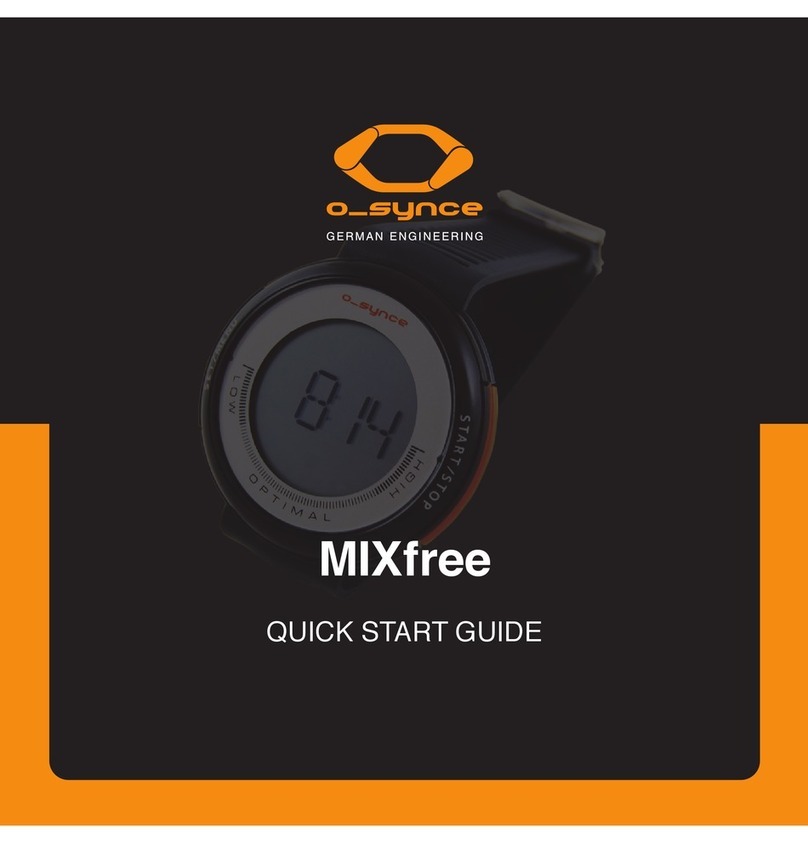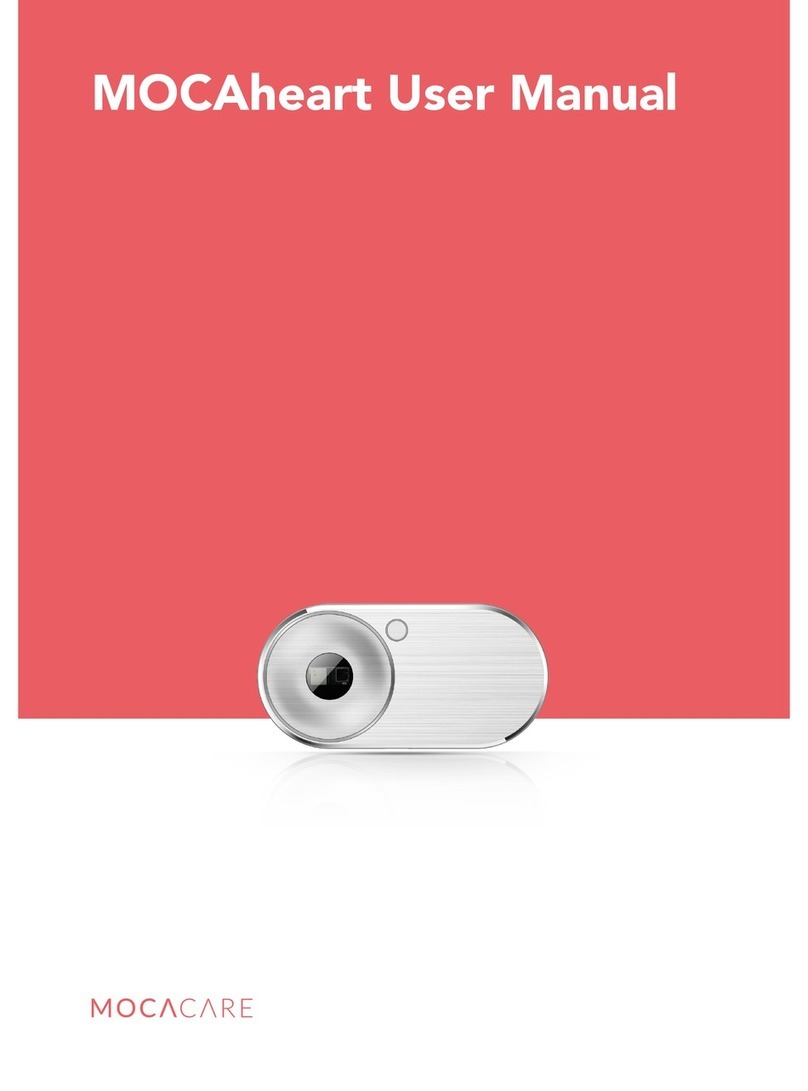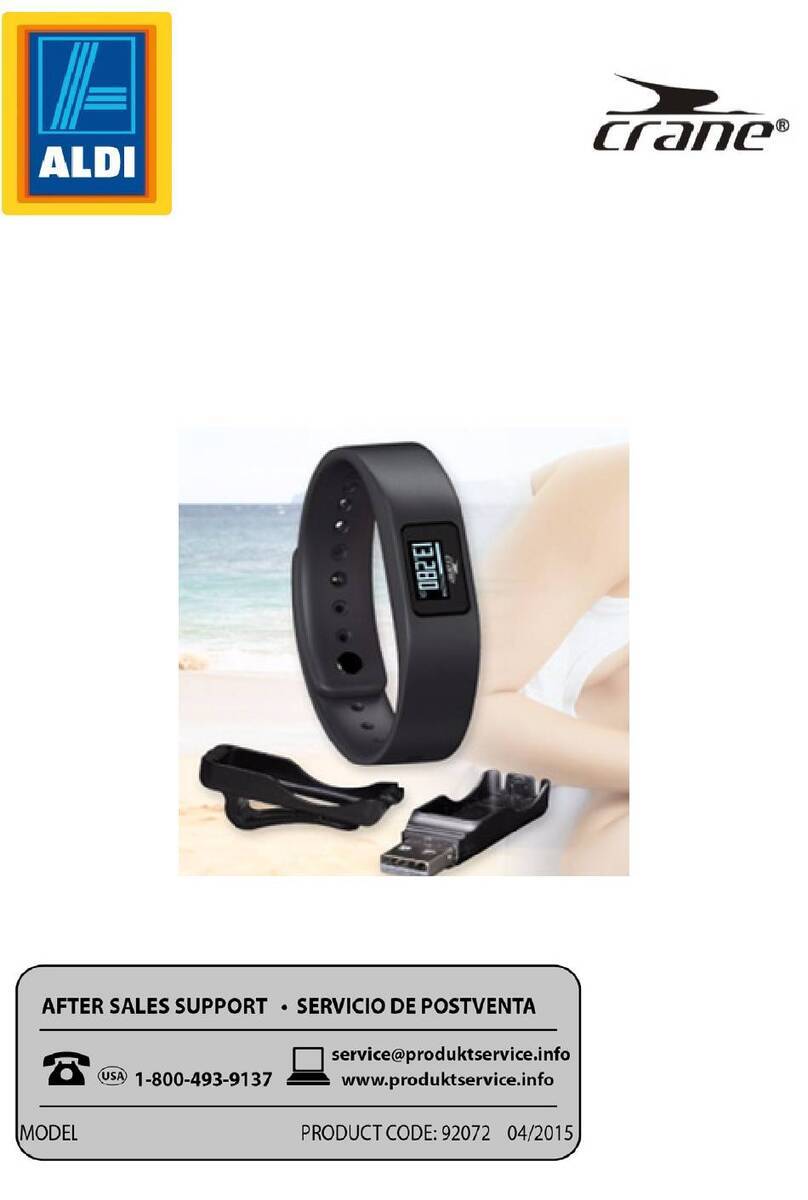Huawei Band 3e User manual

Contents
Getting started
Icons 1
Wearing your band 3
Gestures 4
Pairing the band with your phone 4
Syncing the time 5
Charging your band with a non-separated charging cradle and
a USB port
6
Powering on/o and restarting the band 7
Restoring factory settings- Integrated 7
Smart reminders
Incoming calls 9
Muting incoming calls 9
Rejecting incoming calls 9
Notications 9
Integrated - Activity reminder 10
Goal completion alert 10
Finding your phone using the band-Integrated 10
Fitness and health
Switching between two wearing modes 12
Running Form Monitoring 12
Daily activity tracking 13
Sleep tracking-Integrated 14
Syncing and sharing your tness and health data 15
Dual device connection 15
Setting alarms
Setting a Smart alarm 17
Setting an Event alarm 17
Updating and MAC address
Viewing version information 19
Integrated -Updating your band 19
Viewing the Bluetooth name and MAC address 20
Maintenance
Water resistance-Integrated 22
Cleaning and maintenance-Integrated 22
i
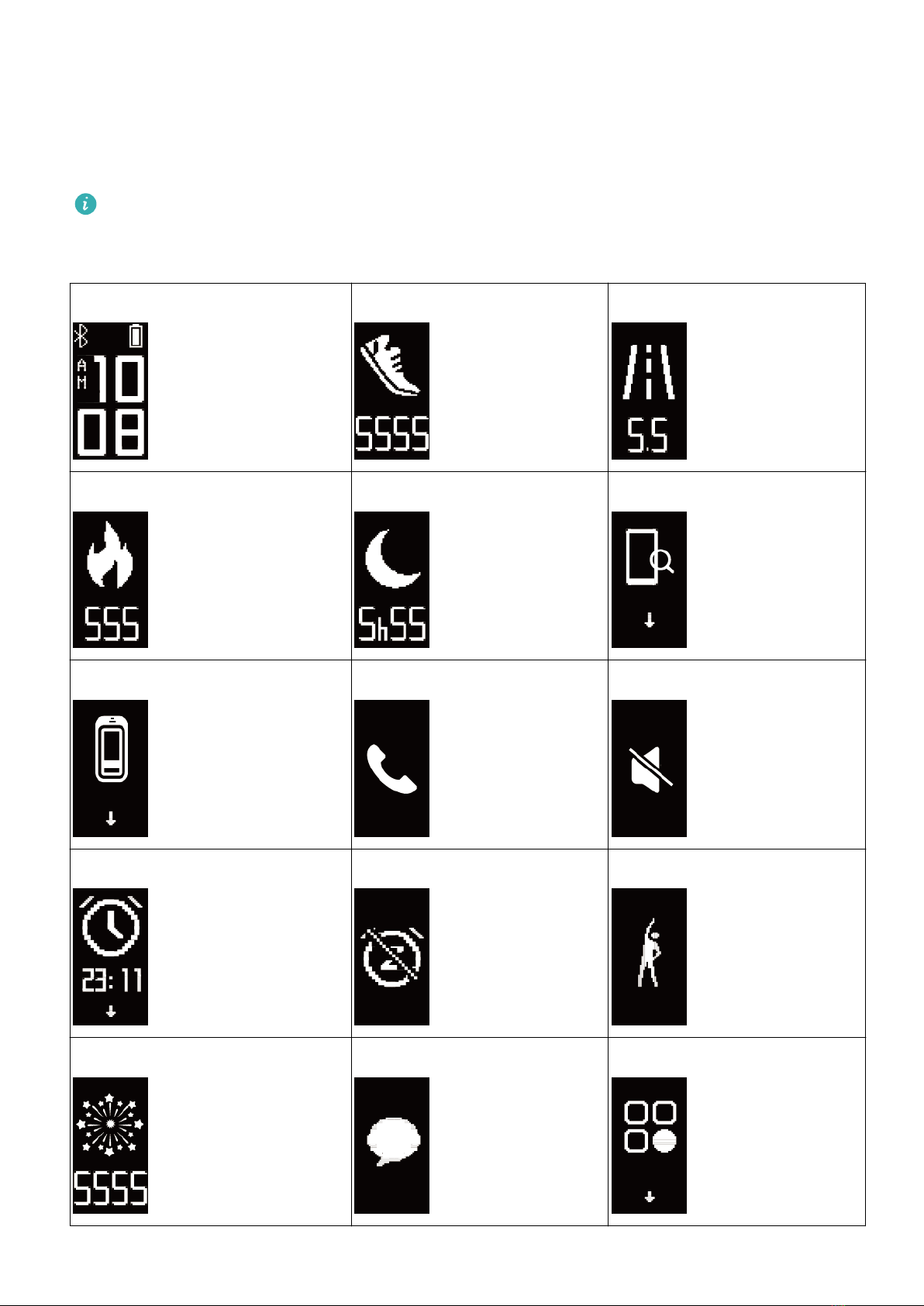
Getting started
Icons
The icons may vary with the band version. The following information is for your reference
only.
Wrist Mode:
Time Steps Distance
Calories Sleep time Find phone
Switch manually to Foot mode Incoming call notication Muting an incoming call
Alarm Disable alarm Activity reminders
Achievement reminders Message reminders More
1

Restart Power o Device name
You cannot view the "Find phone" icon when your band is not connected with your
phone.
Foot Mode:
Single workout Switching to Wrist mode Single workout distance
Single workout time - -
Connection
Waiting for a Bluetooth
connection
Bluetooth connection failed Bluetooth connected
Bluetooth disconnected - -
Battery:
Getting started
2

Charging Low battery alert -
Others
Low temperature System upgrade -
Wearing your band
1Attach and x the body into the wrist strap as shown in the following gure.
2The band strap adopts a U-shaped buckle designs. To wear the band, insert one end of the
strap through the U-shaped buckle and then fasten it.
•Your band is made of materials that are safe to use. If you experience skin discomfort
when wearing the band, stop using it and consult a doctor.
•Make sure to wear your band properly to maximise comfort.
•Keep the band and your skin dry and clean to prevent any damages caused by
moisture.
Getting started
3
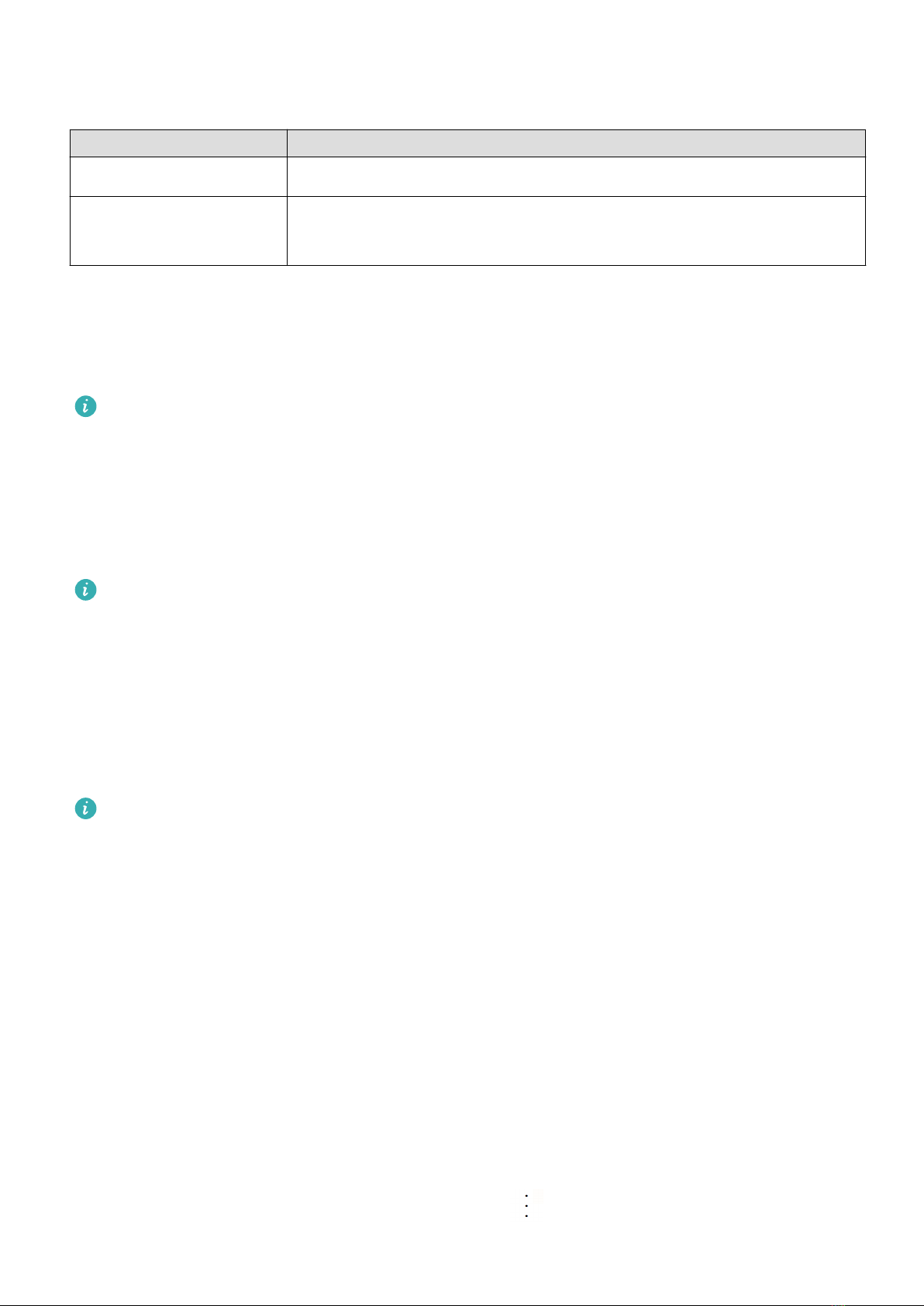
Gestures
Action Function
Touch the touch key Switch between screens
Touch and hold the
touch key
Enable the corresponding feature
Waking the screen
To wake the screen, raise your wrist or rotate it in an inward direction, and the screen will
stay on for 5 seconds.
•Open the Huawei Health app, then enable the Raise wrist to wake screen feature on
the device details screen.
•The screen brightness cannot be adjusted manually.
Switching between screens
To switch between screens, rotate your wrist when the screen is on.
•Open the Huawei Health app, then enable the Rotate to switch screen feature on the
device details screen.
•The Rotate to switch screen feature is not supported in Foot mode.
Turning o the screen
•To turn o the screen, lower your wrist.
•The screen automatically turns o when the band is idle for 5 seconds.
When the screen wakes up within 5 seconds after turning o, it returns to the previous
screen. When the screen wakes up more than 5 seconds after turning o, it switches to
the home screen.
Pairing the band with your phone
Connect your band to the charging cradle to activate your band when using it for the rst
time. The band is ready to be paired via Bluetooth by default.
Instead of pairing your band with the phone via Bluetooth directly, pair your band with the
phone using the Huawei Health app. Otherwise, your phone will not display the correct time
and step count.
•For Android users:
1Download the latest version of the Huawei Health app.
2Open the Huawei Health app, go to Devices > > ADD > Smart bands, and select
your band's name.
Getting started
4
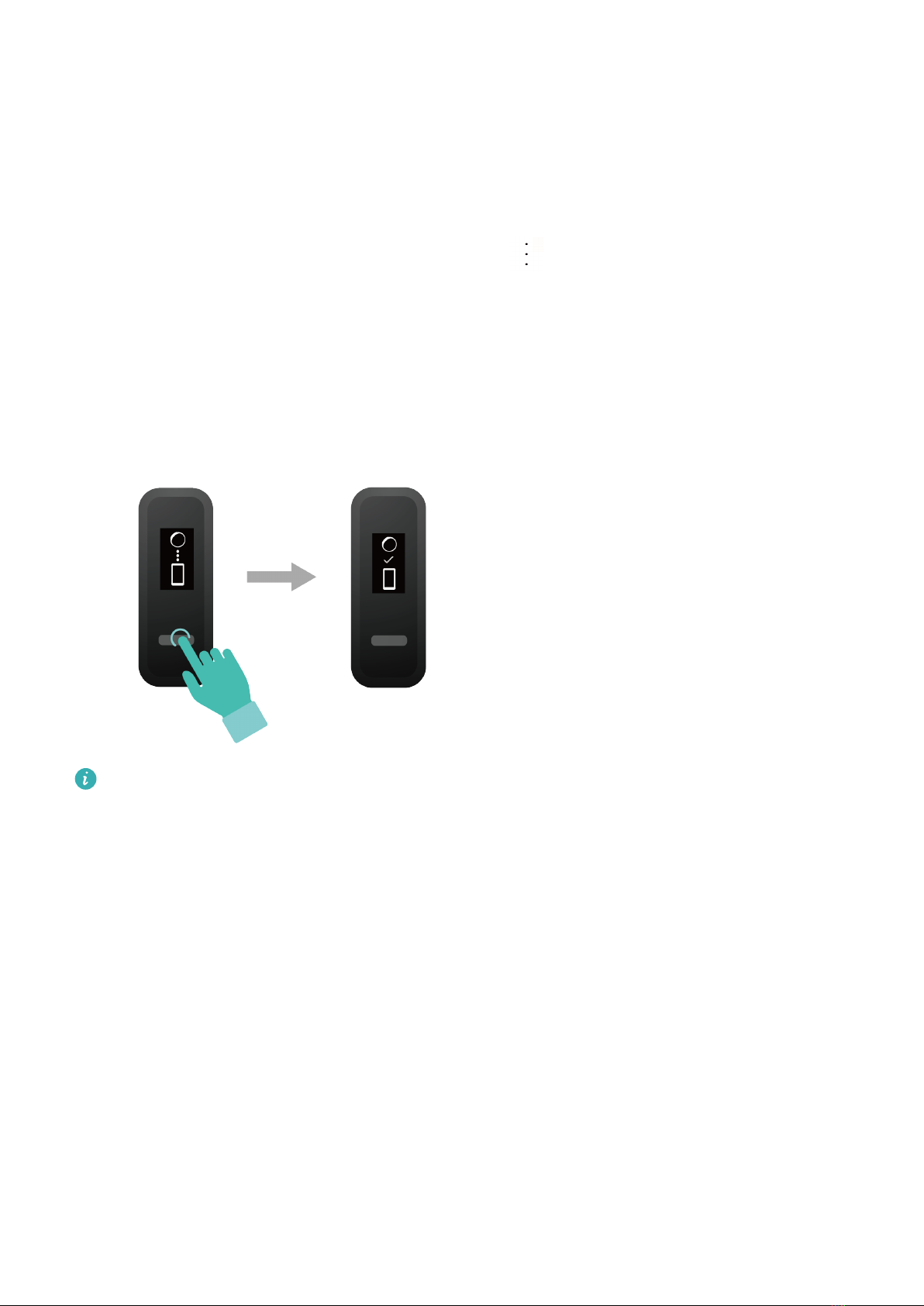
3Touch PAIR and the app will automatically search for available devices. Once your band
is found, touch its name to start pairing.
4Your band will vibrate when it receives a pairing request. Tap the touch key on your
band to start pairing.
•For iOS users:
1Download the latest version of the Huawei Health app.
2Open the Huawei Health app, go to Devices > > ADD > Smart bands, and select
your band's name.
3Touch PAIR and the app will automatically search for available devices. Once your band
is found, touch its name to start pairing.
4Your band will vibrate when it receives a pairing request. Tap the touch key on your
band to start pairing.
•Your band will display an icon on the screen to inform you that the pairing is
successful. It will then receive information (such as the date and time) from your
phone.
•Otherwise, your band screen will display an icon to inform you that pairing was
unsuccessful. It will then return to the startup screen.
Syncing the time
When the band is paired with your phone, the time zone and language set on your phone are
automatically synced to the band.
Getting started
5
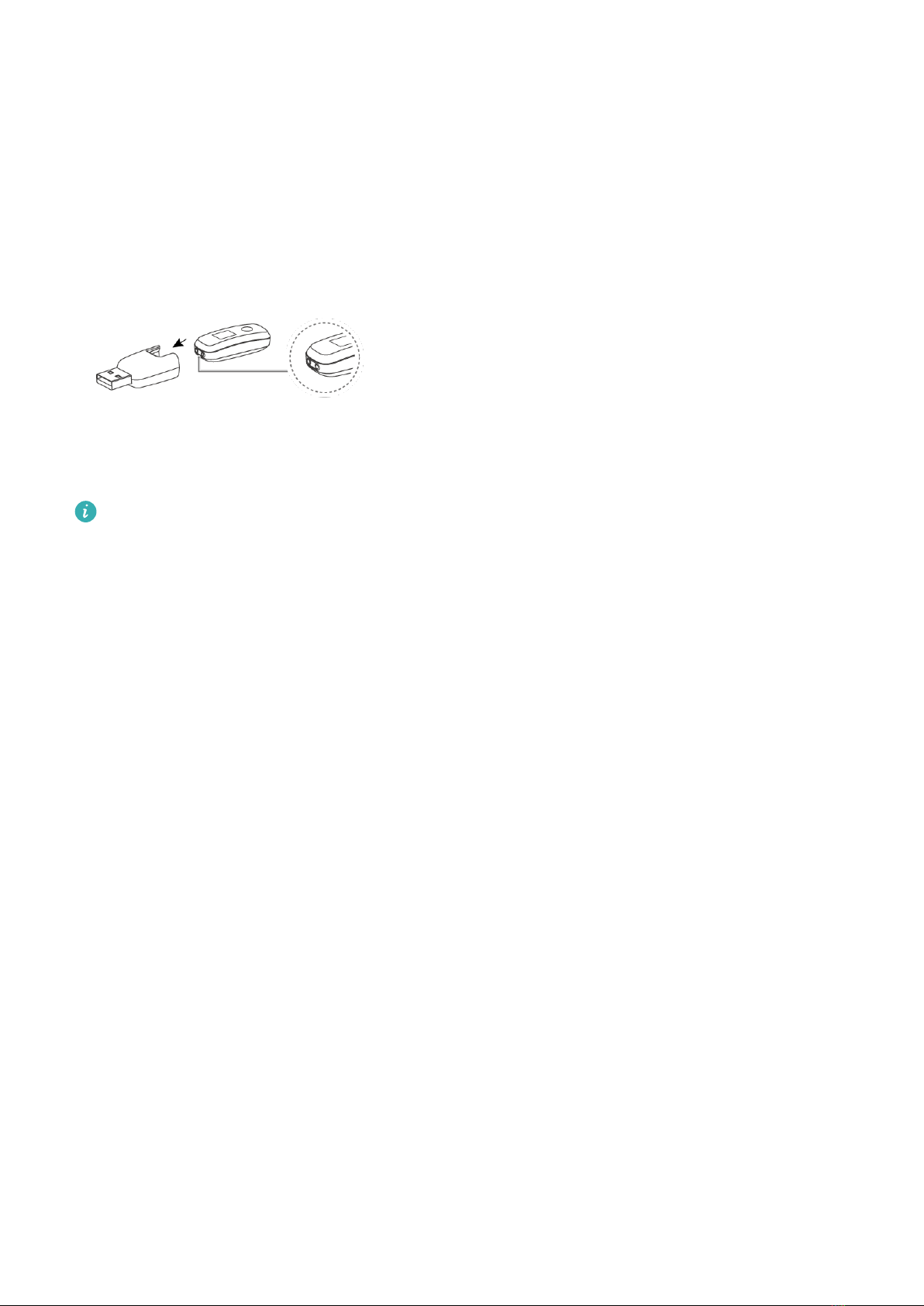
Charging your band with a non-separated charging
cradle and a USB port
Charging
1Push the band body through the strap to remove it.
2Align the main body's metal charging contacts with the charging cradle and insert them
into the charging cradle.
3During charging, the charging icon and battery level will be displayed on the screen, and
the phone will automatically power on. Otherwise, change the charger direction and try
again.
Charge your band in a dry and well-ventilated environment.
Before charging, make sure the charging port is dry. Wipe o any water or sweat stains
to prevent any short-circuiting.
Your band does not come with a charger. Use a Huawei charger with a rated output
voltage of 5 V and a rated output current of 0.5 A or higher, a USB port on your
computer, or a charger that complies with applicable national and regional laws and
regulations as well as international and regional security standards to charge your band.
Other chargers and power banks that do not meet corresponding safety standards may
cause issues such as slow charging and overheating. Exercise caution when using them. It
is recommended that you purchase a Huawei charger from an ocial Huawei retail
channel.
Charging time
It takes about 2 hours to fully charge the band. After the band is fully charged, it will display
a full charge icon.
Viewing the battery level
•View the battery level on the band's watch face when the band screen is on.
•Alternatively, open the Huawei Health app on the connected phone and touch Devices
then your device name to check the battery level of your band.
Low battery alert
When the battery level is lower than 10%, your band will vibrate to notify you of the low
battery level and prompt you to charge your band as soon as possible.
Getting started
6

Powering on/o and restarting the band
Powering on the band
Your band will automatically power on if you charge it.
Powering o the band
•Your band will automatically power o if the battery is empty.
•In Wrist mode, tap the touch key below the screen until the screen is displayed, then
tap and hold the touch key to enter it. Tap the touch key to switch to the screen, then
tap and hold the touch key to power o the band.
Restarting the band
In Wrist mode, tap the touch key below the screen until the screen is displayed, then tap
and hold the touch key to enter it. Tap the touch key to switch to the screen, then tap
and hold the touch key to restart the band.
Restoring factory settings- Integrated
Method 1: Restore your band to its factory settings: Knock the time screen two times with
one knuckle and tap the touch key until you nd the Restore screen, then tap and hold the
touch key to restore the band to its factory settings.
Getting started
7

Method 2: Open the Huawei Health app, touch Devices and then touch your device name.
On the device settings screen, touch Restore factory settings.
Once you have restored your band to its factory settings, all its data will be cleared, so
please exercise with caution.
Getting started
8

Smart reminders
Incoming calls
When the band is connected to your phone, there are two scenarios for an incoming call.
If you are wearing the band on your wrist, the band will vibrate and turn on the screen to
inform you of the incoming call. You will not receive any notications if you are wearing the
band on your shoes.
Muting incoming calls
When connected to your phone, the band will vibrate, turn on the screen, and display an
incoming call icon to inform you of the incoming call. Touch the touch key on your band to
mute the call.
The mute feature is only supported on bands when connected to phones running on iOS.
Rejecting incoming calls
When connected to your phone, the band will vibrate, turn on the screen, and display an
incoming call icon to inform you of the incoming call. Touch and hold the touch key on your
band screen to reject the call.
Notications
Ensure that the band is paired with your phone using the Huawei Health app.
For Android users: Open the Huawei Health app, touch Devices, and then touch your device.
Touch Notications and enable Notications. Turn on the switch for apps for which you
want to receive notications.
For iOS users: Open the Huawei Health app, touch Devices, choose your band from the
device list to enter the device details screen, enable Notications, and then go to system
settings to select the apps of which notications you want to display.
The band will vibrate and turn on its screen to remind you that your phone has received new
app notications.
Supported phone apps: SMS, Email, Calendar, and social media apps that support this feature.
9
Other manuals for Band 3e
3
Table of contents
Other Huawei Heart Rate Monitor manuals