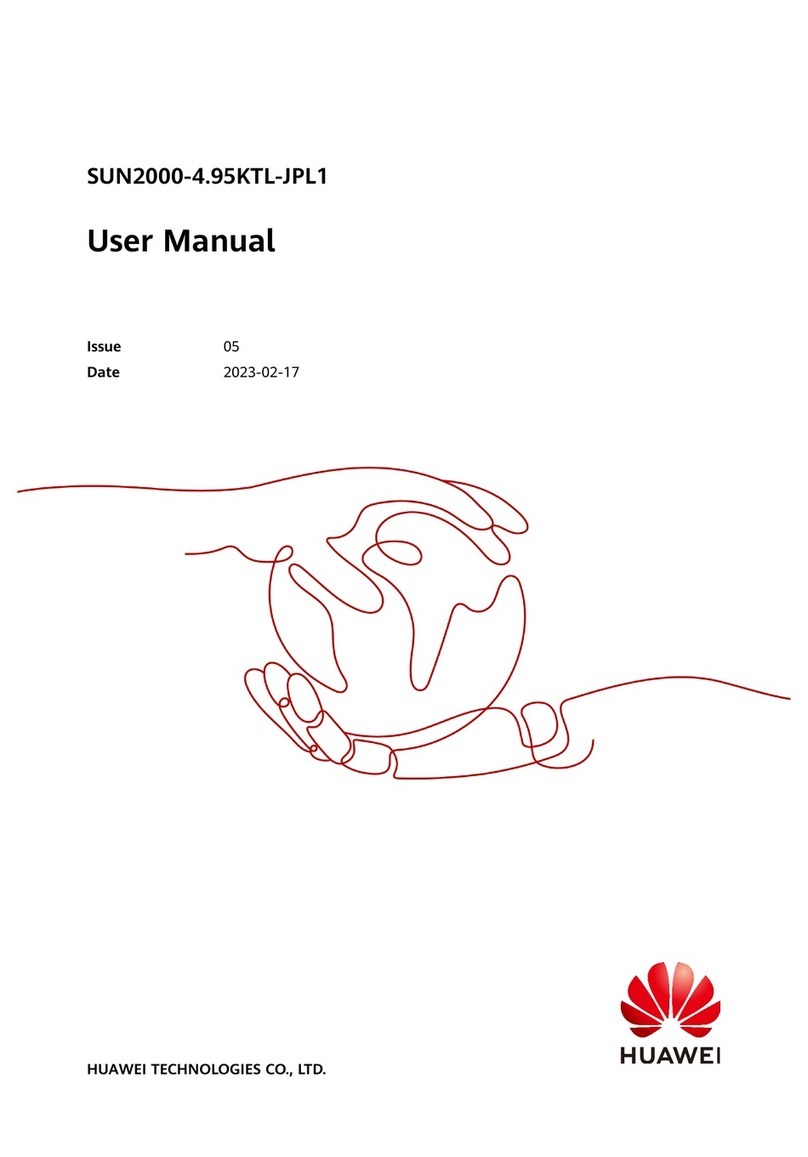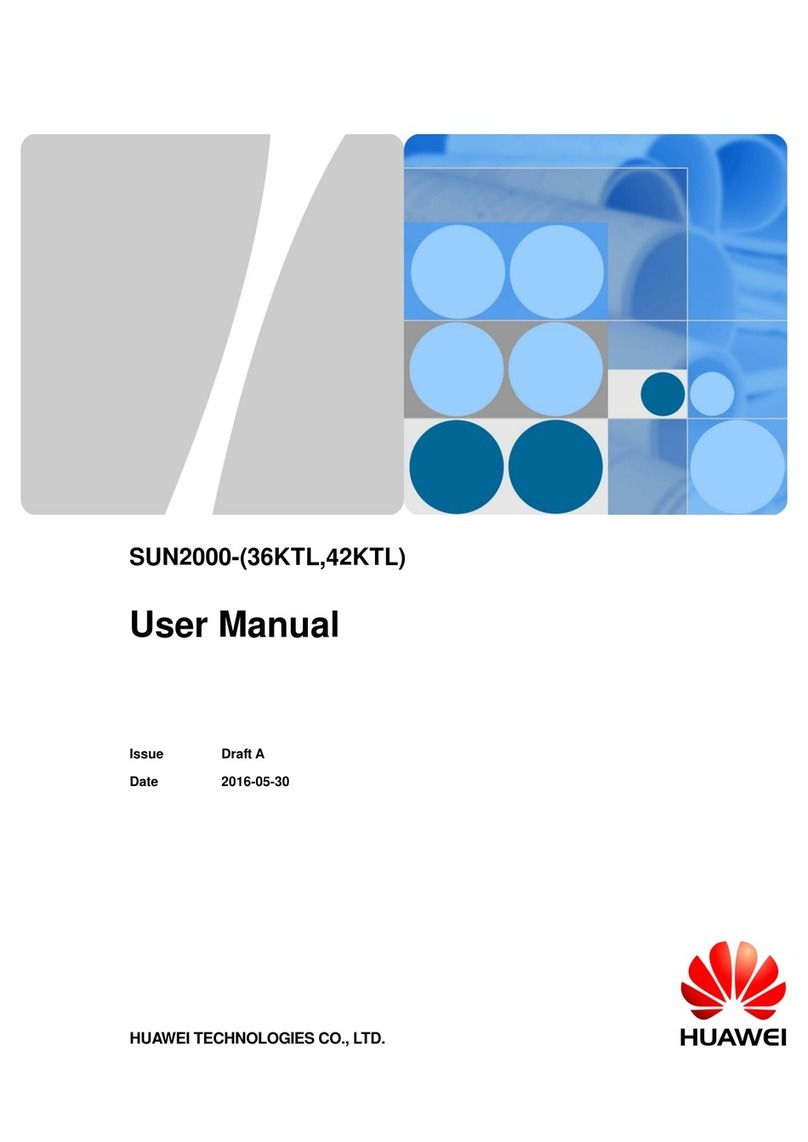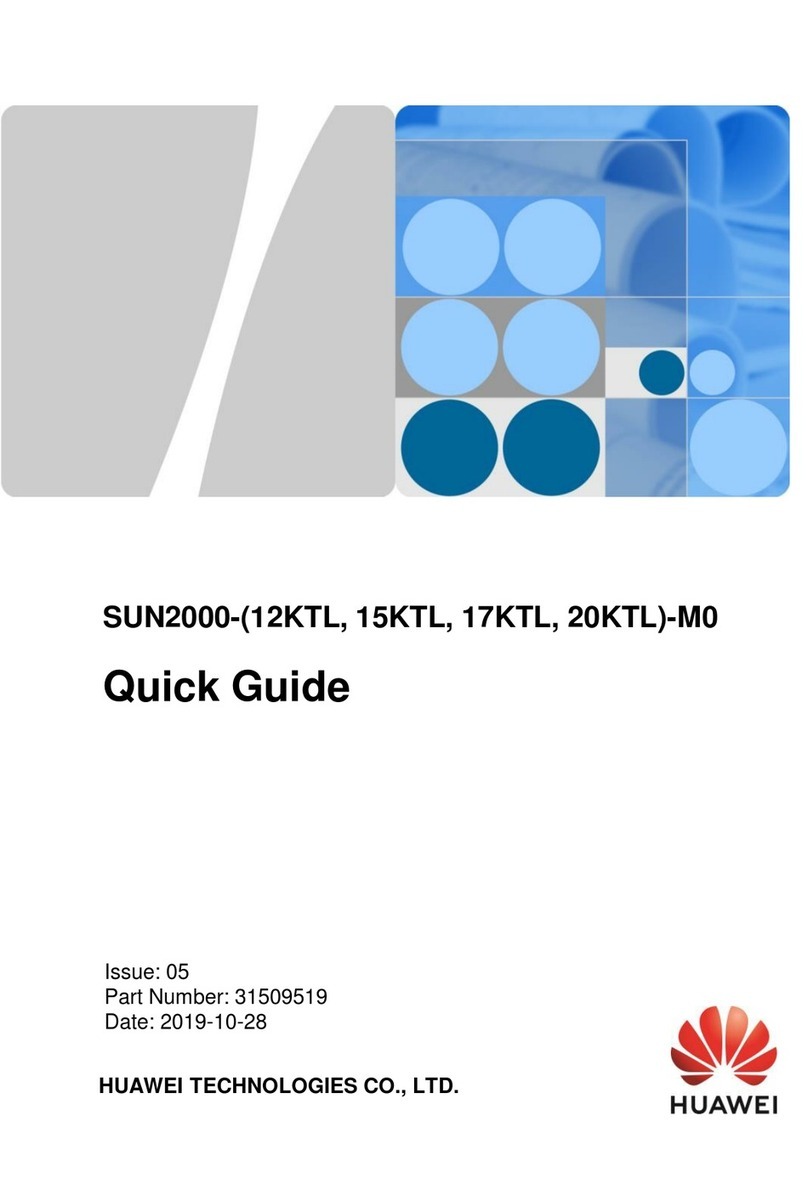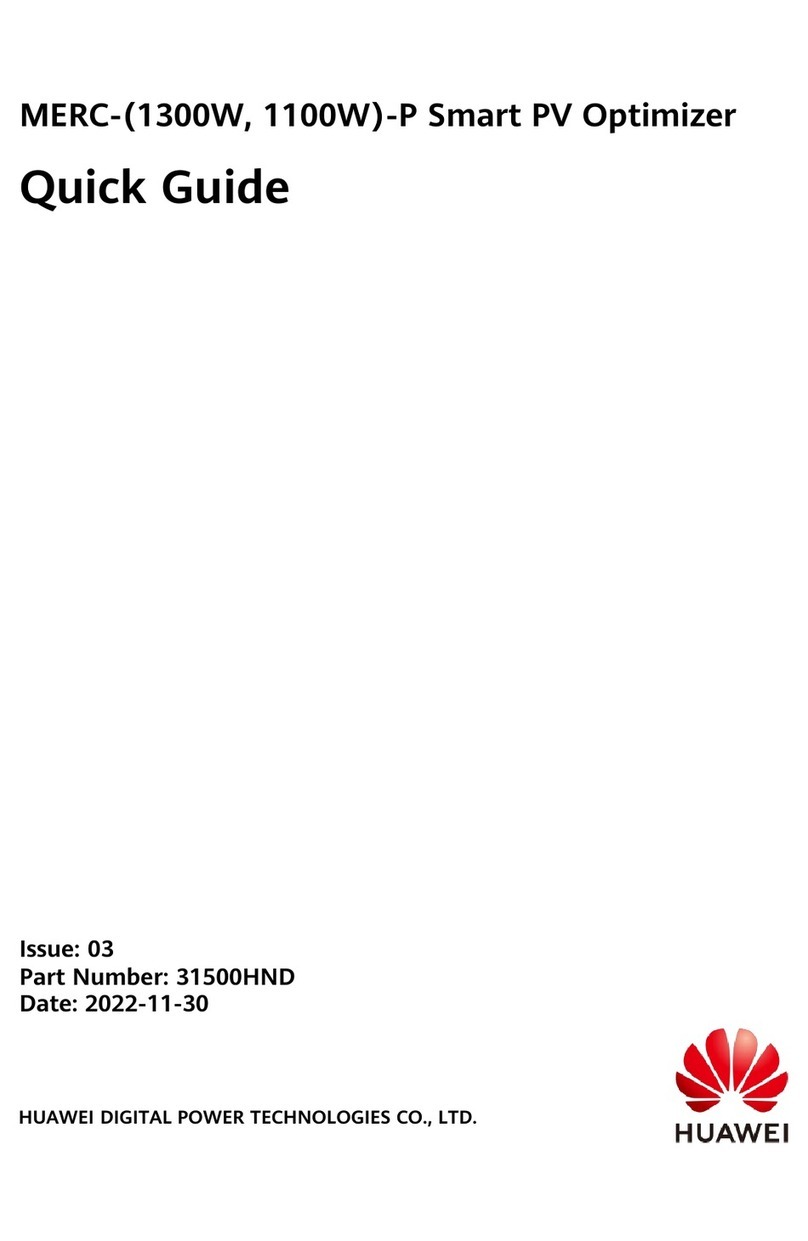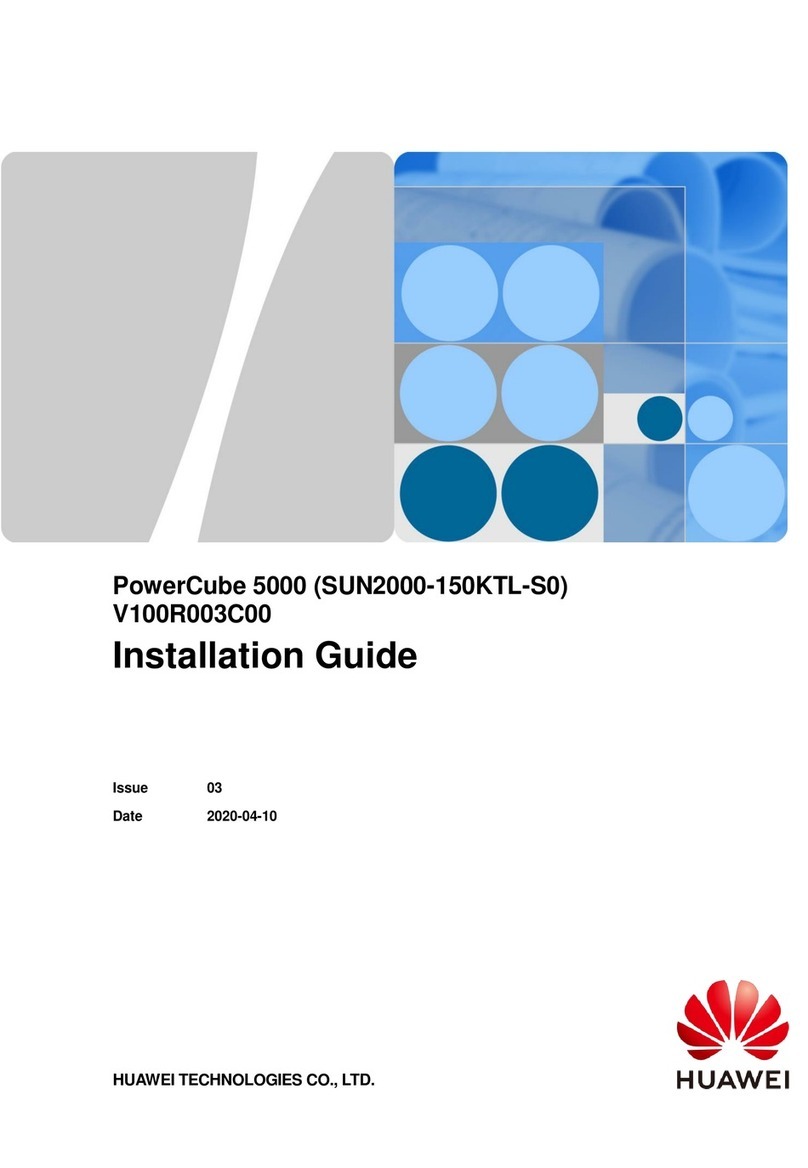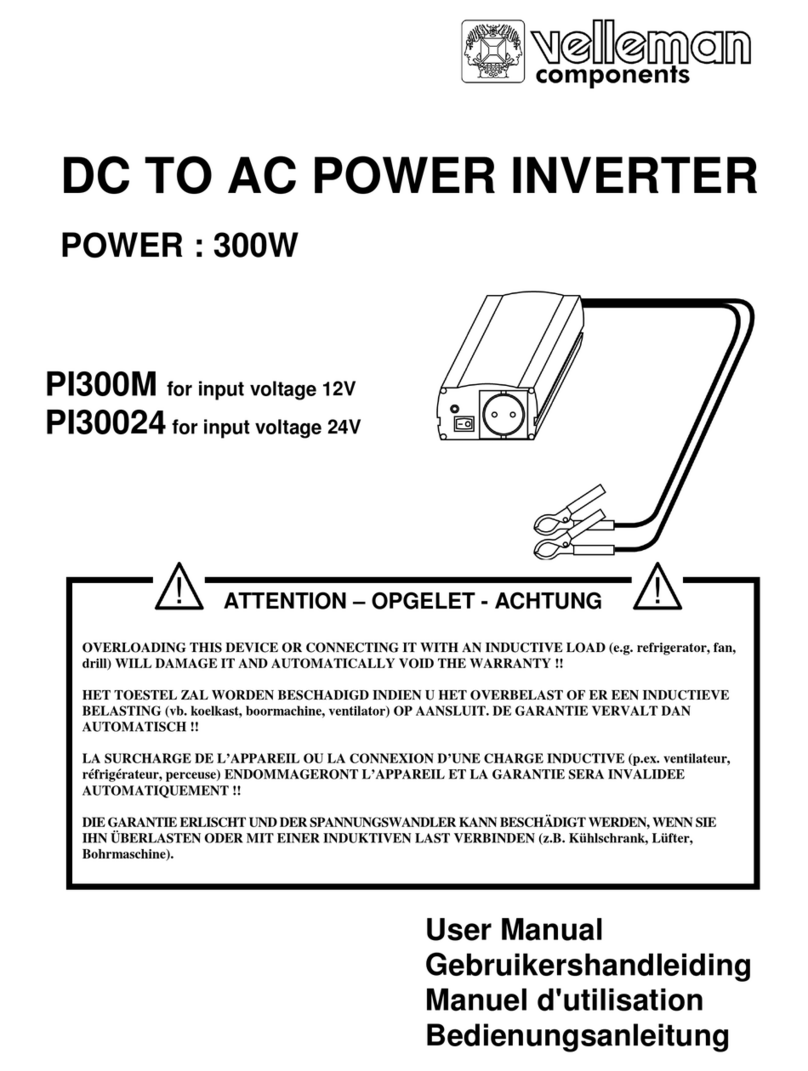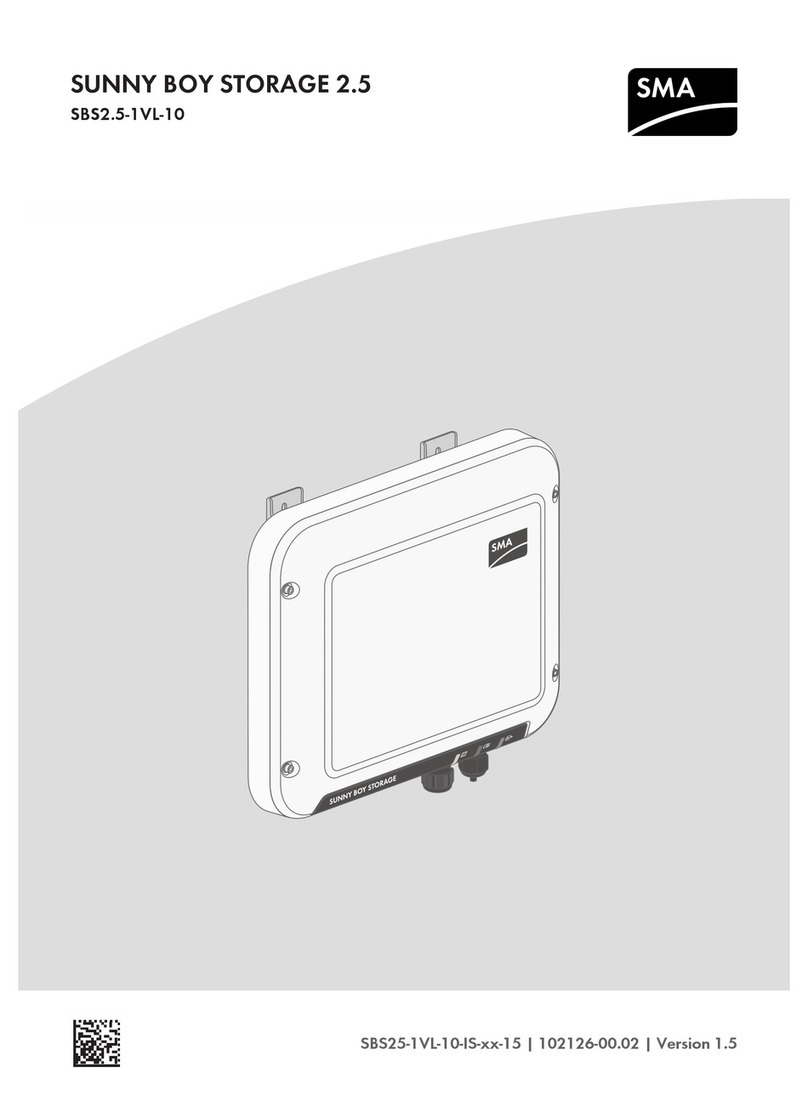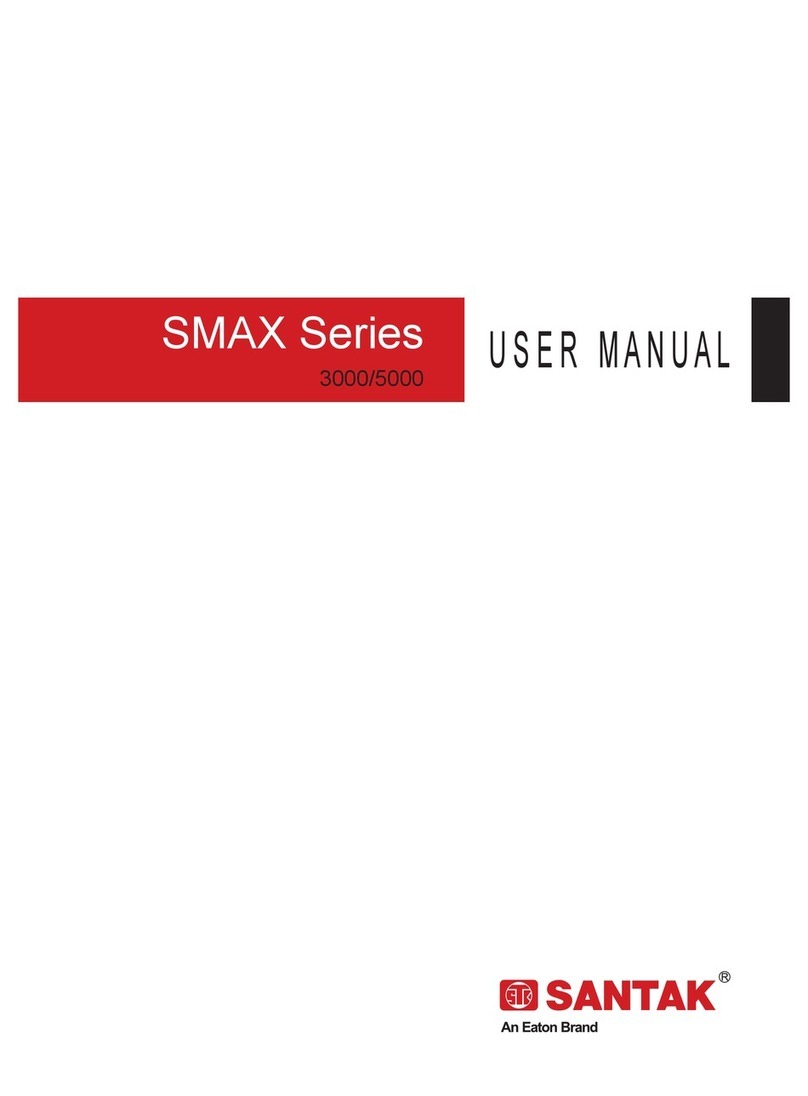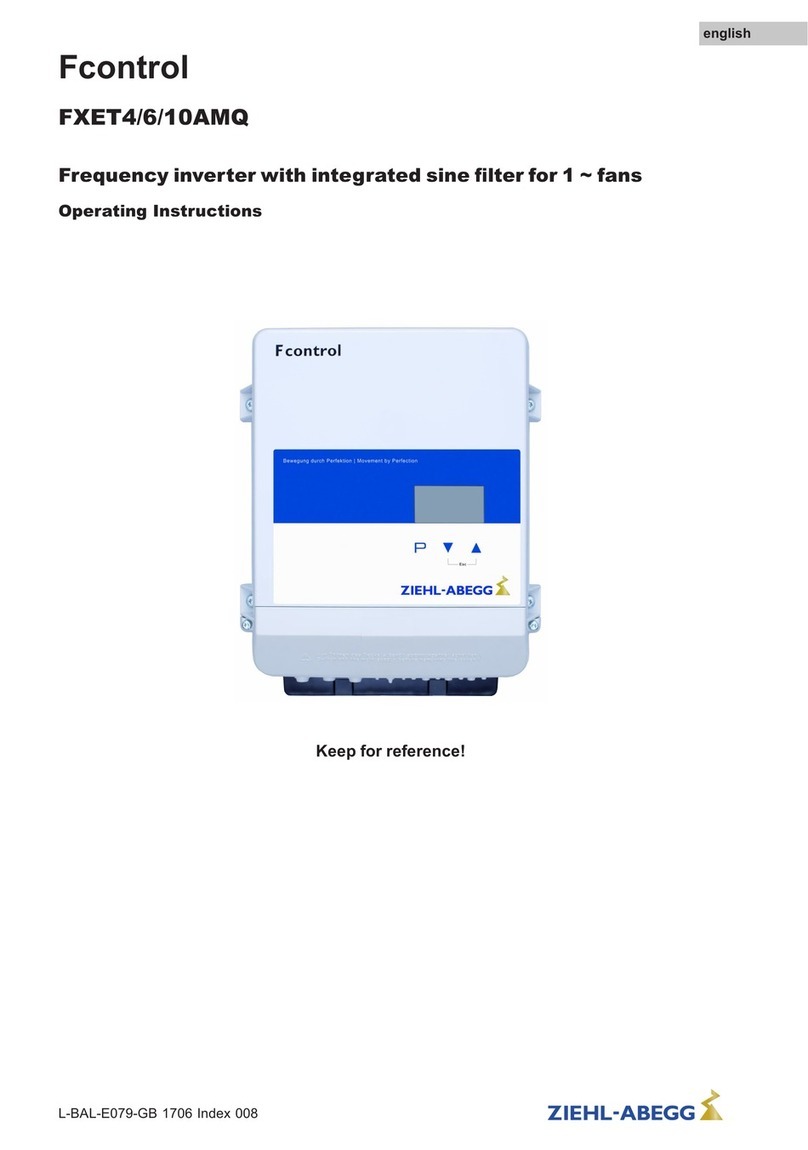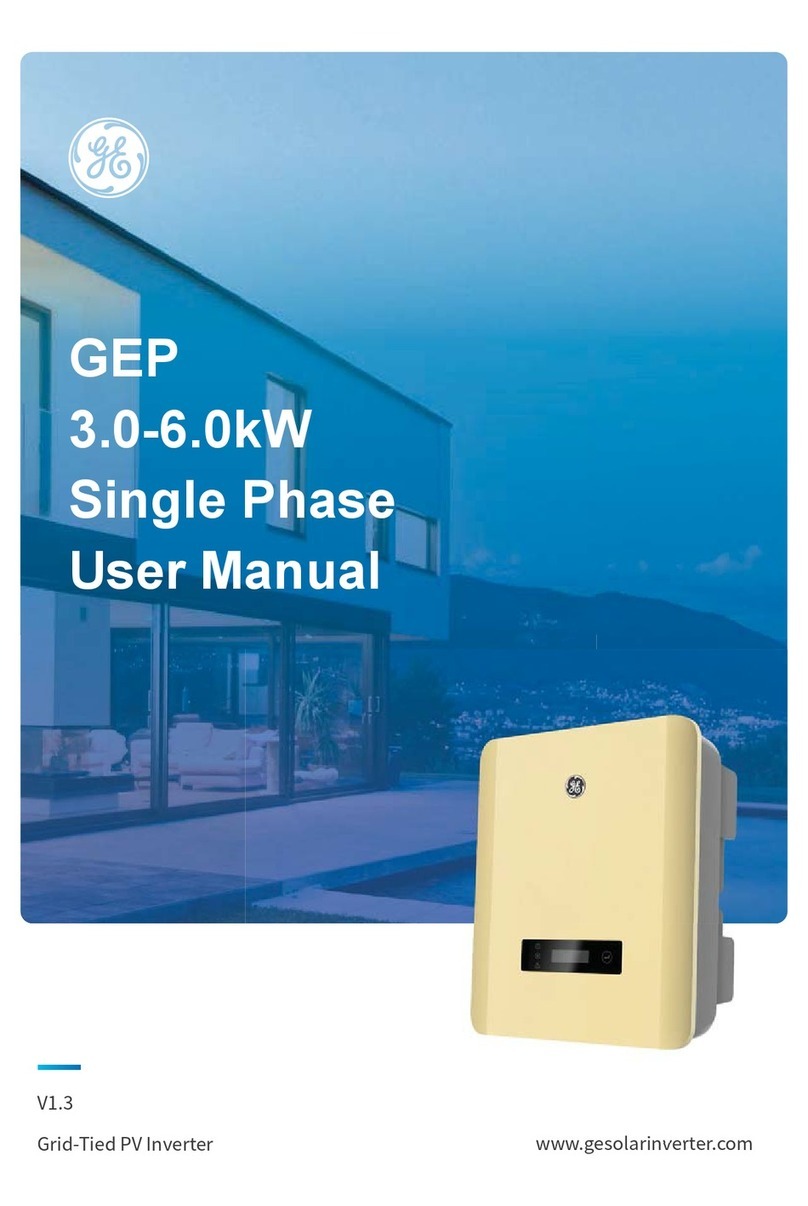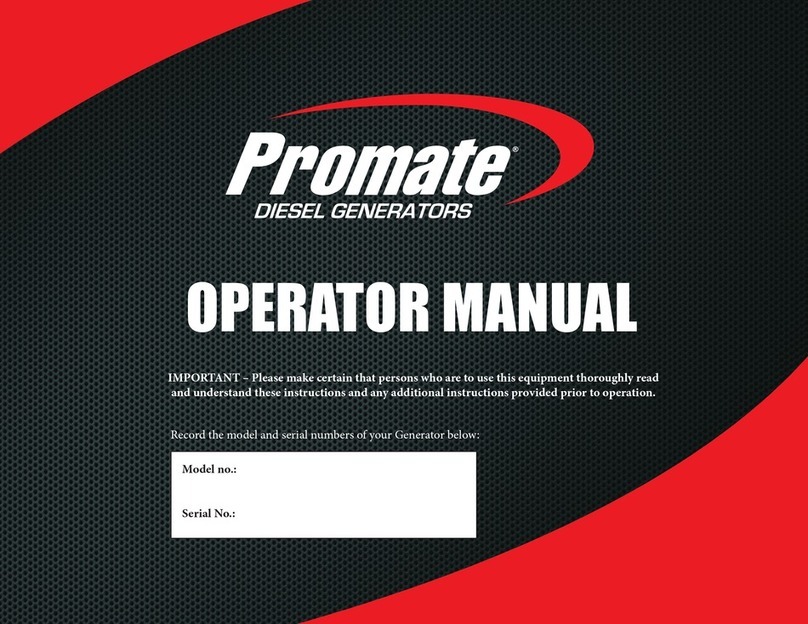1
1. The information in this document is subject to change due to version upgrade or other
reasons. Every effort has been made in the preparation of this document to ensure accuracy
of the contents, but all statements, information, and recommendations in this document do
not constitute a warranty of any kind, express or implied.
2. Before replacing the device, carefully read the
SmartLogger3000 User Manual
to get familiar
with the product information and precautions.
3. Before replacing the device, check whether the SmartLogger1000 settings can be viewed. If
yes, record them for setting or checking parameters after the replacement.
4. Before replacing the device, check whether the cables are long enough. If not, prepare
appropriate cables.
1. On the default screen, press to go to the main menu screen.
2. Choose and press to log in to the system.
•Because of permission restriction, set User Name to Advanced User or Special User. The initial
password is 000001.
•Use the initial password upon first power-on and change it immediately after login. To ensure
account security, change the password periodically and keep the new password in mind. Not
changing the initial password may cause password disclosure. A password left unchanged for a
long period of time may be stolen or cracked. If a password is lost, devices cannot be accessed.
In these cases, the user is liable for any loss caused to the PV plant.
•After the authentication succeeds, the authentication information will be valid for 30 seconds. If
you exit from the system and log in again within 30 seconds, no authentication is required.
3. Insert a USB flash drive and wait for 10 seconds. Then, choose Export all data files.
1. Switch off the switch between the combiner box and upper-level and lower-level devices.
•You can export all files or all configuration files in either of the following methods:
SmartLogger1000 LCD and SmartLogger WebUI. The difference is that the files exported by the
SmartLogger1000 LCD are more comprehensive and contain performance files such as energy
yield data. The files exported by the SmartLogger WebUI do not contain performance files. The
export takes 5 to 30 minutes, depending on the device running time.
•You are advised to prepare a USB flash drive of SanDisk, Netac, or Kingston. Other brands may
be incompatible.
Method 1: SmartLogger1000 LCD (All Files)
4. After the export is complete, tap Confirm.
The export is successful. The LCD turns off 5 minutes after the export.
Method 2: SmartLogger1000 WebUI (All Configuration Files)
1. In the address box of a browser, enter https://
XX.XX.XX.XX
(
XX.XX.XX.XX
is the IP address of
the SmartLogger) and press Enter.
The login page is displayed.
•Log in as Advanced User. The initial password is Changeme.
•Use the initial password upon first power-on and change it immediately after login. To
ensure account security, change the password periodically and keep the new password in
mind. Not changing the initial password may cause password disclosure. A password left
unchanged for a long period of time may be stolen or cracked. If a password is lost, devices
cannot be accessed. In these cases, the user is liable for any loss caused to the PV plant.
2. Choose Maintenance > System Maint. Click Export under Full profile export.
A dialog box is displayed, indicating that all configuration files are to be exported.
3. Click Confirm, enter the password again, and click Submit.
The Exporting progress bar is displayed.
4. After the export is successful, click Confirm.
5. Click Save under Full profile export to save all configuration files.
Scenario 1: Inside a Combiner Box
All cables are routed through the cable trough. After the deployment is complete, close the
cable trough in time.
Issue: 03
Date: 2020-11-11
Replacing the SmartLogger1000 with the
SmartLogger3000 Quick Guide
Copyright © Huawei Technologies Co., Ltd. 2020. All rights reserved.
1Exporting All Files/All Configuration Files
2Replacing the SmartLogger