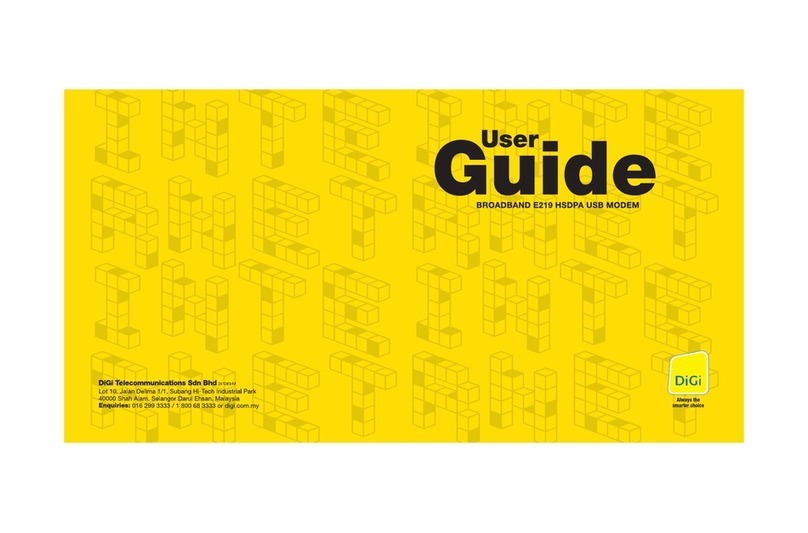Huawei E220 User manual
Other Huawei Modem manuals

Huawei
Huawei E170 HSPA User manual

Huawei
Huawei Mobile Broadband User manual

Huawei
Huawei E156G Installation guide

Huawei
Huawei Vodafone USB 4G Installation and operation manual

Huawei
Huawei K4505 User manual
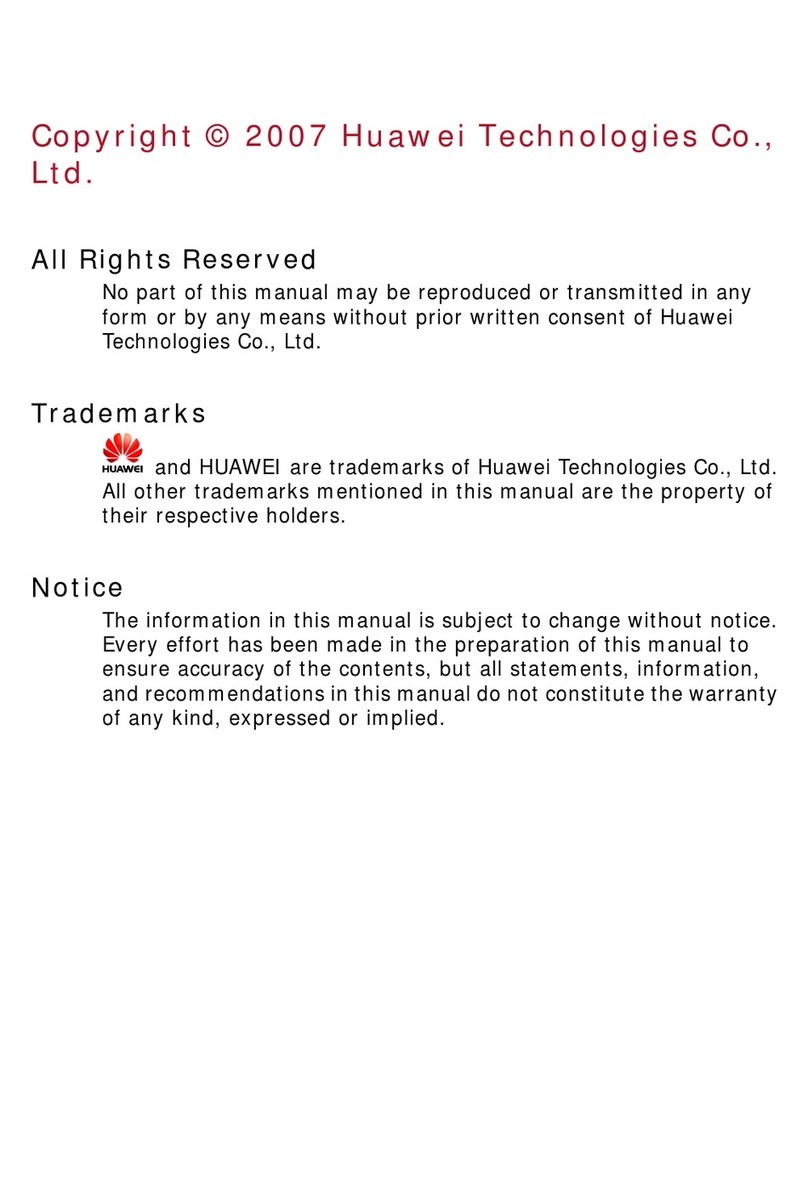
Huawei
Huawei EC228 User manual

Huawei
Huawei Carstick W5101 User manual

Huawei
Huawei E2010 Assembly instructions

Huawei
Huawei Beeline E1550 User manual
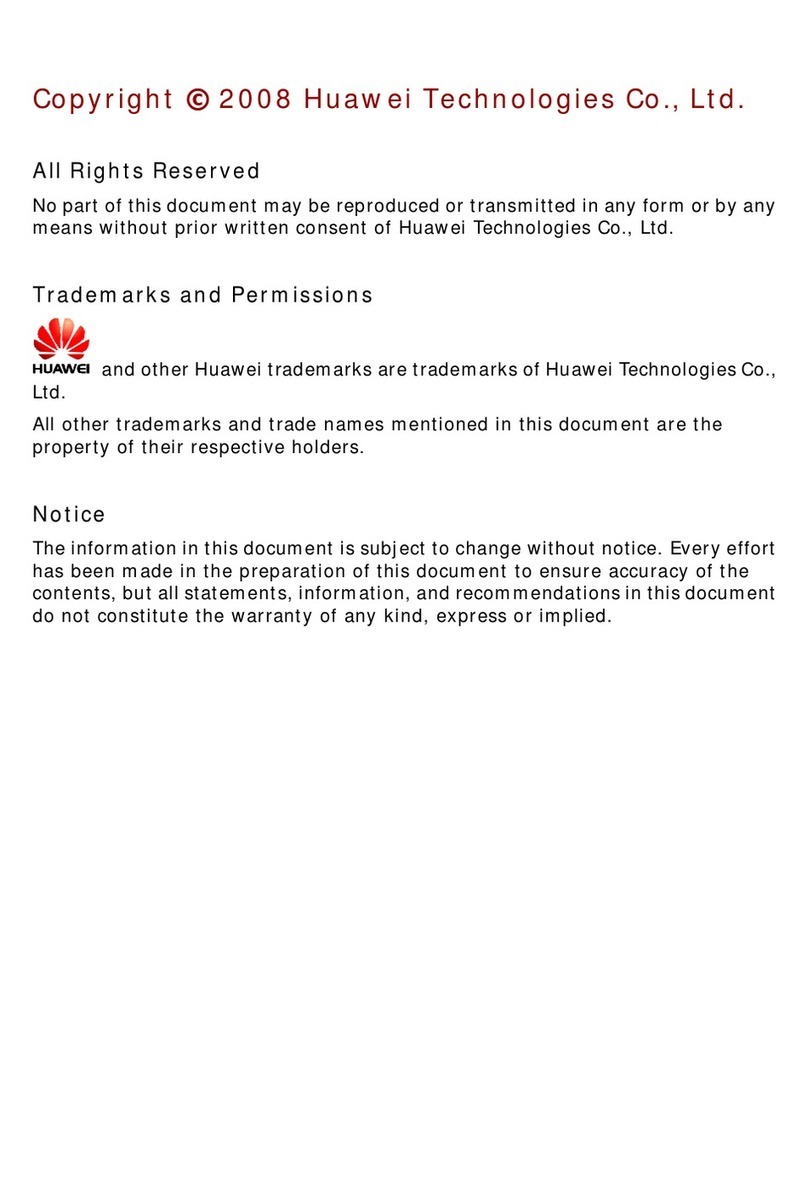
Huawei
Huawei E156C User manual

Huawei
Huawei E180 User manual

Huawei
Huawei EC189 User manual
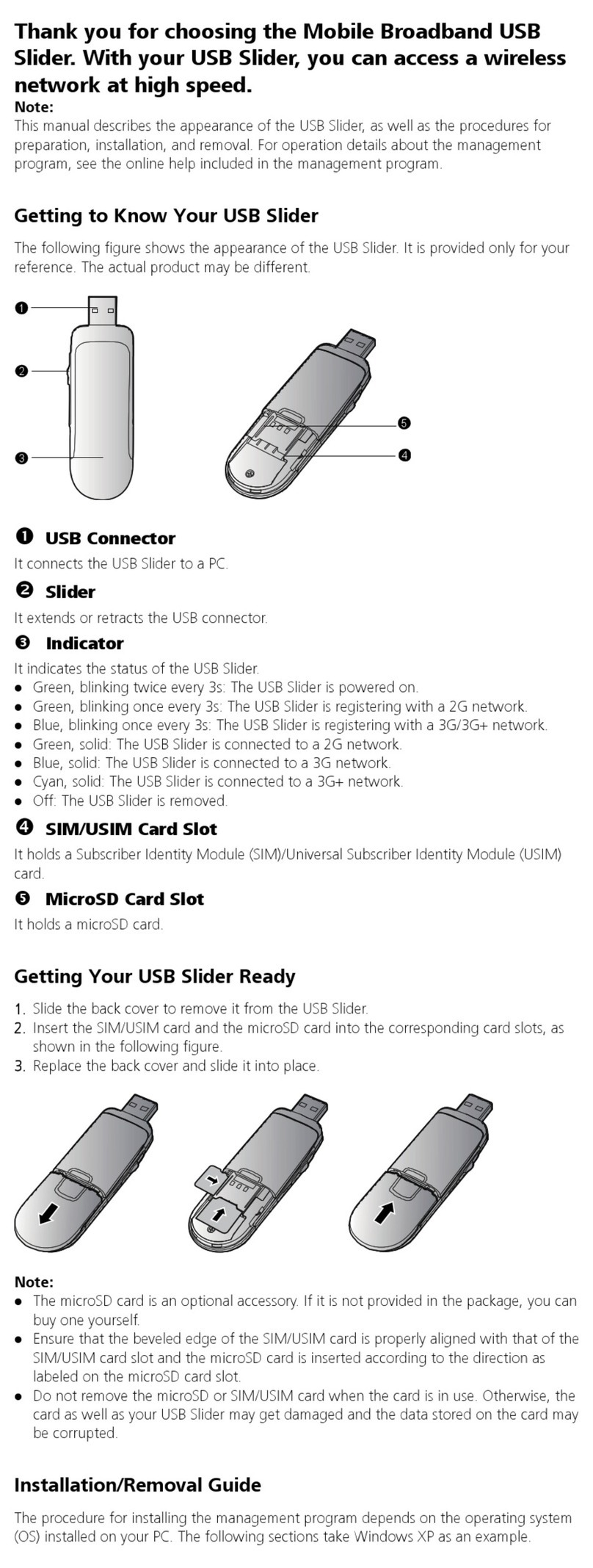
Huawei
Huawei E1786 User manual

Huawei
Huawei E303U-6 User manual

Huawei
Huawei EC168C User manual

Huawei
Huawei EC 121 User manual
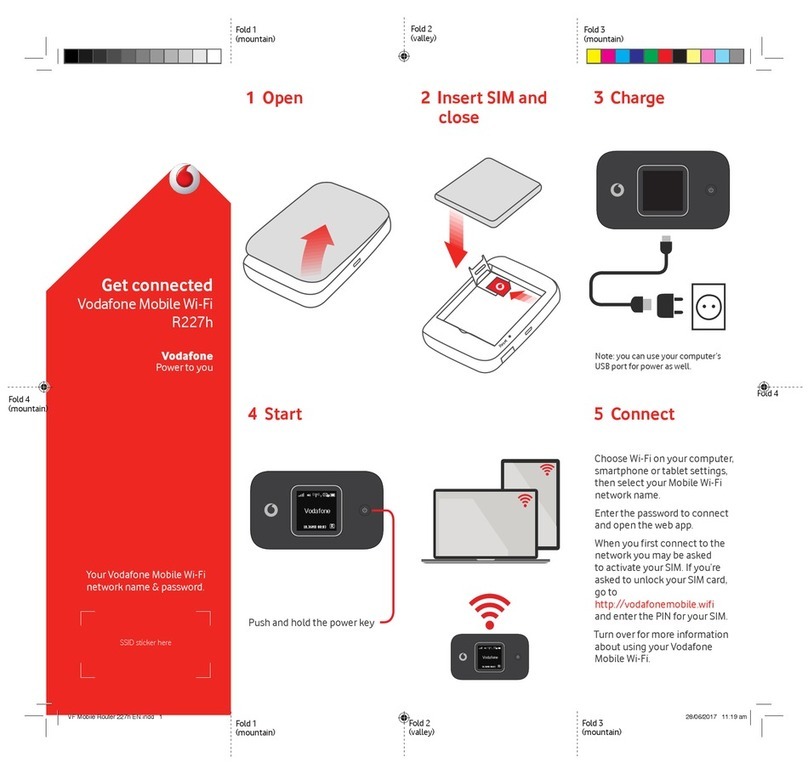
Huawei
Huawei R227h User manual

Huawei
Huawei E372 User manual

Huawei
Huawei HiLink K3773 User manual
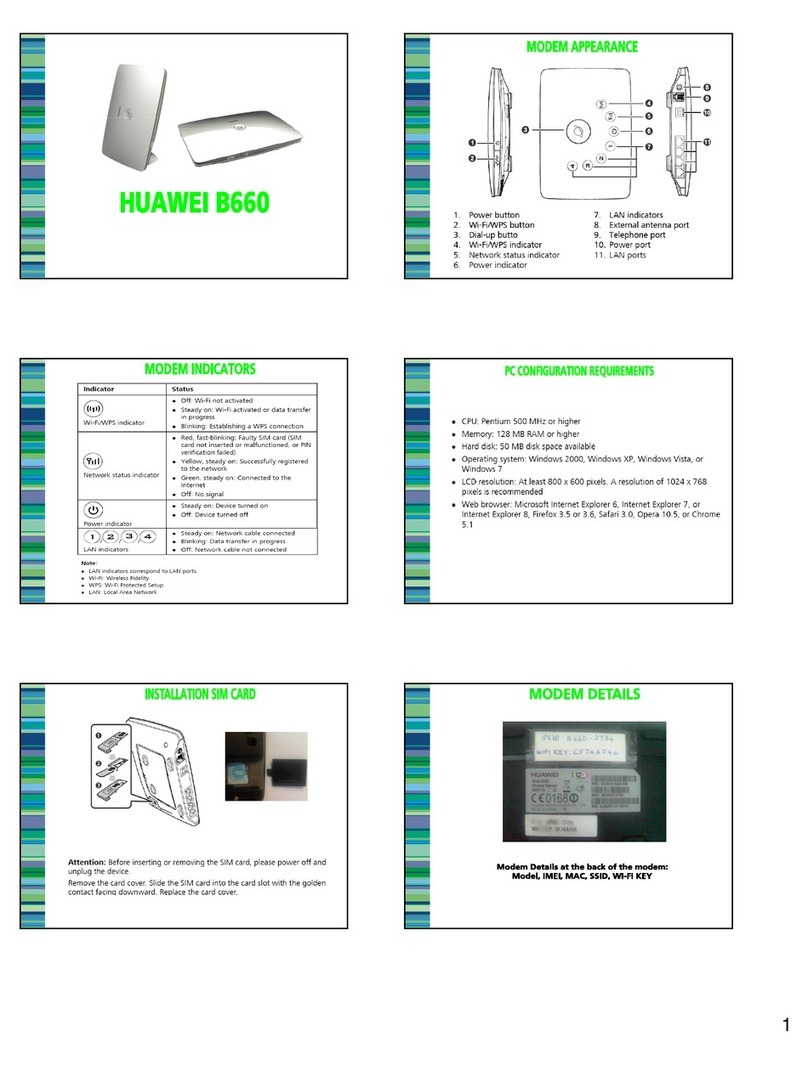
Huawei
Huawei B660 User manual