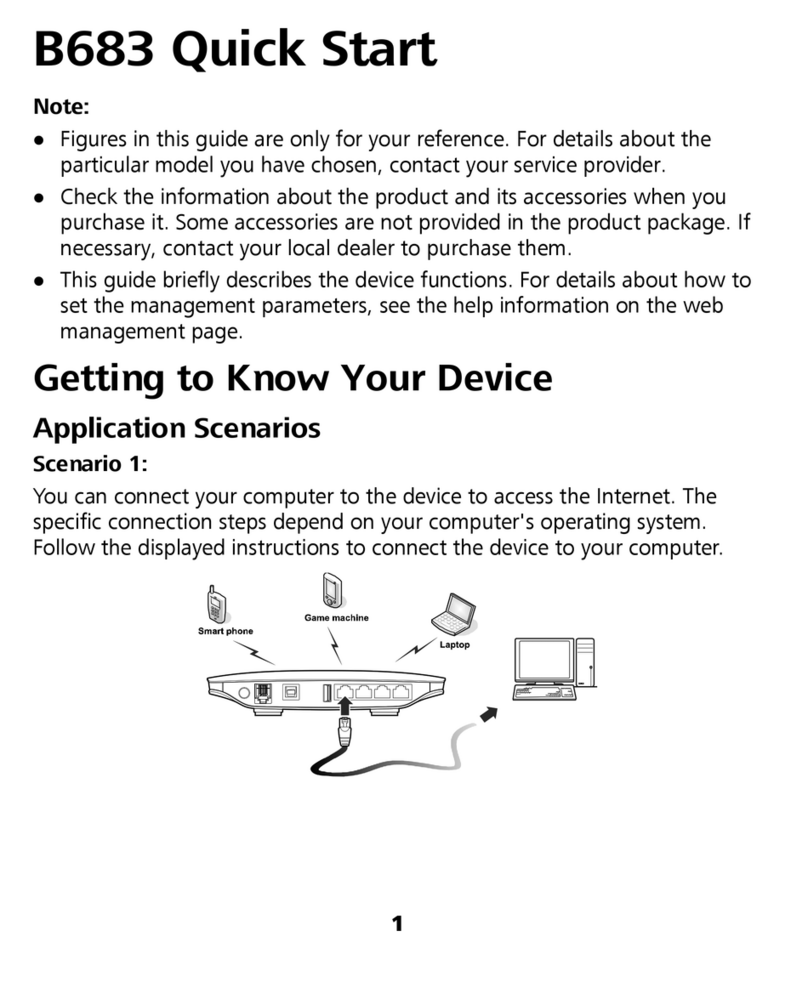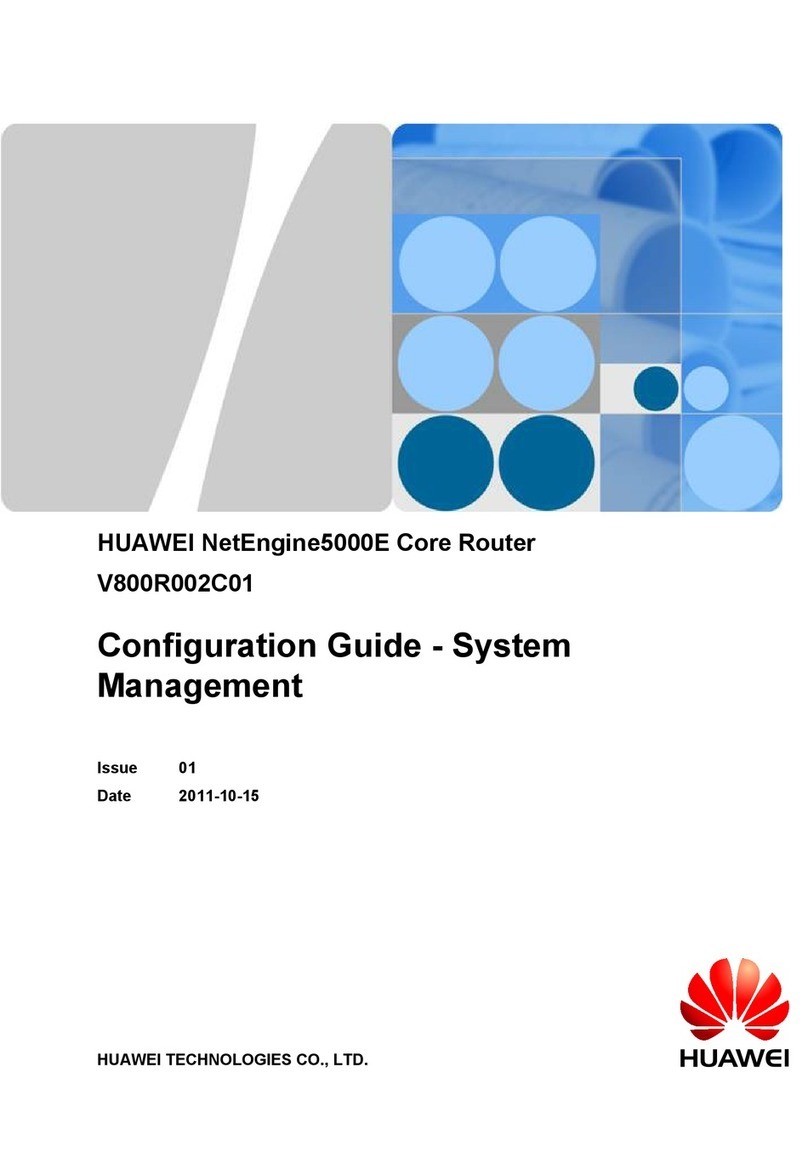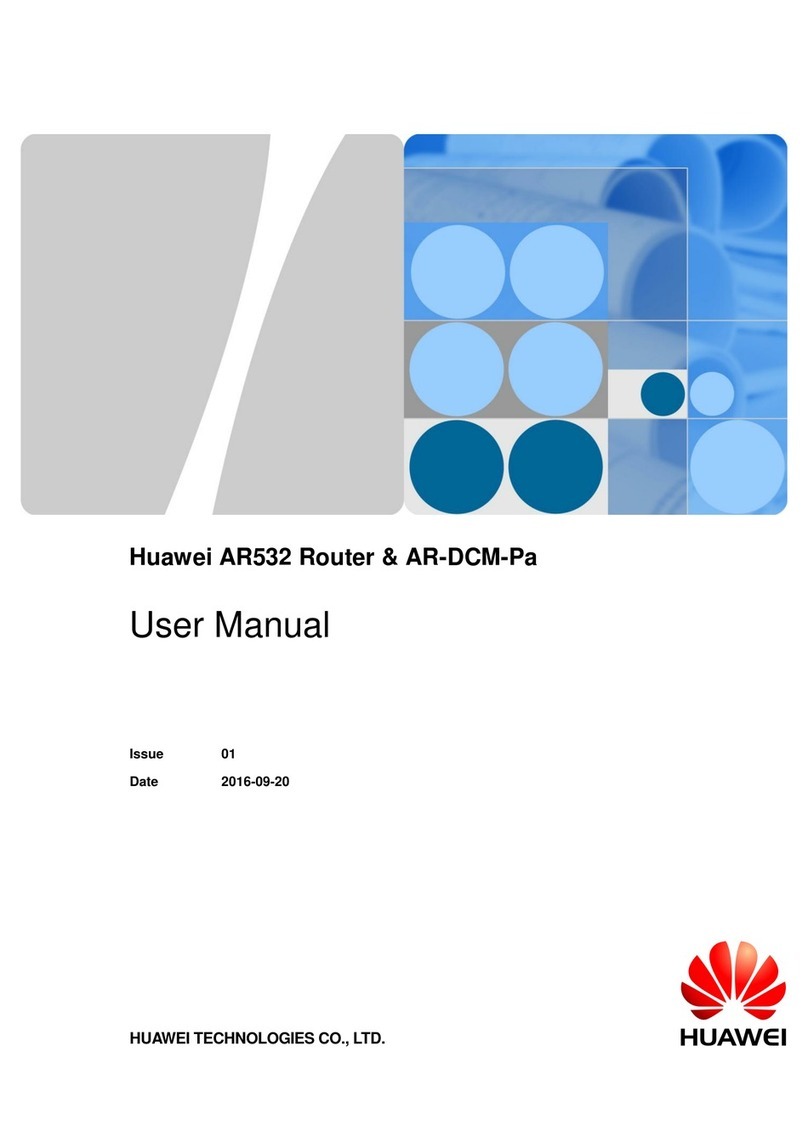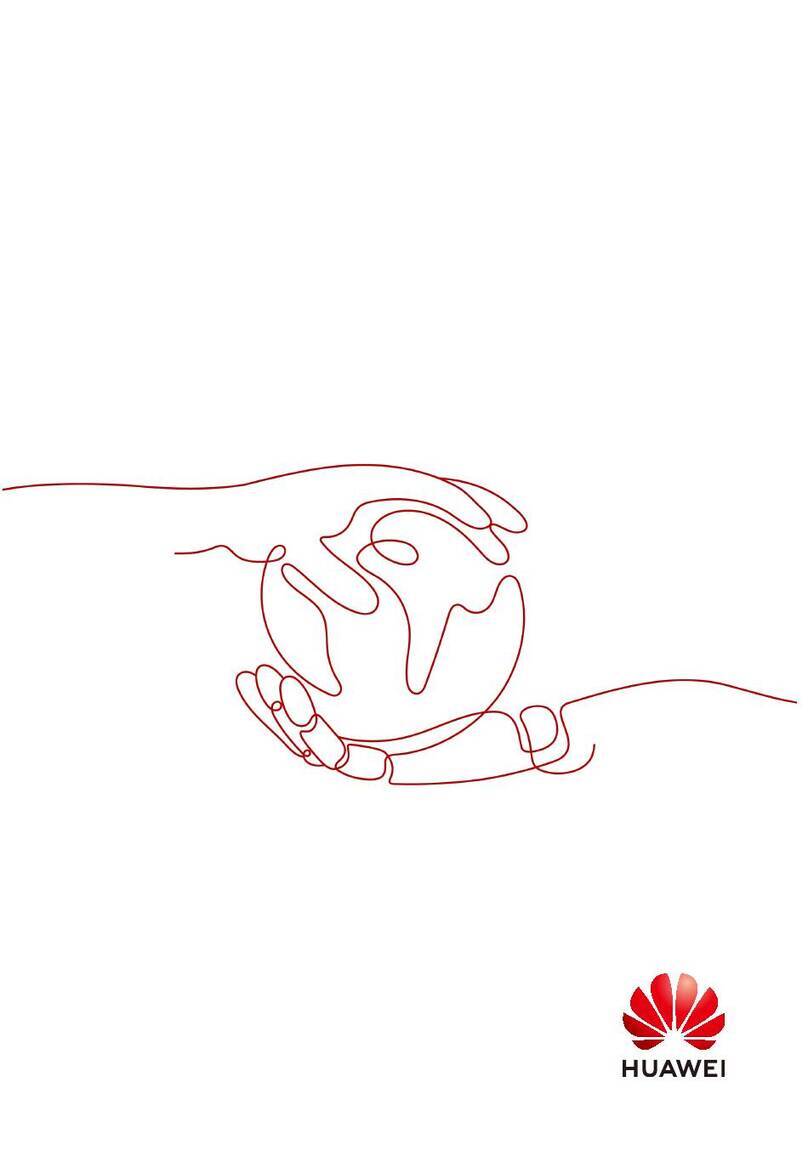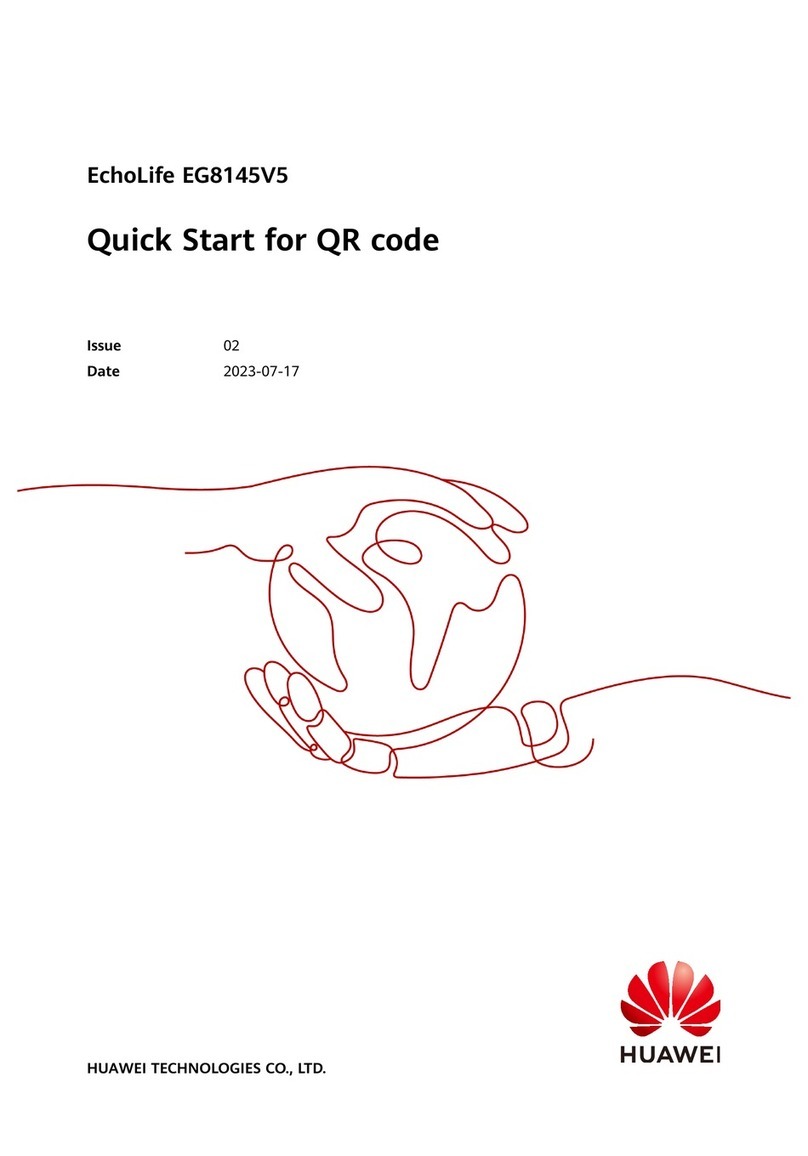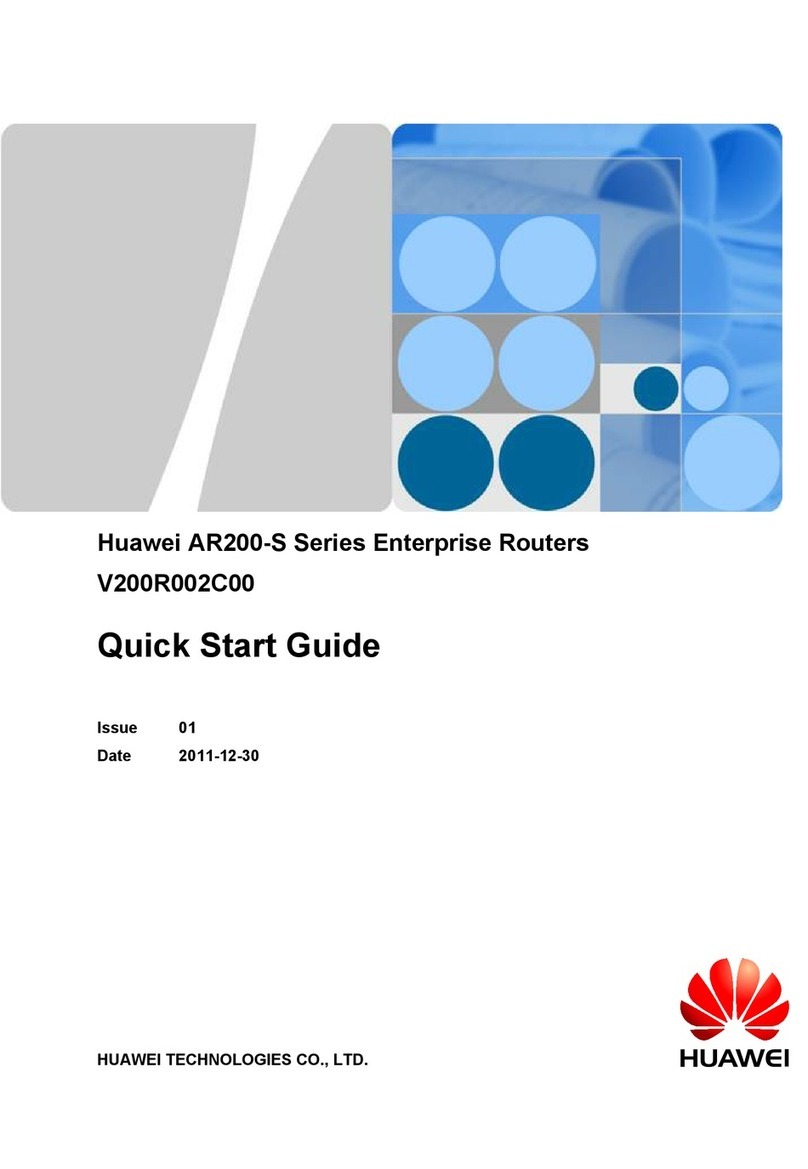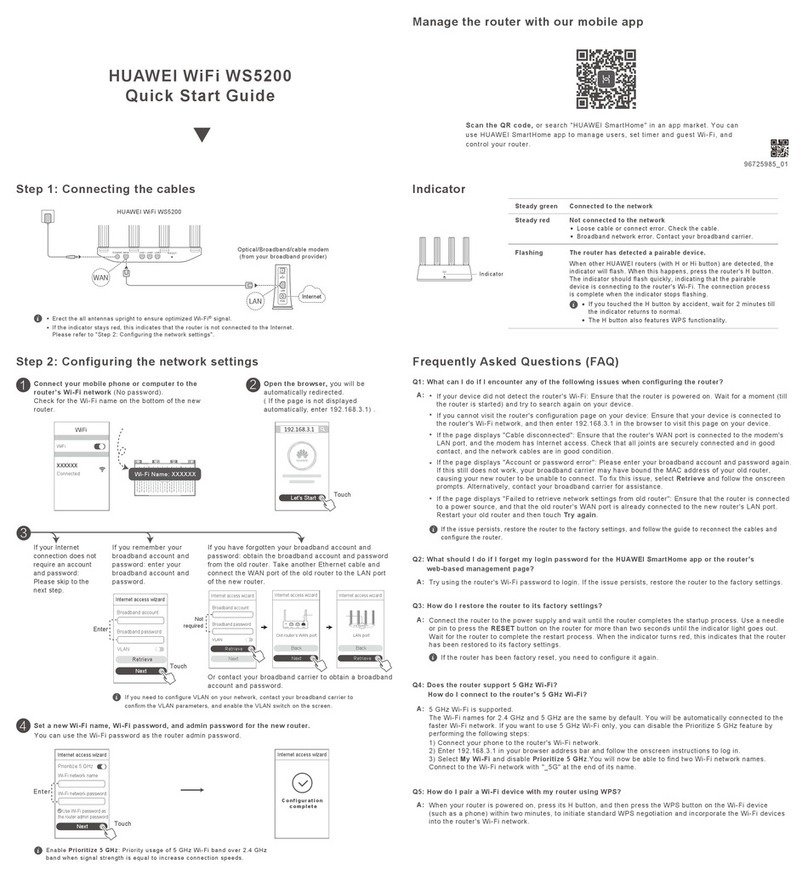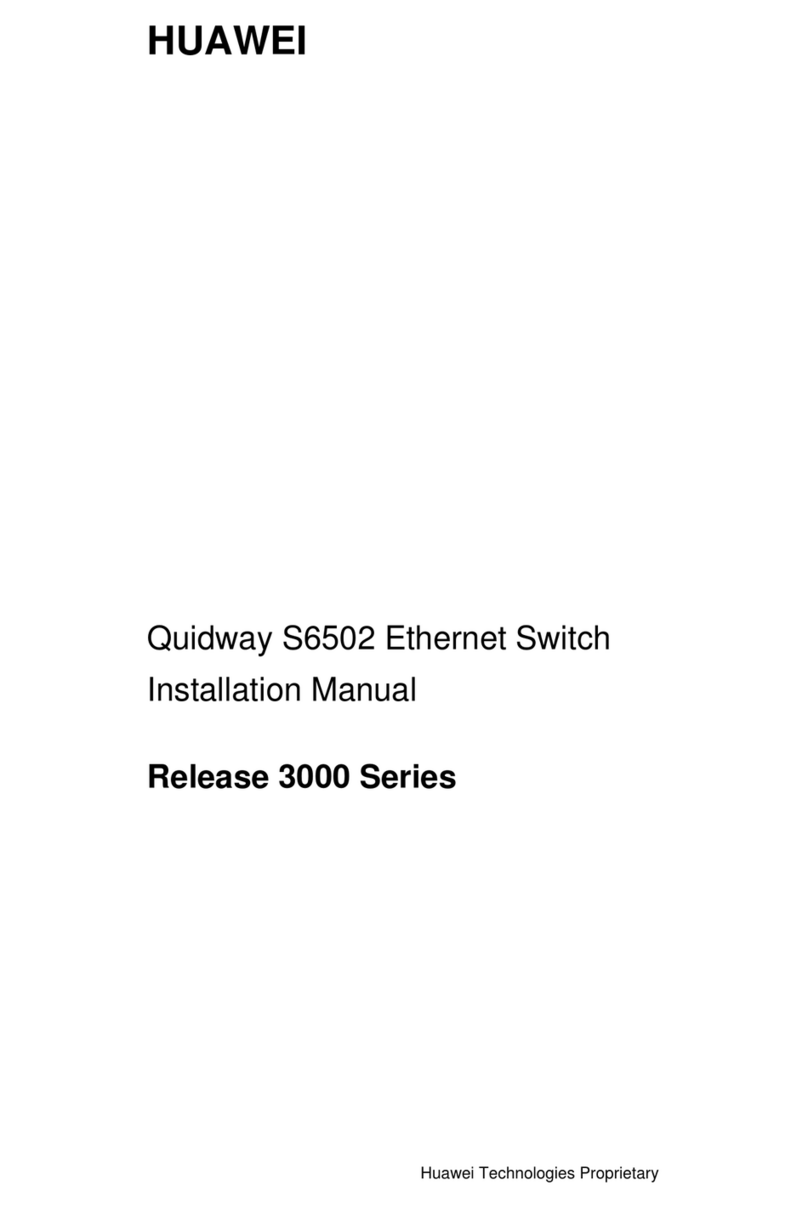54
Connect the Ethernet cable to the ODU.
6
Insert a positioning pin to prevent the ODU from falling.
8
Align mounting kits and rotate the device clockwise in the arrow direction
until it fully stops and you hear a click.
7
Adjust the angle to make the upper part vertical.
Route an Ethernet cable through the mounting kit and
connect the cable to the ODU.
1. Internet
You can connect the network port on the PC to the LAN port of the CPE to access the internet, or enable on the Wi-Fi function on a device that
supports Wi-Fi access, and search for the Wi-Fi name of the CPE for access. The default Wi-Fi name and password of the CPE are provided on the
IDU label.
2. Telephone
If you have subscribed to a voice service of the operator, connect the telephone to the TEL port on the CPE using a telephone line to make phone
calls.
Power on the ODU and IDU within 24 hours after unpacking. If you power off the ODU and IDU, restore power within 24 hours to prevent water from
entering the equipment and affect the performance.
Log in to the CPE using a PC.
If you need to change CPE configurations, log in to the device website using a web browser on a PC (for the device website, device username, and
default password, see the IDU label).
Wi-Fi configuration:
Wi-Fi is enabled by default, and the default Wi-Fi name and password are provided on the IDU label. You are advised to keep the default Wi-Fi
name and password unchanged. If you need to modify them, click Network Setting > Wireless or Wireless 5G after logging in to the device website to
modify the 2.4G or 5G Wi-Fi name and password.
Tighten the PG connector to prevent water from entering the ODU. Firmly install the ODU to avoid shedding and damages to human bodies or
the equipment.
Connect IDU cables and power on the ODU and IDU.
9
x 2
x 2
7 N•m
M6
Sealing gland base
Rubber bushing
Sealing gland nut
Tighten the PG connector to prevent water
from entering the ODU.
3 N•m to 3.7 N•m
2.5 N•m
7Safety Information
5
(Optional) CPE Configuration
6Services
Welcome
Welcome to the B2368 configuration interface.
Please enter the username and password.
Login
https://192.168.1.1
Password:
Username: User
**********
· Use the ODU at an ambient temperature of –40℃to 50℃
and use the IDU at an ambient temperature of 0℃to 40℃.
An overly high or low ambient temperature may cause
device faults.
· Use the device at a humidity of 5% to 95%. An overly high
or low ambient humidity may cause device faults.
· Do not install the device in areas exposed to acidic,
alkaline, or other corrosive gases.
· Keep the device far from electronic appliances that
generate strong magnetic or electric fields, such as a
microwave oven or a refrigerator.
· Keep the device far from sources of heat and fire, such as
a heater, a candle, or a microwave oven.
· Do not place any object (such as a candle or a water
container) on the device to avoid risks caused by liquid
leakage. If any foreign object or liquid enters the device,
stop using the device immediately, power it off, remove all
the connected cables, and then contact an authorized
service center.
· Do not cover the device surface to ensure normal service
operation.
· Keep the device stable to avoid personal injury or device
damage.
· Do not use IDU outdoors.
· Protect IDU and its accessories against rain or damp to
avoid fire or electric shock risks.
· The power supply voltage must meet the requirements for
the input voltage of IDU.
· Do not trample, pull, or excessively bend any cable. Doing
so may damage the cable, causing the device to malfunction.
· Do not use damaged or aged cables.
· Without authorization, no organization or individual can
change the mechanical, safety, or performance design of
the device.
· When using the CPE, observe all applicable laws and
regulations and respect the legal rights of other people.
Operating Environment
Do not use the device where using wireless devices is
prohibited or may cause interference or danger.
Wireless Devices
· Radio waves generated by the device may interfere with
the operation of electronic medical appliances. If such
appliances are used, consult the manufacturer about the
restrictions for using the device.
· Do not take the device into operating rooms, intensive care
units (ICUs), or coronary care units (CCUs).
Impact on Medical Equipment
· Do not use the device where inflammables or explosives
are stored, for example, in a gas station, oil depot, or
chemical plant. Follow the textual or symbolic instructions
in these areas. Otherwise, explosions or fires may occur.
· Do not store or transport the device in containers with
flammable liquids, gases, or explosives.
Areas with Inflammables and Explosives
Children Safety
· Keep the device and its accessories out of the reach of
children.
· Do not allow children to play with the device and its
accessories to avoid dangers such as suffocation or choking.
NOTE: The accessories of the equipment include the power
adapter, mounting kits, and Cat5e Ethernet cable.
· Using an unapproved or incompatible accessory may
cause fire, explosion or other hazards.
· Use only the accessories supplied or authorized by the device
manufacturer. The use of any other types of accessories may
affect the device performance, void the warranty, violate local
regulations and laws, and may be dangerous.
· Do not use the power adapter if its cable is damaged.
Otherwise, electric shocks or fires may occur.
· Ensure that the power adapter meets the specifications
indicated on its nameplate.
Accessory Requirements
· If smoke, noise, or odor is emitted from the device, stop
using and power off the device immediately, remove the
power plug and connected cables. Contact the service
provider for repair.
· Before you clean or maintain the device, stop using it, stop
all applications, and disconnect all cables connected to it.
· Use a clean, soft, and dry cloth to clean the device shell.
Do not use any chemical detergent, powder, or other
chemical agents to clean the device.
Cleaning and Maintenance
· Do not dispose of the device and its accessories
(if included) in a garbage can.
· Dispose of the device according to the local regulations on
disposing of packing materials, exhausted batteries and
abandoned devices. Support proper collection and recycling.
Environmental Protection
This device complies with 2011/65/EU(RoHS Directive) and
other RoHS directives in other countries.
RoHS for Environment Protection
This device is restricted to use and put into
service due to the need for a spectrum license
and/or the conditions attached to authorization
for the use of frequencies within all European
Union countries (BE/BG/CZ/DK/DE/EE/IE/EL/
ES/FR/HR/IT/CY/LV/LT/LU/HU/MT/NL/AT/PL/
PT/RO/SI/SK/FI/SE/UK/TR/NO/CH/IS/LI).
Restriction of indoor use.
Copyright © Huawei Technologies Co., Ltd. 2018. All rights reserved.
Copyright © Huawei Technologies Co.
Add.:
Add.: xxxxxxxxxxxxxxxxxxxx
Importer:
FS1
Manufacturer:
12V ,2A max
Device website................https://192.168.1.1
Device username............xxxxxxxx
Device password.............xxxxxxxx
Wi-Fi name (2.4G SSID)..xxxxxxx
Wi-Fi name (5G SSID).....xxxxxxx
Wi-Fi key (WPA/WPA2)...xxxxxxx
Model: B2368-xx
S/N: xxxxxxxxx
MAC: xxxxxxxxxxxxx
TM
Copyright© Huawei Technologies Co.
Add.:
Add.:xxxxxxxxxxxxxxxxxxxx
Importer:
FS1
Manufacturer:
12V ,2A max
Device website................https://192.168.1.1
Device username............xxxxxxxx
Device password.............xxxxxxxx
Wi-Fi name (2.4G SSID)..xxxxxxx
Wi-Fi name (5G SSID).....xxxxxxx
Wi-Fi key (WPA/WPA2)...xxxxxxx
Model: B2368-xx
S/N: xxxxxxxxx
MAC: xxxxxxxxxxxxx
TM
1
1
1
2
2
3
3
4
WARNING
WARNING
You must hear a click to complete installation
avoiding shedding or damaging the equipment.
Click
1
2