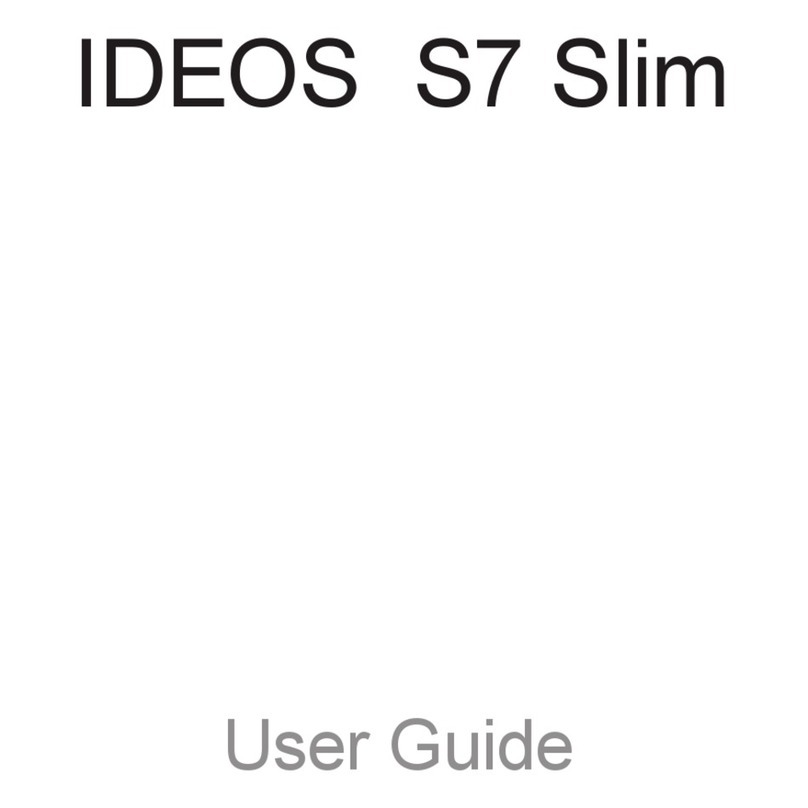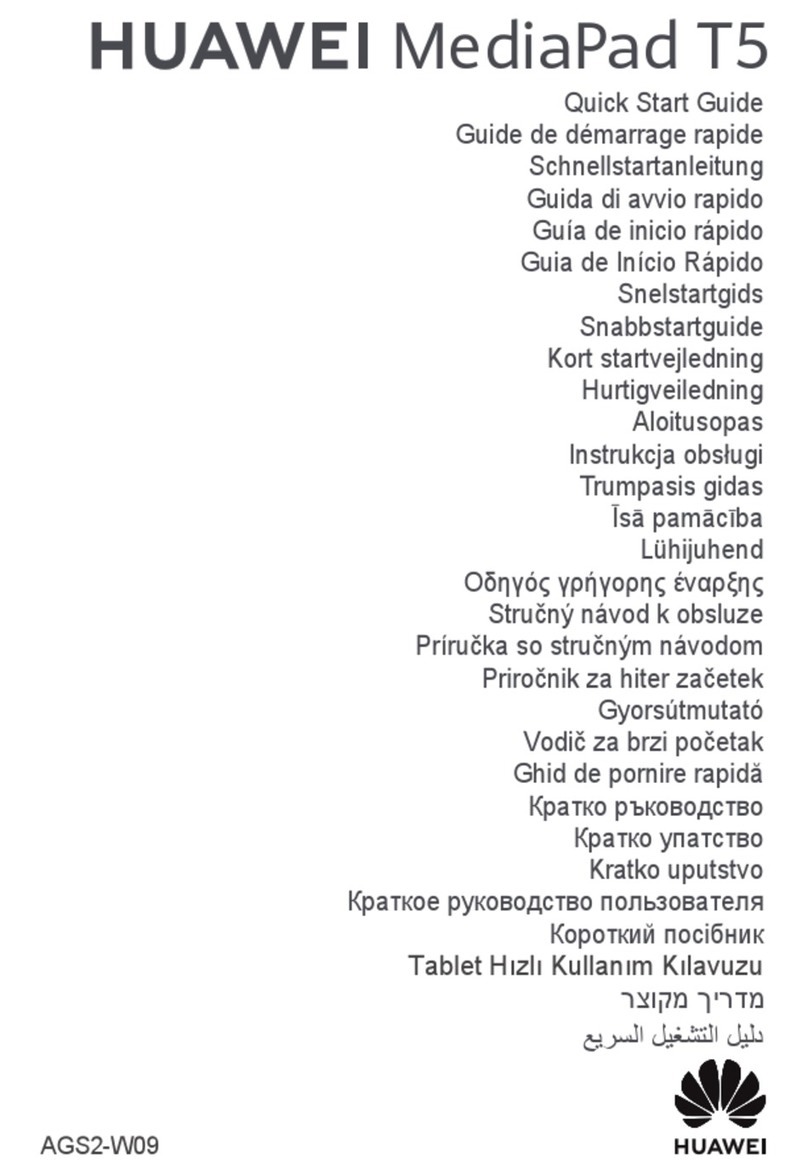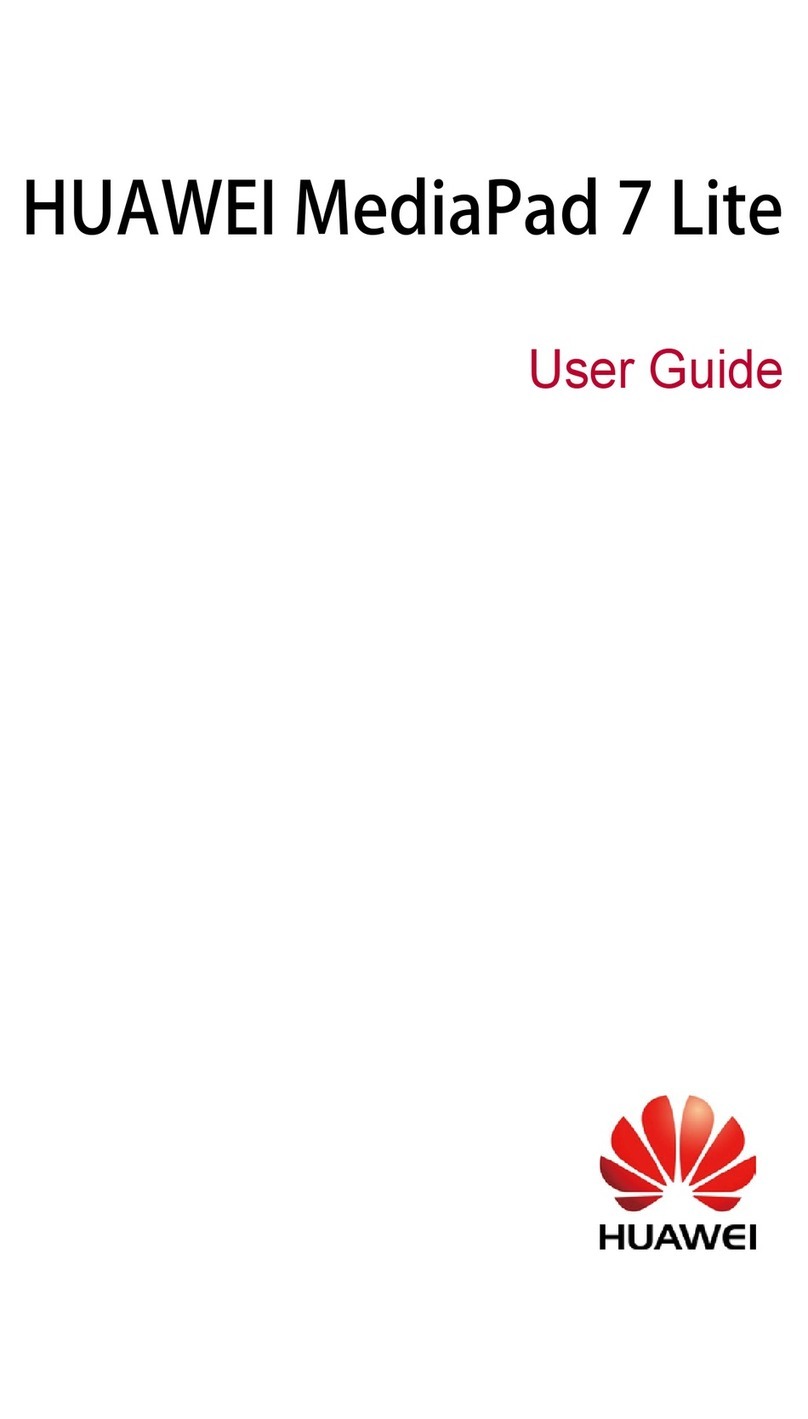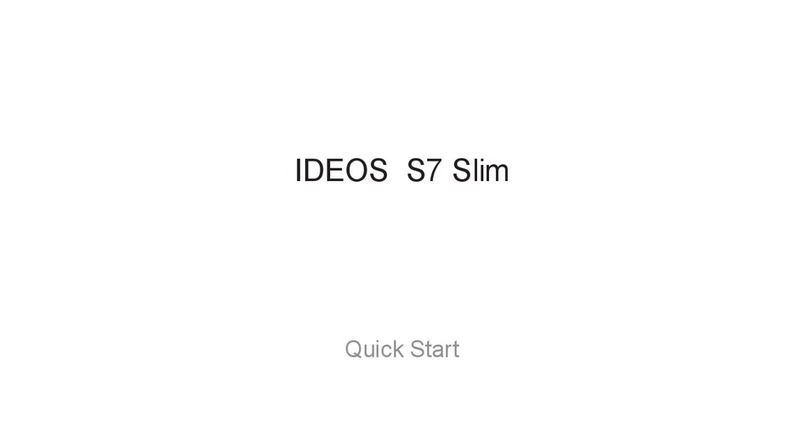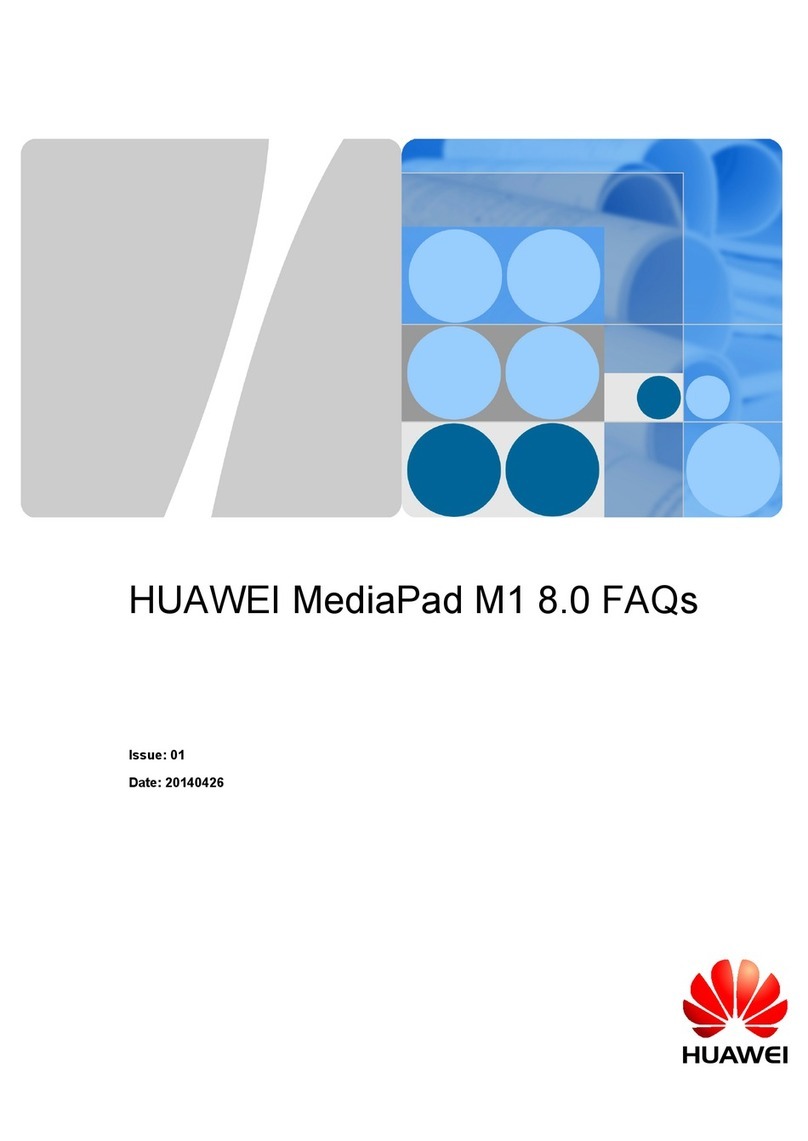Exciting Features
Featured Usage Tips
Change the Input Method
You can change the input method on your device as desired.
Switch the input method: Open Settings, go to System > Language & input > Default
keyboard, and select an input method.
Set a Lock Screen Password to Protect Your Privacy
Your Tablet stores a lot of sensitive information, such as personal photos, contact information,
banking apps (for example, Alipay). Set a lock screen password so that a password is required each
time you unlock your Tablet. A lock screen password helps to protect your private information if your
Tablet is lost or accessed by an unauthorised user.
Set a lock screen password: Open Settings, go to Security & privacy > Lock screen
password, and set the type of lock screen password you prefer.
lSet a PIN: A PIN number is a sequence of digits. Entering a PIN to unlock your Tablet is quick and
simple. For better security, use a long sequence of random numbers as your PIN. Go to Set lock
screen password, follow the prompts to set up a PIN. Alternatively, touch CHANGE UNLOCK
METHOD, and set 4-digit PIN or Custom PIN.
lSet a pattern: Unlock your Tablet by drawing a preset pattern on the screen. For better security,
use a pattern that includes overlapping line segments. Go to Set lock screen password >
CHANGE UNLOCK METHOD > Pattern and draw the same pattern twice. The pattern must
connect at least 4 dots.
lSet a password: A password made up of numbers, letters, and special characters is more secure
than a PIN or pattern. For better security, use a password with 8 or more characters that includes
numbers, letters, and special characters. Be sure to memorize the password so that you don't get
locked out of your Tablet if you forget it. Go to Set lock screen password > CHANGE UNLOCK
METHOD > Password, follow the prompts to set up a password.
Lock the Screen to Quickly Secure Your Tablet
If you don't use your Tablet for a set period of time, the screen will turn off and lock. As long as the
screen stays on, you can use your Tablet without needing to unlock the screen. Lock your screen
when you are not using your Tablet to protect your privacy and prevent mistaken inputs.
Set a lock screen password to help protect your privacy. You can lock your device in the following
ways:
Lock the screen instantly with the Power button: Press the Power button to lock the screen at
any time.
1