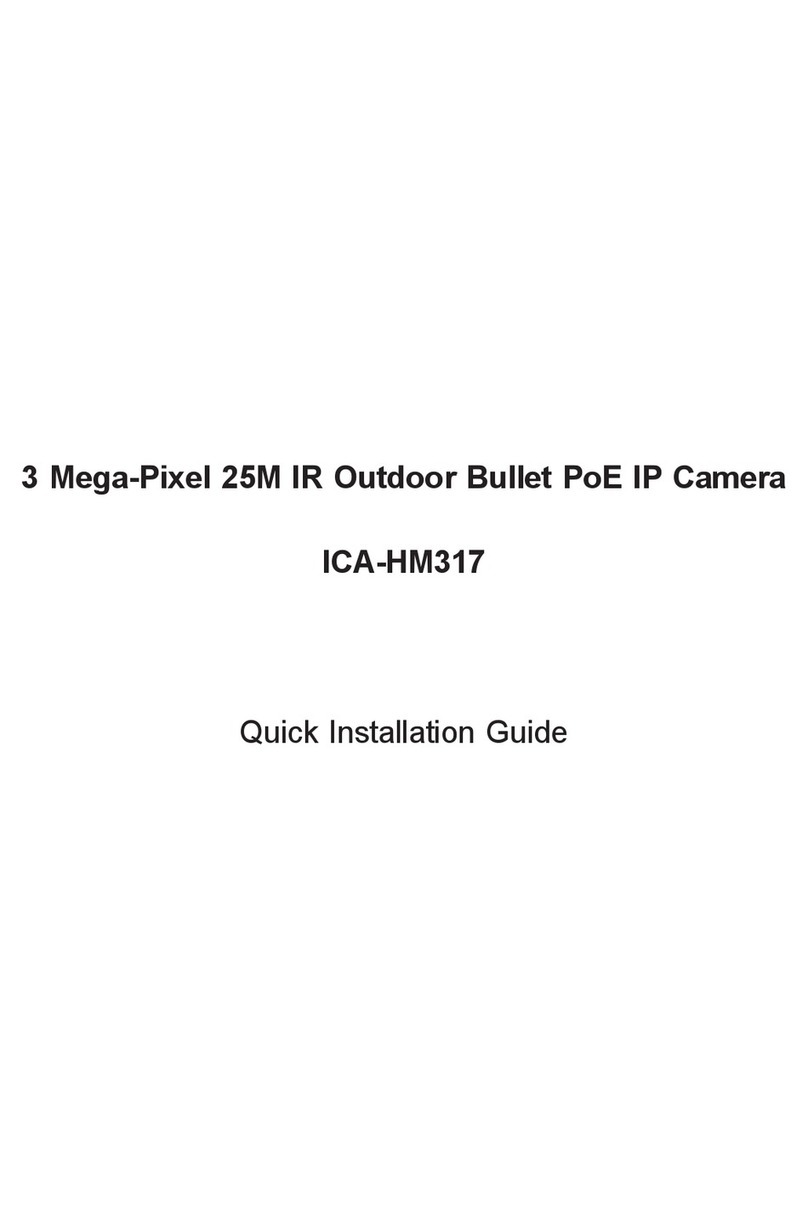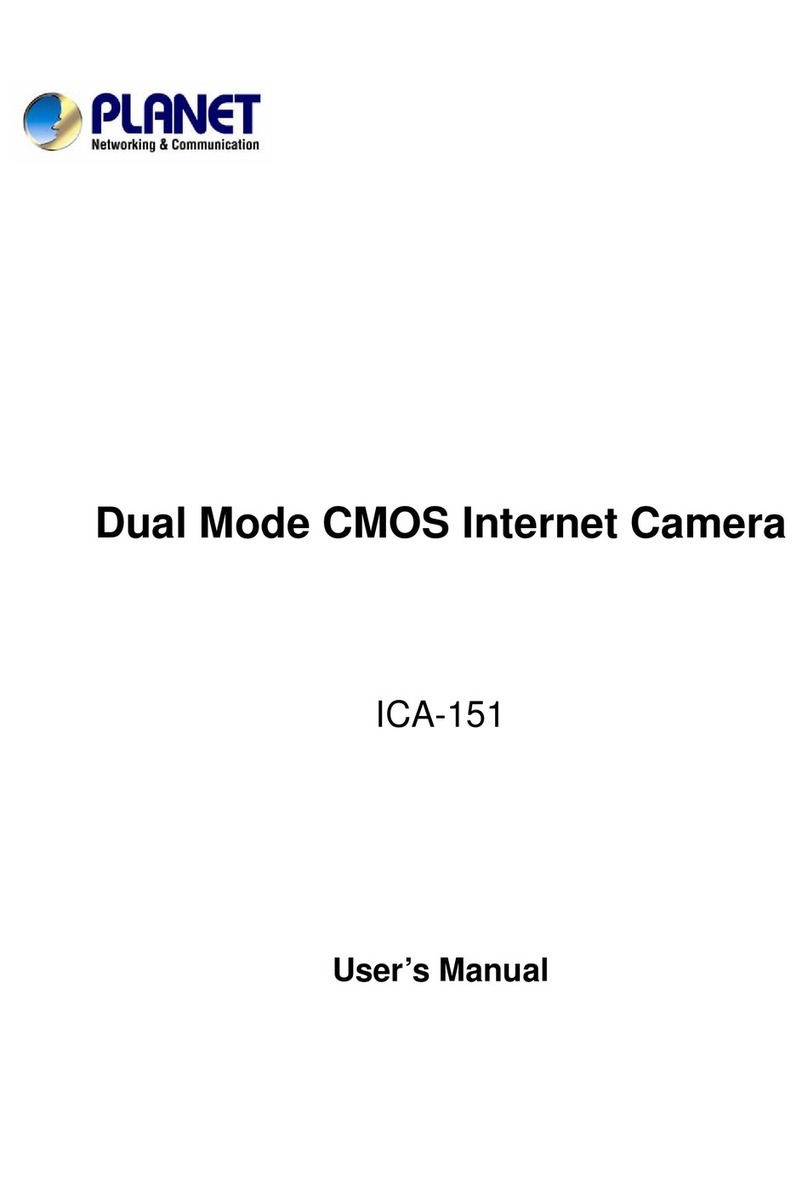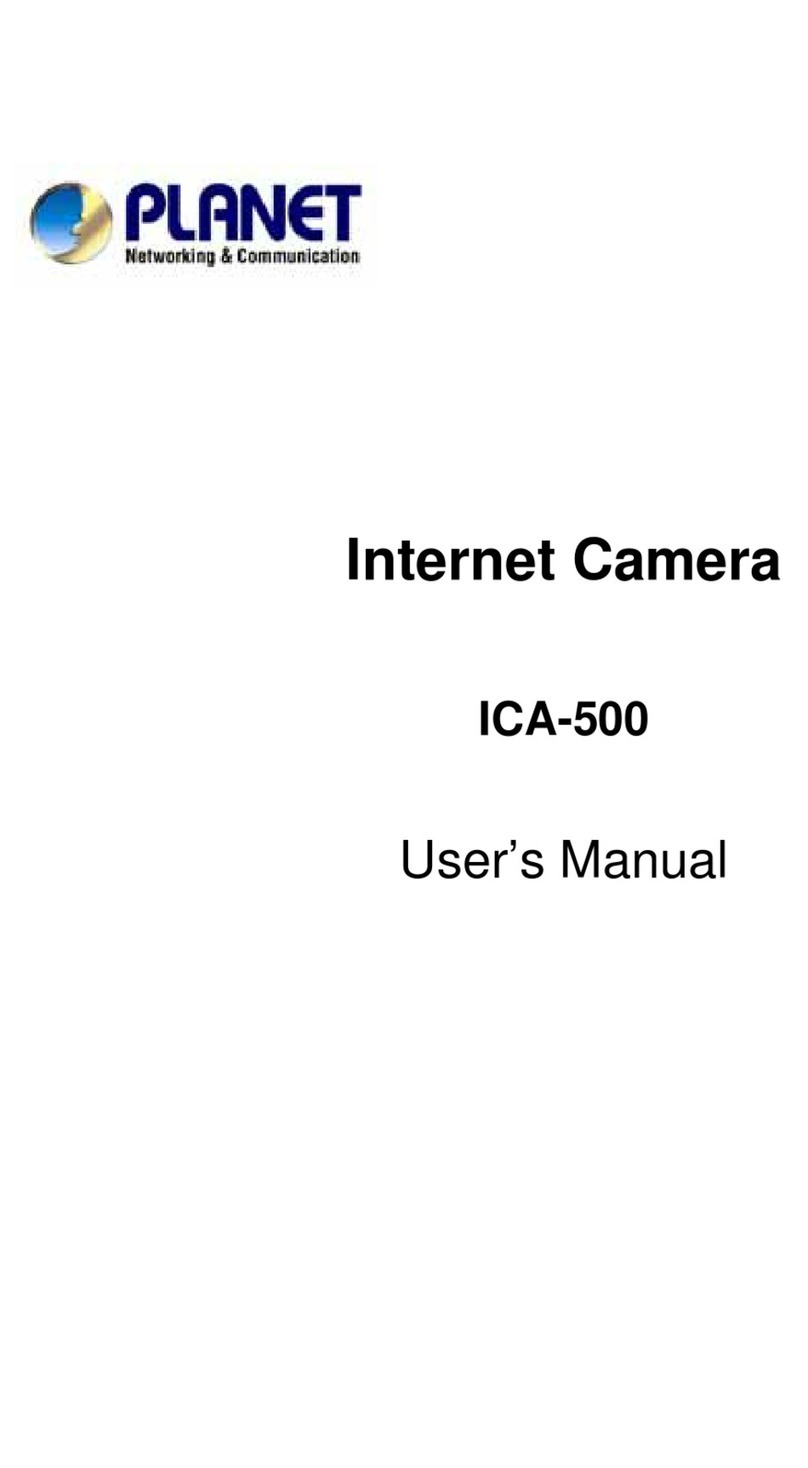2Mega‐PixelOutdoorIRIPCamera
ICA‐HM316/ICA‐HM316W
4
Table of Content
Chapter 1. Product Introduction .................................................................................... 6
1.1 Package Contents ............................................................................................. 6
1.2 Product Description........................................................................................... 6
1.3 Features .............................................................................................................. 7
1.4 Product Specification......................................................................................... 8
Chapter 2. Hardware Interface .................................................................................... 10
2.1 Physical Description........................................................................................ 10
2.1.1 Identification of ICA-HM316 cable..................................................... 10
2.1.2 ICA-HM316 I/O Control Instruction.................................................... 11
2.2 Hardware Installation ...................................................................................... 13
2.2.1 Physical Installation ............................................................................. 13
Chapter 3. Initial Utility Installation.............................................................................. 15
3.1 Search and Configure Network by PLANET IP Installer ........................... 15
3.2 Setup ActiveX to use the Internet Camera .................................................. 20
3.2.1 Internet Explorer 6 for Windows XP .................................................. 20
3.2.2 Internet Explorer 7 for Windows XP .................................................. 21
3.2.3 Internet Explorer 7 for Windows Vista............................................... 22
3.3 Using UPnP of Windows XP or Vista......................................................... 23
3.3.1 Windows XP.......................................................................................... 23
3.3.2 Windows Vista ...................................................................................... 28
Chapter 4. Installation Guide ....................................................................................... 31
4.1 System Requirements..................................................................................... 31
4.2 Before You Begin............................................................................................... 31
4.2.1Connecting to Internet Camera........................................................... 31
Chapter 5. Web Configuration for Live View................................................................ 34
5.1 Live View........................................................................................................... 34
5.2 Configuration .................................................................................................... 37
Chapter 6. Camera configuration.................................................................................. 38
6.1 System............................................................................................................... 38
6.1.1 System Information .............................................................................. 38
6.1.2 User Management................................................................................ 40
6.1.3 System Update ..................................................................................... 41
6.2 Network ............................................................................................................. 42
6.2.1 IP Setting ............................................................................................... 42
6.2.2 PPPoE.................................................................................................... 43
6.2.3 DDNS ..................................................................................................... 43
6.2.4 Mail & FTP & SAMBA.......................................................................... 47
6.2.5 Wireless Setting.................................................................................... 47
6.3 A/V Setting ........................................................................................................ 50
6.3.1 Image Setting........................................................................................ 50
6.3.2 Video Setting......................................................................................... 50
6.3.3 Audio....................................................................................................... 53
6.4 Event List .......................................................................................................... 54
6.4.1 Event Setting......................................................................................... 54
6.4.2 Schedule................................................................................................ 55
6.4.3 I/O Setting.............................................................................................. 56
6.4.4 Log List................................................................................................... 58
Appendix A: Factory Default ......................................................................................... 59