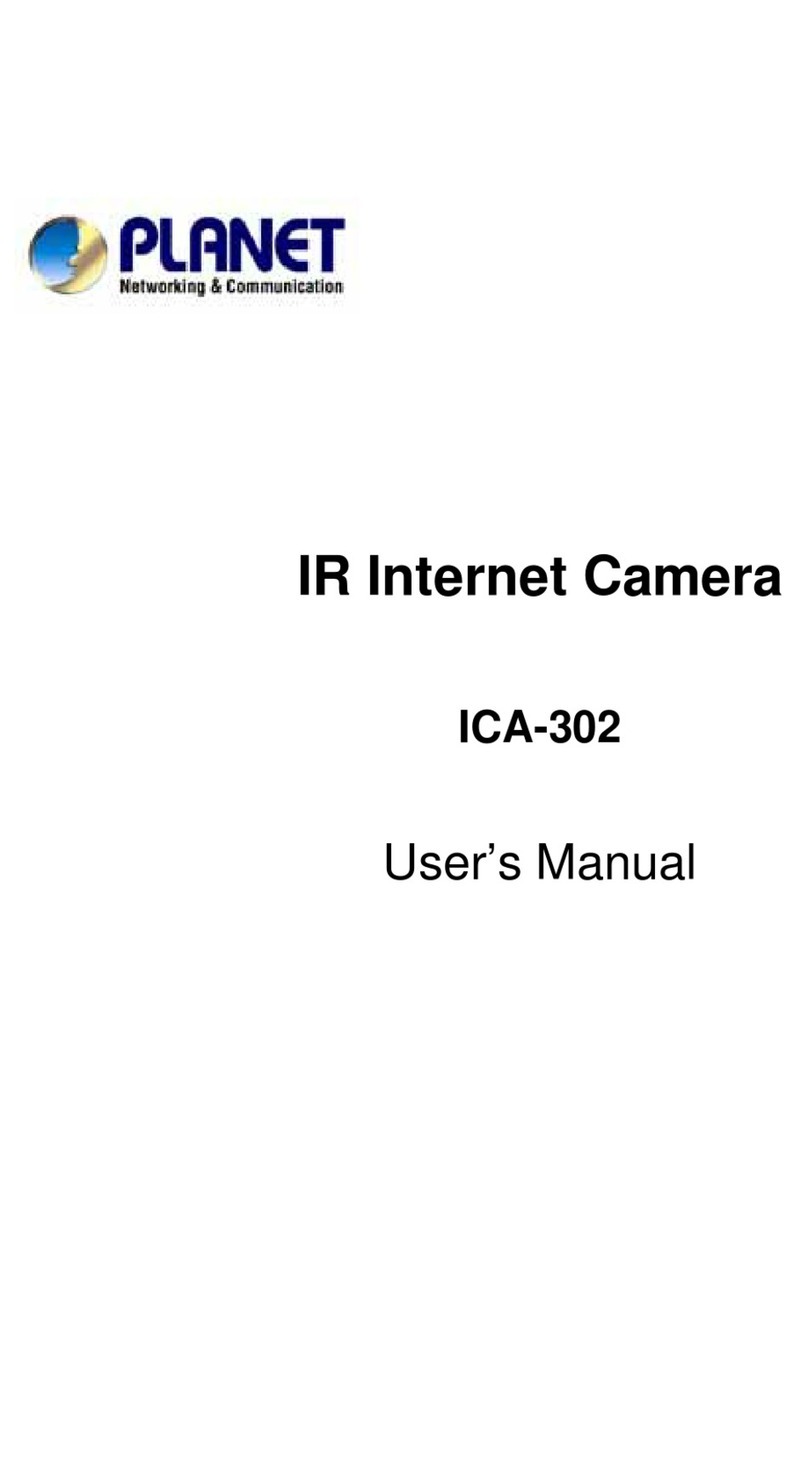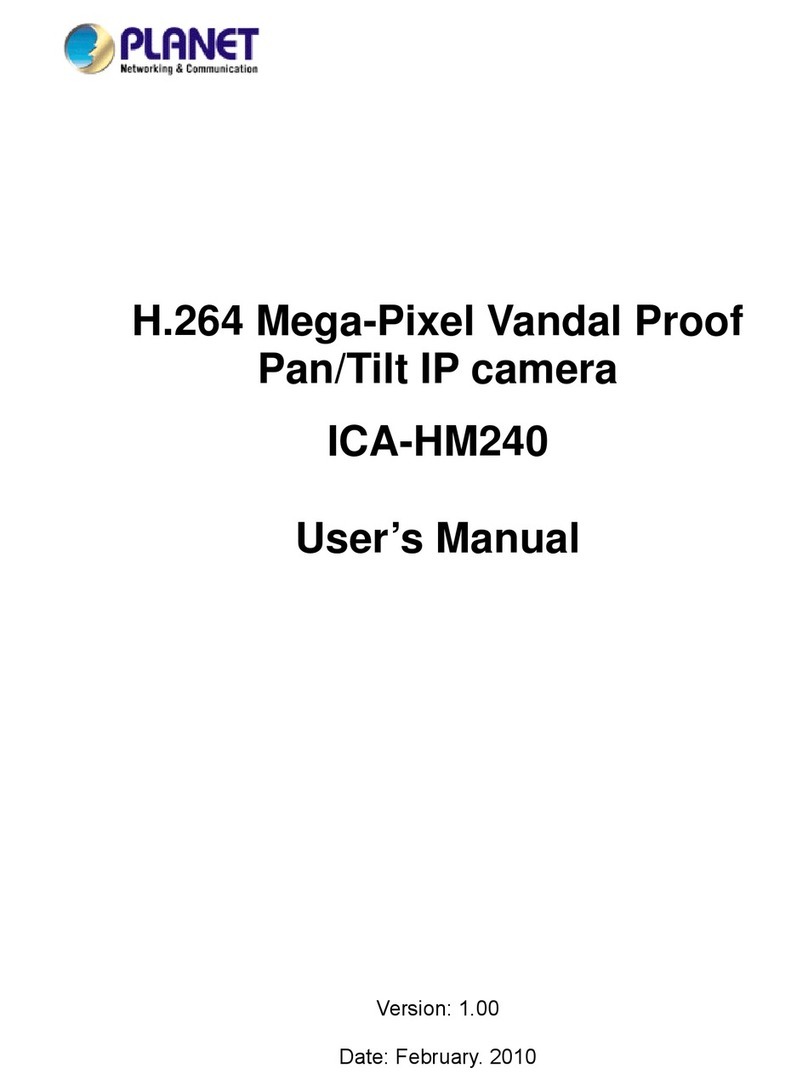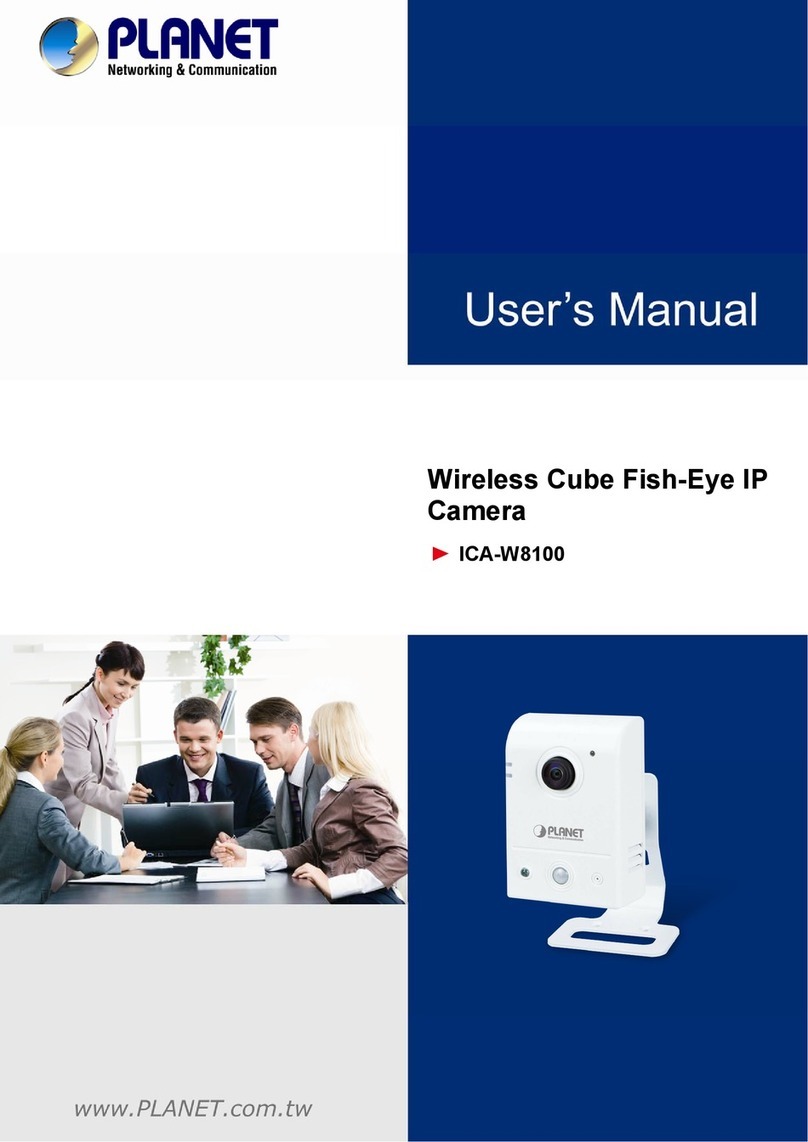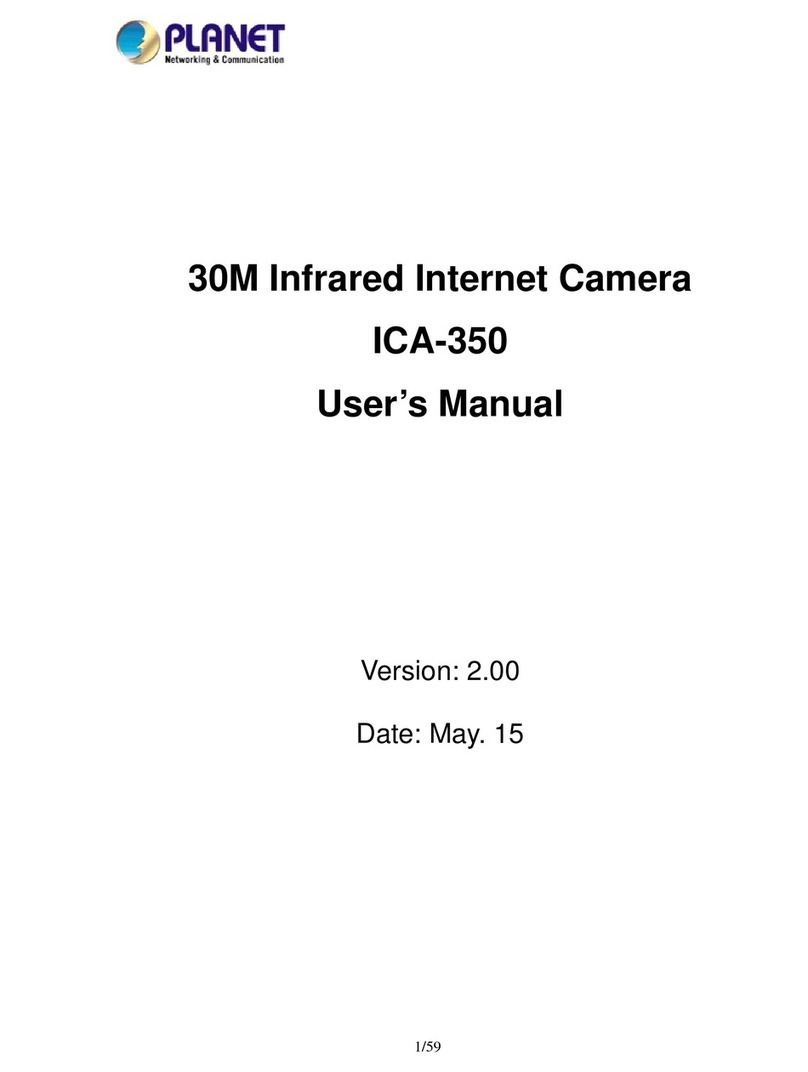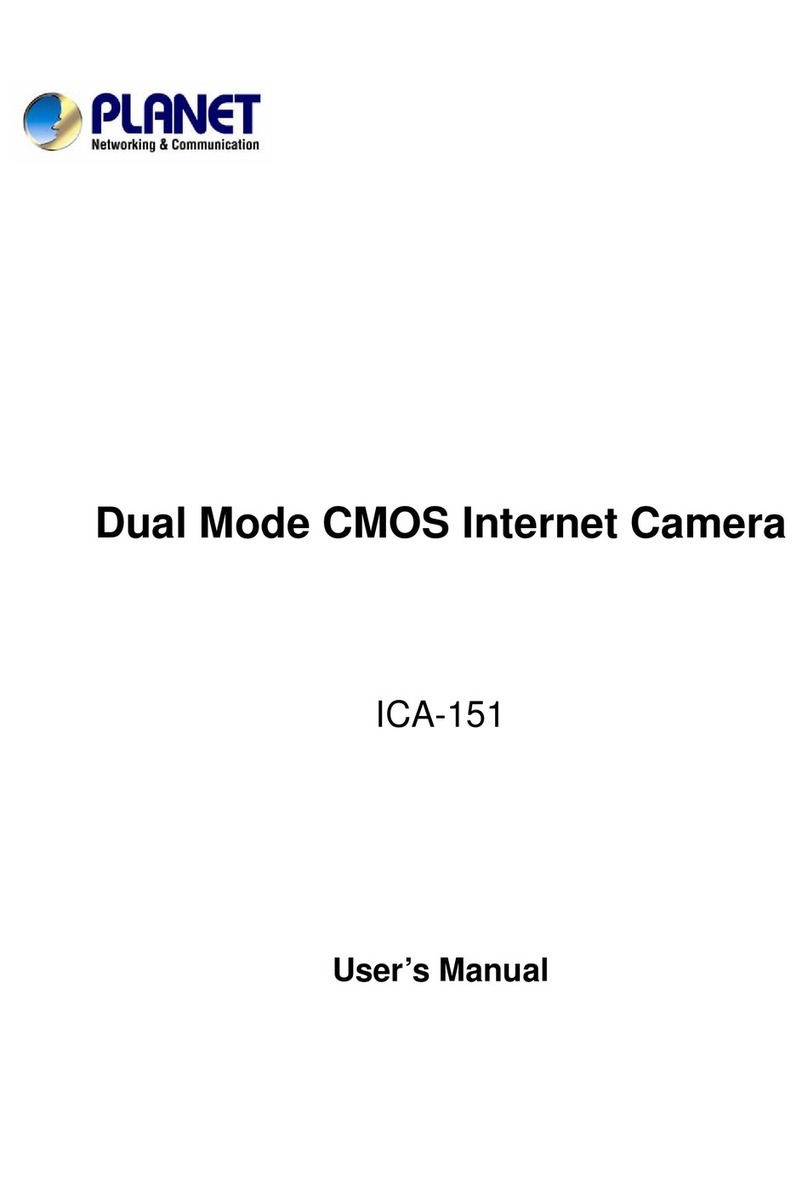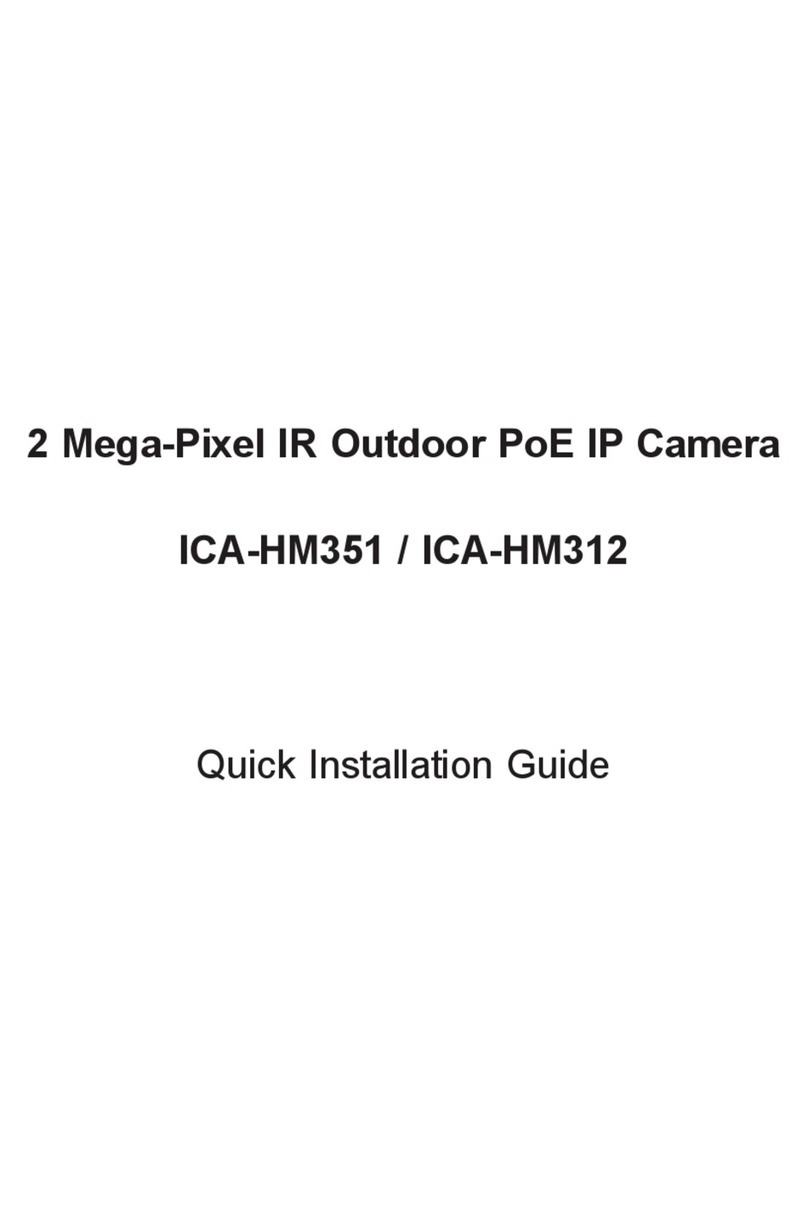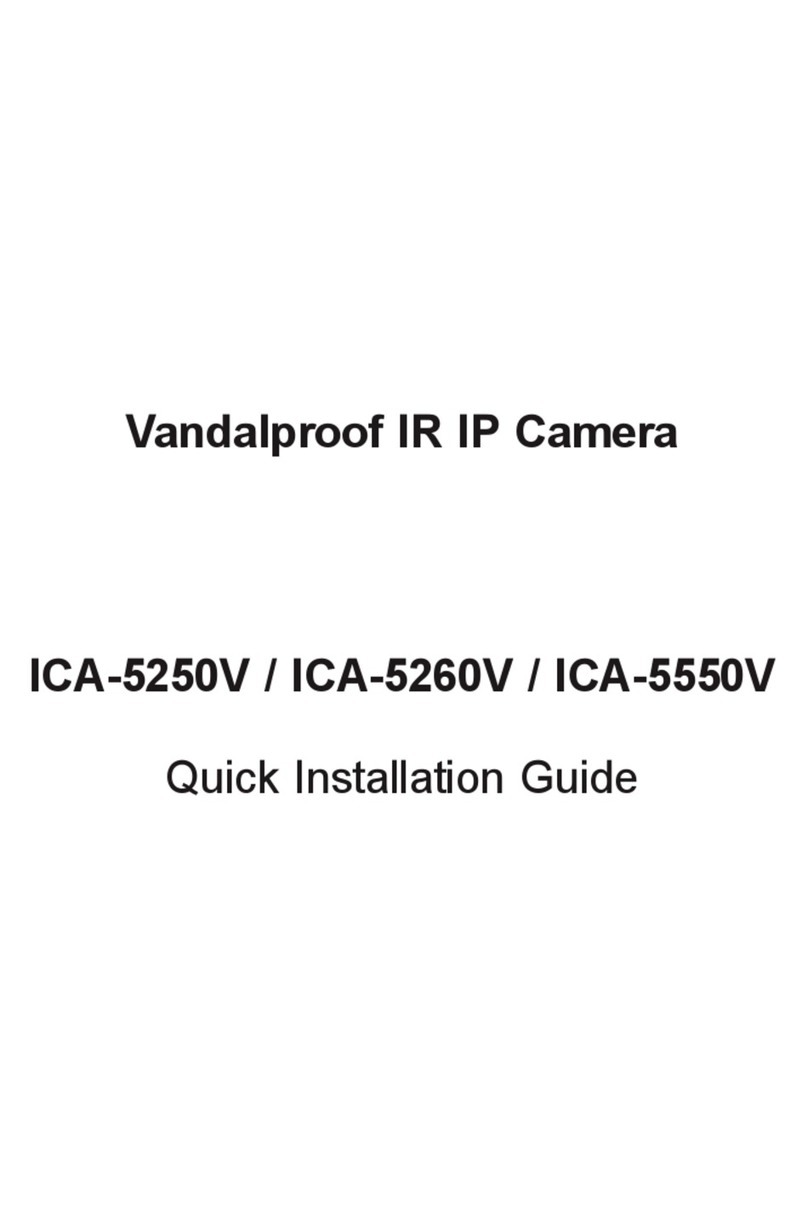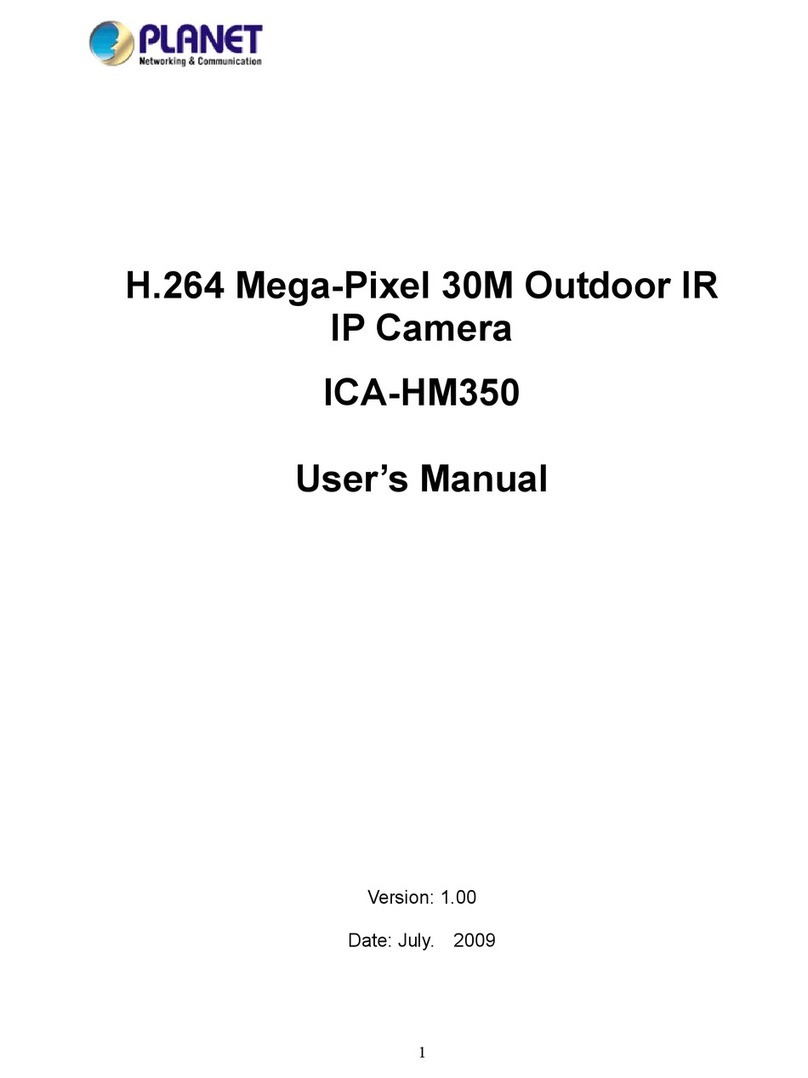Full HD Ultra-mini Bullet IP Camera
ICA-3200
4
Table of Contents
Chapter 1. Product Introduction .................................................................. 6
1.1 Package Contents............................................................................. 6
1.2 Overview........................................................................................... 6
1.3 Features............................................................................................ 8
1.4 Product Specifications....................................................................... 8
Chapter 2. Hardware Interface ...................................................................10
2.1 Physical Descriptions.......................................................................10
2.2 Hardware Installation .......................................................................11
2.2.1 Installing camera with screws ..................................................11
2.2.2 Network Installation .................................................................11
2.3 Initial Utility Installation.....................................................................12
2.4 Using UPnP of Windows XP or 7 .....................................................15
2.4.1 Windows XP ............................................................................15
2.4.2 Windows 7 ...............................................................................19
2.5 Setting up ActiveX to use the Internet Camera ................................21
2.5.1 Internet Explorer 6 for Windows XP.........................................21
2.5.2 Internet Explorer 7 for Windows XP.........................................21
2.5.3 Internet Explorer 7 for Windows Vista......................................22
Chapter 3. Web-based Management .........................................................24
3.1. Introduction .....................................................................................24
3.2. Connecting to Internet Camera.......................................................24
3.3 Live Viewing.....................................................................................25
3.4 Configuration....................................................................................27
3.5 System.............................................................................................27
3.5.1 System Information..................................................................27
3.5.2 User Management ...................................................................29
3.5.3 System Update ........................................................................30
3.6 Network............................................................................................32
3.6.1 IP Setting .................................................................................32
3.6.2 Advanced.................................................................................35
3.6.3 PPPoE & DDNS ......................................................................40
3.6.4 Mail & FTP & SAMBA ..............................................................42
3.7 A/V Setting .......................................................................................43
3.7.1 Image Setting ..........................................................................43
3.7.2 Video Setting ...........................................................................45
3.7.3 Audio Setting ...........................................................................47
3.8 Event List .........................................................................................48
3.8.1 Event Setting ...........................................................................48
3.8.2 Schedule..................................................................................50
3.8.3 I/O Setting................................................................................50
3.8.4 Log List....................................................................................51
3.8.5 SD card....................................................................................51
Appendix A: I/O Configuration........................................................................54
Appendix B: PING IP Address........................................................................57
Appendix C: 3GPP Access.............................................................................58
Appendix D: Planet DDNS Application...........................................................59
Appendix E: Configuring Port Forwarding Manually.......................................60
Appendix F: Troubleshooting & Frequently Asked Questions ........................63