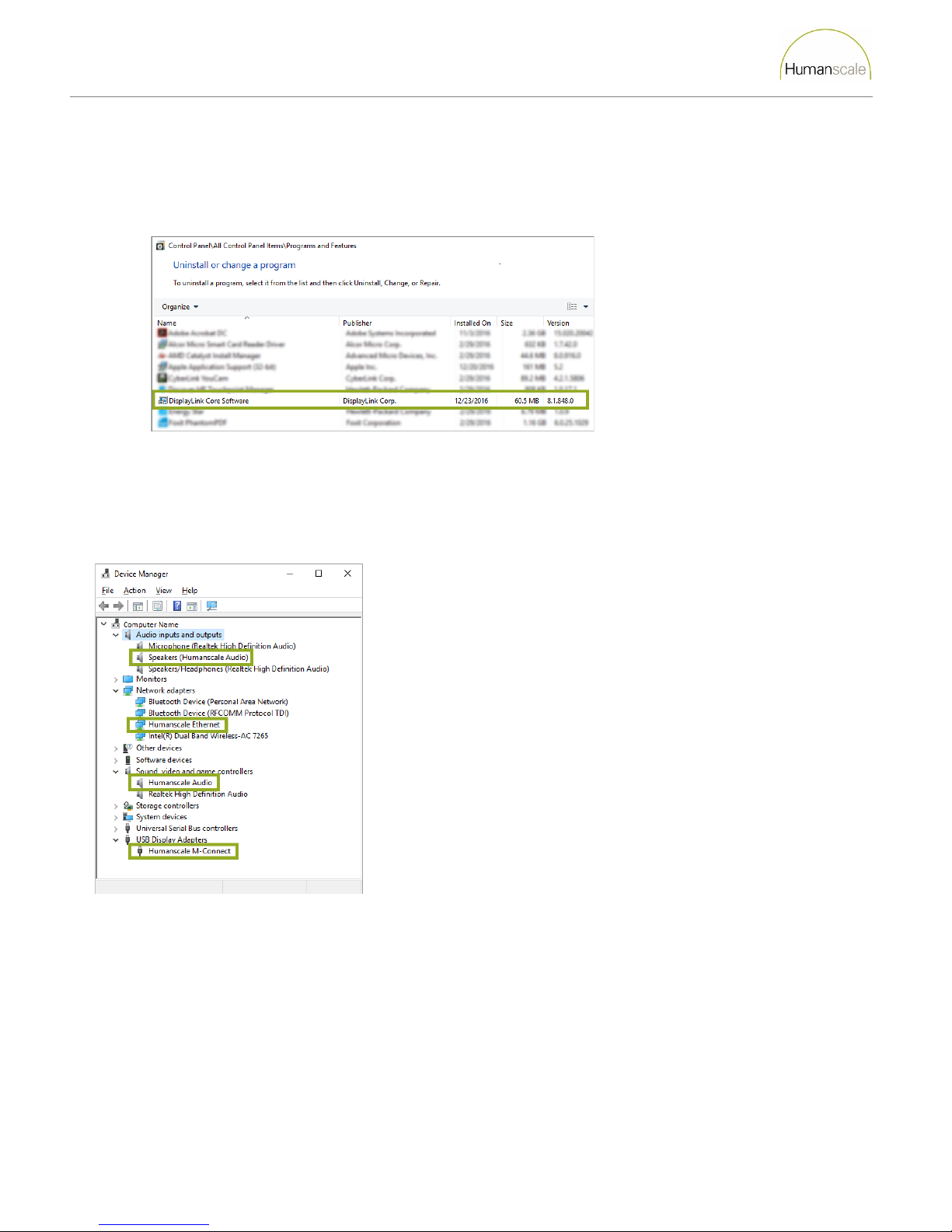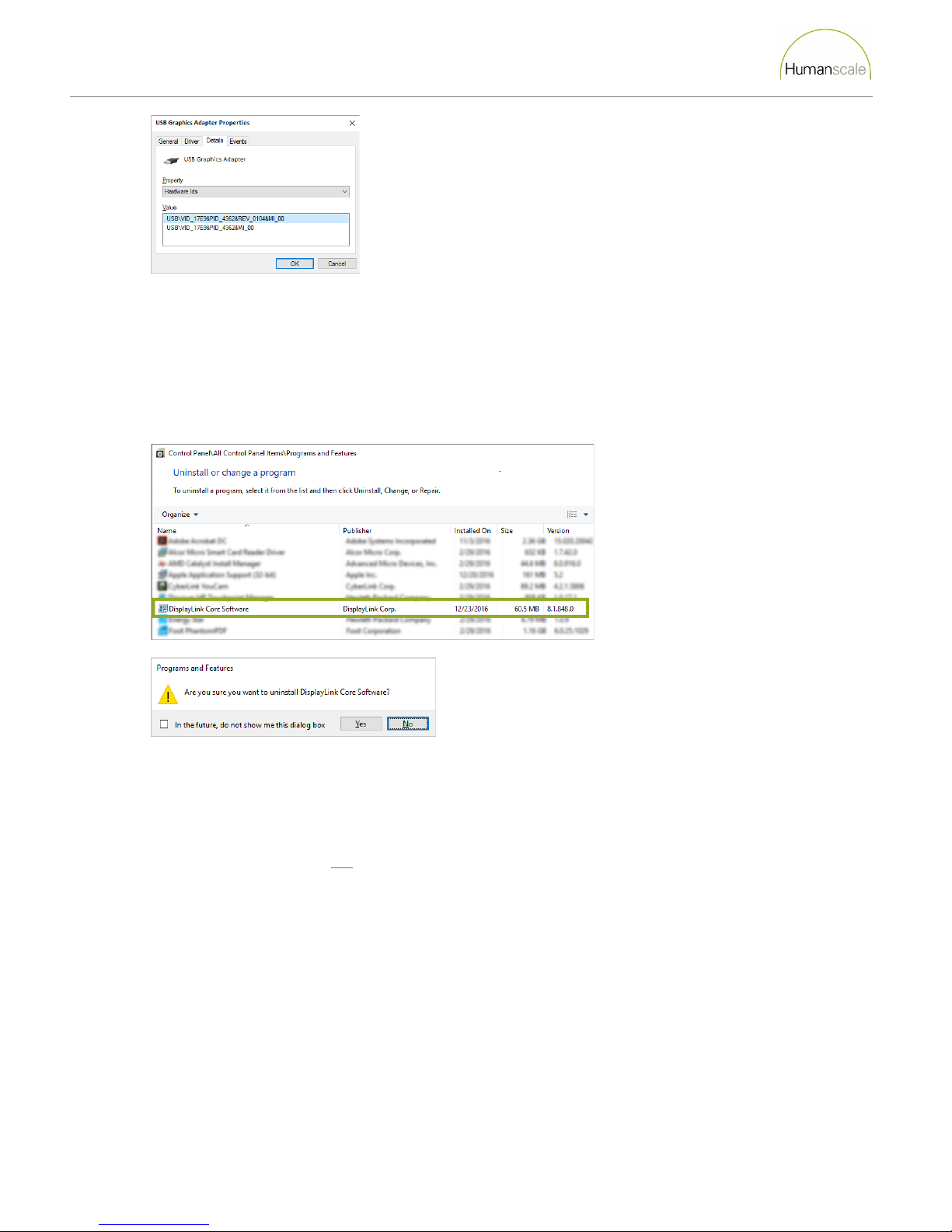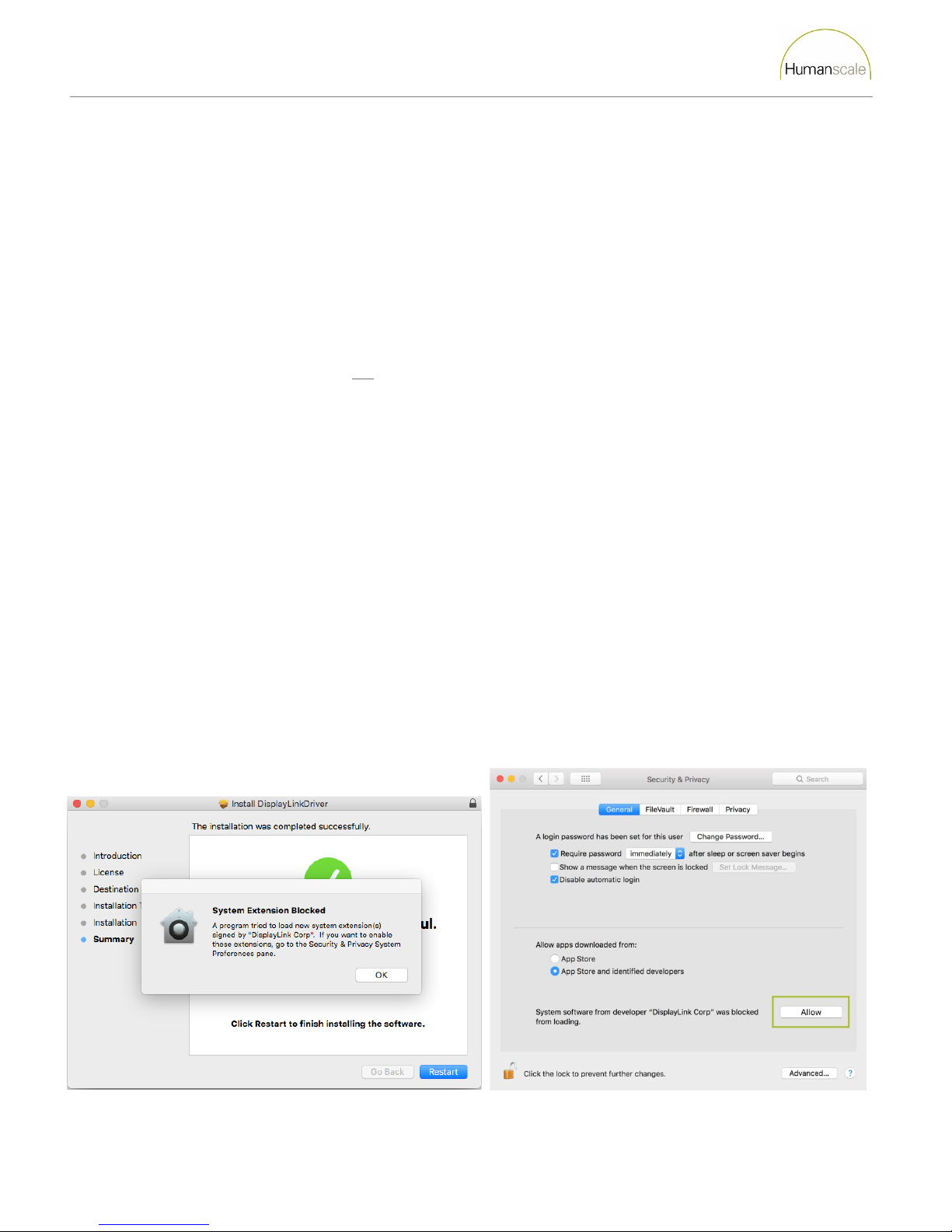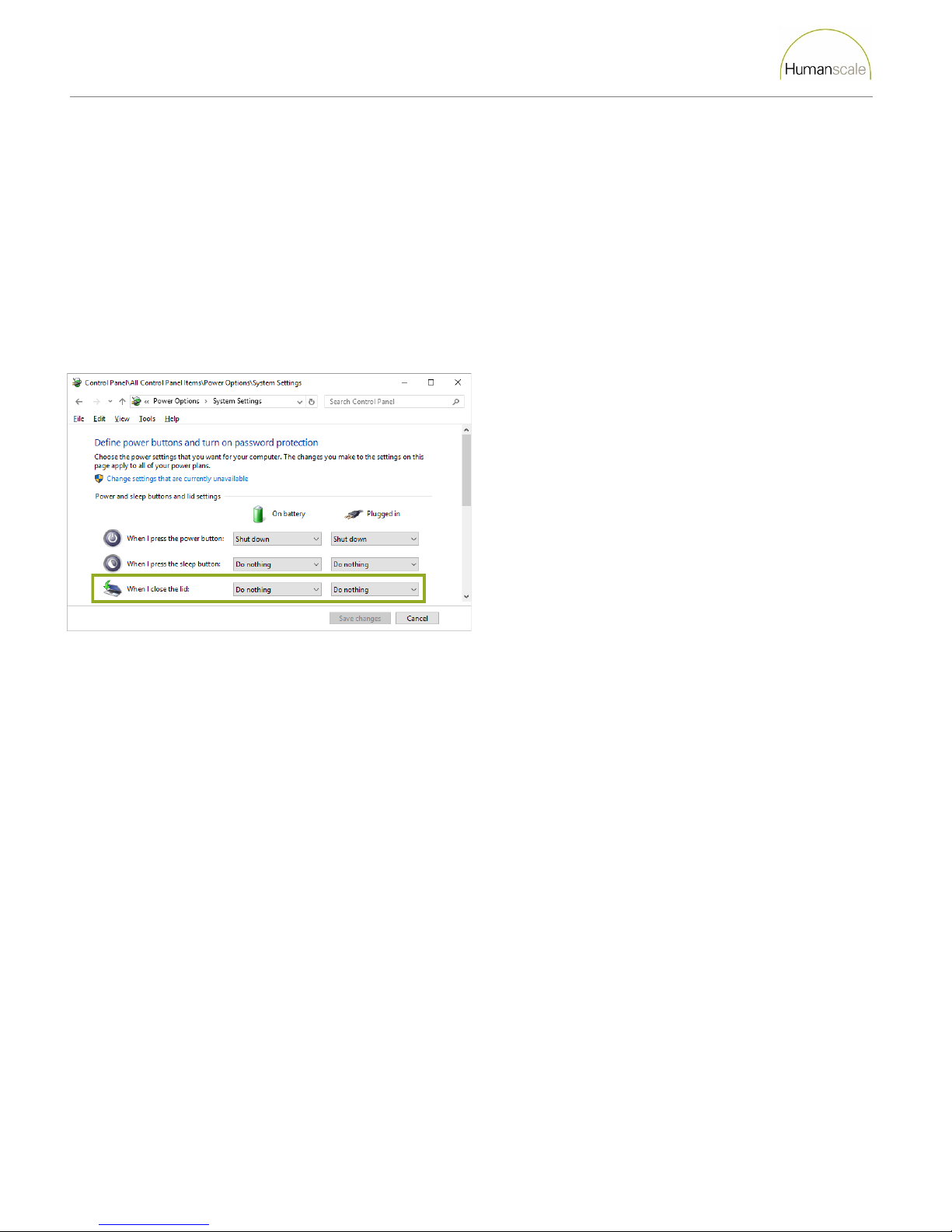M|Connect Troubleshooting Guide
Humanscale: M|Connect Troubleshooting Guide – Revision 4, March 7, 2018
9
If either error message continues to appear after the computer is rebooted then the feature within Windows to search
automatically for updated drivers is unable to find a driver recent enough to satisfy the requirements of the DisplayLink software.
In this situation the drivers must be downloaded from the device manufacturer’s website, or the laptop manufacturer’s website.
Updating the USB Host Controller drivers:
The links below refer to the latest driver downloads for USB 3.0 host controllers. Check with the laptop manufacturer for the USB
3.0 host controller provider in the computer. Follow the applicable link and then read the instructions provided by the device
manufacturer for driver installation. Alternatively, updated drivers can be downloaded from the laptop manufacturer’s website.
•AS Media: http://drivers.softpedia.com/get/MOTHERBOARD/ASMedia/ASMedia-104x-USB-30-Driver-116120.shtml
•Fresco Logic: https://support.frescologic.com/portal/helpcenter/articles/which-driver-do-i-need
•Intel Series 7 Chipset: http://downloadcenter.intel.com/Detail_Desc.aspx?DwnldID=21129
•Intel Series 8 Chipset: https://downloadcenter.intel.com/download/22824/USB-3-0-Driver-Intel-USB-3-0-eXtensible-
Host-Controller-Driver-for-Intel-8-9-Series-and-C220-C610-Chipset-Family
•Renesas/NEC: https://s3.amazonaws.com/plugable/bin/2014-03-Plugable-Renesas-USB-3.0-200-2.1.39.0.zip
•TI: http://drivers.softpedia.com/get/MOTHERBOARD/Others/Texas-Instruments-TUSB7320-TUSB7340-xHCI-USB-30-
Host-Controller-Driver-11640.shtml
•VIA: http://www.via-labs.com/driver.php
Updating the graphics drivers:
Follow similar steps to those above for updating USB Host Controller drivers for updating graphics drivers. The links below are for
common graphics hardware manufacturers. Follow the applicable link and then read the instructions provided by the device
manufacturer for driver selection installation. Alternatively, updated drivers can be downloaded from the laptop manufacturer’s
website.
•AMD: http://support.amd.com/en-us/download
•Intel: https://downloadcenter.intel.com
•Nvidia: http://www.nvidia.com/Download/index.aspx?lang=en-us
Question 2: Is the error message about a virtual machine, the graphics card not being supported or
detection of USB graphics software from a different vendor?
1. Click the More Information link above the Continue Anyway button.
2. Read the information provided and follow instructions to determine how to make DisplayLink software compatible with the
computer. In some cases new hardware may be needed to make DisplayLink software compatible with the computer.
Blue Screen Of Death (BSOD)
Question 1: Are the USB Host Controller drivers and Display Adapter drivers up to date?
1. Follow the instructions for updating drivers in the section about error messages when installing DisplayLink software.