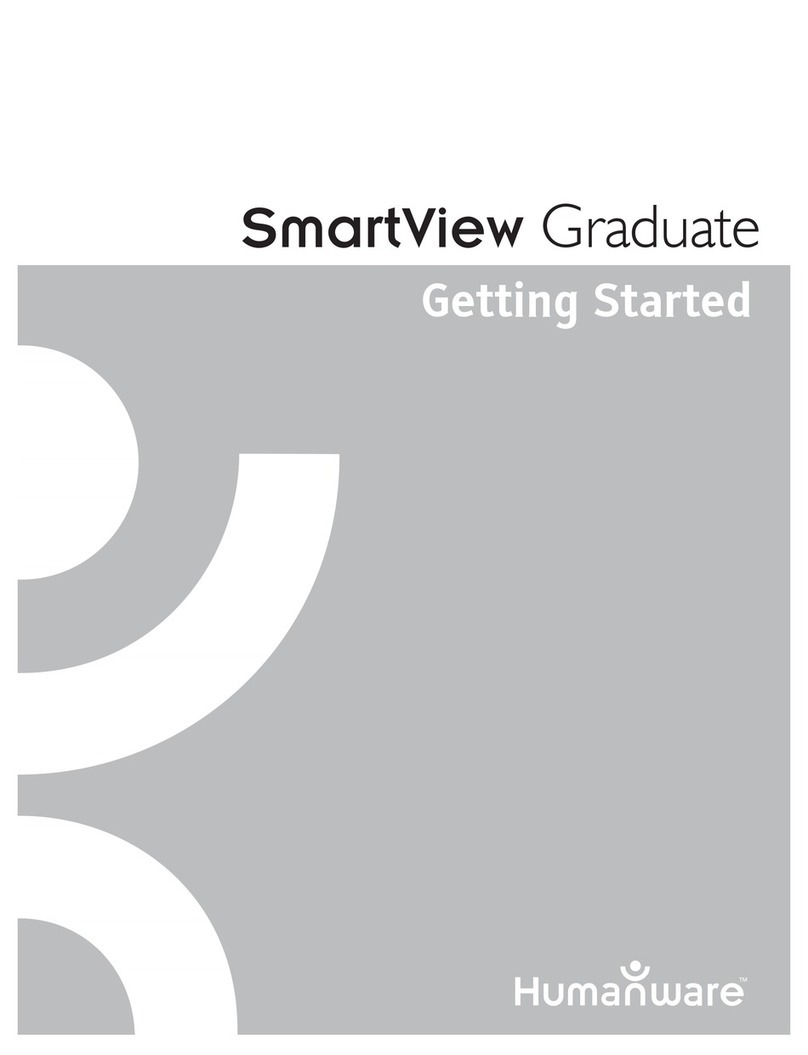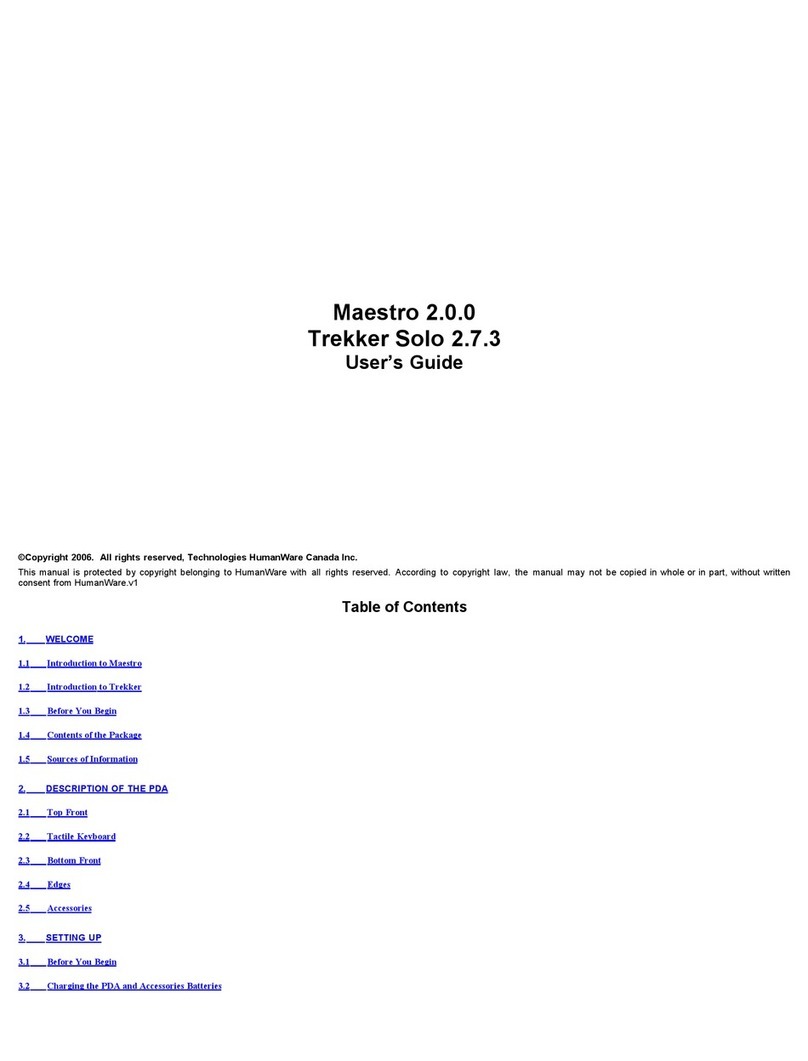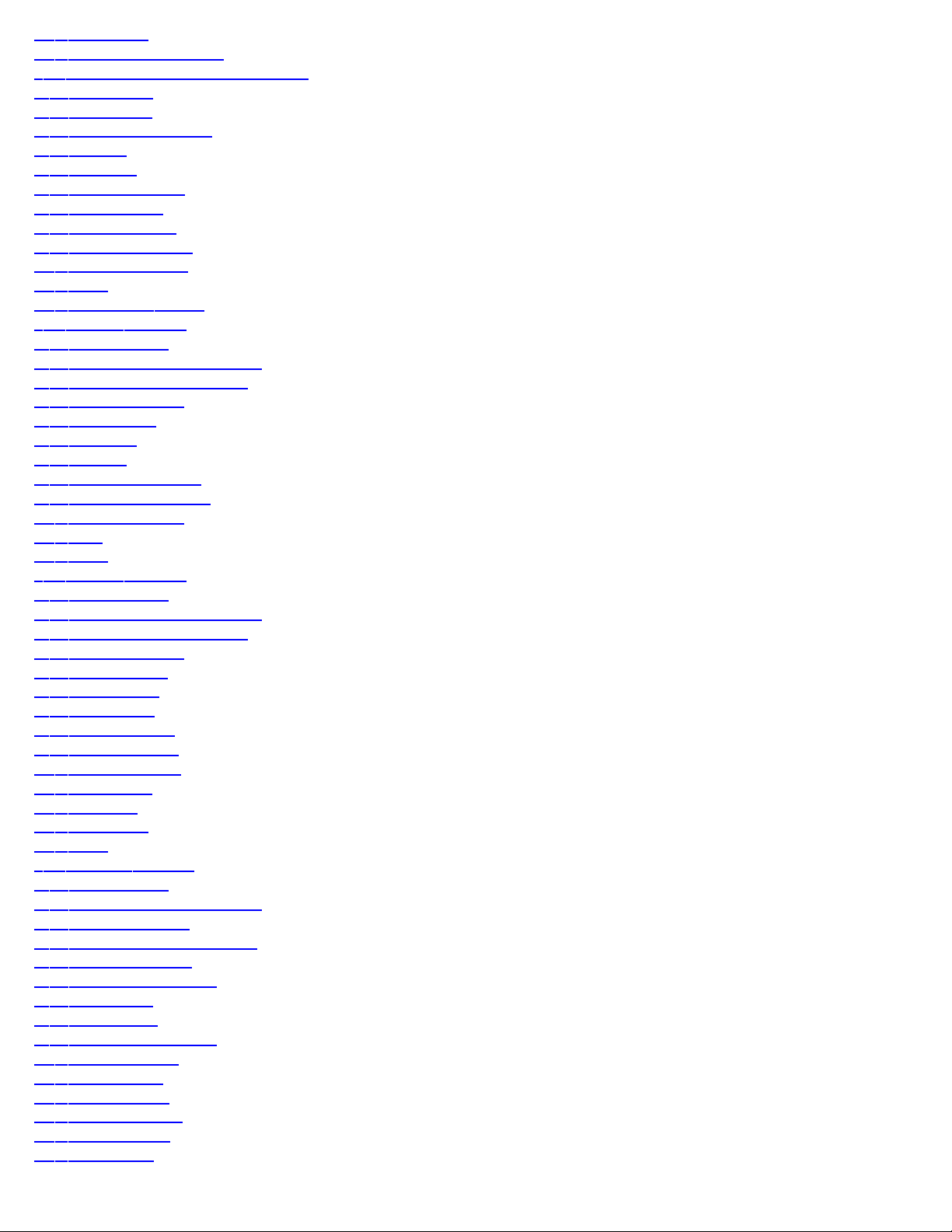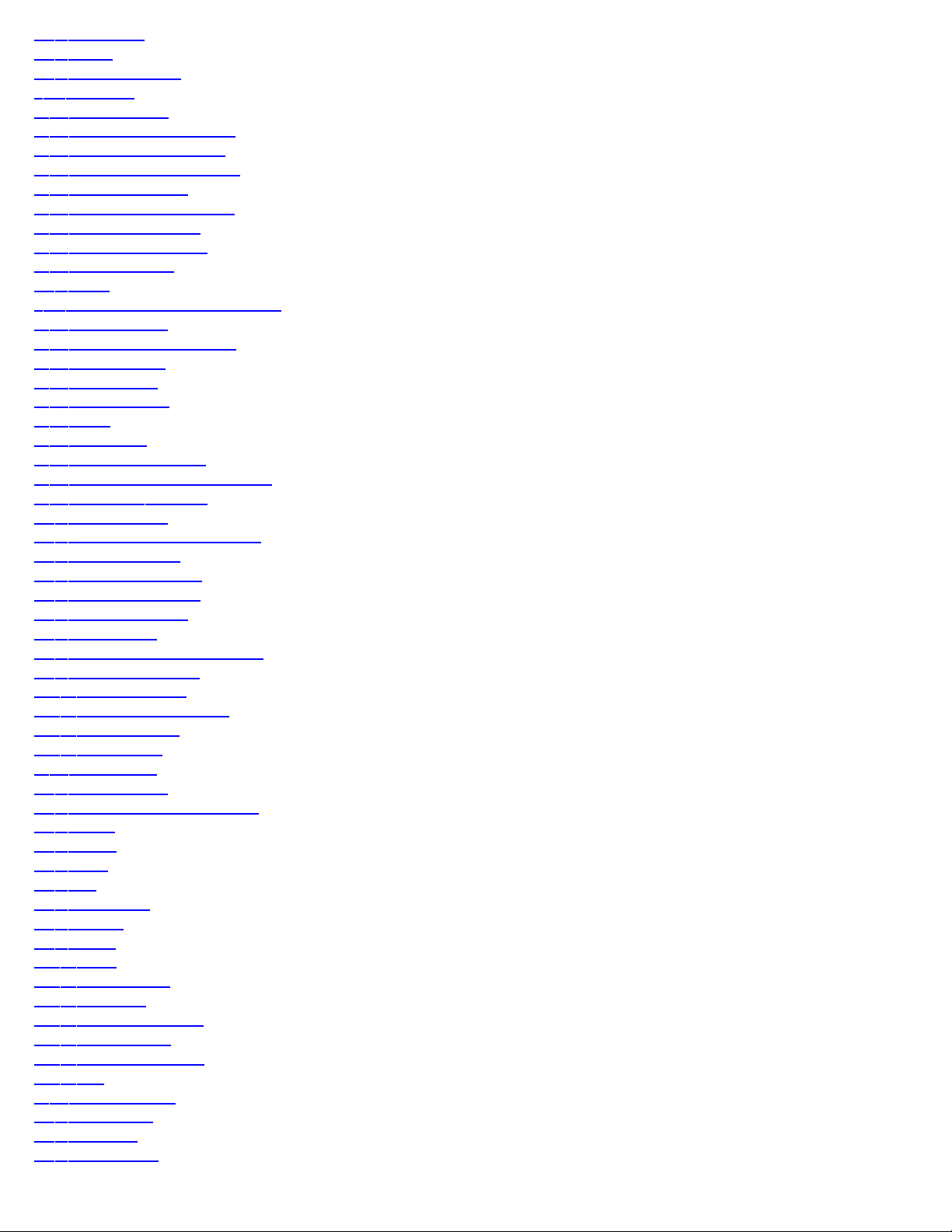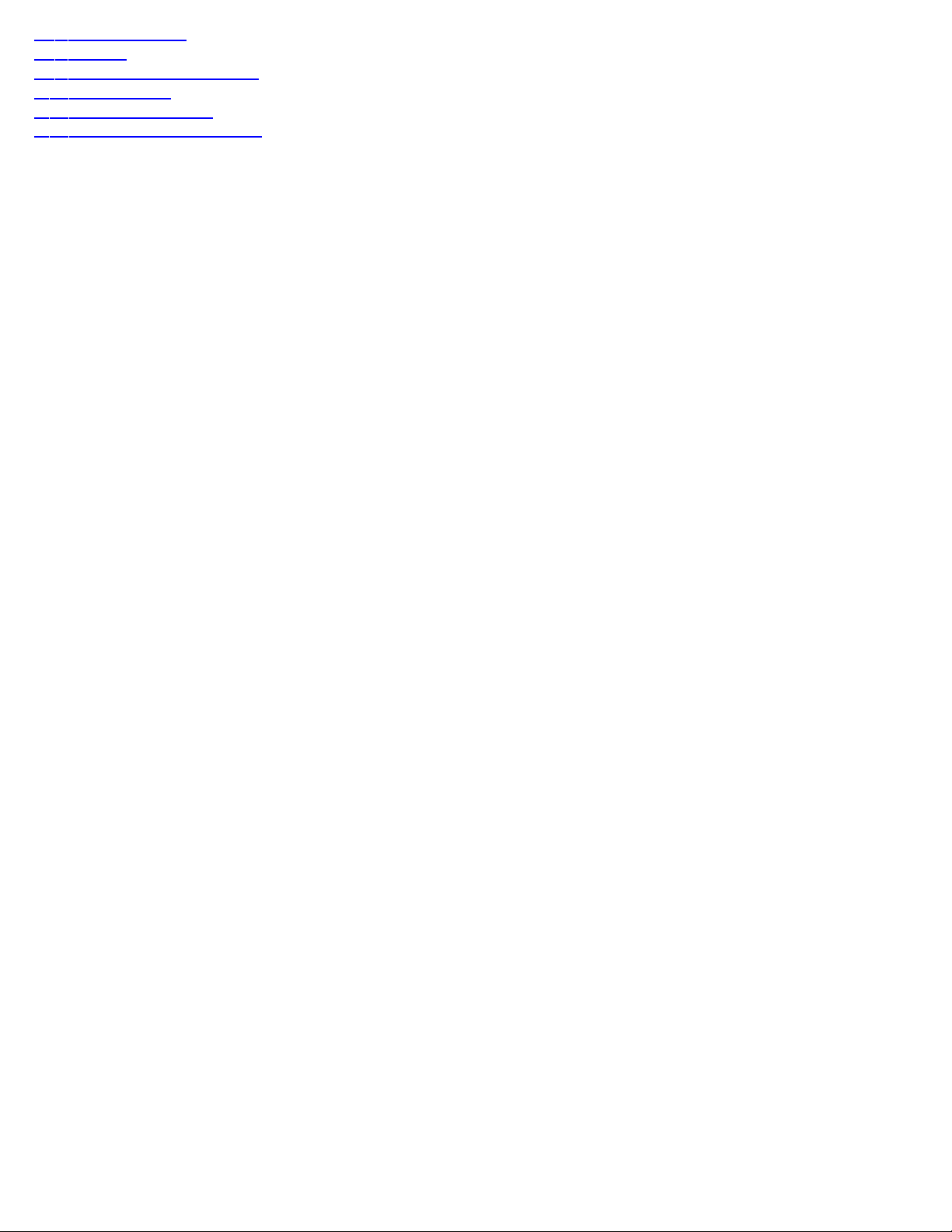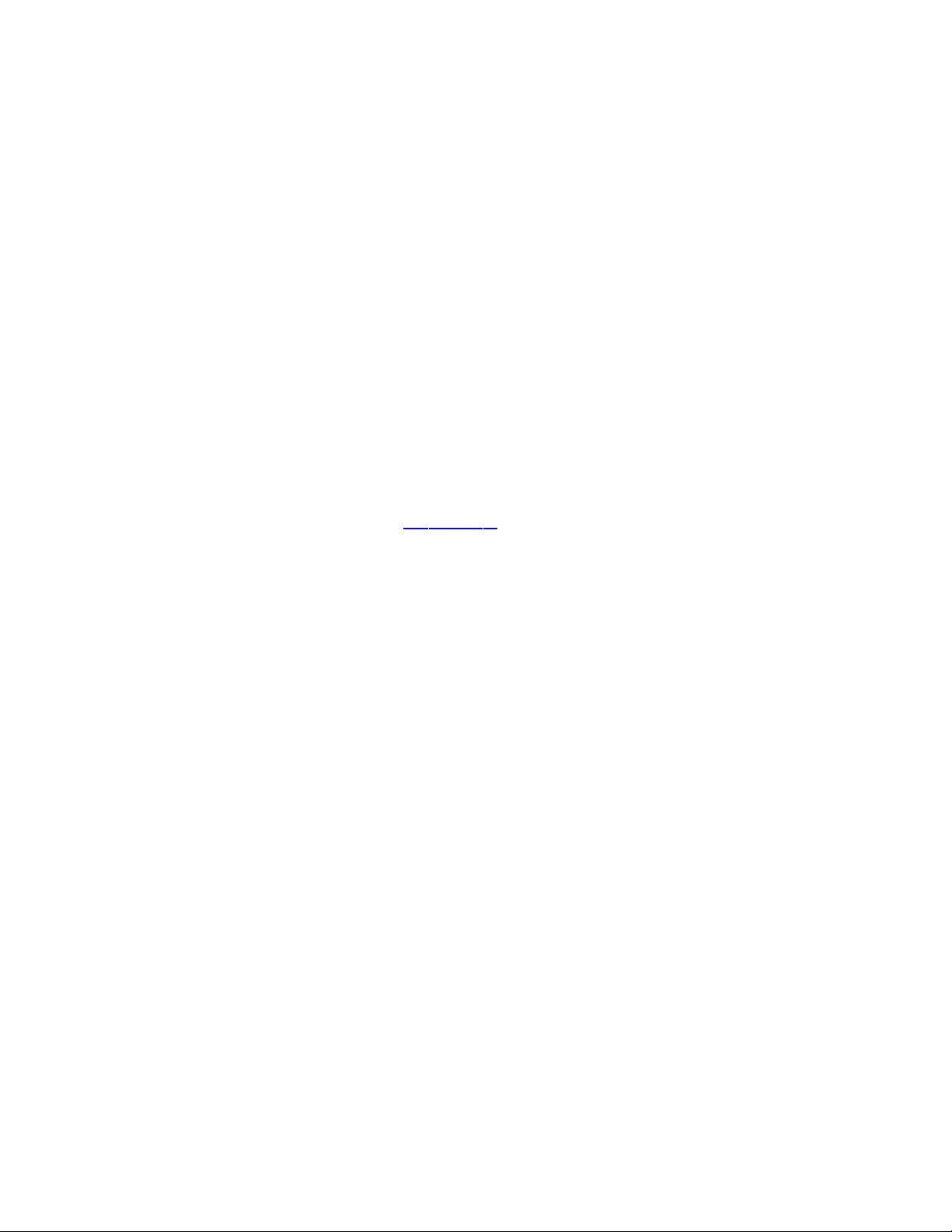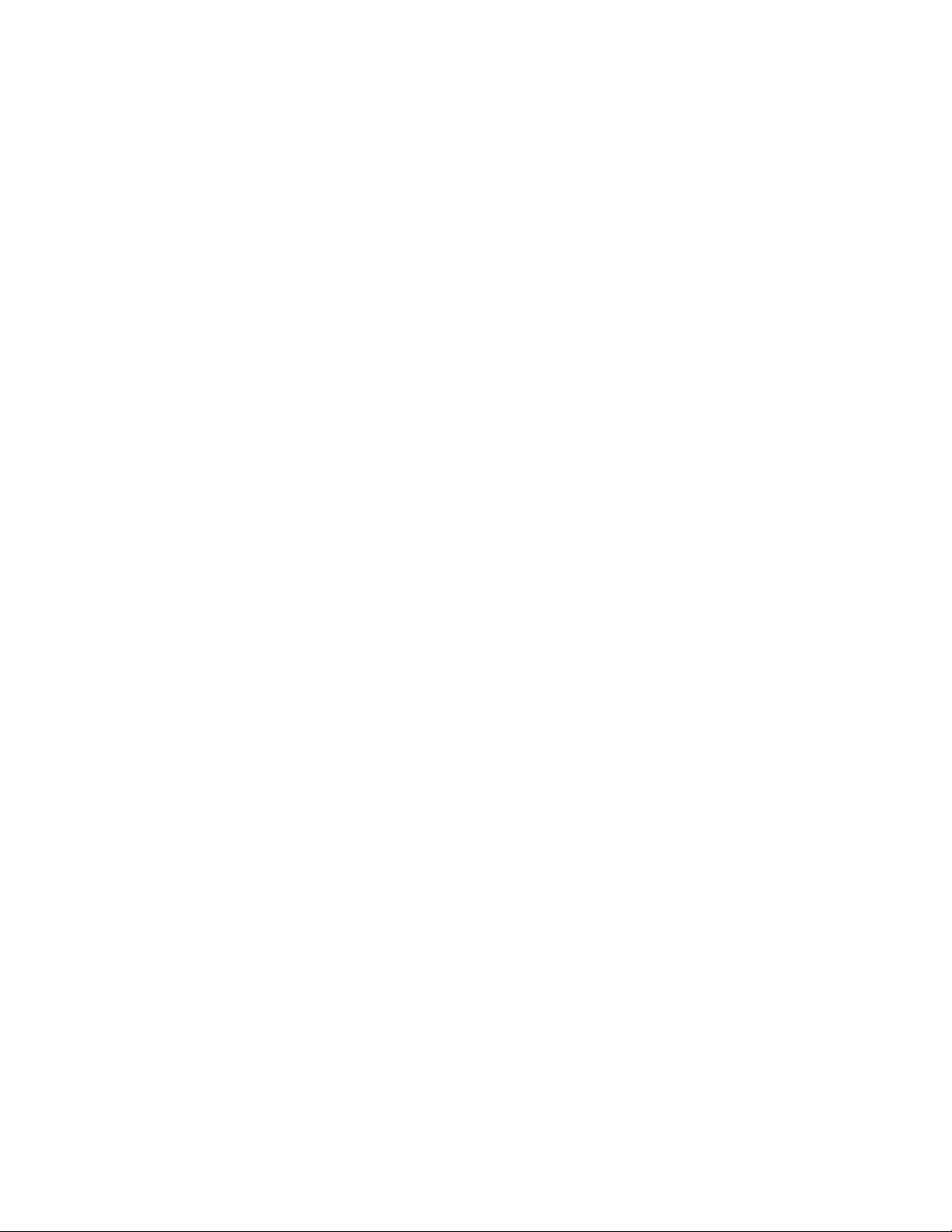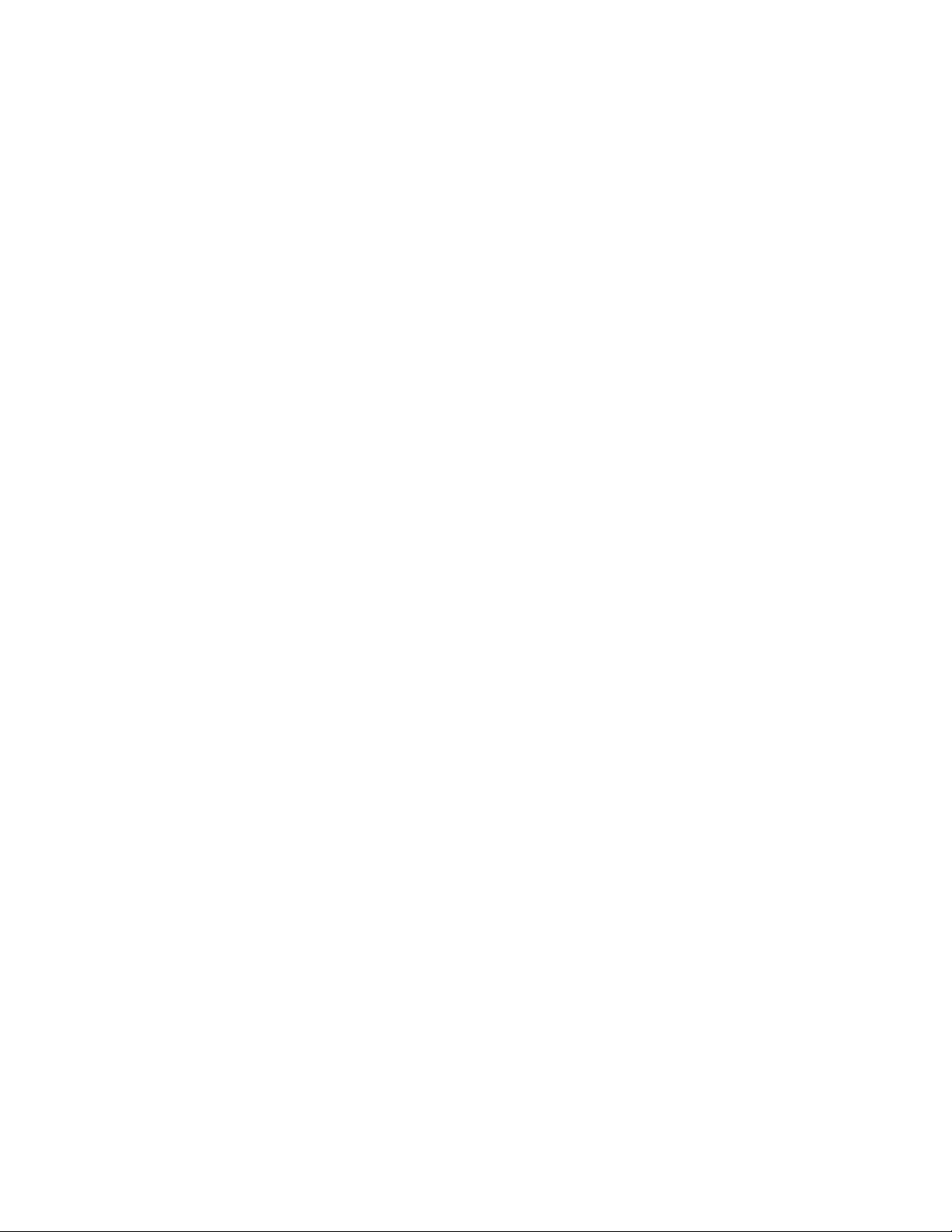CAUTION: Do not insert the PDA into the cradle until ActiveSync is installed on your PC. Make any physical connections only after ActiveSync is installed.
Slip the PDA gently into the form-fitted bay at the front of the cradle. Connect the cradle to your PC using a connector cable via a USB port. When connected to the cradle, both the
PDA and the PC should beep indicating the connection is being established, and ActiveSync will be automatically activated.
Use the Alt-Tab sequence on the PC, look for the "New Partnership" window. Select the "Guest Partnership" radio button, then press "Next" to complete the partnership setting. If the
"New Partnership" window does not pop up, remove the PDA from the cradle, and try again.
To use Maestro or Trekker stand-alone, remove the PDA from the cradle.
3.5 Synchronizing Data (Maestro)
Use this procedure to synchronize your Calendar, Contact or files.
Use the ALT-Tab sequence on the PC, look for the "New Partnership" window. Select the "Standard Partnership" radio button, then press "Next" to complete the Partnership setting.
This will allow ActiveSync to communicate fully with your PC. If the "New Partnership" window does not pop up, remove the PDA from the cradle, and try again.
Press Enter to select Synchronize with this desktop computer. Enter a unique name for your PDA device. Your device's name is part of the partnership information stored on both your
PDA and your computer. Microsoft ActiveSync uses this name to identify which device is currently connected. Be sure to remember the given name, you will need it to be able to restore
data on your PDA.
The first time you establish a standard partnership between the PDA and your computer, or after performing a hard reset of the PDA, you will have to select your Synchronization
Settings. Choose only Calendar, Contacts, and Files. These are the file types used by the Calendar, Contacts, Text Notes, and Vocal Notes applications.
CAUTION: Make sure to uncheck Inbox. If Inbox is checked, all your emails from the PC will be copied to the PDA and fill up its memory space.
During the synchronization process, ActiveSync will notify you the actions in progress, including how many files have been transferred.
NOTE: Please make sure to close all applications when running ActiveSync, leave the PDA in its cradle and do not open any applications during this process.
If you delete a Contact, an Appointment, or a file located in the Pocket_PC My Documents folder on your computer, it will be deleted from your PDA at the next synchronization process.
If you delete items from your PDA, they will also be deleted from your PC the next time you synchronize.
If the same item has been modified on both your PC and your PDA, the next time you synchronize, you will get unresolved items in Active Sync.
If this occurs, select the Resolved Items button and press Enter. By default, items on your PC have priority over those on the PDA. Select the Synchronize button to resolve the conflicts.
The modifications you make on your PC will also be made on your PDA.
3.6 Install Maestro or Trekker stand-alone Software
To reinstall or to install a new version of Maestro or Trekker stand-alone software, an Active Sync session is required. To install Maestro, insert the Maestro Companion CD into your CD-
ROM drive and press M, or select the Maestro installation. To install the Trekker stand-alone system, insert the Trekker Companion CD into your CD-ROM drive and press T or select
the Trekker button to start the installation process. Follow the on screen instructions.
CAUTION: The Maestro or Trekker stand-alone program included on your CD can only be installed on your particular PDA. Be sure to keep your Maestro or Trekker Companion CD in a
safe place. If you lose your CD and have not made a backup copy, contact your local dealer to order a replacement CD for your PDA. You will need to provide the number printed on the
back panel of the PDA.
3.7 Install Trekker Map
To install a map for Trekker, an ActiveSync session is required. Make sure that the map installer software is accessible on your PC. The map installation software comes under an
executable file (map.exe) format and can be downloaded from our web site at www.humanware.ca. The Maps should be installed on the HP iPAQ 4150’s SD card, with the Dell Axim X50
the Maps can be installed either on a SD Card or a Compact Flash card. Insert a storage card into the card slot of your PDA. Make sure that the Trekker application is not running on
your PDA. Run the map installer software on your PC, and follow the on screen instructions. You will be notified when the installation procedure is completed.
3.7.1 Map Install Troubleshooting
This section contains a list of potential error messages that you may encounter during map installation; including why they occurred, and what action you need to take.
Installation cancelled. Please verify that your PDA is connected. Please retry another time.
The map installer cannot communicate with your PDA. Verify that your PDA is connected properly to your PC.
Installation cancelled. Please re-install TkInstall.DLL on your PDA or re-install Trekker.
The map installer cannot find the specific DLL file on your PDA. You will need to reinstall the Trekker software.
Installation cancelled. Please verify that your SD card is present. Please retry another time.
The map installer cannot find your storage card on your PDA. Please insert a memory card in your PDA.
Too many storage cards. Installation cancelled. Please verify that only one storage card is inserted. Please make sure that only one card is inserted and retry again.
If you use Dell Axim X50 and you have both SD card and Compact Flash Cards installed on your PDA. Only one Storage card either SD or Compact Flash can be used during the
installation.
Or, If you use Dell Axim X50 or HP iPAQ 4150 and you try to install an old Map version on your SD card. Use an updated Map version.
Installation cancelled. Cannot copy file. Please retry another time.
The map installer cannot copy the file to your PDA. Verify that if the file you are trying to copy is already installed on your PDA with the read-only attribute set, that your storage card is
full, or that Trekker, or any other application, is still running on your PDA.
Installation cancelled. Cannot get registry key. Please re-install Trekker
The map installer cannot find a specific registry key on your PDA. You will need to reinstall the Trekker software.
3.8 Install and Remove the Tactile Keyboard
Your PDA is shipped with the Tactile Keyboard already installed. However, the Tactile Keyboard can be removed in order to change the battery or to reset the PDA, then reinstalled.
The Tactile Keyboard fits over the screen of your PDA and stays in place snugly with the aid of the elastic band on the back.
Before installing, ensure that the Tactile Keyboard is aligned properly with the PDA. Keypad should be installed such that the Validate keys are oriented above the cursor cross.
Grasp the Tactile Keyboard by the sides and slide it over the rounded part on the bottom of the PDA. Make sure that it fits into place over the screen.
To remove the Tactile Keyboard, grasp the tactile keyboard by the sides and slightly lift it. Slide it over the rounded part at the bottom of the PDA.
NOTE: On the Dell Axim X50 PDA there is a Lock button located below the lanyard hook. This button allows you to lock the device so that it does not respond to inadvertent key
pressed. To lock the unit, slide the lock button upward. To unlock, slide the button downward. When removing or installing the tactile keyboard, verify if the Lock button is still at the
desired position.
3.9 Install MS Outlook (Maestro)
If you don’t have MS Outlook Installed on your PC you need to install this program in order to synchronize with your PDA’s Contacts and Calendar.
ActiveSync will operate with MS Outlook 98 or later on your regular PC, but it is strongly recommended that you upgrade to Outlook 2002 or later.
Outlook 2002 is available on the PDA Companion CD. To install it, insert the PDA Companion CD into the CD-ROM drive of your PC. Select Start Here, then follow the on-screen
instructions.
After installing Outlook 2002 in MS Windows 98 or MS Windows ME, you will need to restart your PC to continue.
To complete the installation you will need to enter the product key printed on the PDA Companion CD wrapper.
3.10 Reset your PDA
There are two ways to reset your PDA: with a soft reset or a hard reset.
To restart your PDA without erasing any data, perform a soft reset.
To reinitialize your PDA, perform a hard reset. A hard reset will erase all your data and the Maestro software. It is important to backup your PDA as described in the next section.
For the HP 4150, the reset button is located below the standard Record button, on the left edge of the PDA. You will need to remove the Tactile Keyboard to find it.
For the Dell Axim X50, the reset Button is located on the back panel, to the upper left of the battery cover. You will need to remove the Tactile Keyboard to find it.
To perform a soft reset, insert the stylus point in the hole until the system resets. Wait to hear the beep indicating the PDA has rebooted properly, then wait an extra 5 seconds.
To perform a hard reset on the iPAQ HP4150, insert the stylus point in the hole while simultaneously holding the Power button. Release the reset button and the Power button. The PDA
will shut down. Insert the stylus point in the hole again to restart the PDA. Wait to hear the beep indicating the PDA has rebooted properly.