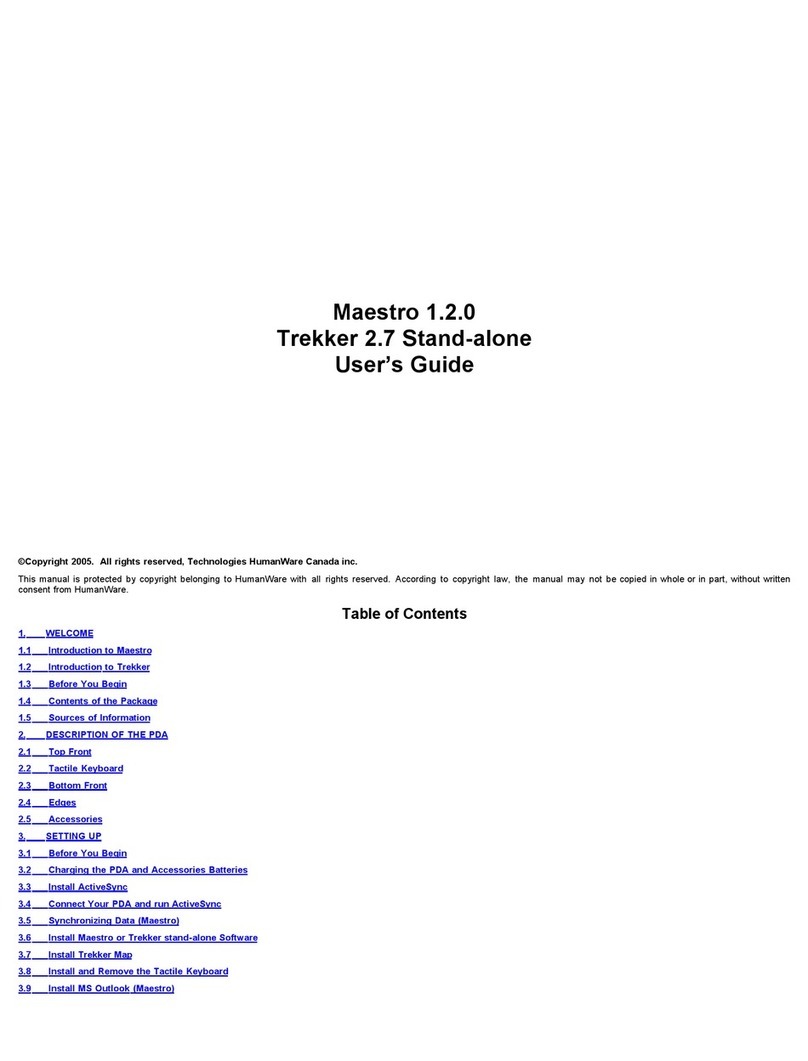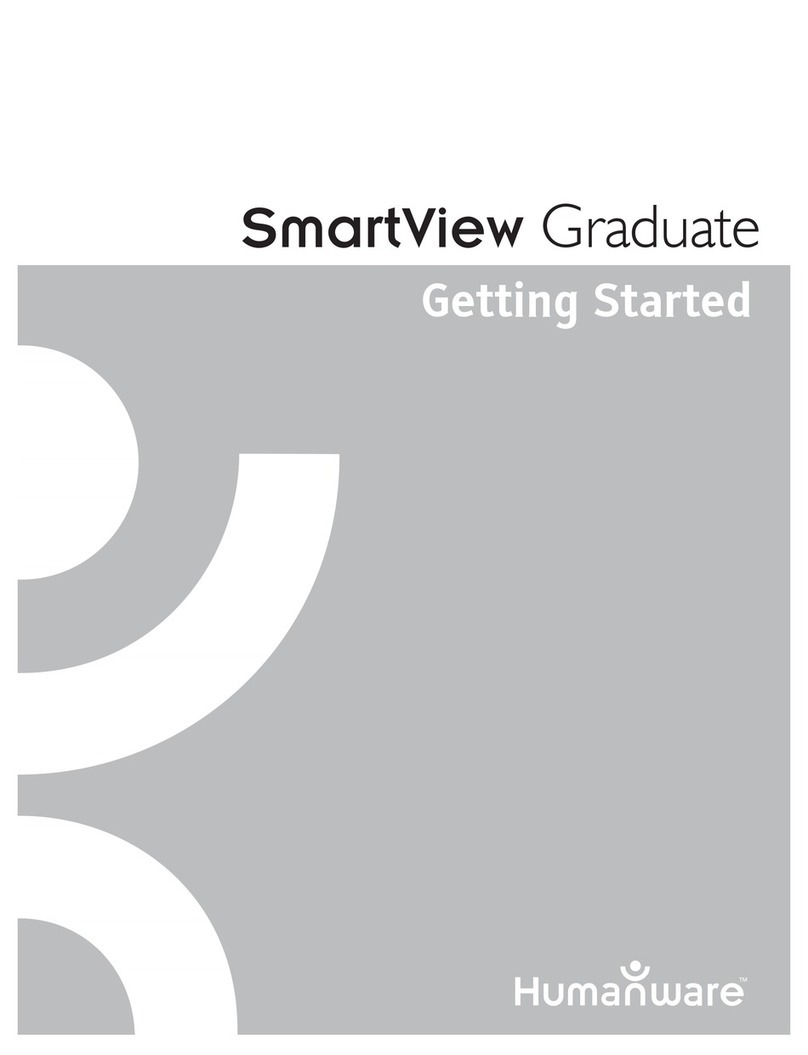Your PDA is shipped with the Tactile Keyboard already installed. However, the Tactile Keyboard can be removed in order to change the battery or to reset the PDA, then reinstalled. The
Tactile Keyboard fits over the screen of your PDA and stays in place snugly with the aid of the elastic band on the back. Before installing, ensure that the Tactile Keyboard is aligned
properly with the PDA. Keypad should be installed in such a way that the Validate keys are oriented above the cursor cross. Grasp the Tactile Keyboard by the sides and slide it over
the rounded part on the bottom of the PDA. Make sure that it fits into place over the screen. To remove the Tactile Keyboard, grasp the Tactile Keyboard by the sides and slightly lift it.
Slide it over the rounded part at the bottom of the PDA.
NOTE: On the Dell Axim X50 PDA there is a Lock button located below the lanyard hook. This button allows you to lock the device so that it does not respond to keys pressed
inadvertently. To lock the unit, slide the lock button upward. To unlock, slide the button downward. When removing or installing the Tactile Keyboard, verify if the Lock button is still at
the desired position.
3.8 Installing MS Outlook (Maestro)
If you don’t have MS Outlook Installed on your PC you need to install this program to synchronize with your PDA’s Contacts and Calendar.
ActiveSync will operate with MS Outlook 98 or later on your regular PC, but it is strongly recommended that you upgrade to Outlook 2002 or later.
Outlook 2002 is available on the PDA Companion CD. To install it, insert the PDA Companion CD into the CD-ROM drive of your PC. Select Start Here, then follow the on-screen
instructions.
To complete the installation you will need to enter the product key printed on the PDA Companion CD wrapper.
Note: The MS Outlook product key can also be found on your Maestro CD in a file called serialnumber.txt and in Maestro, it can be found under System Bar / Help / General Help /
System Help / Serial Number.
3.9 Resetting your PDA
There are two ways to reset your PDA: with a soft reset or a hard reset.
To restart your PDA without erasing any data, perform a soft reset.
To reinitialize your PDA, perform a hard reset. A hard reset will erase all your data and uninstall the Maestro (or Trekker) software. It is important to backup your PDA as described in the
next section.
For the HP 4150, the reset button is located below the standard Record button, on the left edge of the PDA. You will need to remove the Tactile Keyboard to find it.
For the Dell Axim X50, the Reset Button is located on the back panel, on the right side above the battery cover. You will need to remove the Tactile Keyboard to find it.
To perform a soft reset, insert the stylus point in the hole until the system resets. Wait to hear the beep indicating the PDA has rebooted properly, then wait an extra 5 seconds.
To perform a hard reset on the iPAQ HP4150, insert the stylus point in the hole while simultaneously holding the Power button. Release the Reset button and the Power button. The
PDA will shut down. Insert the stylus point in the hole again to restart the PDA. Wait to hear the beep indicating the PDA has rebooted properly.
To perform a hard reset on the Dell Axim X50, insert the stylus point in the hole while simultaneously holding the Power button. Release the Reset button and the Power button. Press
the Control key to continue the hard reset process. The PDA will shut down. Wait to hear the beep indicating that the PDA has rebooted properly. To cancel the operation, press the
SHIFT key.
To end the hard reset process, place your PDA on the cradle. It is not necessary to calibrate the screen manually; it will be done automatically through the installation process or during
the restoration procedure of your PDA.
If you have done a backup of your PDA, you can perform the restore procedure. You will recover the Maestro (or Trekker) program and all your data. Your PDA settings will also be
recovered. If you don’t have a backup, just reinstall the Maestro (or Trekker) software.
3.10 Synchronizing Data (Maestro)
Use this procedure to synchronize your Calendar, Contact, Tasks, Emails or files.
Use the ALT-Tab sequence on the PC to look for the "New Partnership" window. Select the "Standard Partnership" radio button and press "Next" to complete the Partnership setting.
This will allow ActiveSync to communicate fully with your PC. If the "New Partnership" window does not pop up, remove the PDA from the cradle and try again.
Press Enter to select Synchronize with this desktop computer. Enter a unique name for your PDA device. Your device's name is part of the partnership information stored on both your
PDA and your computer. Microsoft ActiveSync uses this name to identify which device is currently connected. Be sure to remember the given name, you will need it to be able to restore
data on your PDA.
The first time you establish a standard partnership between the PDA and your computer, or after performing a hard reset of the PDA, you will have to select your Synchronization
Settings. Choose Calendar, Contacts, Tasks and email Files. These are the file types used by the Calendar, Contacts, Text Notes, and Vocal Notes applications.
CAUTION: Synchronized data is stored in the main memory. When synchronizing applications that require significant amounts of memory such as email, it is possible to configure what
will be downloaded, how many days of email, whether or not to include the body of emails, attachments, etc.
During the synchronization process, ActiveSync will notify you of the actions in progress, including how many files have been transferred.
NOTE: Please make sure to close all applications when running ActiveSync Leave the PDA in its cradle and do not open any applications during this process.
If you delete a Contact, an Appointment, or a file located in the Pocket_PC My Documents folder on your computer, it will be deleted from your PDA at the next synchronization process.
If you delete items from your PDA, they will also be deleted from your PC the next time you synchronize.
If the same item has been modified on both your PC and your PDA, the next time you synchronize, you will get unresolved items in Active Sync.
If this occurs, select the Resolved Items button and press Enter. By default, items on your PC have priority over those on the PDA. Select the Synchronize button to resolve the conflicts.
The modifications you make on your PC will also be made on your PDA.
3.11 Creating Backup and Restoring Your PDA
To backup or restore the contents of your PDA, including all data (and Points of Interest and routes if you are using Trekker) and the Maestro or Trekker solo program, you will need to
have Microsoft ActiveSync installed on your computer and the cradle properly connected to the PC and the power outlet.
To backup the entire contents of your PDA:
Open the System menu, select Exit Maestro or Trekker then press Enter to confirm. Establish an ActiveSync connection between your PDA and your computer. If you are prompted to
select a partnership between your PDA and your computer, select Guest partnership. From the ActiveSync application, open the Menu bar; press the Right Arrow button to move to
Tools, and the Down Arrow button to open the Tools submenu. Press the Down Arrow button to select Backup and Restore, then press Enter. You are on the Backup page. If you
have established a standard partnership, press Tab to get the name of your Back-up file. You will need this to restore your PDA. Press Tab to move to the Back-up Now button, then
press Enter to confirm. When the backup is done, press Enter or select the OK button.
To restore the contents of your PDA:
Establish an ActiveSync connection between your PDA and your computer and select Guest partnership. From the ActiveSync application, open the Menu bar; press the Right Arrow
button to move to Tools, and the Down Arrow button to open the Tools submenu. Press the Down Arrow button to select Backup and Restore, then press Enter.
Press Control+Tab to reach the Restore page. You are on the Restore page. You will receive a message advising you that all data on your PDA will be replaced by the contents stored
in the back-up file. Press Enter to restore the data on your PDA.
Press Shift+Tab to get to the list of partnership files and select the file corresponding to your device. It is usually the last one in the list. If you backed up your PDA using a Guest
partnership, select Guest in the file list. Press Tab to reach the OK button and press Enter.
Select the Restore button and press Enter. When the restore process is complete, press Enter or select the OK button. Remove your PDA from the cradle and perform a soft reset for
these changes to take effect. Re-establish a partnership between your PDA and your PC and select Standard partnership. Make sure you select the right synchronization options. You will
get the following message, "The following information type on your mobile device has items that have not been synchronized with this computer before." The default selection is
"Combine the items on my device with the items on this computer". Press the Down Arrow button to select "Replace the items on my device with the items on this computer", then press
Enter.
4. Using Maestro or Trekker solo
4.1 General Concept
Maestro and Trekker solo both provide a Windows-like operating environment. This interface will be familiar to PC users and ensures a quick learning curve for all.
4.2 Starting Maestro or Trekker solo
Press the Power button to power up the PDA. A single beep will sound. To turn off the PDA, press and hold the System Bar button. A double beep will be heard. The Power button is
used to resume your PDA from where it was last when you powered off, including when your PDA goes into sleep mode.
To exit the Trekker application or any other, select Exit Trekker from the Application menu or press Escape.
NOTE: before turning off the PDA, it is strongly recommended that you exit the Trekker application to the Maestro or Trekker Solo System Bar.