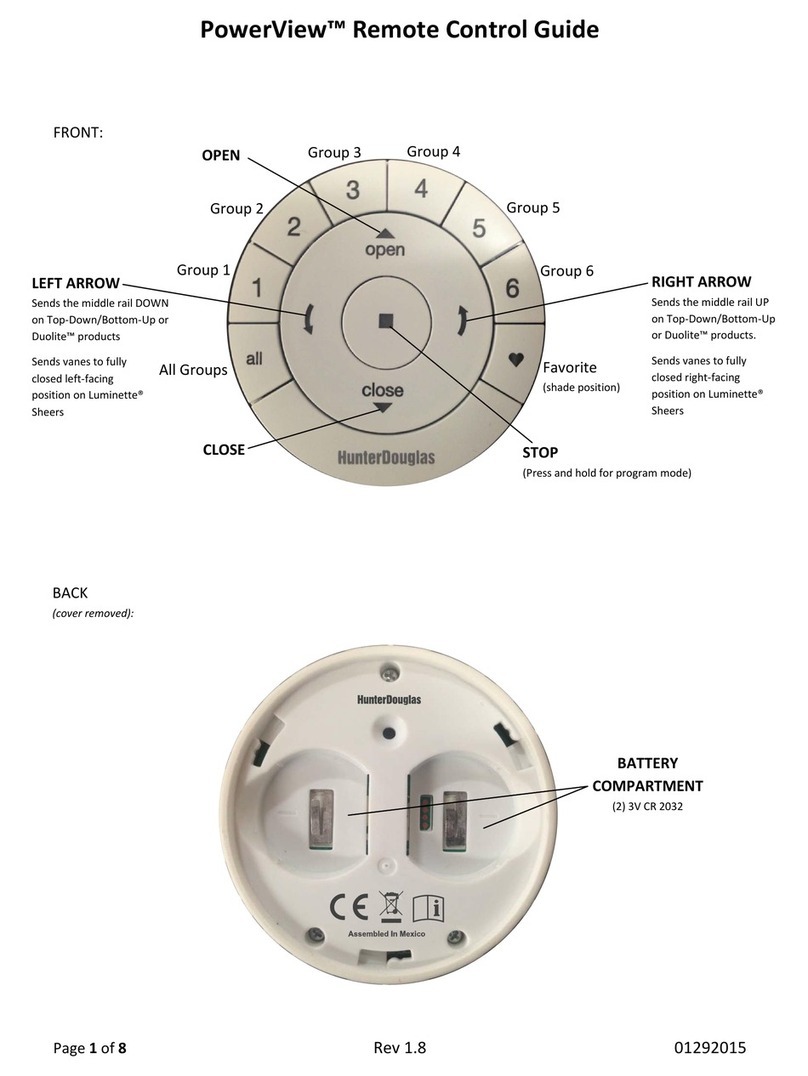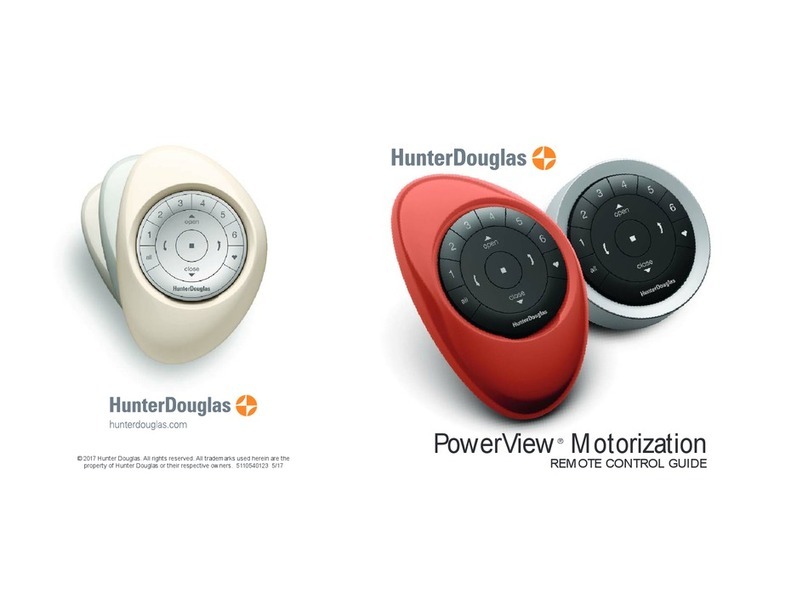TABLE OF CONTENTS
PowerView App Setup and OperationPowerView Pebble®Remote
Getting Started .............................. 3
Pairing Multiple Remotes to a Single Network ID ..... 4
Programming Mode Overview ................... 6
Selecting & De-Selecting Groups ................. 7
Joining a Shade to a Group ..................... 8
Removing a Shade From a Group................. 9
Setting a Favourite........................... 10
Product Operation:
Groups 1-6 ................................ 11
Product Operation:
ALL Button................................. 12
Product Operation:
Favourite Button ............................ 13
Product Operation:
Silhouette®and Pirouette®Shadings ............. 14
Product Operation:
Luminette® Privacy Shades .................... 15
Performing a Programming Reset ............... 16
Setting Limits .............................. 17
Duplicating a Remote......................... 18
Pairing a Repeater to a Network: Using a Remote.... 21
Battery Replacement ......................... 22
Mounting the PowerView Surface................ 23
Inserting the Remote Module into the Pebble®..... 24
Getting Started with the Hub ................... 26
Pairing a Hub to a Remote Network .............. 27
Creating a Network Using the PowerView App ...... 28
Pairing a Remote to a Hub Network .............. 29
Pairing a Repeater to a Network: Using the Hub ..... 30
Discover Shades ............................ 31
Edit Shade Information........................ 32
Assign Shade to a New Room .................. 33
Assign Shade to an Existing Room ............... 34
Create a Room ............................. 35
Shade Operation in a Room .................... 36
Delete a Room .............................. 37
Create a Room Scene ........................ 38
Create a Multiple Room Scene .................. 40
Shade Operation in a Scene.................... 41
Setting Up and Using Schedules ................ 42
Scheduling Scenes – Sunrise/Sunset............. 43
Enabling RemoteConnect...................... 44
Using RemoteConnect ........................ 46
Using Repeaters with the App .................. 47
Battery Life Indicator ......................... 48
Backing Up the Hub .......................... 49
Emailing a Hub Backup ....................... 50
Restoring a Hub Backup....................... 51
Adding a New Scene Controller ................. 53
Configuring Scenes in a Scene Controller.......... 54
Operating Scenes with the Scene Controller........ 56
PowerView Scene Controller
PowerView Help
Frequently Asked Questions .................... 57
Troubleshooting ............................. 62
© Copyright 2016 Hunter Douglas Limited [ABN 98 009 675 709]
® Luxaex, PowerView and Pebble are registered Trade Marks of Hunter Douglas • 03/2016