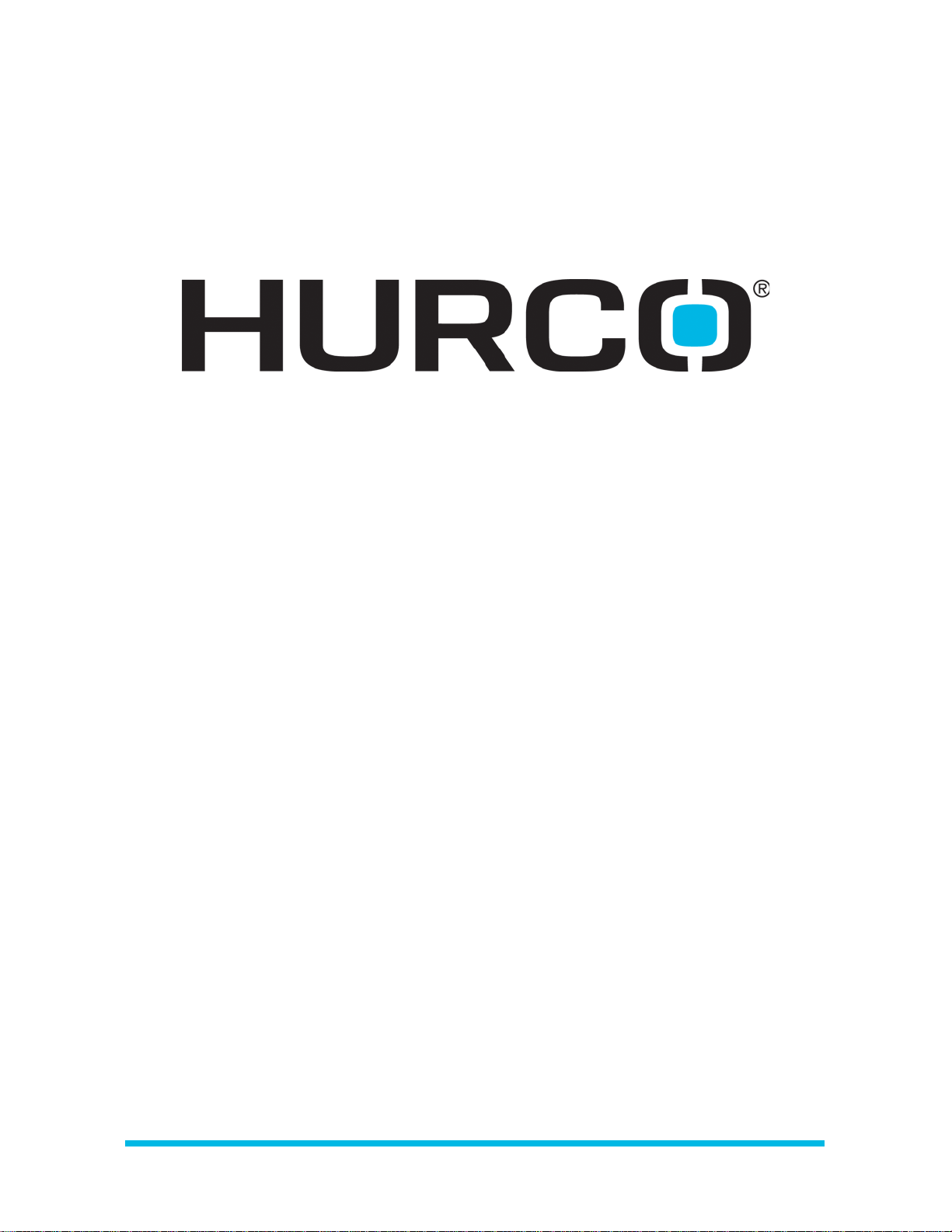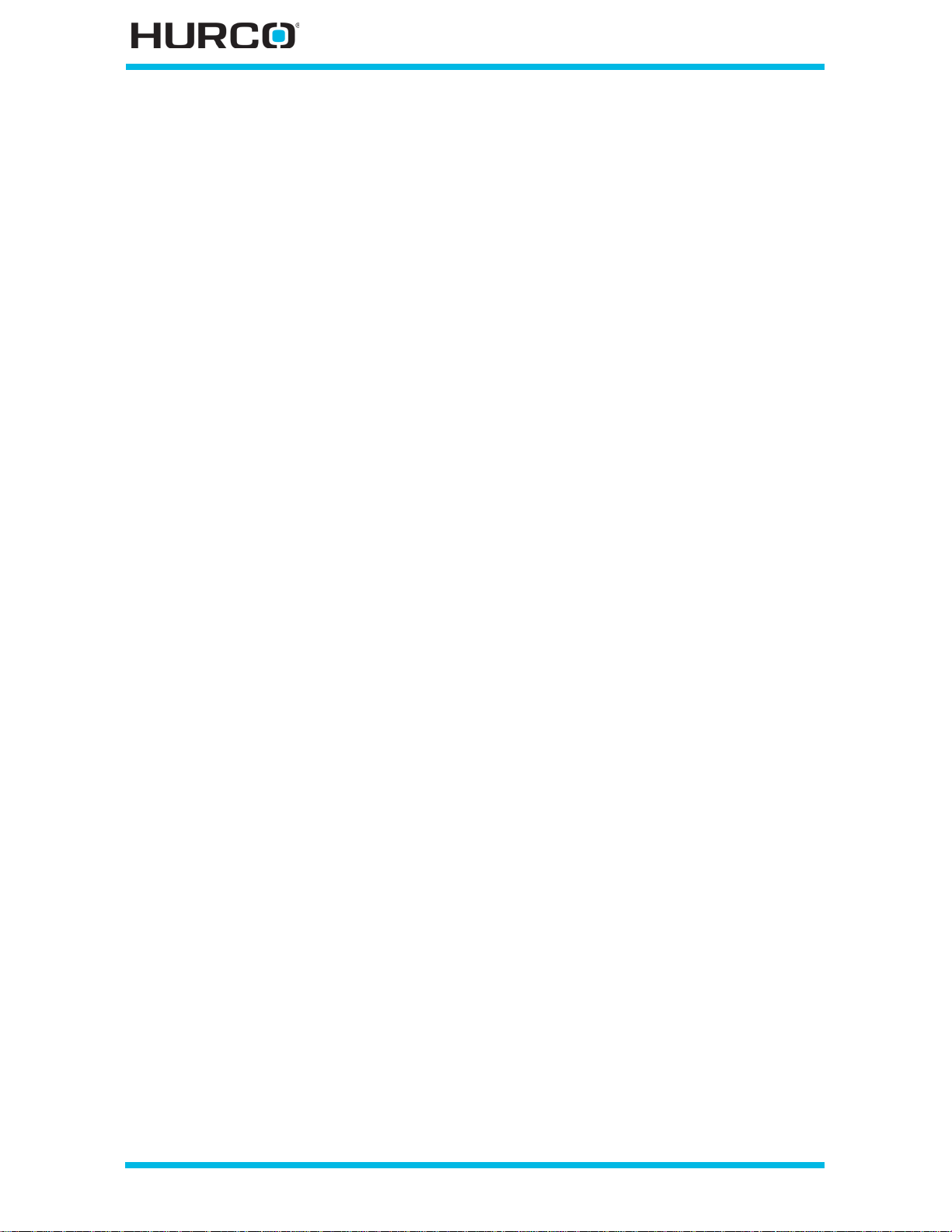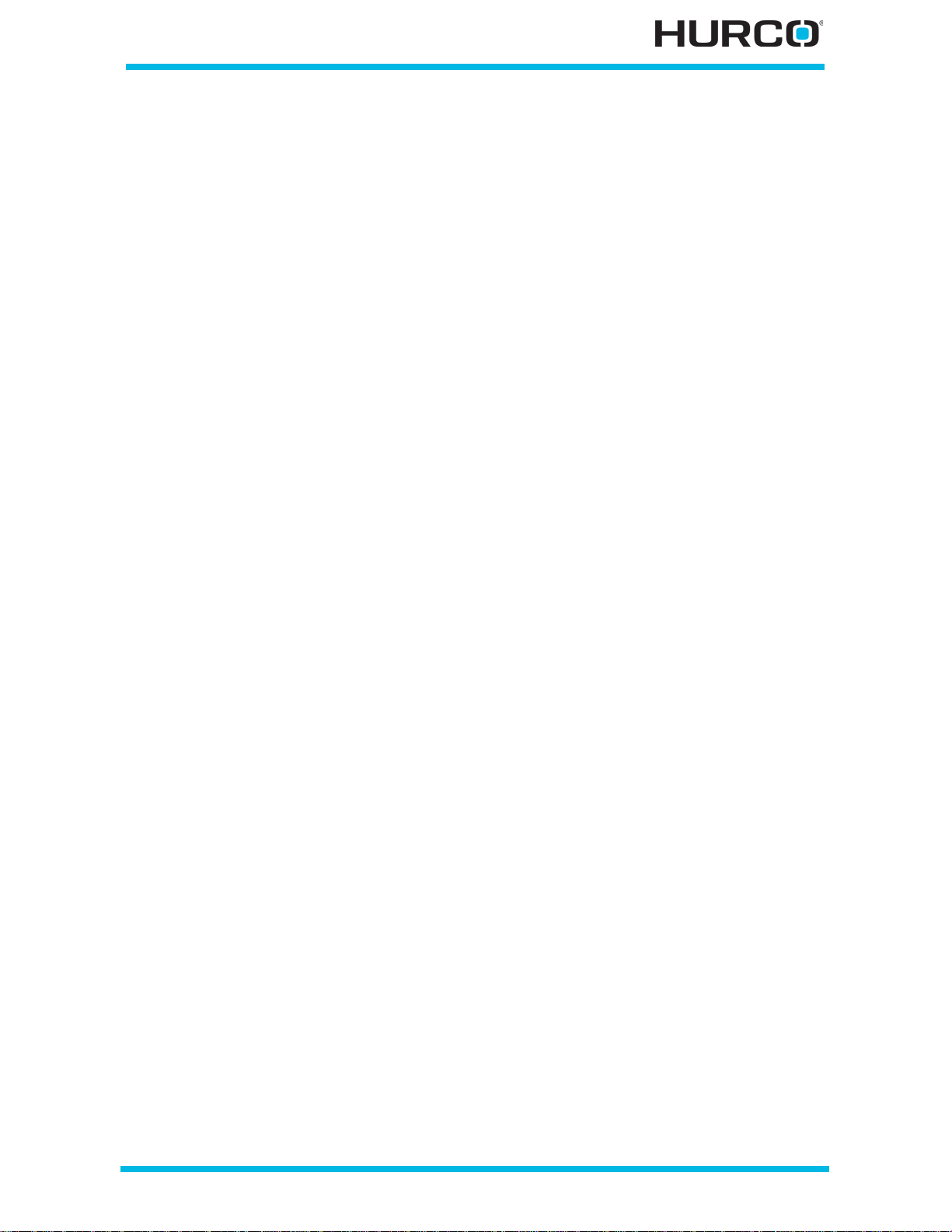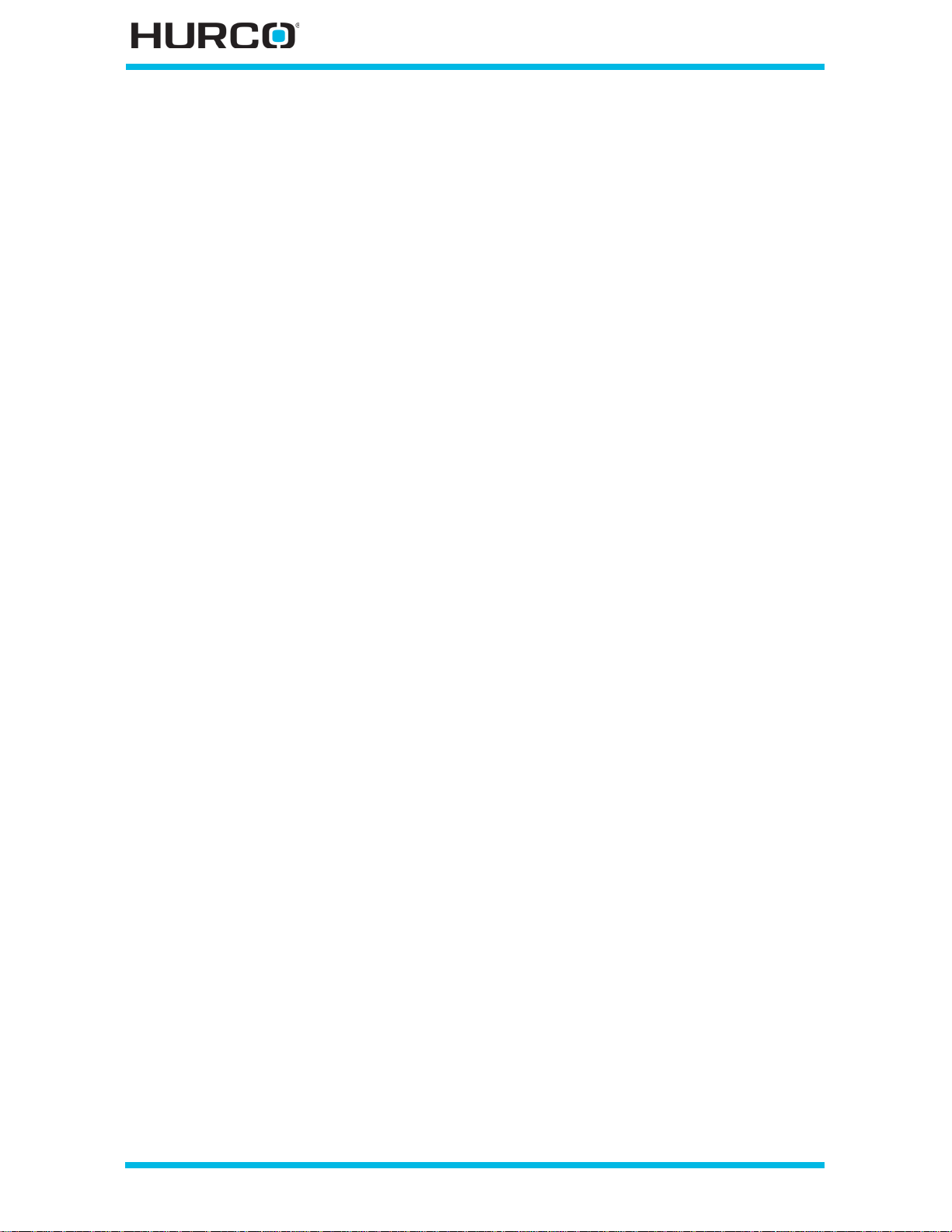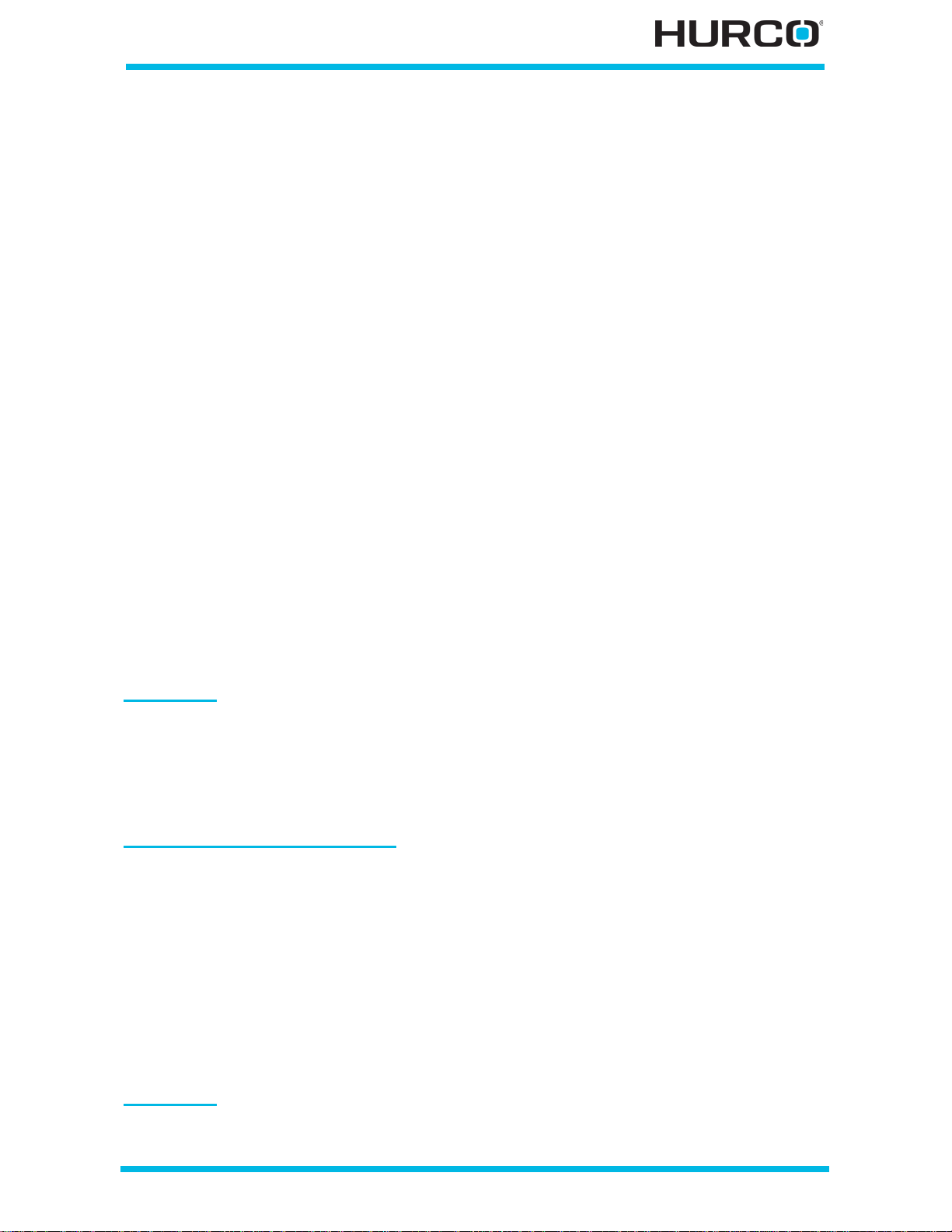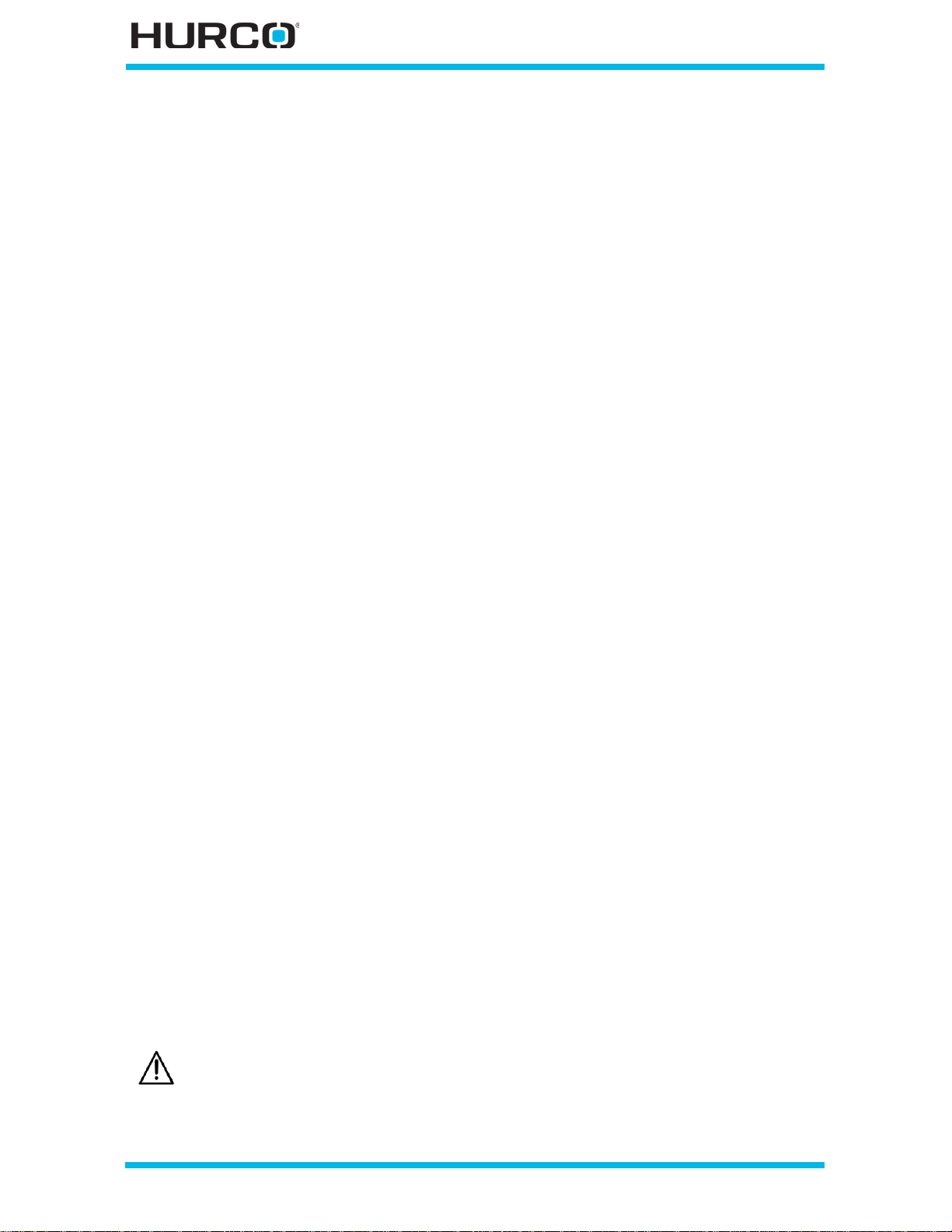Getting Started—WinMax Lathe Max Control v546GS Table of Contents — v
Programming Basics . . . . . . . . . . . . . . . . . . . . . . . . . . . . . . . . . . . . . . . . . . 4 - 1
Part Programming . . . . . . . . . . . . . . . . . . . . . . . . . . . . . . . . . . . . . . . . . 4 - 2
Planning . . . . . . . . . . . . . . . . . . . . . . . . . . . . . . . . . . . . . . . . . . . . . 4 - 5
Axes Movement . . . . . . . . . . . . . . . . . . . . . . . . . . . . . . . . . . . . . 4 - 5
Setup Screens . . . . . . . . . . . . . . . . . . . . . . . . . . . . . . . . . . . . . . 4 - 6
Part and Tool Loading . . . . . . . . . . . . . . . . . . . . . . . . . . . . . . . . . . . . . . 4 - 7
Loading the Workpiece . . . . . . . . . . . . . . . . . . . . . . . . . . . . . . . . . . . 4 - 7
Loading Live Tooling Tool Holders . . . . . . . . . . . . . . . . . . . . . . . . . . . 4 - 7
Loading Tools . . . . . . . . . . . . . . . . . . . . . . . . . . . . . . . . . . . . . . . . . 4 - 8
Two Axis (TM and TMX series) . . . . . . . . . . . . . . . . . . . . . . . . . . . 4 - 8
Live Tooling (TMM, TMXMY, and TMXMYS series) . . . . . . . . . . . . . . 4 - 8
All series . . . . . . . . . . . . . . . . . . . . . . . . . . . . . . . . . . . . . . . . . . 4 - 8
Load Tools in Turret and Assign Tool Numbers . . . . . . . . . . . . . . . . 4 - 9
Part Setup—Work Offsets . . . . . . . . . . . . . . . . . . . . . . . . . . . . . . . . . . . . 4 - 11
Part Setup Fields . . . . . . . . . . . . . . . . . . . . . . . . . . . . . . . . . . . . . . . 4 - 14
Part Setup Softkeys . . . . . . . . . . . . . . . . . . . . . . . . . . . . . . . . . . . . . 4 - 16
Tool Setup—Geometry Offsets . . . . . . . . . . . . . . . . . . . . . . . . . . . . . . . . 4 - 17
Turning Tool Setup Fields . . . . . . . . . . . . . . . . . . . . . . . . . . . . . . . . . 4 - 20
Custom . . . . . . . . . . . . . . . . . . . . . . . . . . . . . . . . . . . . . . . . . . . 4 - 21
Turning . . . . . . . . . . . . . . . . . . . . . . . . . . . . . . . . . . . . . . . . . . . 4 - 23
Boring . . . . . . . . . . . . . . . . . . . . . . . . . . . . . . . . . . . . . . . . . . . . 4 - 25
Center Drill . . . . . . . . . . . . . . . . . . . . . . . . . . . . . . . . . . . . . . . . 4 - 28
Drill . . . . . . . . . . . . . . . . . . . . . . . . . . . . . . . . . . . . . . . . . . . . . . 4 - 29
Threading . . . . . . . . . . . . . . . . . . . . . . . . . . . . . . . . . . . . . . . . . 4 - 31
Grooving . . . . . . . . . . . . . . . . . . . . . . . . . . . . . . . . . . . . . . . . . . 4 - 32
Cutoff . . . . . . . . . . . . . . . . . . . . . . . . . . . . . . . . . . . . . . . . . . . . 4 - 35
Back Turning . . . . . . . . . . . . . . . . . . . . . . . . . . . . . . . . . . . . . . . 4 - 37
Back Boring . . . . . . . . . . . . . . . . . . . . . . . . . . . . . . . . . . . . . . . . 4 - 39
Tap . . . . . . . . . . . . . . . . . . . . . . . . . . . . . . . . . . . . . . . . . . . . . . 4 - 42
Ream . . . . . . . . . . . . . . . . . . . . . . . . . . . . . . . . . . . . . . . . . . . . 4 - 43
Inserted Drill . . . . . . . . . . . . . . . . . . . . . . . . . . . . . . . . . . . . . . . 4 - 44
Live-Tooling Tool Setup Fields . . . . . . . . . . . . . . . . . . . . . . . . . . . . . . 4 - 47
End Mill . . . . . . . . . . . . . . . . . . . . . . . . . . . . . . . . . . . . . . . . . . . 4 - 47
Ball End Mill . . . . . . . . . . . . . . . . . . . . . . . . . . . . . . . . . . . . . . . . 4 - 50
Bull Nose Mill . . . . . . . . . . . . . . . . . . . . . . . . . . . . . . . . . . . . . . . 4 - 52
Live Center Drill . . . . . . . . . . . . . . . . . . . . . . . . . . . . . . . . . . . . . 4 - 54
Live Drill . . . . . . . . . . . . . . . . . . . . . . . . . . . . . . . . . . . . . . . . . . 4 - 56
Live Tap . . . . . . . . . . . . . . . . . . . . . . . . . . . . . . . . . . . . . . . . . . 4 - 58
Live Ream . . . . . . . . . . . . . . . . . . . . . . . . . . . . . . . . . . . . . . . . . 4 - 60
Live Custom . . . . . . . . . . . . . . . . . . . . . . . . . . . . . . . . . . . . . . . . 4 - 62
Tool Setup Softkeys . . . . . . . . . . . . . . . . . . . . . . . . . . . . . . . . . . . . . 4 - 65
Tool Geometry Offsets . . . . . . . . . . . . . . . . . . . . . . . . . . . . . . . . . . . 4 - 67
Tool Geometry Offsets Fields . . . . . . . . . . . . . . . . . . . . . . . . . . . . 4 - 67
Tool Geometry Offsets Softkeys . . . . . . . . . . . . . . . . . . . . . . . . . . 4 - 68
Measuring Tool Offsets . . . . . . . . . . . . . . . . . . . . . . . . . . . . . . . . 4 - 70
Tool Wear Offsets . . . . . . . . . . . . . . . . . . . . . . . . . . . . . . . . . . . . . . 4 - 74
Tool Wear Offset Fields . . . . . . . . . . . . . . . . . . . . . . . . . . . . . . . . 4 - 74
Tool Wear Offset Softkeys . . . . . . . . . . . . . . . . . . . . . . . . . . . . . . 4 - 75
Automatic Feed and Speed Calculations . . . . . . . . . . . . . . . . . . . . . . . 4 - 76
Entering Zero for Speed (RPM) Value . . . . . . . . . . . . . . . . . . . . . . 4 - 76
Entering Actual Speed (RPM) Value . . . . . . . . . . . . . . . . . . . . . . . . 4 - 76
Formulas for Automatic Calculations . . . . . . . . . . . . . . . . . . . . . . . 4 - 76
Tool Review . . . . . . . . . . . . . . . . . . . . . . . . . . . . . . . . . . . . . . . . . . . . . 4 - 77
Edit from the Tool Review Screen . . . . . . . . . . . . . . . . . . . . . . . . . . . 4 - 78
Program Parameters . . . . . . . . . . . . . . . . . . . . . . . . . . . . . . . . . . . . . . . 4 - 82