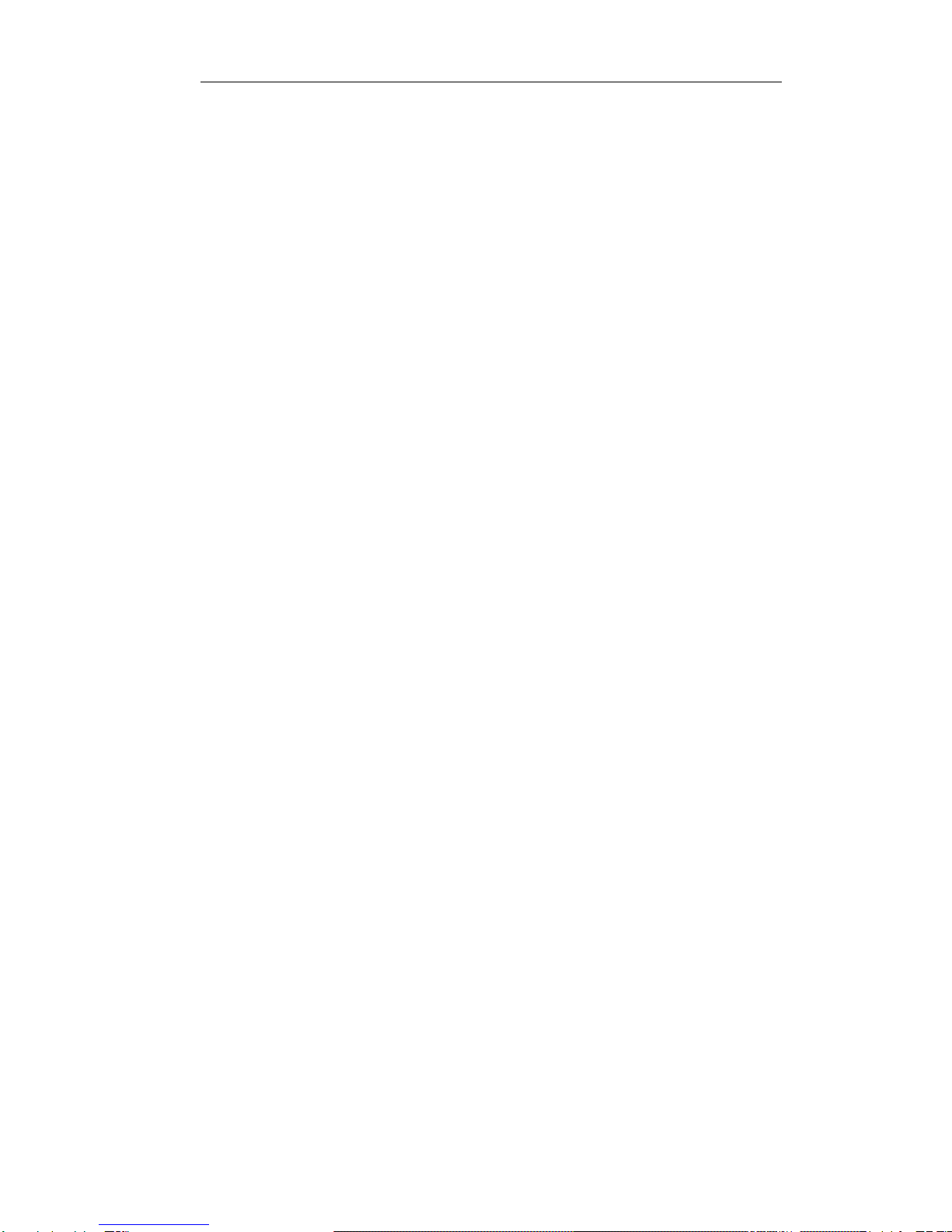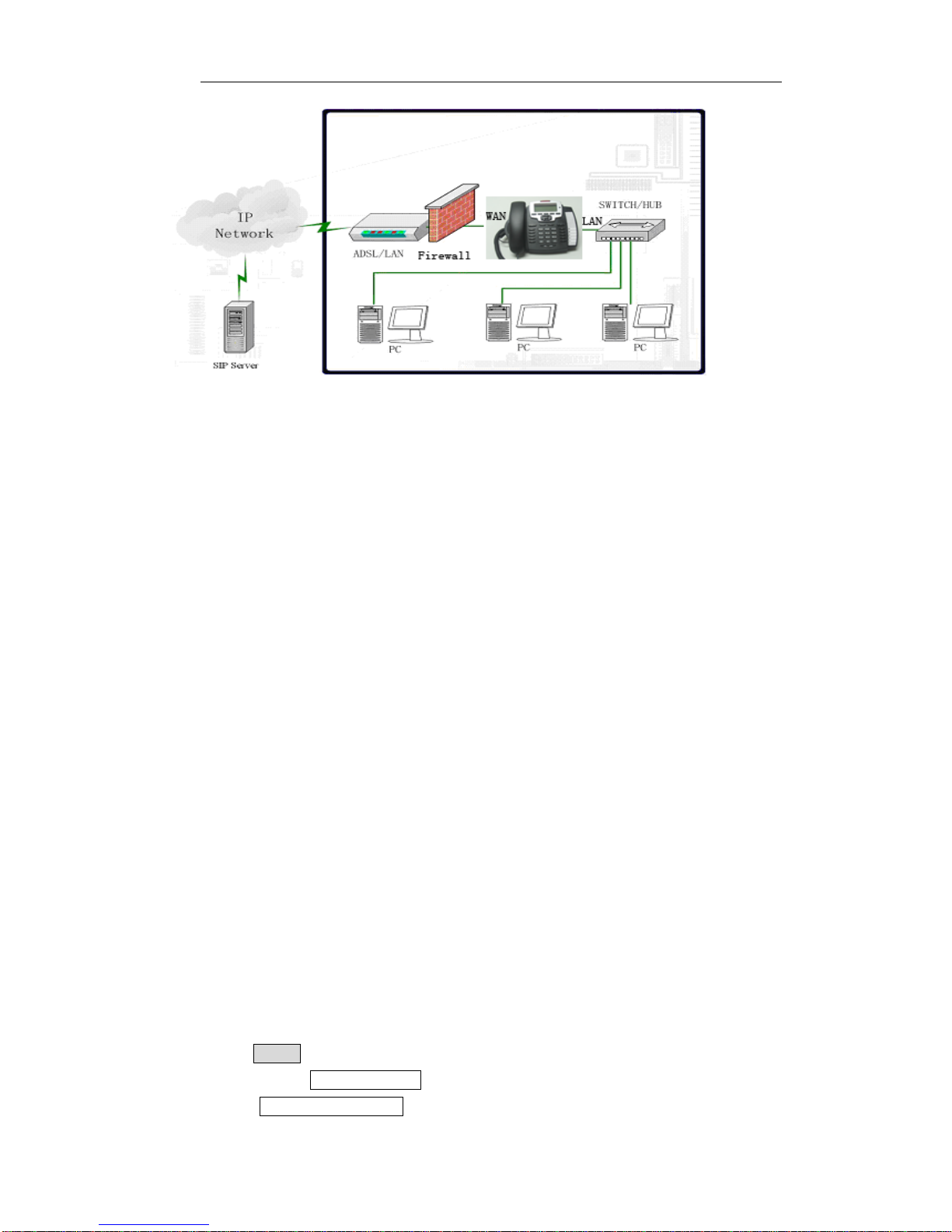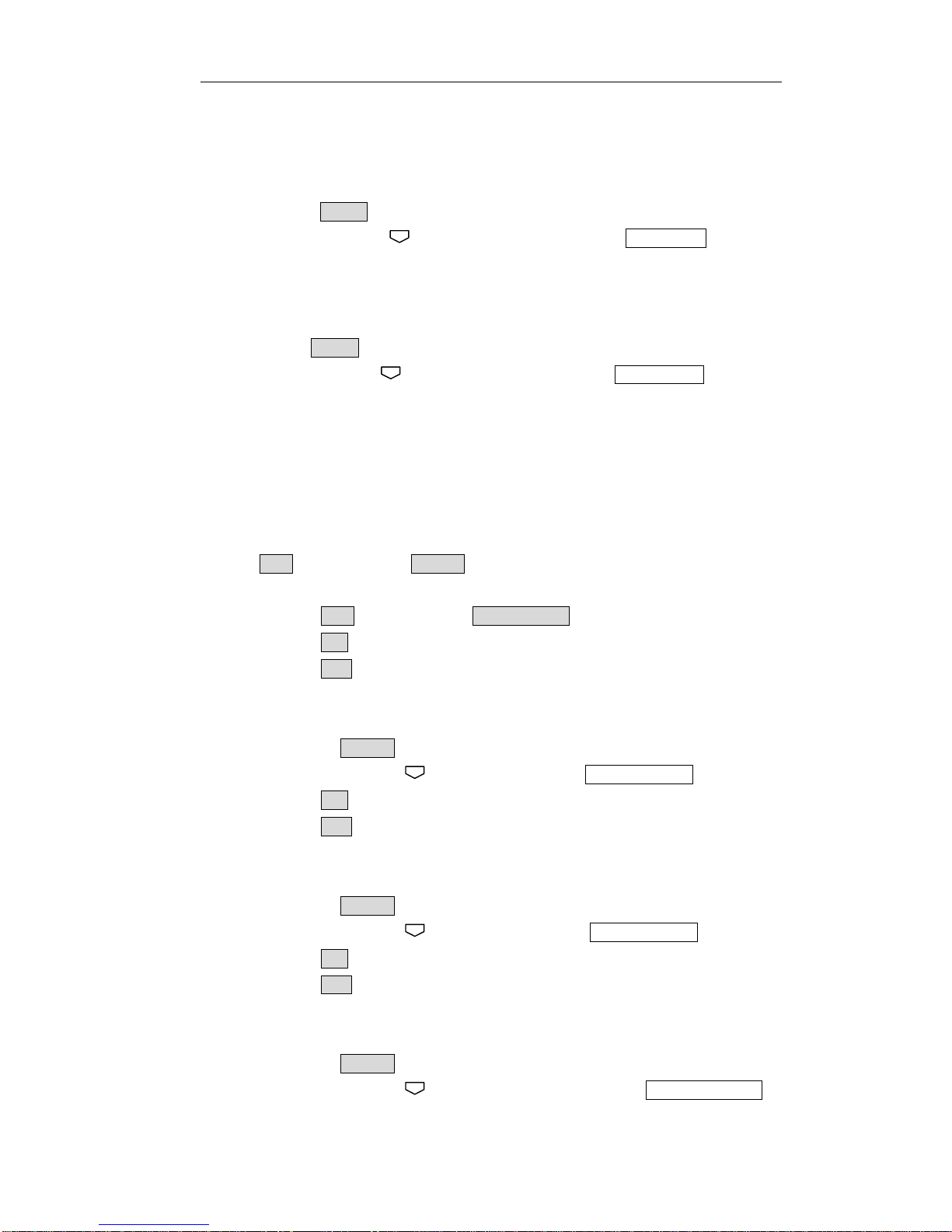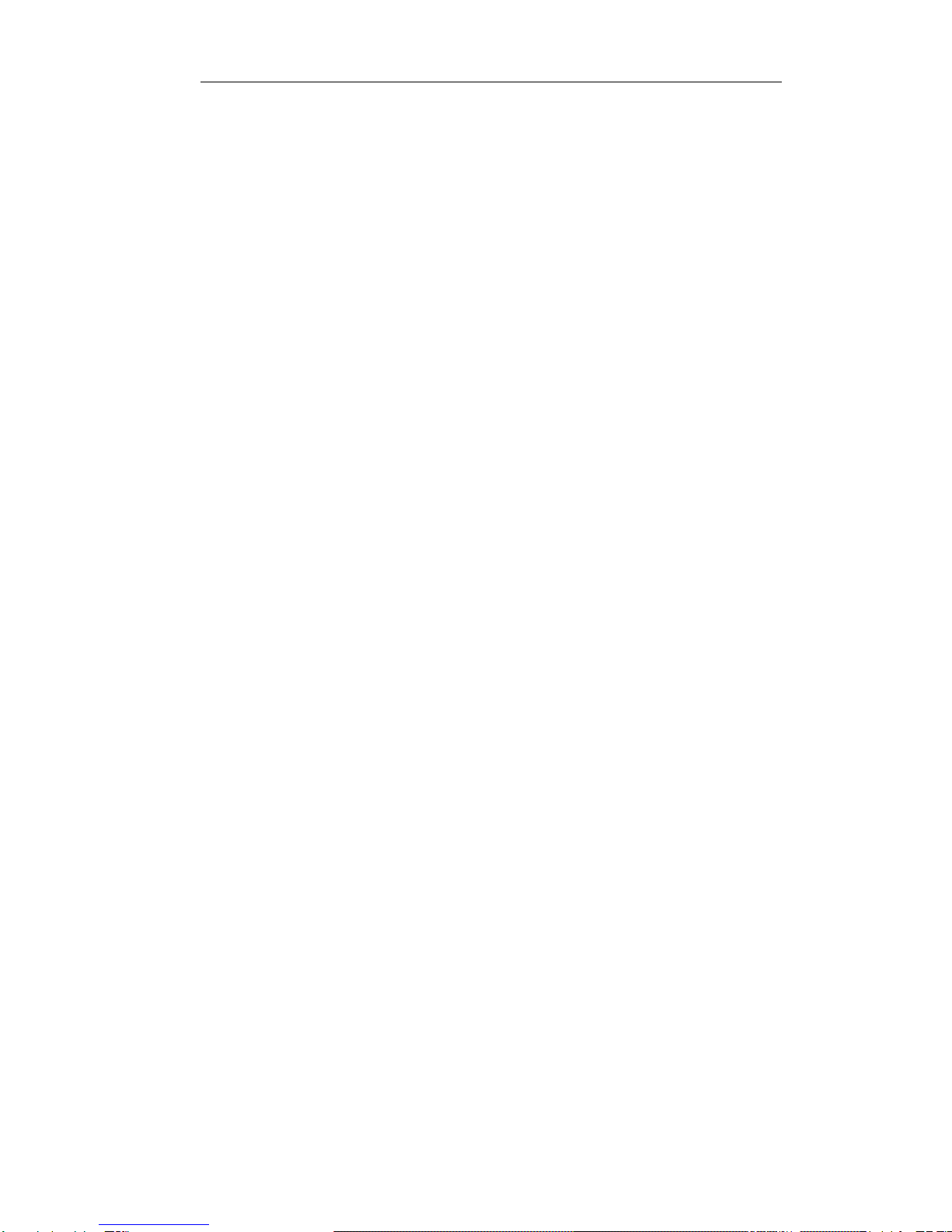
HybSys User Manual
2 -
1. Introduction...............................................................................................................3
1.1 Components .............................................................................................................. 3
1.2 Flexible Function.................................................................................................... 4
1.3 Key Function............................................................................................................. 5
2Product Installation ...............................................................................................6
2.1 Installation ................................................................................................................ 6
2.2 Typical Product network connecting Diagrams .................................................... 6
3IP Phone Configuration ........................................................................................7
3.1 Memory key.............................................................................................................. 7
3.2 Screen display setting............................................................................................... 8
3.3 Volume Setting.......................................................................................................... 9
3.4 Greeting Message Setting ........................................................................................ 9
3.5 Language Setting.................................................................................................... 10
3.6 SIP Setting............................................................................................................... 10
3.7 Network Setting.......................................................................................................11
3.8 Ring Type Setting ................................................................................................... 12
3.9 Voice memo............................................................................................................. 12
3.10 Reboot system......................................................................................................... 12
4Check the Callers Record ....................................................................................13
5Voice Record.........................................................................................................13
5.1 Voice Memo............................................................................................................. 13
5.2 Voice record while calling...................................................................................... 13
5.3 Listen the voice record........................................................................................... 13
6Making Call..........................................................................................................13
6.1 Multi-line calling out.............................................................................................. 14
6.2 Speed dial................................................................................................................ 14
6.3 Transfer................................................................................................................... 14
6.4 Three way conference ............................................................................................ 14
7Web configuration................................................................................................14
7.1 Wizard..................................................................................................................... 14
7.2 Network Setting...................................................................................................... 16
7.3 SIP Setting............................................................................................................... 20