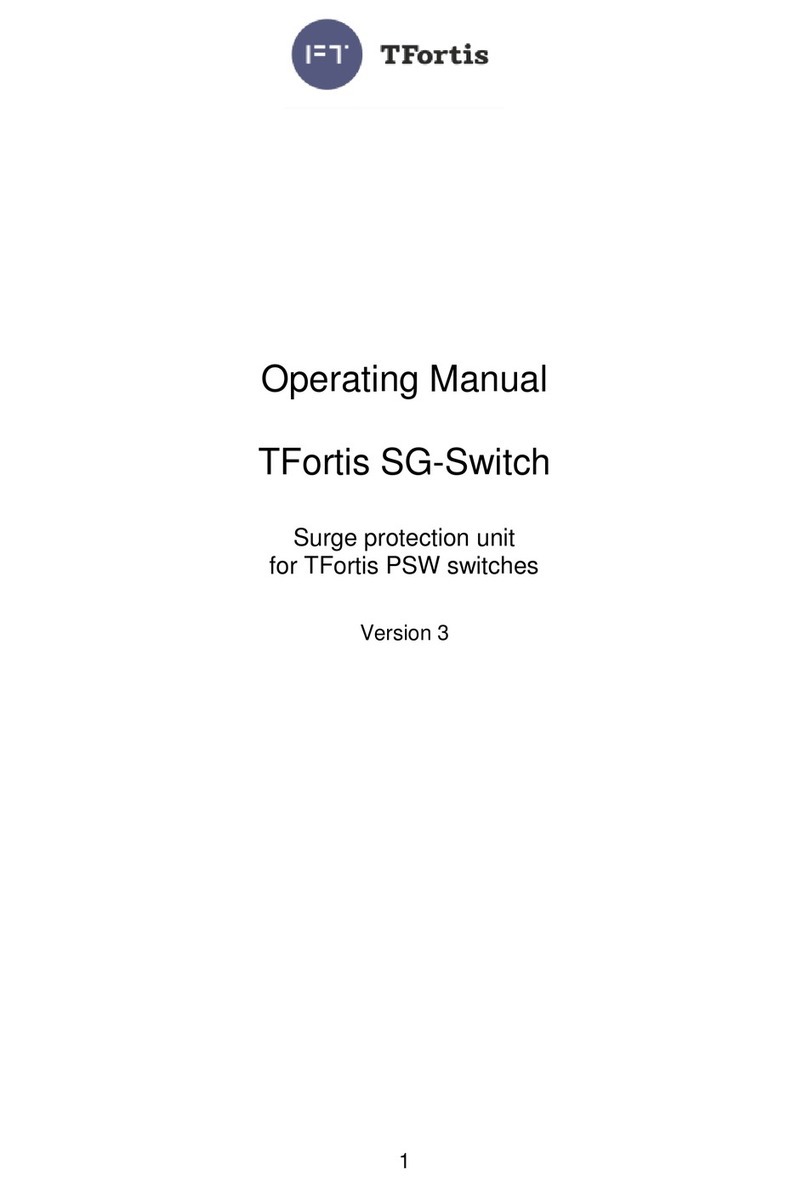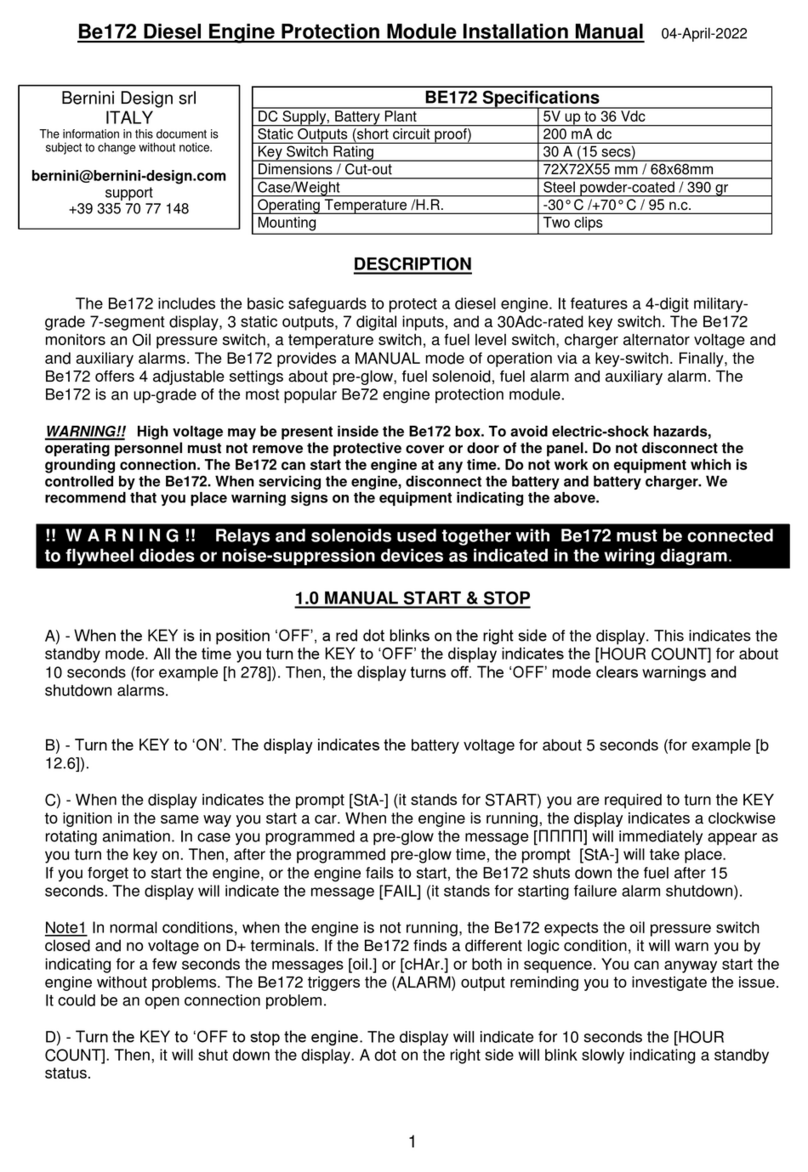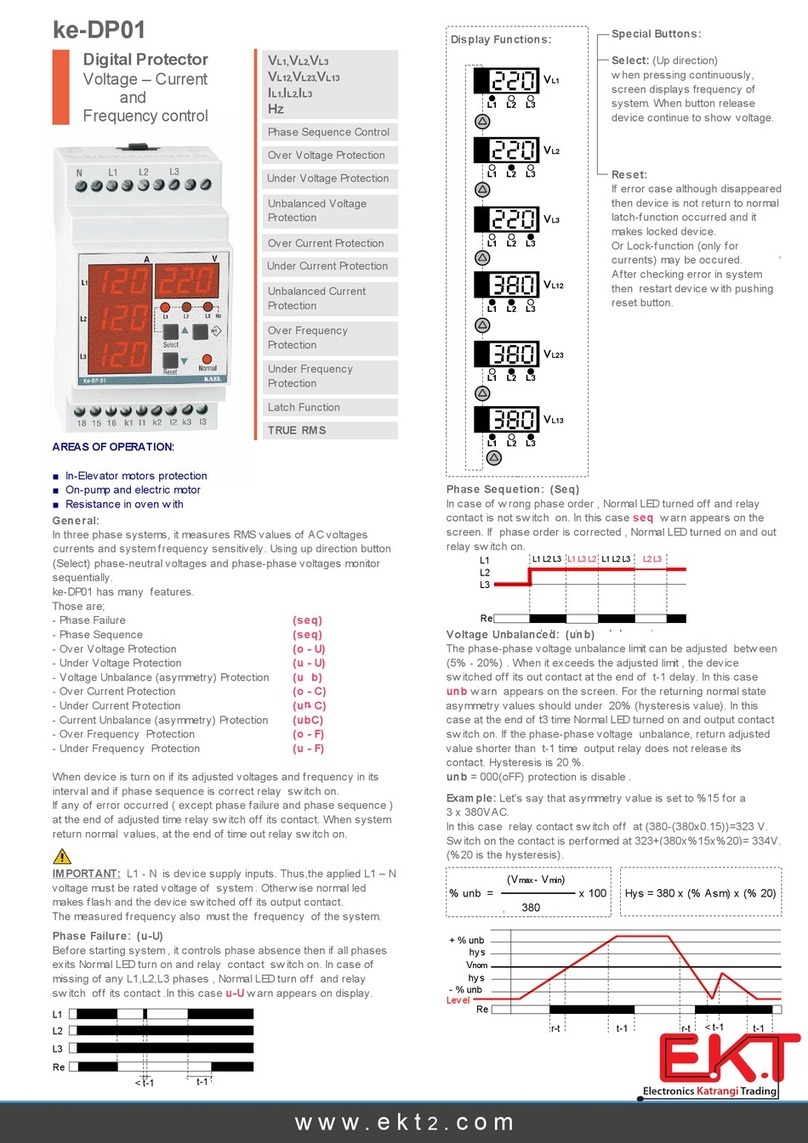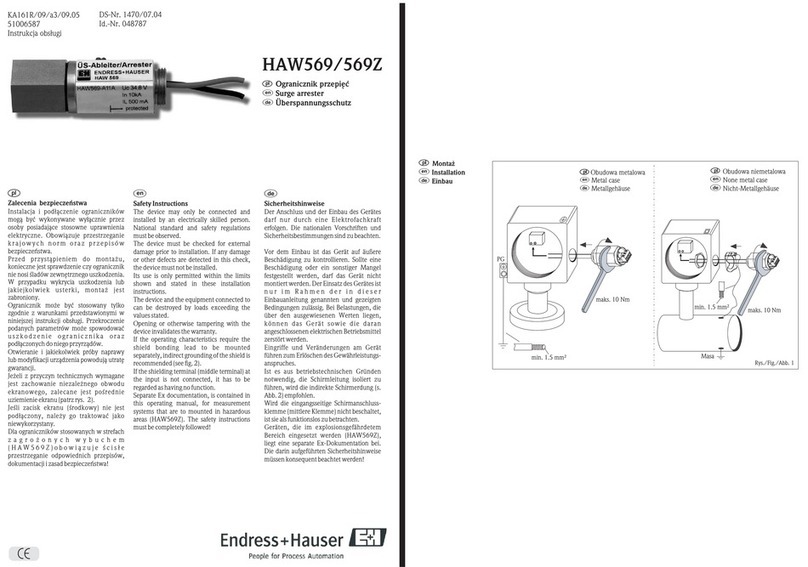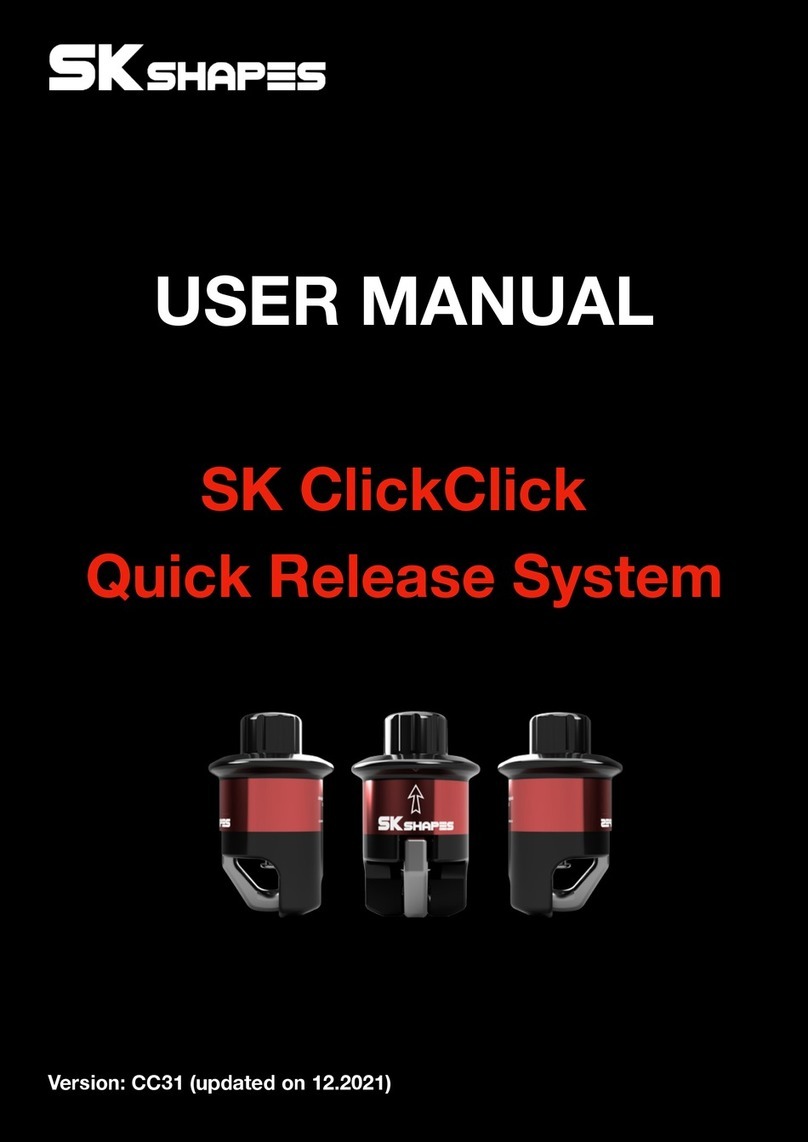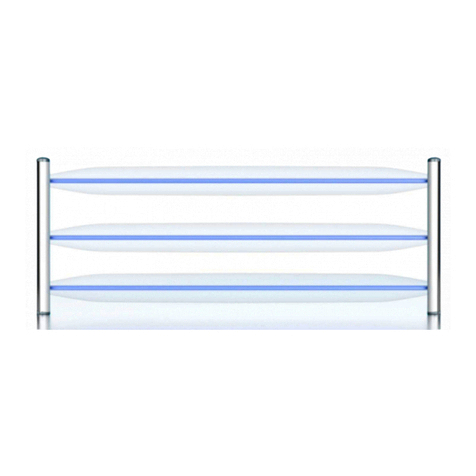940389-001 Rev. B 09/03
World Headquarters
2851 West Kathleen Road
•
Phoenix, AZ 85053
602.504.5000
•
877.HYPERCOM within USA
•
Fax: 602.504.5166
e-mail: info@hypercom.com
•
web: www.hypercom.com
1. If an existing ICE Terminal Screen
Protector is installed, place the end
of the Stylus under the tab of the
screen protector. Gently lift the used
screen protector off and discard.
See Figure 2.
2. Remove the backing off of the new
ICE terminal screen protector.
See Figure 3.
3. Align the new ICE terminal screen
protector over the ICE terminal
display. Ensure the adhesive edges
are facing the terminal display.
See Figure 4.
4. Firmly press the adhesive edges of
the screen protector into place.
See Figure 5.
Figure 2
Figure 3
Figure 4
Figure 5
Adhesive Edges
New Screen
Protector
Backing
Stylus
Existing Screen
Protector Tab
ICE Terminal
Screen Protector
Use the following procedure to install the ICE Terminal Screen Protector:
5. Using the stylus, firmly press the
adhesive edges again to ensure
protector is securely attached.
W
ARNING
:Failure to use screen protectors reduces the life of the terminal screen.
940389-001 Rev. B 09/03
World Headquarters
2851 West Kathleen Road
•
Phoenix, AZ 85053
602.504.5000
•
877.HYPERCOM within USA
•
Fax: 602.504.5166
•
web: www.hypercom.com
1. If an existing ICE Terminal Screen
Protector is installed, place the end
of the Stylus under the tab of the
screen protector. Gently lift the used
screen protector off and discard.
See Figure 2.
2. Remove the backing off of the new
ICE terminal screen protector.
See Figure 3.
3. Align the new ICE terminal screen
protector over the ICE terminal
display. Ensure the adhesive edges
are facing the terminal display.
See Figure 4.
4. Firmly press the adhesive edges of
the screen protector into place.
See Figure 5.
Figure 2
Figure 3
Figure 4
Figure 5
Adhesive Edges
New Screen
Protector
Backing
Stylus
Existing Screen
Protector Tab
ICE Terminal
Screen Protector
Use the following procedure to install the ICE Terminal Screen Protector:
5. Using the stylus, firmly press the
adhesive edges again to ensure
protector is securely attached.
W
ARNING
:Failure to use screen protectors reduces the life of the terminal screen.