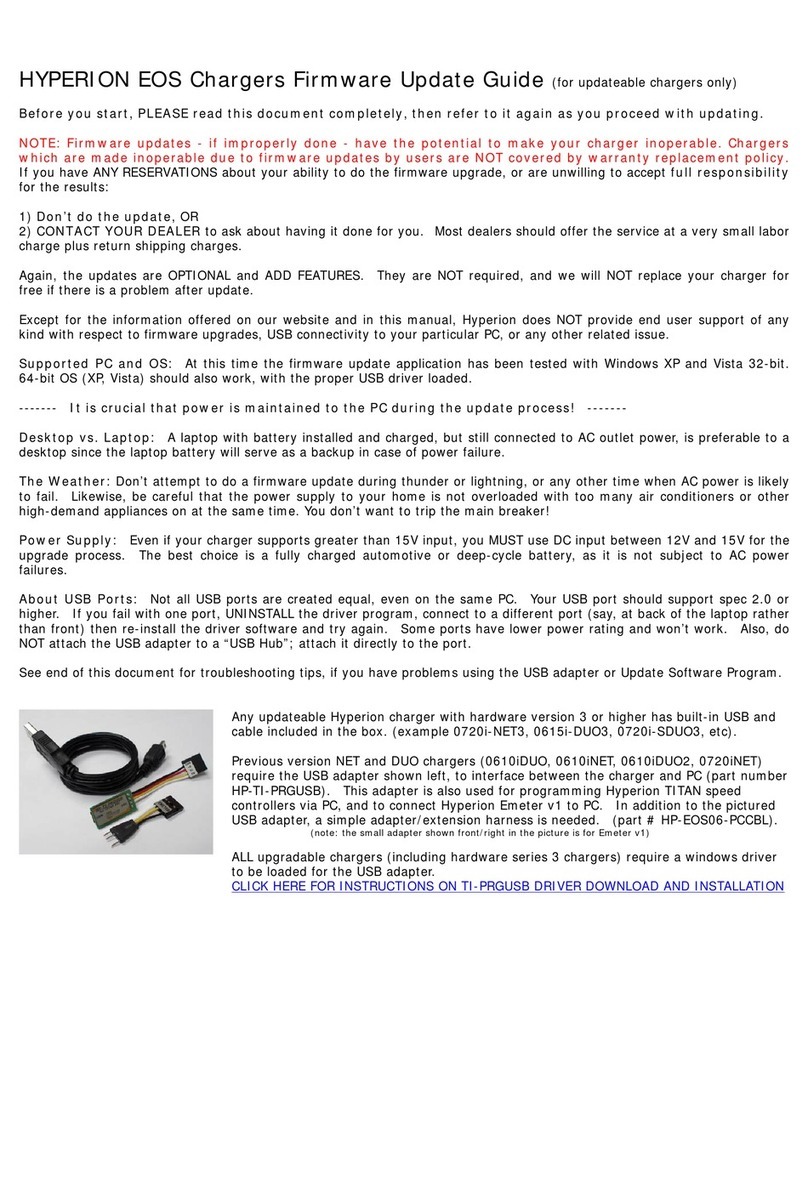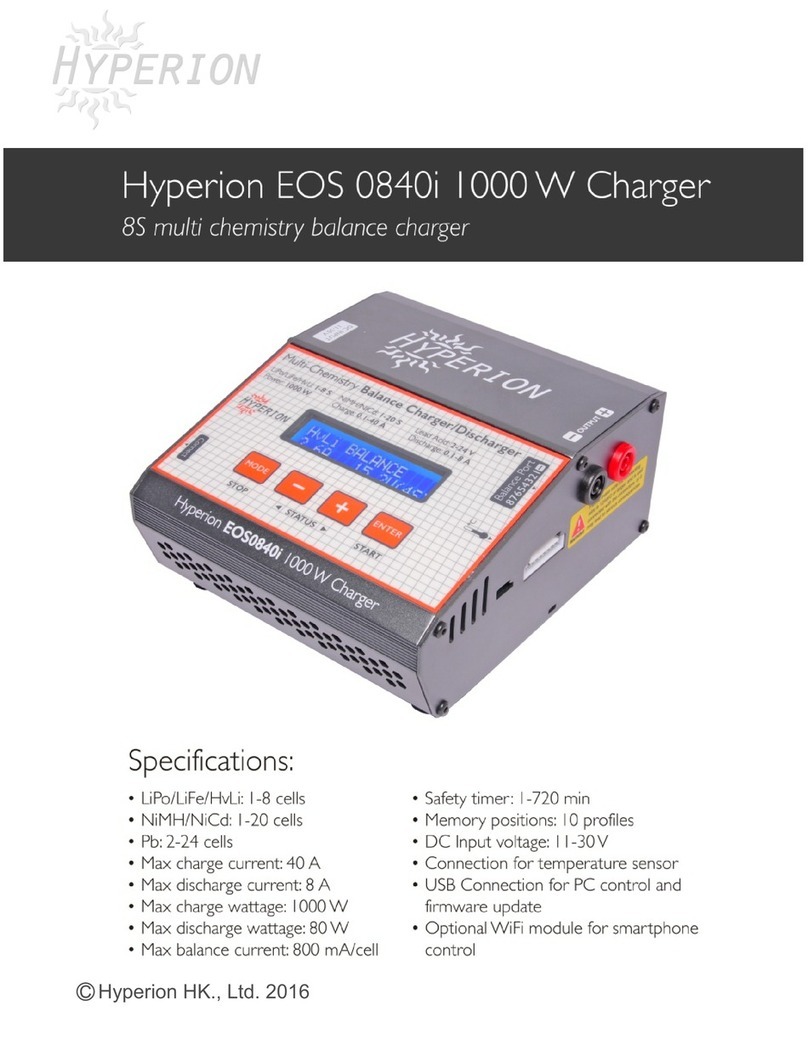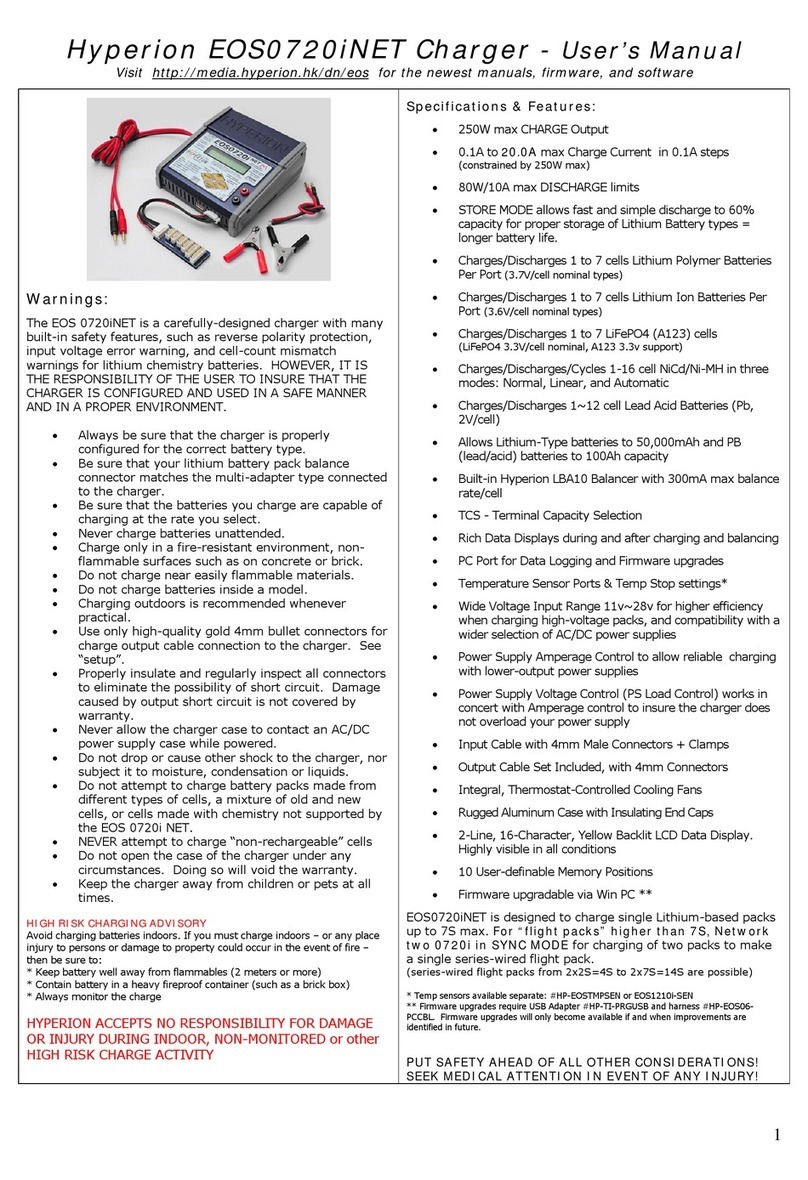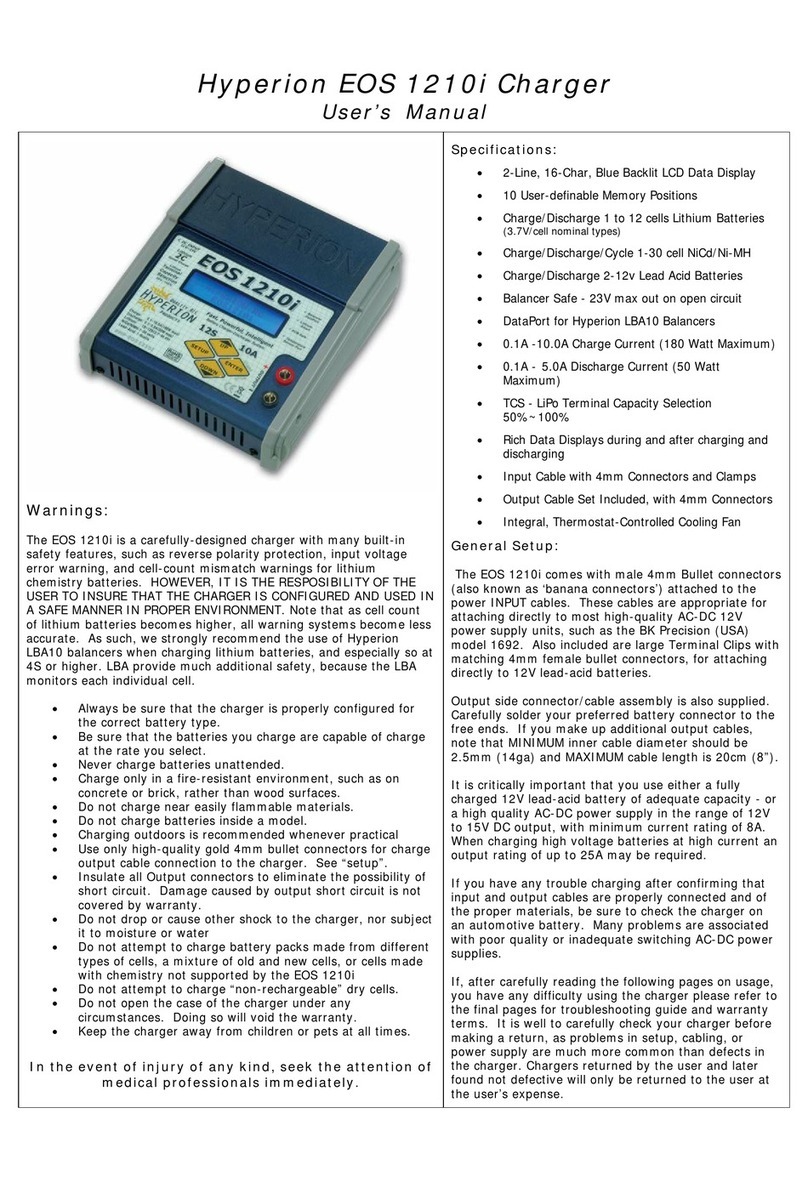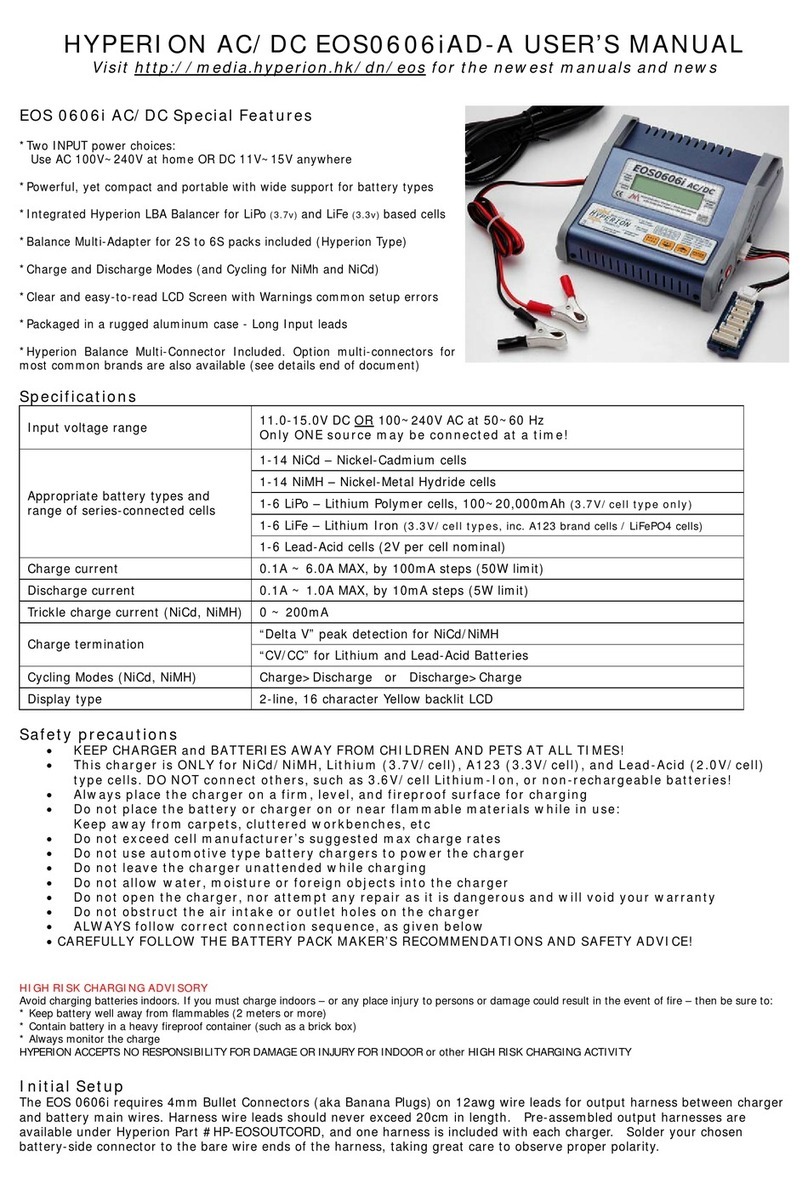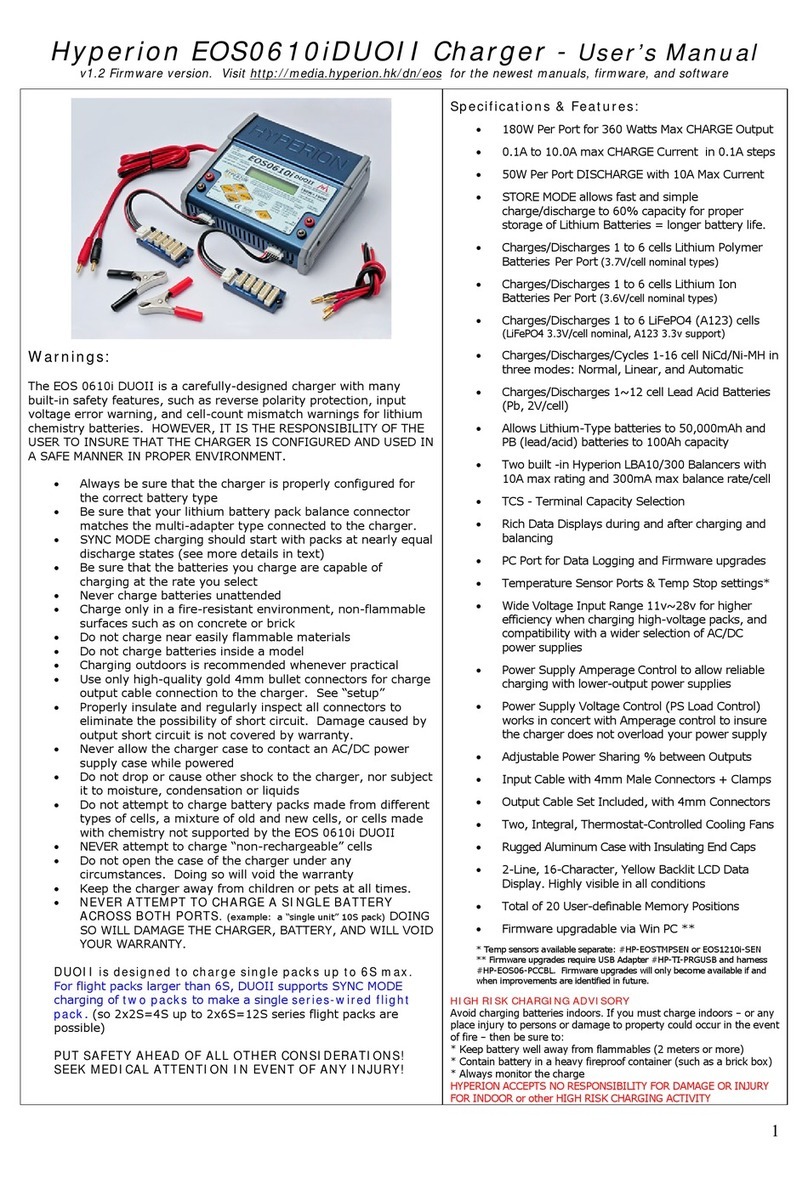Hyperion Sentry Mini Charger & Discharger - User Manual REV.A
Hyperion chargers are carefully designed with many built-in safety features, such as reverse polarity protection,
thermal protection, input voltage error warning, and error messages. The Sentry also boasts a Automatic shut down
after 10 minutes in standby mode and buzzer. HOWEVER, IT’S THE RESPONSIBILITY OF THE USER TO ENSURE THAT
THE CHARGER/DISCHARGER IS CONFIGURED AND USED IN A SAFE MANNER IN PROPER ENVIRONMENT.
•Always be sure that the charger is properly configured for the correct battery type.
•Be SURE that your lithium battery pack balance connector matches the connector on the charger.
•Be sure that the batteries you charge are capable of charging at the current (A) rate you select
•Never charge batteries unattended
•Charge only in a fire-resistant environment, non-flammable surfaces such as on concrete or brick
•Do not charge near easily flammable materials
•Do not charge batteries inside a model
•Charging outdoors is strongly recommended
•Properly insulate and regularly inspect all connectors to eliminate the possibility of short circuit. Damage caused by
output short circuit is not covered by warranty.
•Never allow the charger case to contact an AC/DC power supply case while powered
•Do not drop or cause other shock to the charger, nor subject it to moisture, condensation or liquids
•Do not attempt to charge battery packs made from different types of cells, a mixture of old and new cells, or cells
made with chemistry not supported by the Sentry charger
•NEVER attempt to charge “non-rechargeable” cells
•Do not open the case of the charger under any circumstances. Doing so will void the warranty
•Keep the charger away from children or pets at all times.
•PUT SAFETY AHEAD OF ALL OTHER CONSIDERATIONS! HIGH RISK CHARGING ADVISORY
Avoid charging batteries indoors. If you must charge indoors, or any place injury or damage to property could occur in
the event of fire, then be sure to: * Keep battery well away from flammables (2 meters or more) * Contain battery in
a heavy firebox safe or LiPo protective bag.
HYPERION ACCEPTS NO RESPONSIBILITY FOR DAMAGE OR INJURY FOR INDOOR or other HIGH RISK CHARGING
ACTIVITY
Lithium Care
To maximize your investment in Lithium Battery packs, do the following:
After a day of flying, use DISCHARGE/ STORE Mode to achieve this. It is especially harmful to store lithium packs fully
charged, and should be avoided for more than a few hours at most.
* ALWAYS Store your packs at 60%~70% capacity. 3.7 ~3.8v
* NEVER discharge cells beyond 90% of capacity (plan for 80% max). <3.2~3.4v
* NEVER fully discharge lithium packs.
* STORE your packs in a cool, relatively dry location.
See https://hyperion-world.com/en/blog/view/post/a-guide-to-lithium-polymer-batteries for full details on best care
practices for your valuable Lipo batteries.
Features
• 2S ~ 6S Lithium Discharging Compatible: Up to 390 watt Discharging power for LiPo and HvLi
• No Parasitic mah Draw when idle HvLi/LiPo
• 2S ~6S Charger: 50 watts, or 2.0 Amps max (whichever is less)
• 2S ~ 8S Lithium Battery compatible with HvLi LiPo, Standard LiPo, Li-Ion and LiFe
• 4S ~ 8S Ni-Cd/MH batteries support
• Battery Checker Displays the total battery pack voltage and a percentage bar graph for estimated remaining