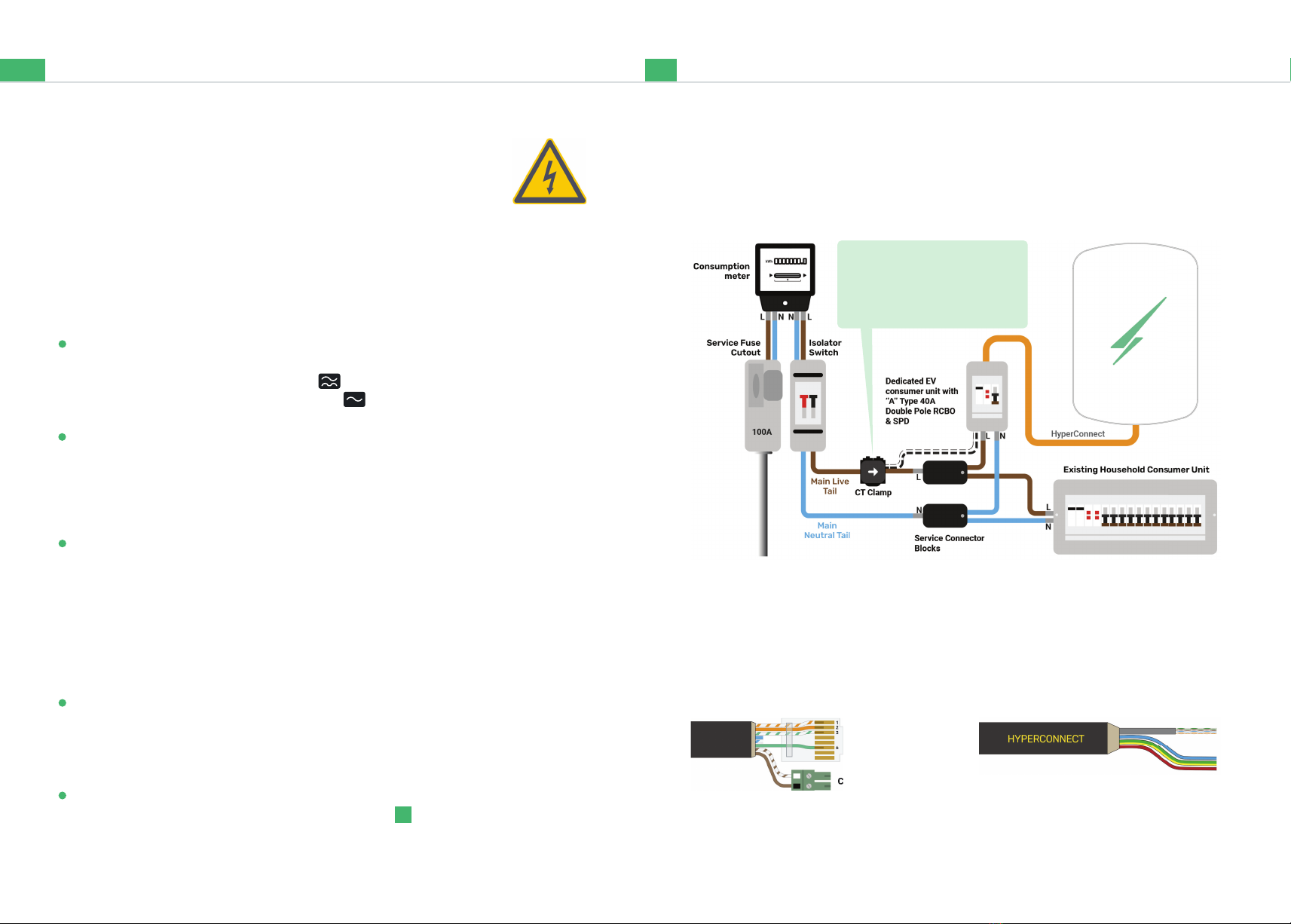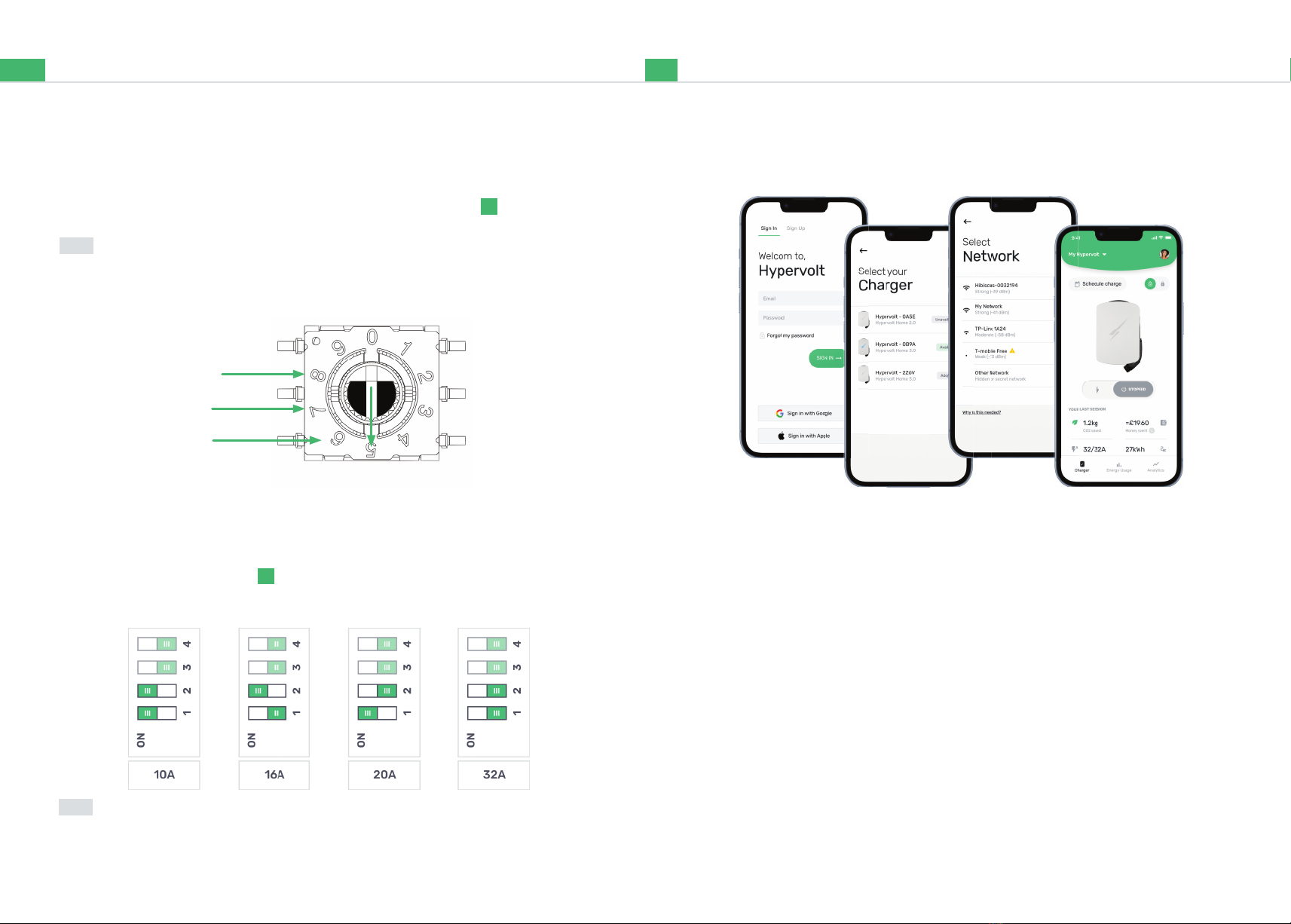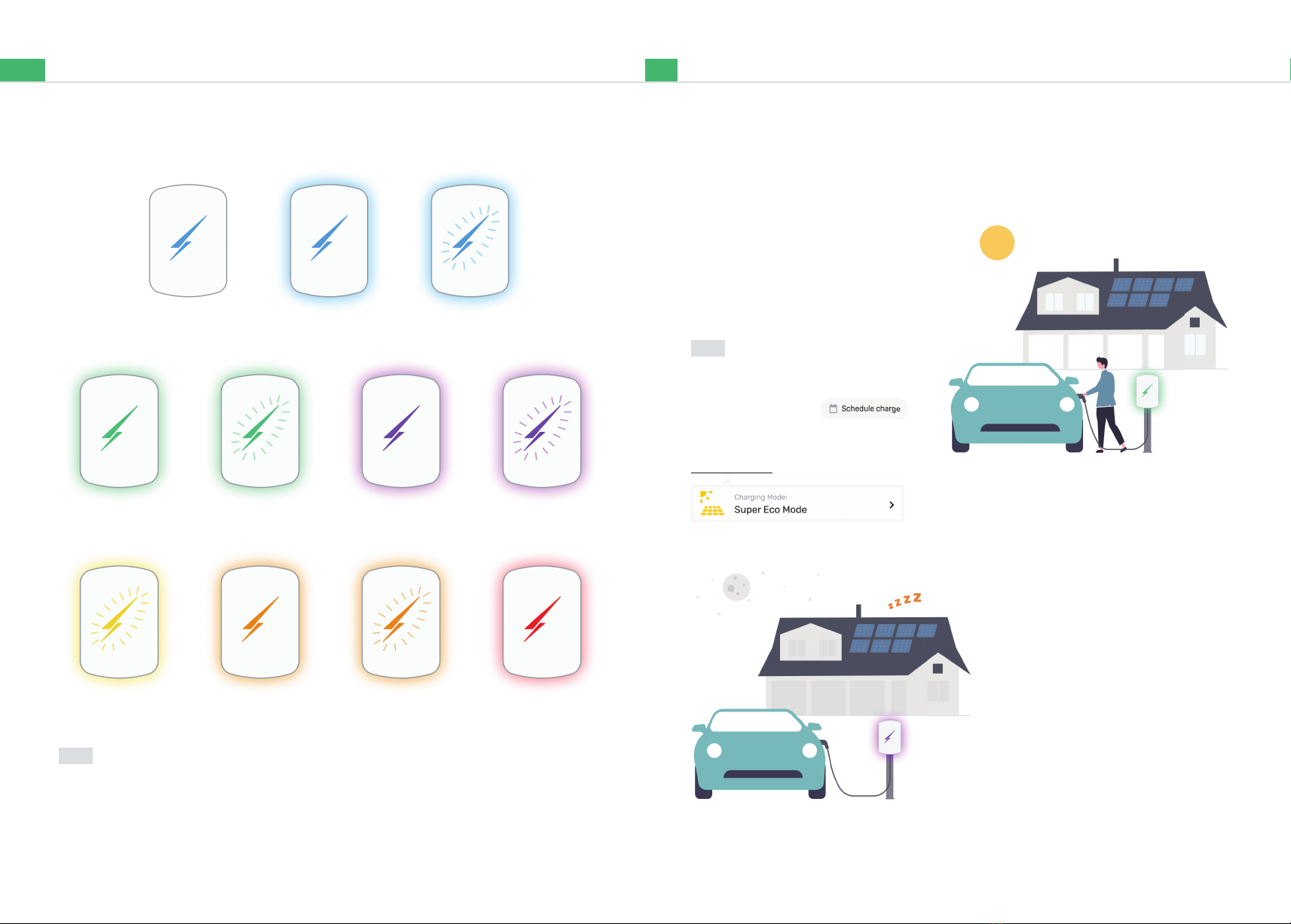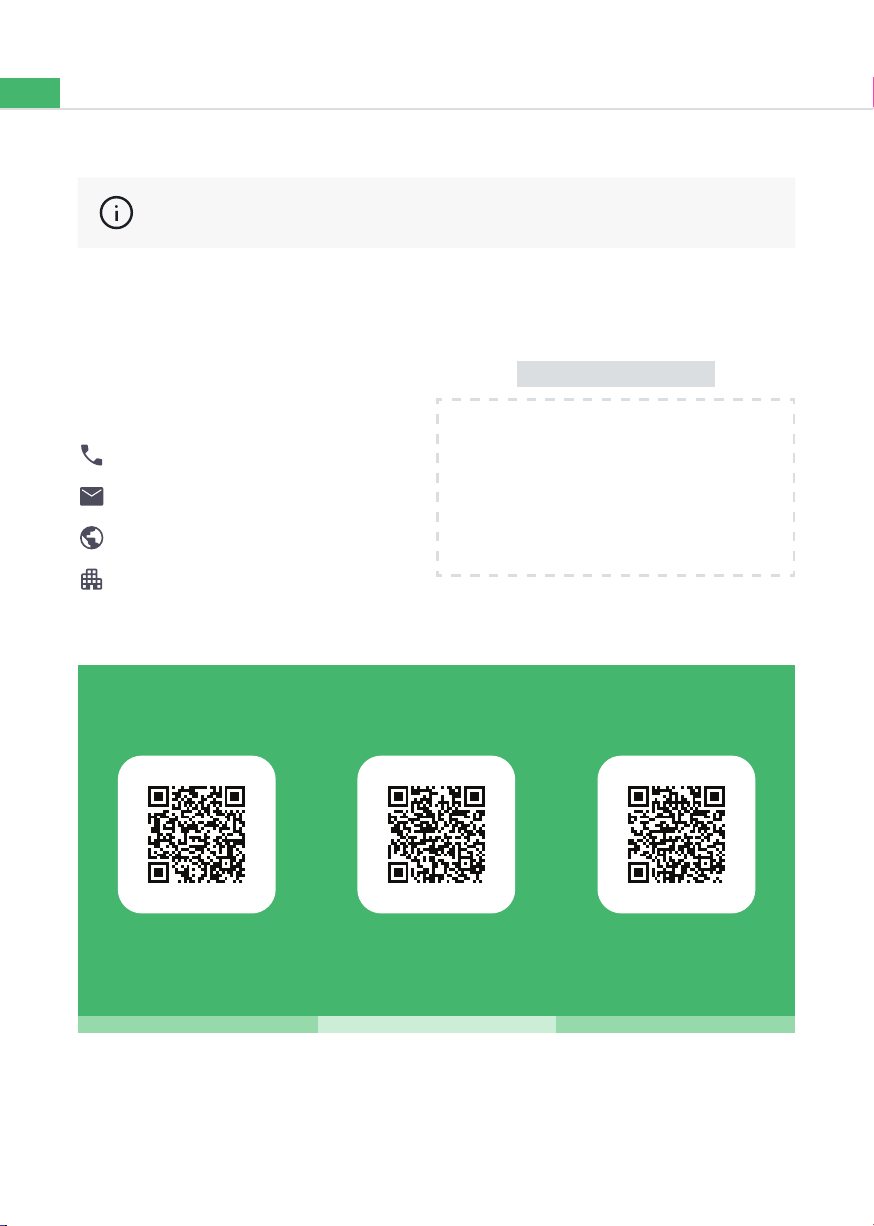4 5
Installation Electrical Safety
Your Hypervolt comes with built-in safety protection. It is imperative
to understand and include the additional external safety protection all
electric vehicle charging points require.
Hypervolt installations must only be done by quali ed, registered
electricians. All installation work for safety & preservation of warranty
must be compliant with BS7671 as amended.
External Equipment Required
Residual Current Device
The Hypervolt Home 3.0 shall be protected by an external RCD device. This should
as a minimum be an Individual Type “A” Double Pole Device. Only one external
RCD should be inline and never a Type “AC” .
Overcurrent Protection
The Hypervolt Home 3.0 shall have external overcurrent protection no greater than
40A. This can be in the form of an RCBO or if using a separate RCD this can be an
MCB. We recommend using a 40A device when the Hypervolt is used on it’s
maximum output setting (factory set)
Surge Protection Device (SPD)
We recommend that all Hypervolt’s shall be protected by an external SPD to prevent
transient overvoltages causing the built-in safety services to fail.
Consideration dependant on external factors should be given as to if a Type 1 or
Type 2 device would be more suitable.
Built In
PEN Fault Protection
The Hypervolt Home 3.0 comes with built in PEN fault protection for additional
safety, should a fault occur with the electrical distributors network. It eliminates the
need to install an earth rod.
Residual DC Device
The Hypervolt Home 3.0 has a built in DC RCD-DD ( ) that can protect against DC
fault currents over 6mA.
8
Installation Connect the supply
Connection to an Electrical Supply (230V)
HyperConnect
Below is the most commonly used & recommended method of connecting your
Hypervolt to an electrical supply.
We recommend using HyperConnect cable for installing Hypervolt EV Chargers, it
contains power, data and CT connection wires in one neat easy to t cable.
We do not recommend the use of NYY-J Cable.
4 & 6mm Non & SWA Live, Neutral,
CPC & Cat 5e
The White Wire from the CT goes in the Left &
Black in the right. Extend as necessary, a Brown
pair of a CAT cable is used in this example.
CT Plug
RJ45 Plug
(T-568B)
The CT clamp must be installed
to measure the total supply load
with the arrow pointing in the
direction of current fl ow.