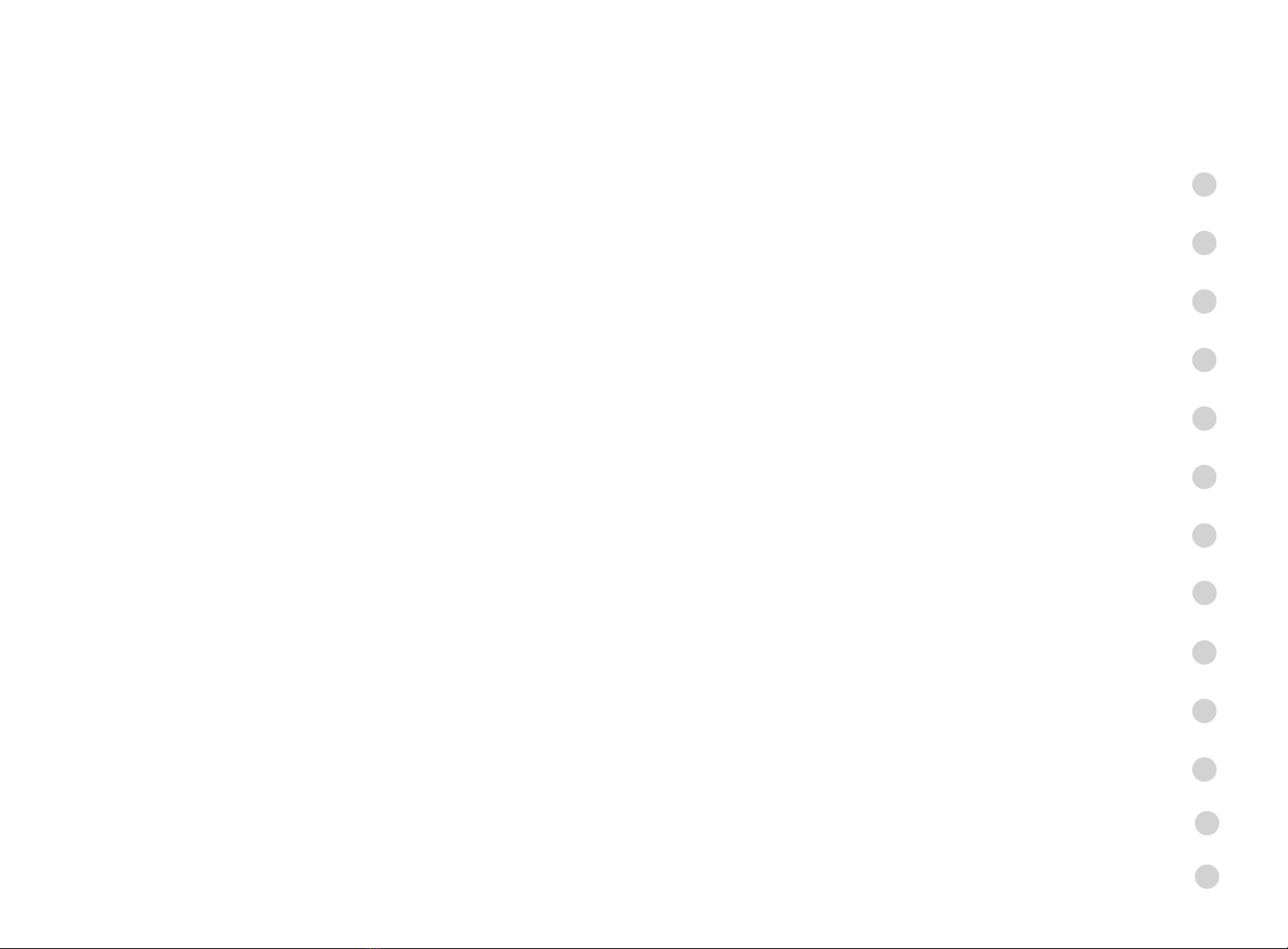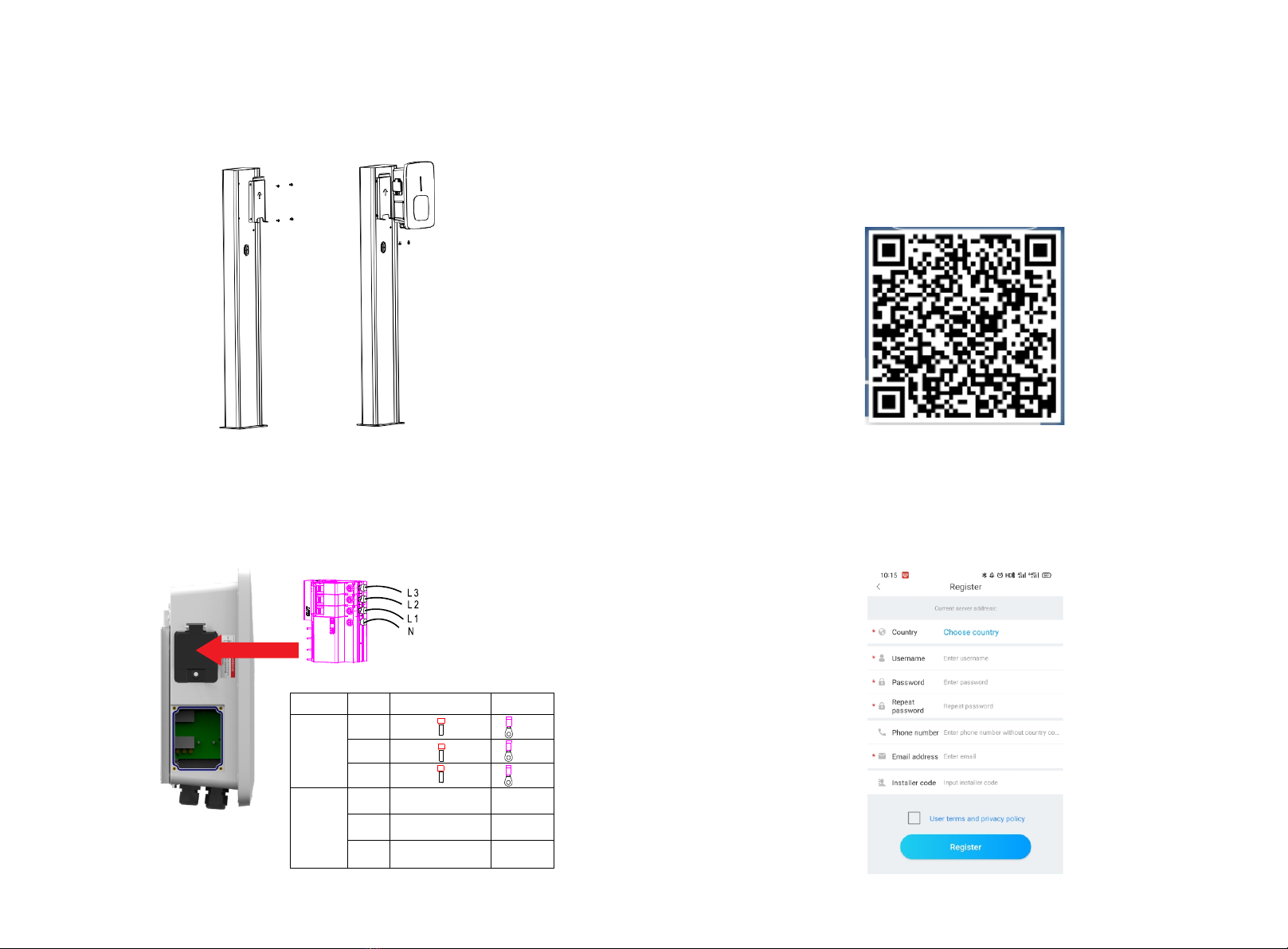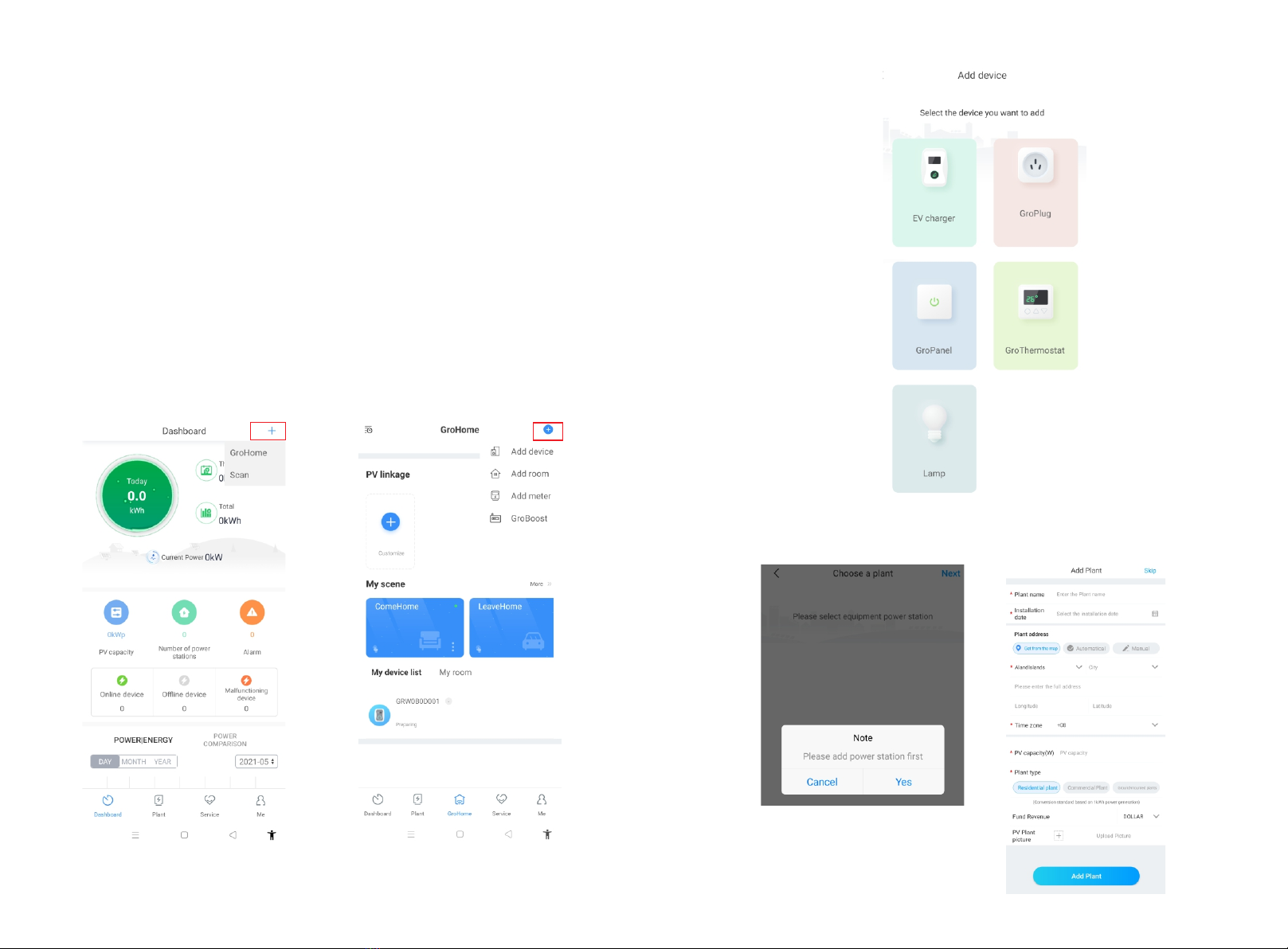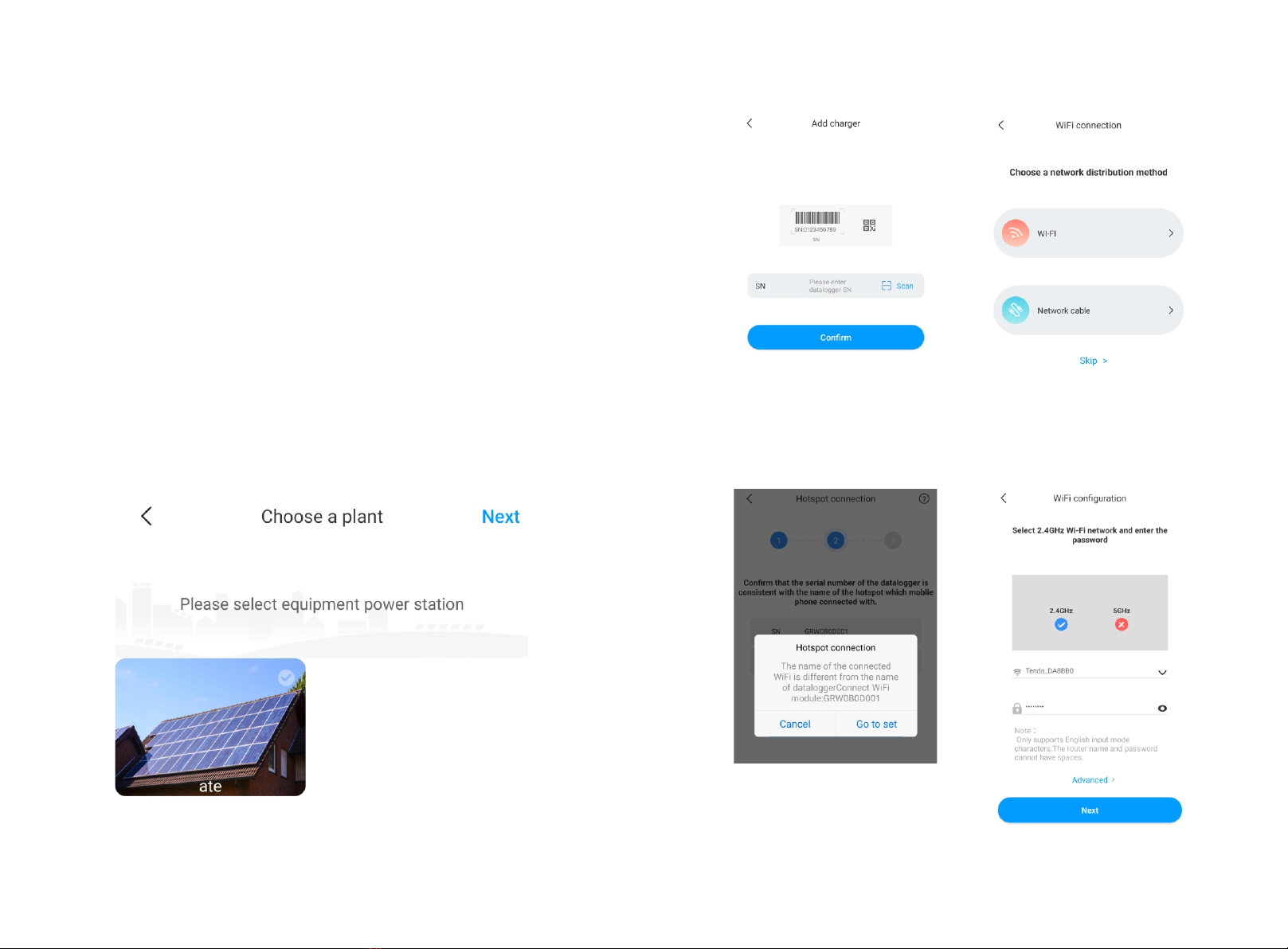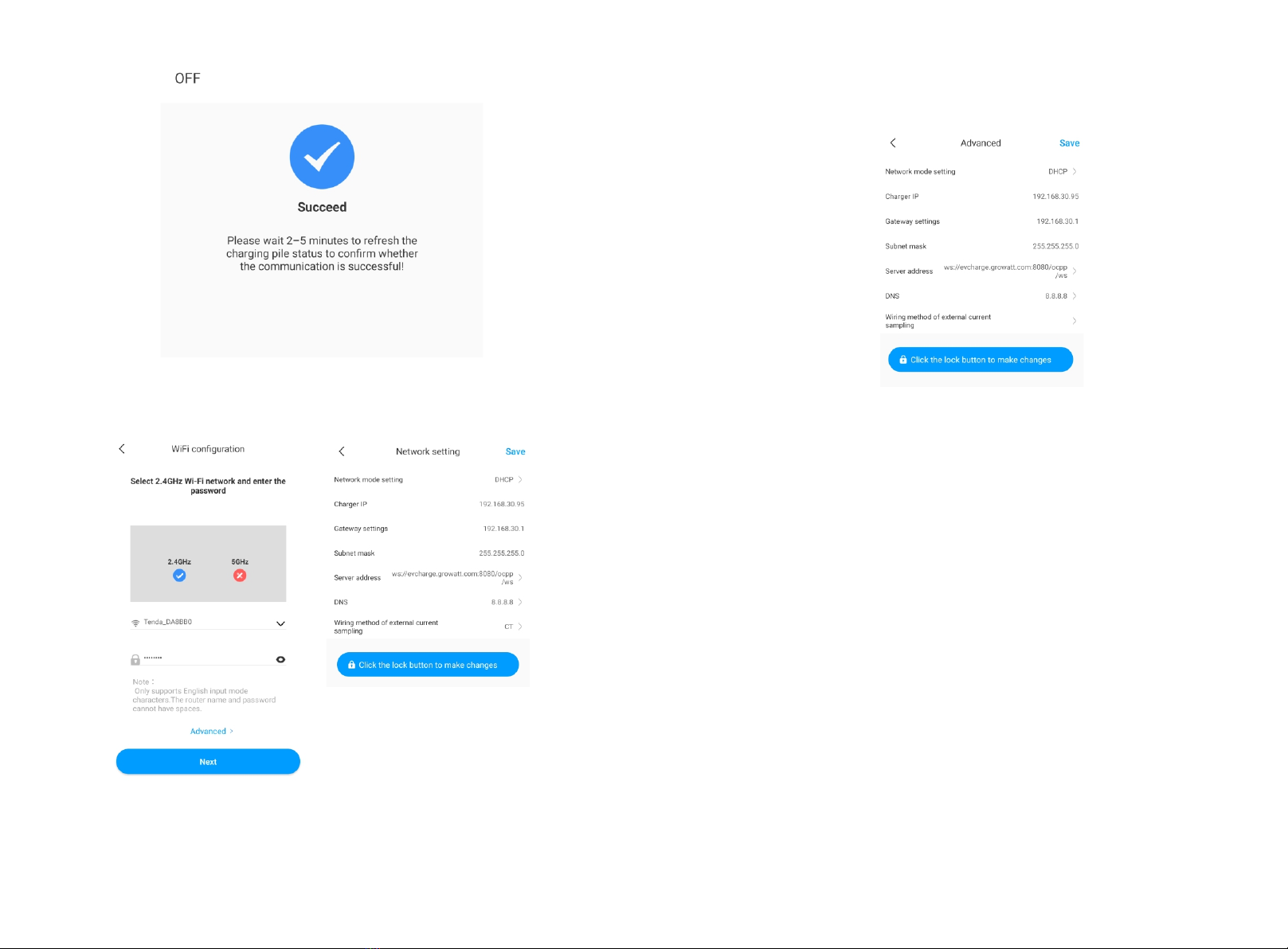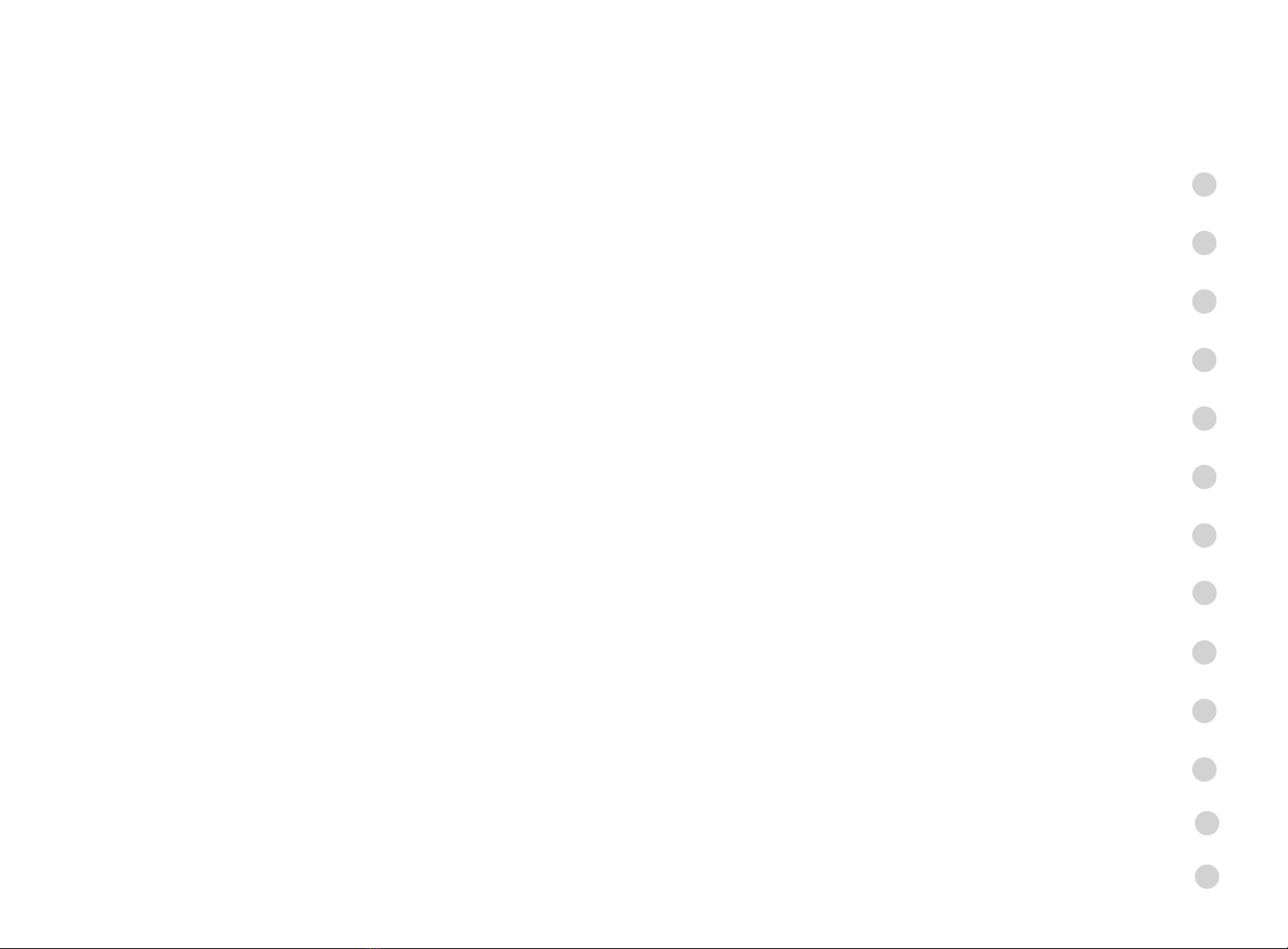
Thank you for using Growatt EV charging pile!
Disclaimer
This user manual is copyrighted by Growatt New Energy
Co.,ltd.(Hereinafter referred to as “Growatt”). No company or person
may extract or copy part or all of this user manual without the written
permission of Growatt. Content must not be transmitted in any form,
including materials and publications.
All rights reserved. Growatt has the final right to interpret this user
manual. The information in this manual is subject to change without
notice.
THOR series intelligent single-phase AC charger is a power supply device
that uses professional and advanced technology to provide energy supply
to electric vehicles, it also has a friendly man-machine interface and
versatile functions of control, billing, and communication. The charger can
be connected to a back-office server to realize the functions of reservation
and payment via Mobile phone APP. Diversified communication options,
including wired Ethernet, WIFI, 4G is available for back-office server
connection.
We sincerely hope that this product can meet your needs and will
continuously improve the quality of our products.
Menu
I. Product description ·········································································
II. Packing list ·················································································
III. Installation and wiring ···································································
IV. APP download, register, and login ···················································
V. EV Charger Internet Configuration ·················································
VI. Operation instruction and LCD description······································
VII. EV Charger Work Modes ······························································
VIII. Other Settings ··········································································
IX. Record····························································································
X. Data ·······························································································
XI. Troubleshooting ·············································································
1
3
4
8
13
24
28
39
41
43
44
XII. Specification ·················································································
XIII. Annex ····························································································
45
46