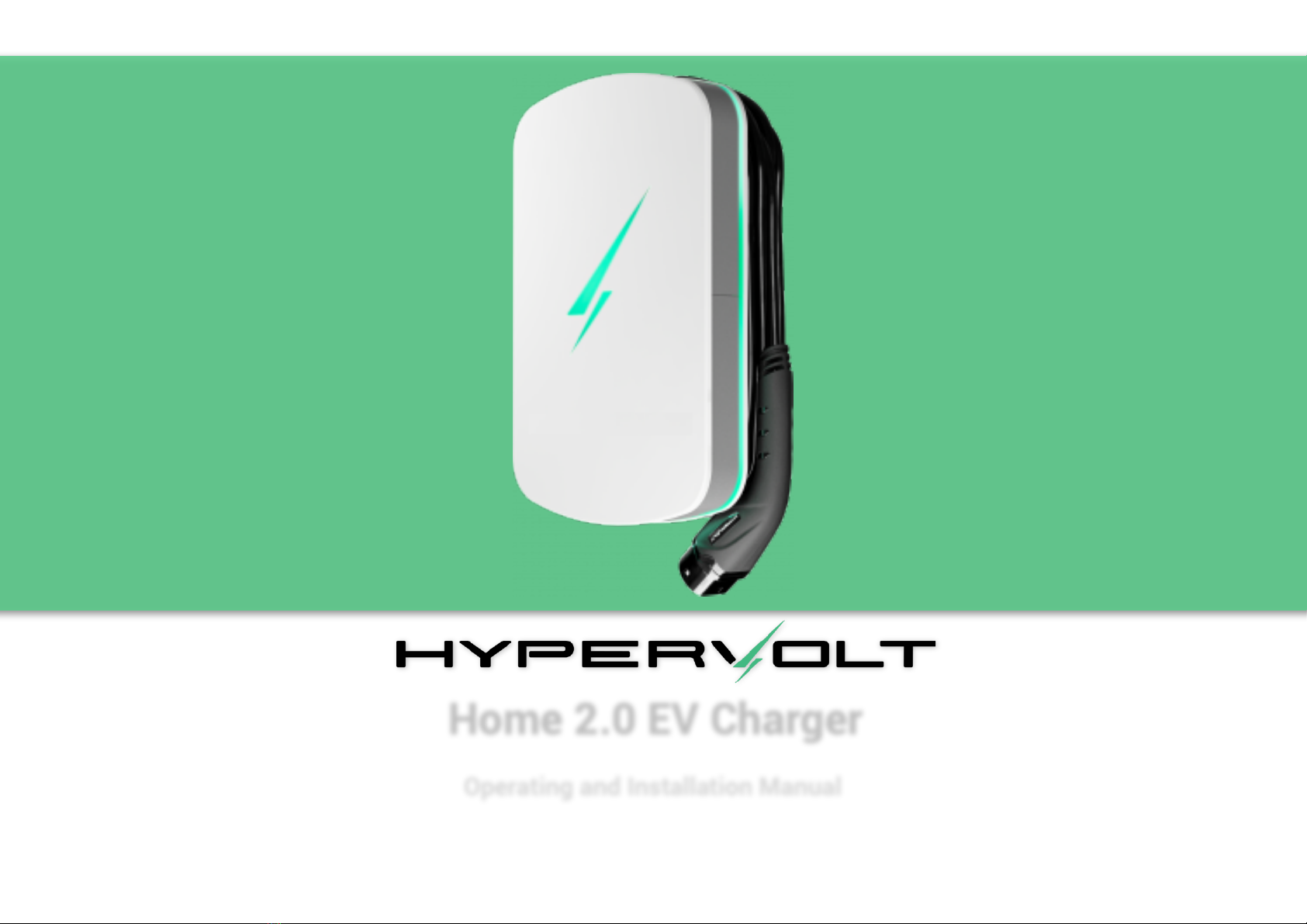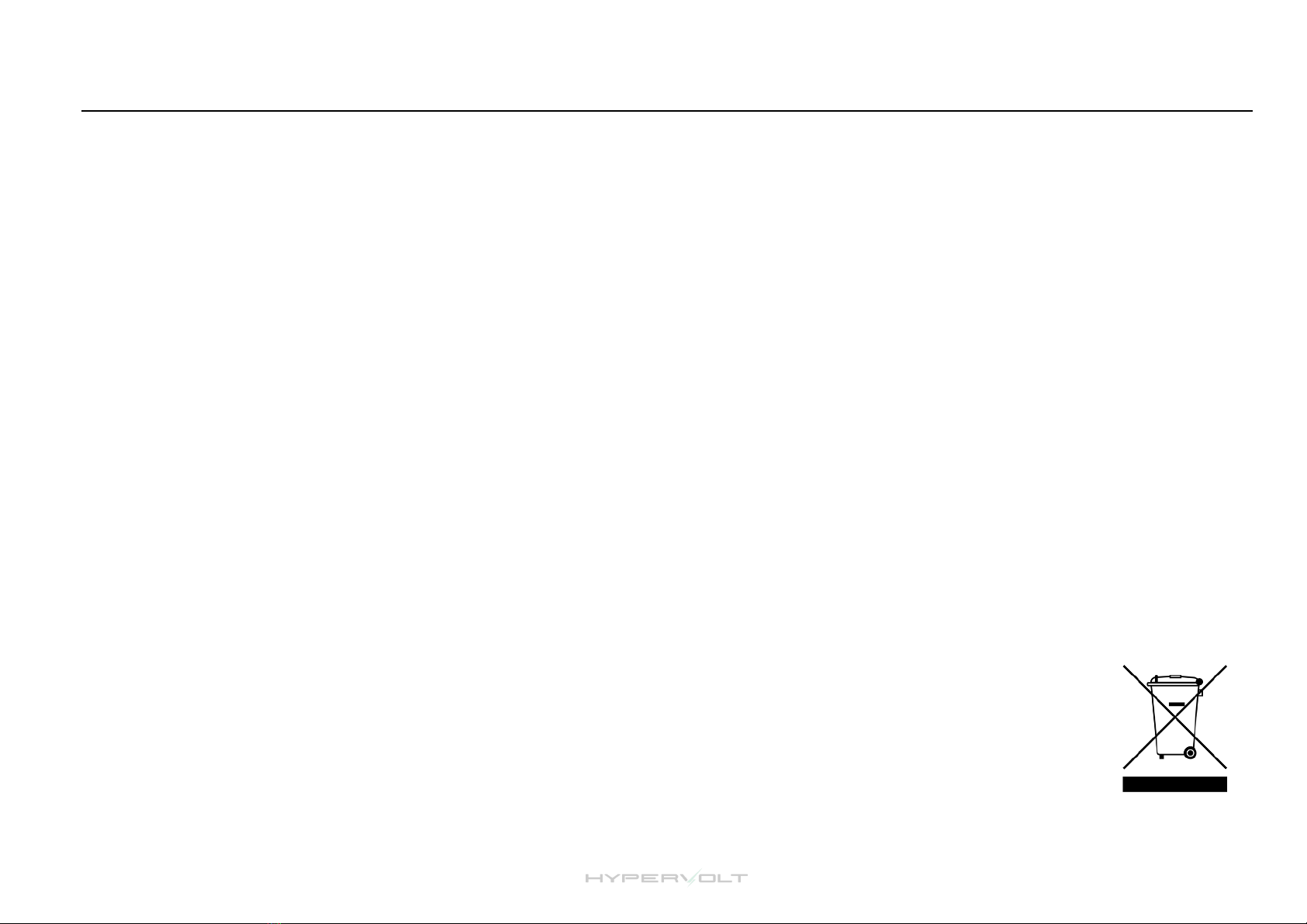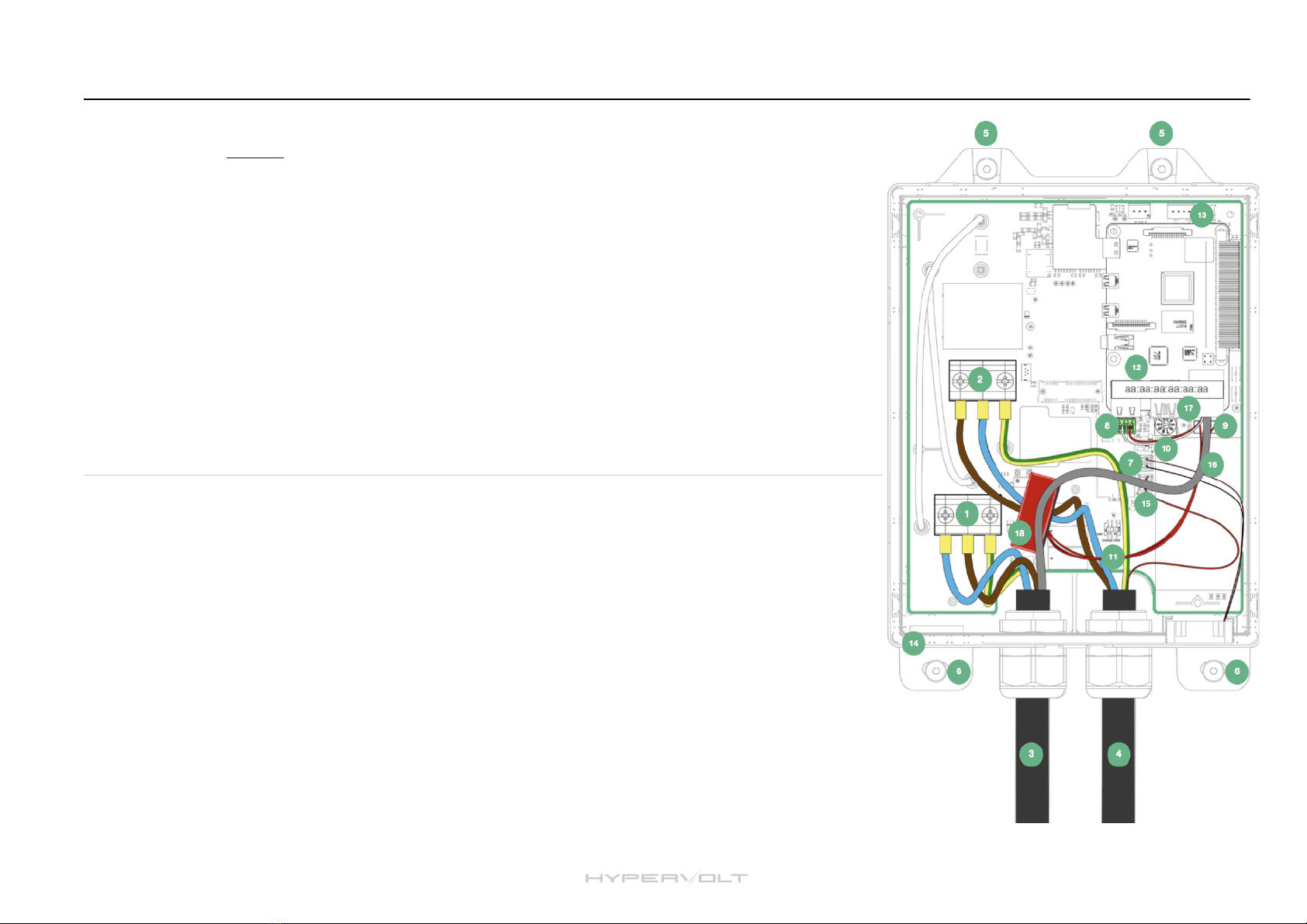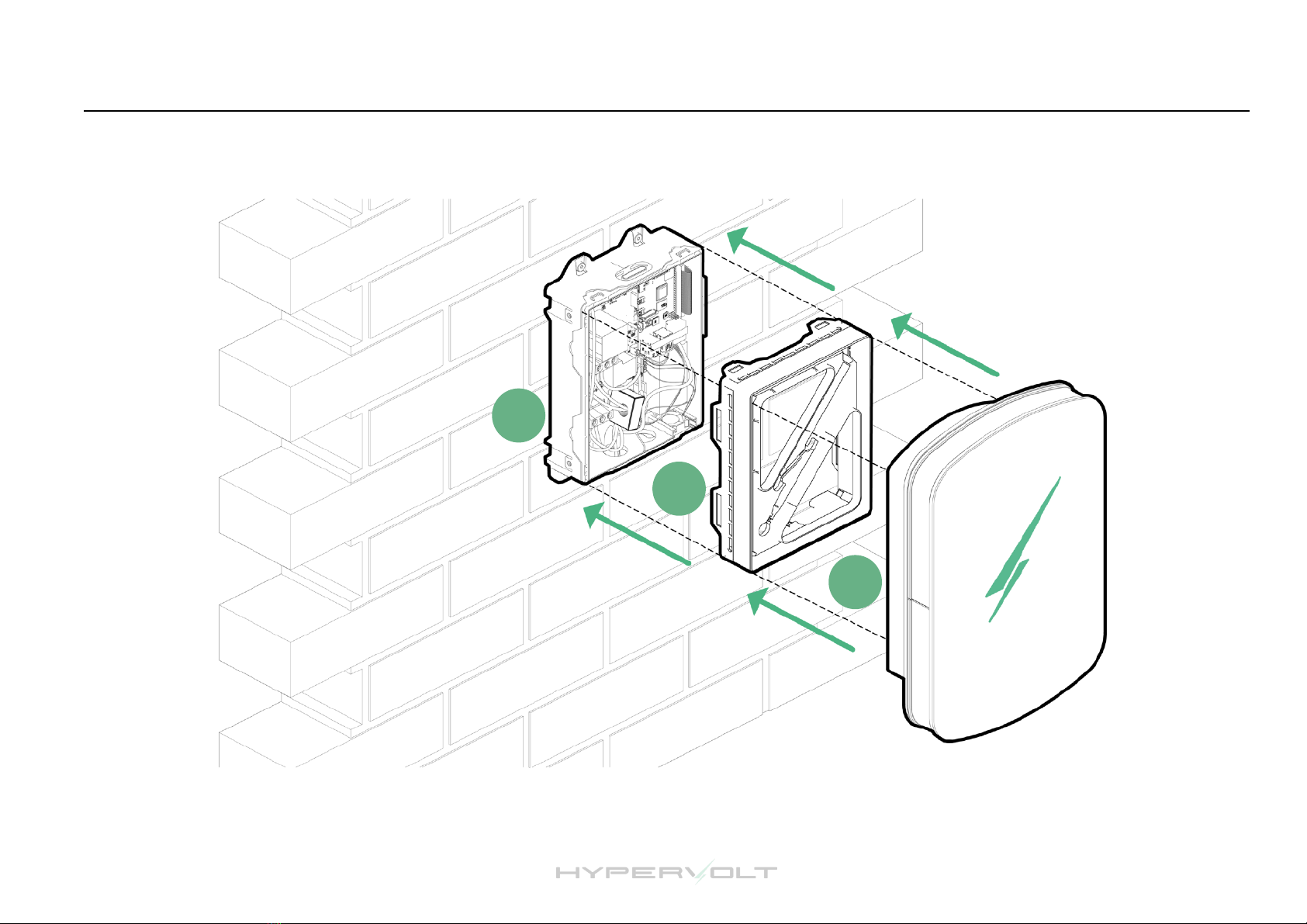Safety Notice
The installer and end user must read and fully understand the safety instructions provided. Disregard of or actions contrary to the safety
information and instructions contained in this document, printed on the device or by other way given may lead to one or all of the following:!"
•Injury or potential death of the operator, installer and any other third parties.!#
•Improper operation, function and damage of the charger.!#
•Damage to the vehicle on charge, building electrical systems and the surrounding environment.!#
In addition failure to adhere to any of the safety precautions, notices, advice and instructions set out in this guide or by other way given in
relation to either the installation or operation of this and all other Hypervolt products will invalidate the warranty.!"
Legal Notice
This document is intended to be used as a reference guide for the installation and operation of the Hypervolt Home 2.0 EV Charger. The
product images shown are for illustration purposes only and may not be an exact representation of the product. Hypervolt Limited reserves
the right to make changes to the specifications and processes of the product and documentation at any time and without prior notice."
The Hypervolt Home 2.0 charger has been designed, developed and manufactured to satisfy requirements, safety dispositions and norms
in accordance with the directives presented in the declaration of conformity."
Disposal!"
Important information for the correct disposal of the product in accordance with Directive 2012/19/EC. At the end of its
useful life, the product should not be disposed of as urban waste. It must be taken to a collection centre for special and
differentiated disposal or to a distributor that provides this service.