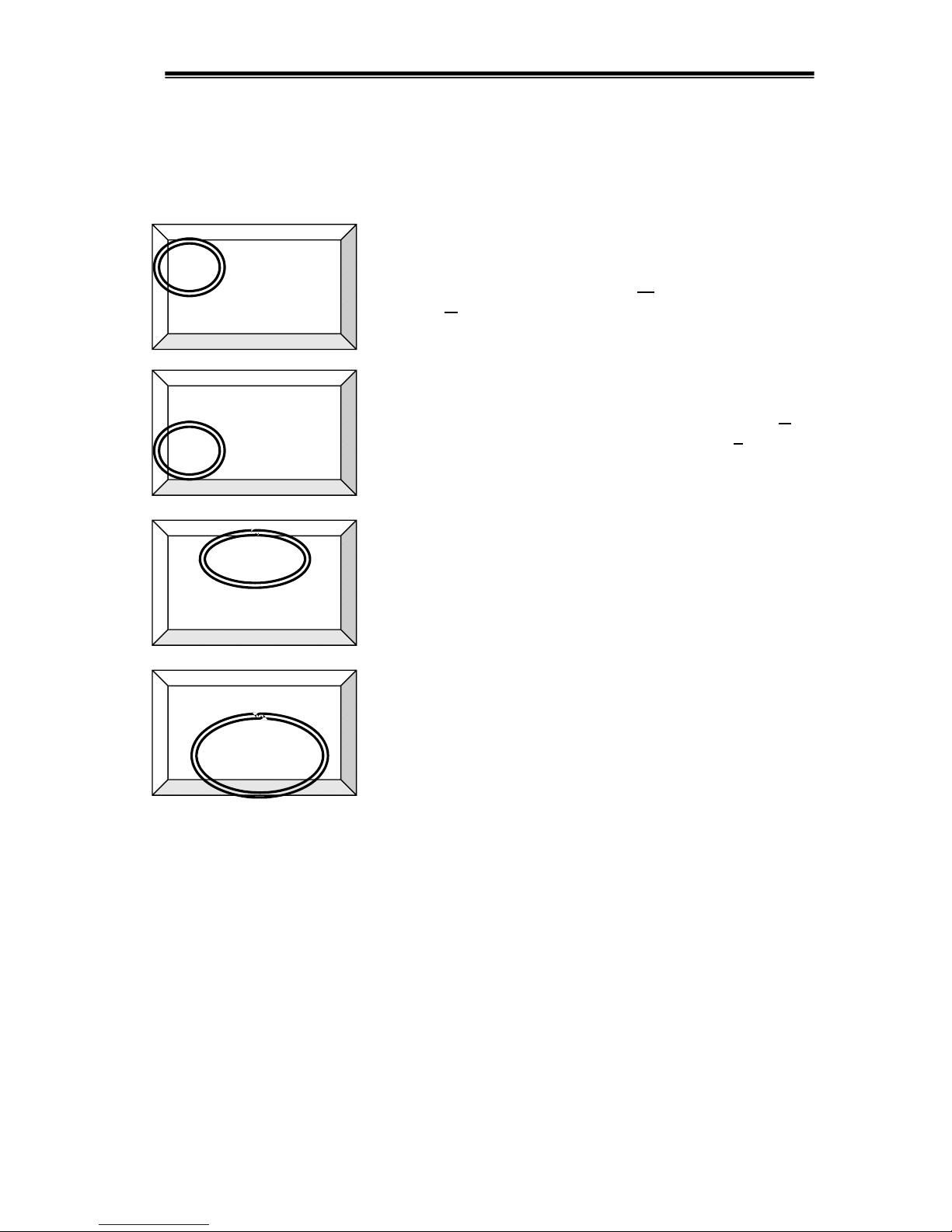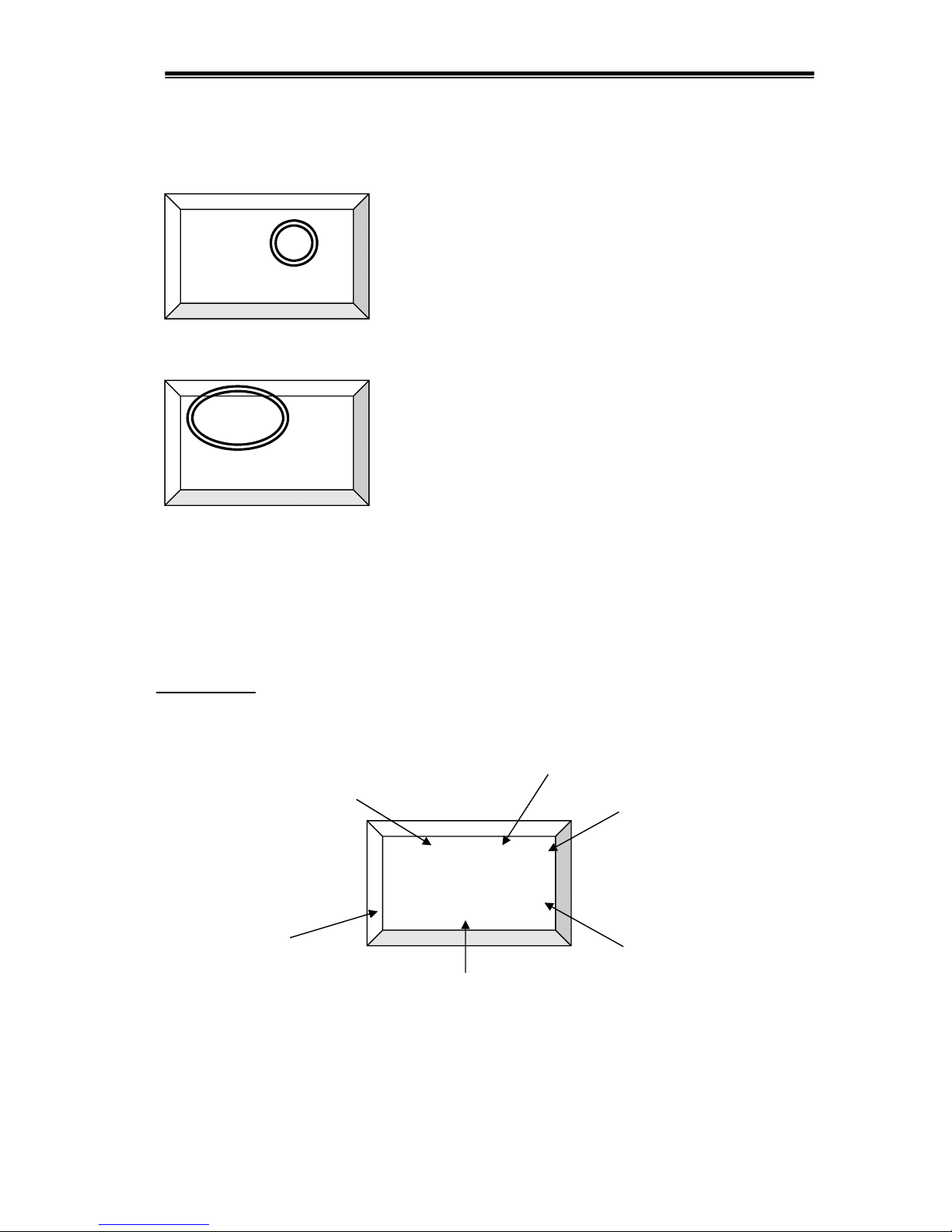HyQuest Solutions Pty Ltd
Point Velocity Display - Model PVD100
© Copyright 3Issue 1.00 4 Apr, 2007
1. Introduction
(The functions described in this manual apply to PVD100 software Version 2.5)
The HyQuest Solutions Point Velocity Display (PVD100) is a small electronic device that
can be used to measure flow velocity from most any mechanically rotating current meter. A
superior feature of the PVD100 is its ability to "clean" the signal and interface directly to a
PDA, PocketPC, or other computing device and provide serial data that can be used by the
external device to compute discharge. Meters using a cat whisker head and ball and wire
contact to perform a mechanical switch closure can be used with the PVD100 to produce a
clean, noise-free signal. To measure and compute velocity, the PVD100 provides a User
Serial Interface Program (USIP). This USIP is used to enter the rating of the current meter
and can support up to two meters with each meter having up to three rating equations with
three rotations/sec ranges.
The PVD100 operates with two AA batteries and can mount directly onto a top-setting
wading rod. It offers connectivity between the current meter and a hand-held computer using
either a connecting lead or an optional Bluetooth®wireless interface. Commands can be sent
to the PVD100 to perform a measurement and make operating selections. The PVD100 can
operate with current meter velocities from less than 0.015 m/sec to more than 6.1 m/sec for a
Price AA meter. The PVD100 also provides a slow-speed mode to improve measurements
with extremely slow rotating current meters [velocities less than 0.076 m/sec]. The PVD100
does not need to be connected to an external device to operate. The visual indicators, LCD
and internal buzzer of the PVD100 can be used to make a conventional current meter
measurement and compute water velocity.
As you continue to read this manual, many features and operating capabilities of the PVD100
will be revealed and described. The PVD100 is extremely easy to use and yet versatile
enough to offer selections to operate in a wide variety of scenarios and field settings. Its
lightweight design allows the unit to connect directly onto the phone jack connection of a top-
setting wading rod giving the user a nearly ‘hands free’ feel of operation. A single press of a
button can begin a measurement. With its optional Bluetooth®capability, true ‘wireless’
connectivity can be made.
The software functions described in these instructions are sufficiently detailed for developers
to integrate the PVD100 with other hardware and software devices giving users the ability to
develop their own applications.
As an added benefit, whenever the PVD100
is inactive, the PVD100 will automatically
turn itself Off after 5 minutes to help
conserve the batteries. When the PVD100
turns Off, all important settings are saved in
memory, eliminating the burden of re-setting
up the device when the unit is turned back
On. To turn it On, simply press the ON/OFF
button and all previous settings are restored
ready for the user to begin a measurement.