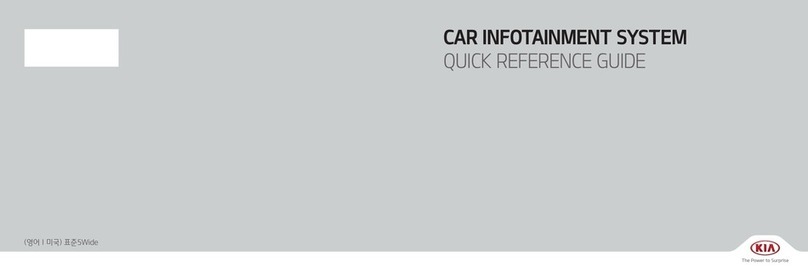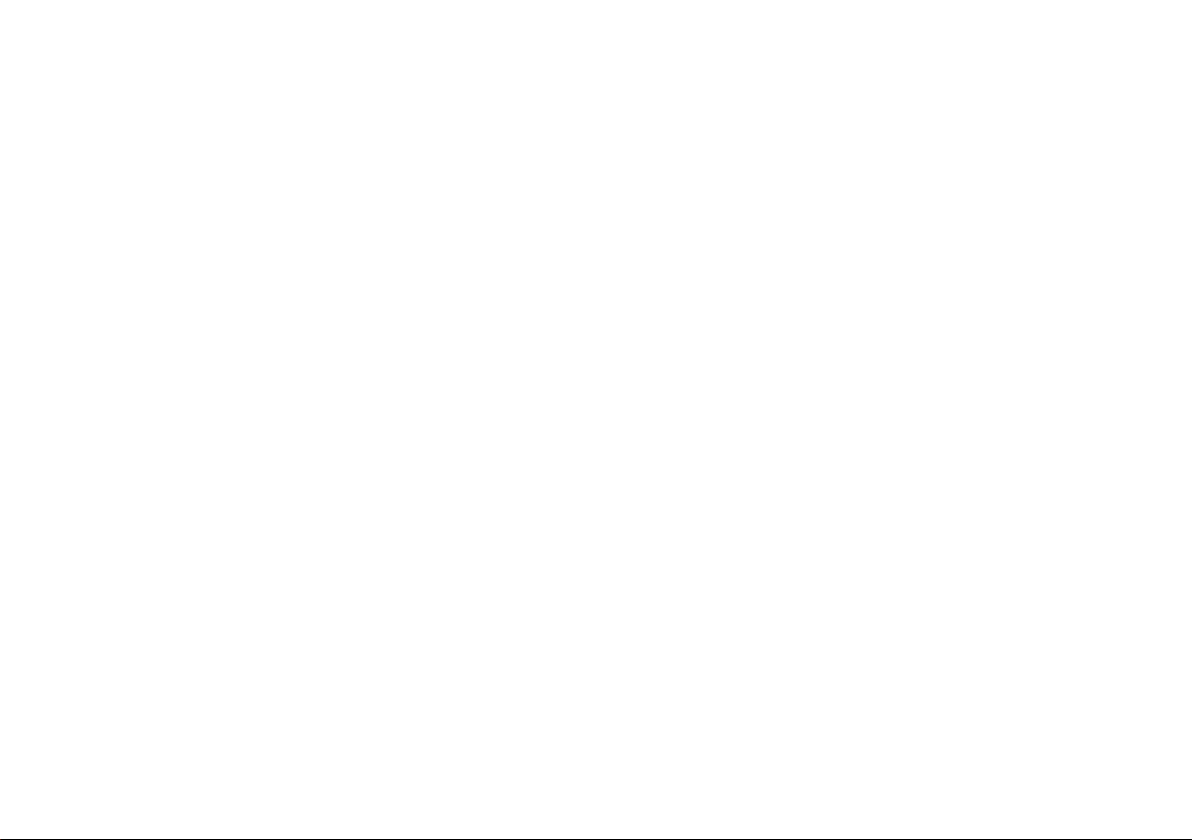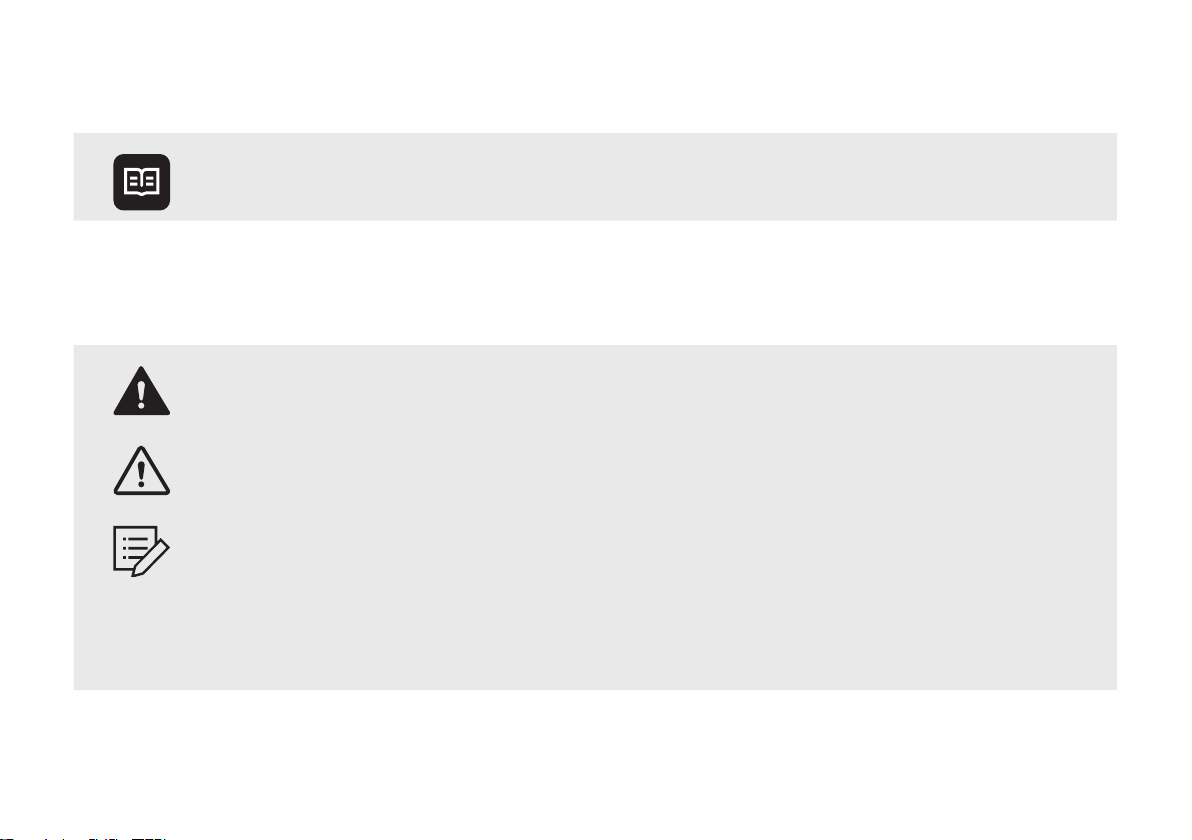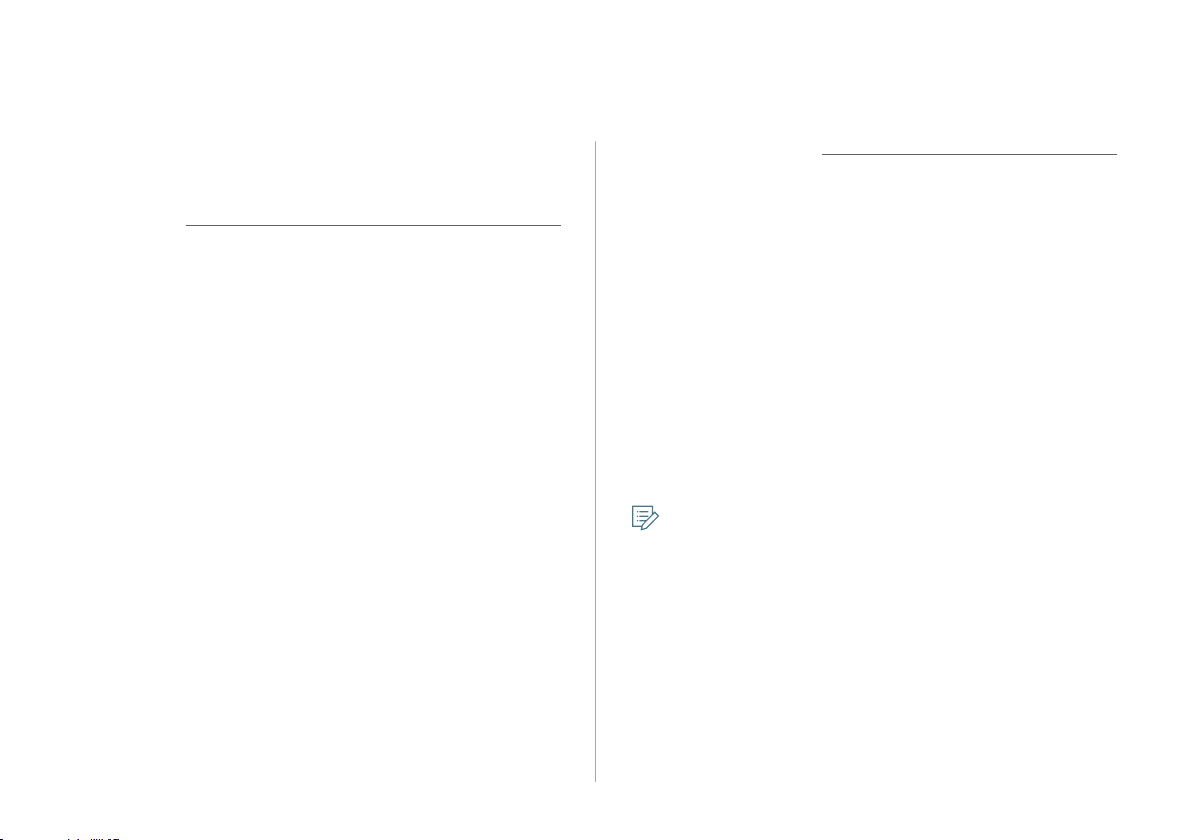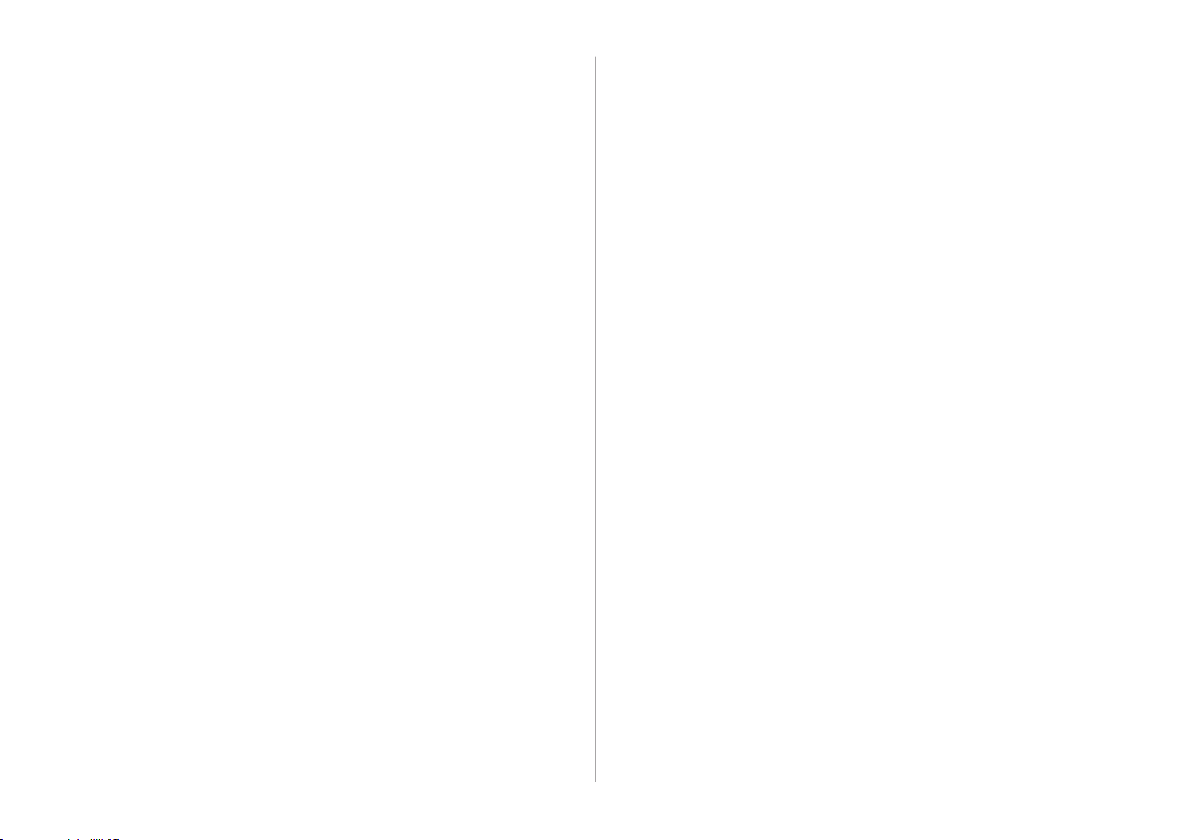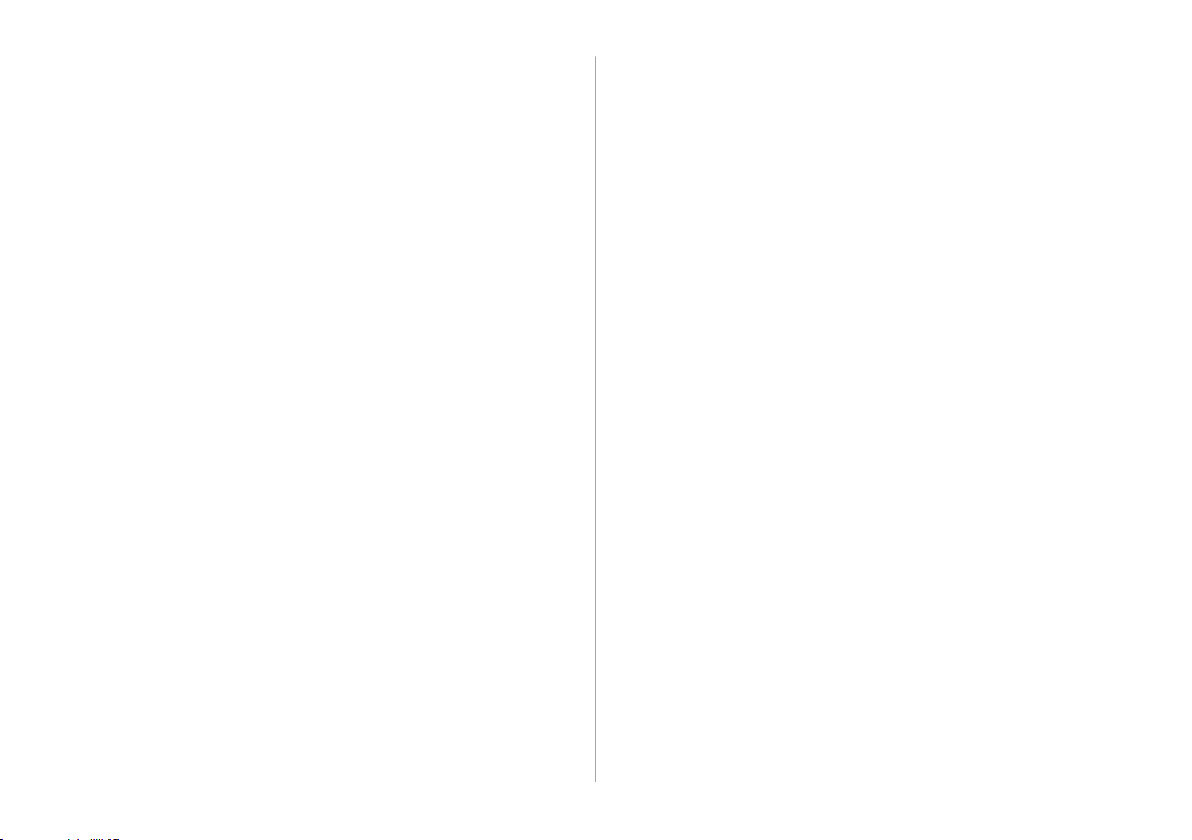3
Be sure to keep the following instructions. Otherwise, it may
cause serious injury or accident.
ÜDriving
While driving, refrain from watching the screen.
• An accident may occur by negligence in keeping your eyes forward.
• Watching DMB while driving is against traffic rules. Before watching DMB,
be sure to stop your vehicle.
• To manipulate the screen or buttons requiring multiple steps, be sure to
stop your vehicle.
To use your mobile phone, first stop your vehicle.
• If you use your mobile phone while driving, it may disperse your
attention, resulting in an accident.
• When making a call while driving, use the Bluetooth Hands-free function
and if possible, minimize the call time.
Make sure that the volume of the phone is sufficiently low
so that the external sound is audible.
• When you drive with no external sound present may cause a traffic accident.
• When you drive for a long time with a loud audio volume, it may affect
your hearing.
ÜSystem handling
Do NOT arbitrarily disassemble or modify the system.
• It may cause accident, fire, or electric shock.
• When you disassemble or modify the system for watching DMB while
driving, you may be punished for violation of DMB related regulations
under the local road traffic law.
Exercise caution to make sure that no liquid or foreign
materials enter the system.
• It may cause smoke generation, fire ignition, or system failure.
When the screen is not displayed, the volume is muted, or
other system failures occur, immediately stop using the
system.
• Otherwise, it may cause fire, electric shock, or fatal system failure.
When a problem is found, contact the customer service
center or service agency of the company.
Safety Warnings