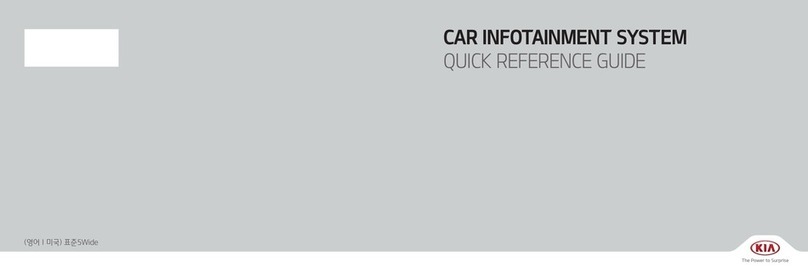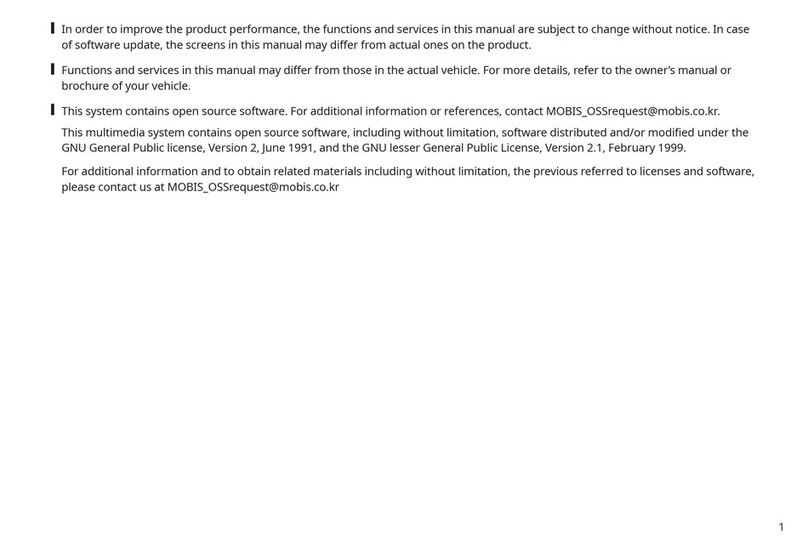1-5
Turning the system on
or off
The following explains how to turn the
system on or off.
Turning on the system
1 To turn on the system, start the
engine.
2 When the safety warning
appears, read it and press
Confirm.
• To change the system language,
press Language.
Ü Warning
• Some functions may be disabled for
safety reasons while the vehicle is
moving. They work only when the
vehicle stops. Park your vehicle in a safe
location before using any of them. In a
manual transmission vehicle, apply the
parking brake to use the functions. In an
automatic transmission vehicle, shift to
"P" (Park) or apply the parking brake.
• Stop using the system if it malfunctions,
such as no audio output or display. If
you continue using the system when it
is malfunctioning, it may lead to a fire,
electric shock, or system failure.
Ý Caution
• You can turn on the system when the
key ignition switch is placed in the "ACC"
or "ON" position. Using the system for
an extended period without the engine
running drains the battery. If you plan
on using the system for a long time,
start the engine.
• If you turn on your system without
starting the engine, a battery warning
will appear. Once the engine starts, the
battery warning will disappear.
Û Note
To avoid having audio play at an excessive
volume when you start the engine,
adjust the volume level before stopping
the engine. On the Home screen, press
All Menus >Setup >Sound >Priority
and activate the Start-up Volume Limit
option.