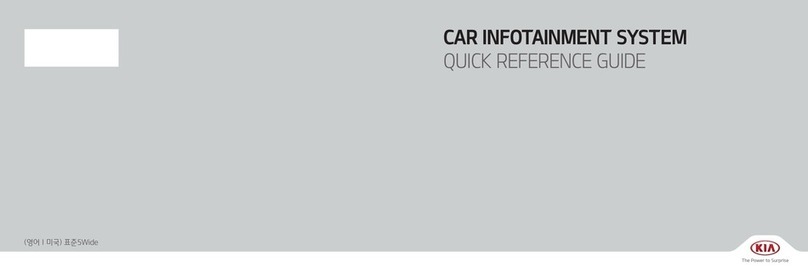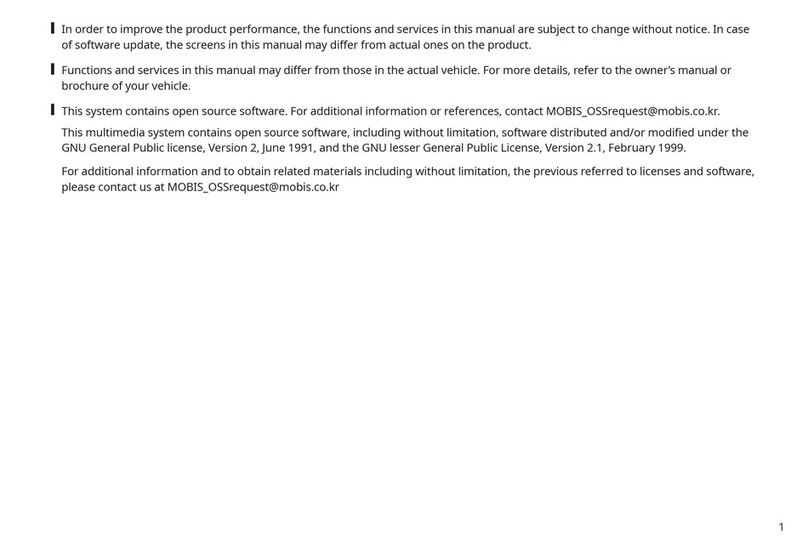SYSTEM CONTROLLERS AND
FUNCTIONS
❈Display and settings may differ
depending on the selected audio.
Audio Head Unit
1. (EJECT)
• Ejects the disc.
2.
• Changes to FM/AM mode.
• Each time the key is pressed,the mode
is changed in order of FM1 ➟FM2 ➟
FMA ➟AM ➟AMA.(❈For RDS Model)
• Each time the key is pressed,the mode
is changed in order of FM1 ➟FM2 ➟AM.
❈In Setup>Display, the radio pop up
screen will be displayed when [Mode
Pop up] is turned .
When the pop up screen is displayed,
use the TUNE knob or keys ~
to select the desired mode.
3.
• Changes to CD, USB MP3, iPod, BT
MP3, AUX modes.
• Each time the key is pressed, the mode
is changed in order of CD, USB, iPod,
AUX, My Music, BT Audio.
❈In Setup>Display, the media pop up
screen will be displayed when [Mode
Pop up] is turned .
When the pop up screen is displayed,
use the TUNE knob or keys ~
to select the desired mode.
4.
• Operates Phone Screen
❈When a phone is not connected, the
connection screen is displayed.
5.
• Radio Mode : Automatically searches
for broadcast frequencies.
• CD, USB, iPod, My Music modes
- Shortly press the key (under 0.8 seconds):
Moves to next or previous song (file)
①
②③
④
⑤
⑥