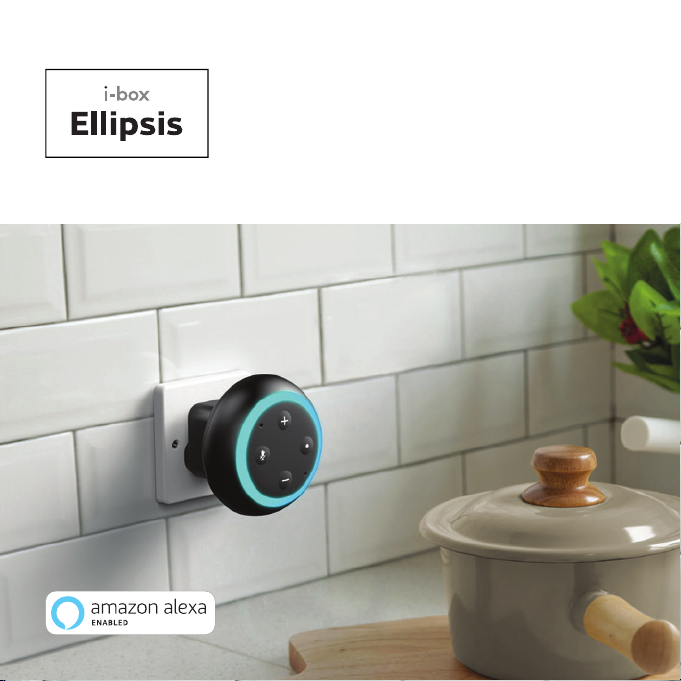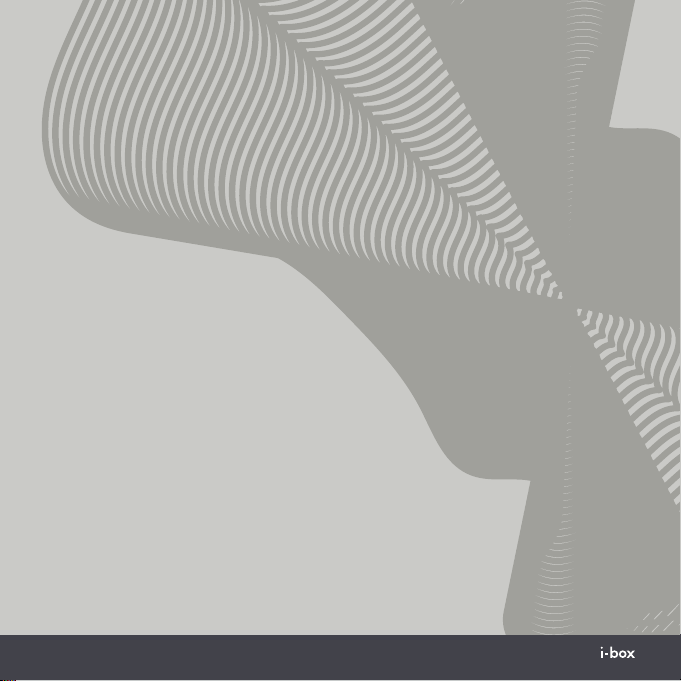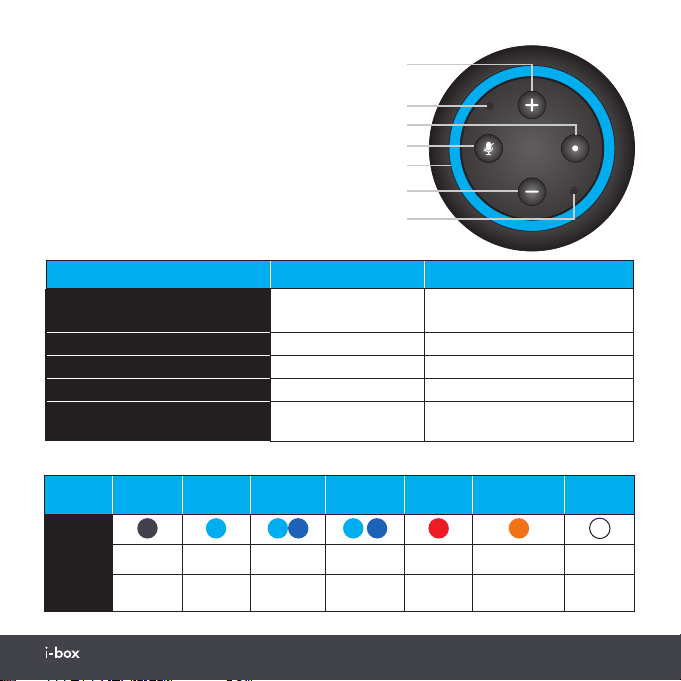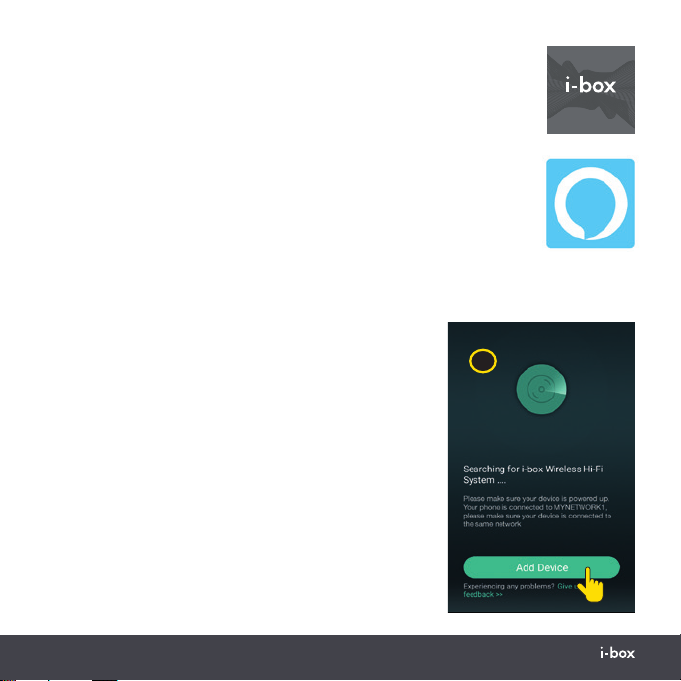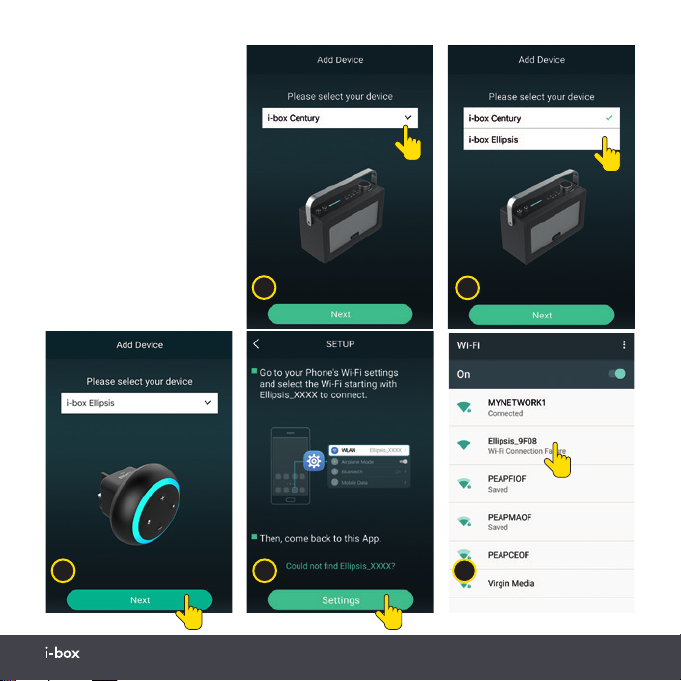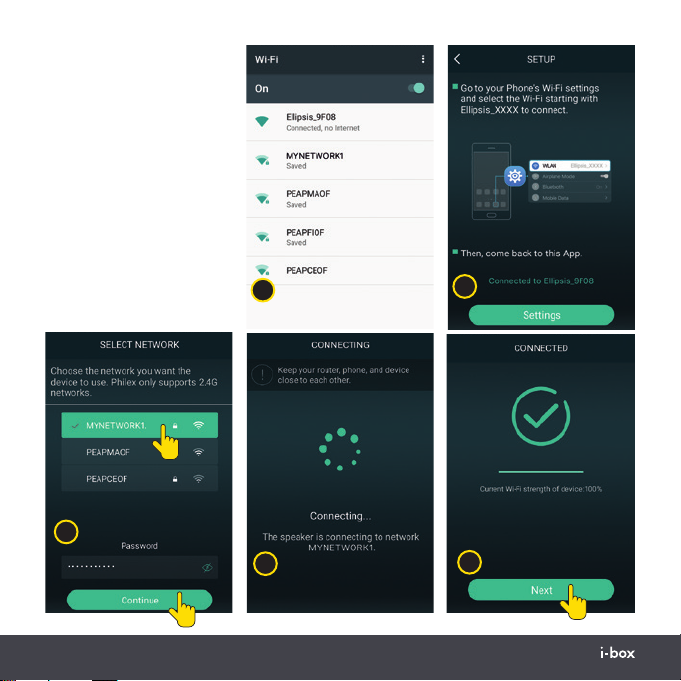03 | Ellipsis
The unit should not be exposed to direct sunlight, very
high or low temperature, moisture, vibrations, strong
magnetic fields, high frequencies and dusty
environments.
Do not place the product in enclosed bookcases or racks
without proper ventilation. Ventilation should not be
impeded by covering the ventilation openings with items,
such as newspapers, table-cloths, curtains, etc.
Never attempt to insert wires, pins or other such objects
into the vents or openings of the unit.
Do not disassemble or modify the Speaker, there are no
user serviceable parts.
If the Speaker is damaged in anyway or malfunctions do
not use. Consult a qualified service engineer.
Do not use abrasives, benzene, thinner or other solvents
to clean the surface of the unit. To clean, wipe with clean
soft cloth and a mild detergent solution.
Do not dispose of this product with household waste at
the end of its life cycle; hand it over to a collection centre
for the recycling of electrical and electronic appliances.