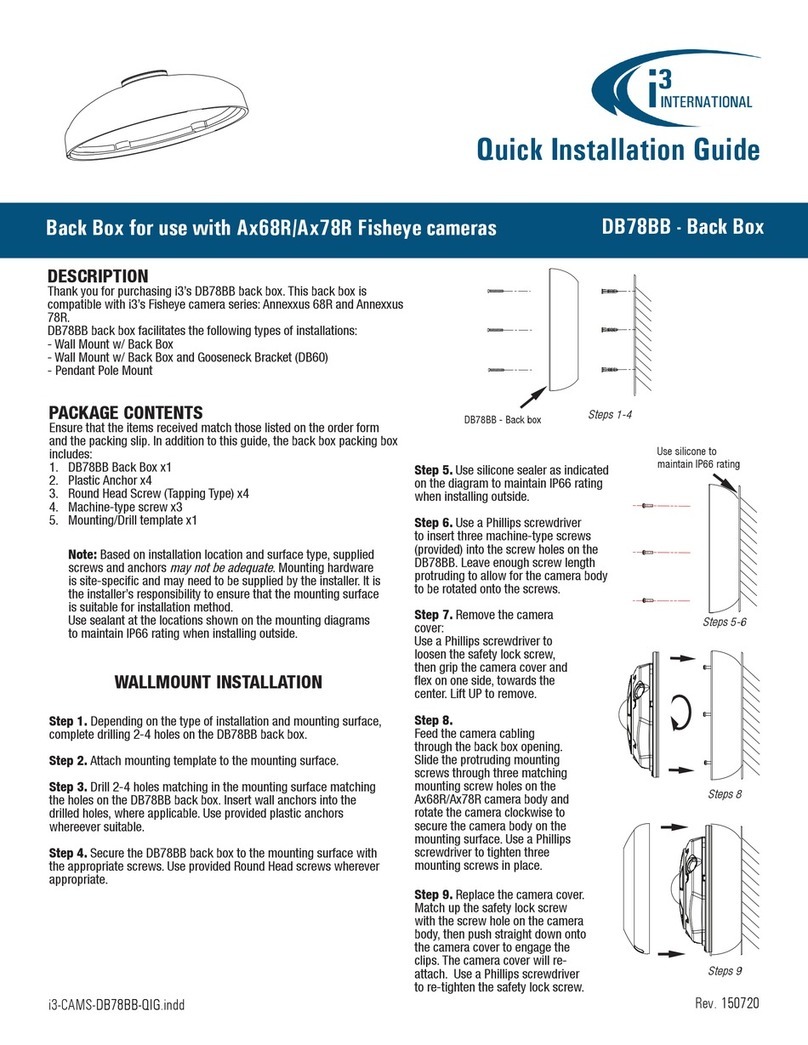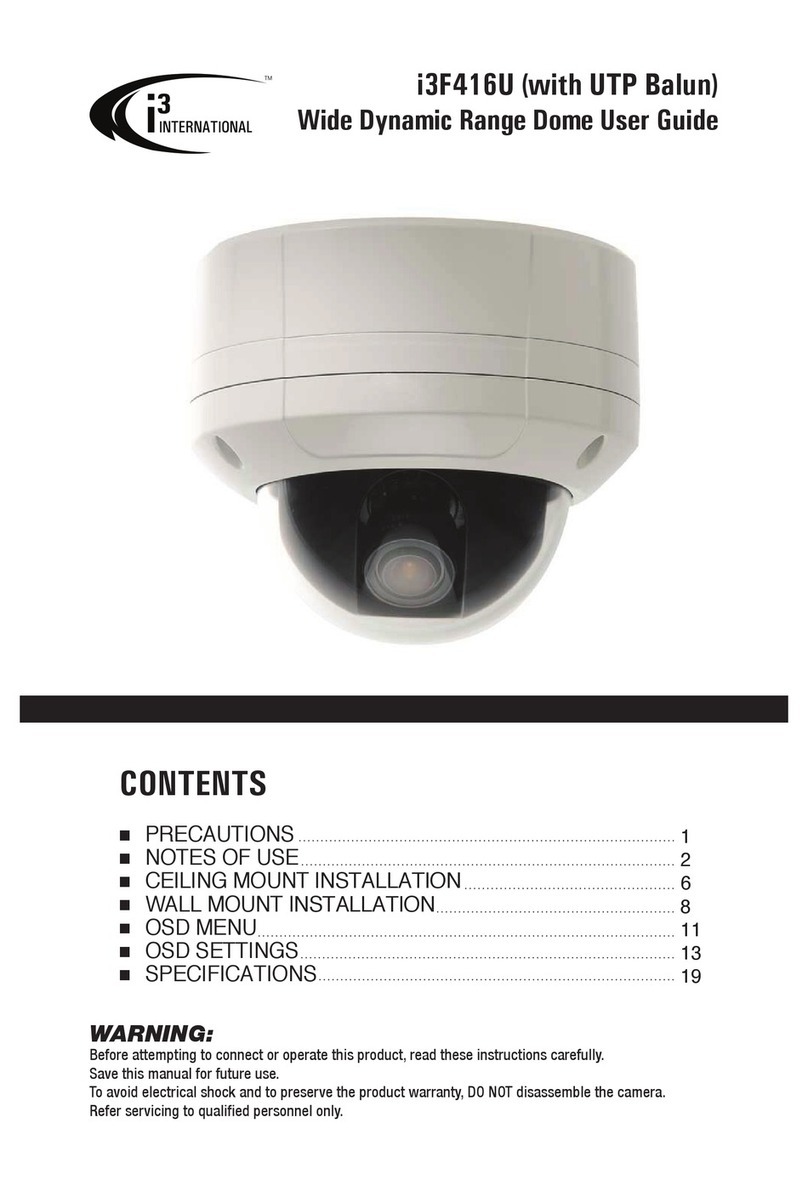IMPORTANT: Before adding your camera to SRX-Pro, set the administrative password
and unique camera IP. Your camera will remain inactive and inaccessible until
administrative password is set.
Setting administrative password:
1. Connect your M77 camera to the Gigabit switch.
2. Launch the latest available i3 Annexxus Configuration Tool (ACT).
Download and install the latest ACT installation and GiPi package from i3 website,
if needed: https://i3international.com/download
3. In the model drop-down list, select M77.
Security status will say “inactive”.
4. In the Global Camera Settings,
click Set Password
5. In the Set password window, enter the new password in the Password
and Confirm fields. Follow secure password guidelines. Click OK.
The new administrative password will be assigned to the camera and
the Security status will change to “active”.
SET CAMERA IP IN ACT
Note: Your i3 NVR must have a valid IP address (not APIPA)
1. In Annexxus Configuration Tool, select your M77 camera in the list.
2. Uncheck “Default Account” and enter “i3admin” into Username field and the
new administrative password (set during camera activation) into Password field.
3. Enter the new IP address and Subnet Mask under Device(s)
Communication Update and click Update.
4. Wait a few moments for a “Success” message in the Result field.
5. Repeat Steps 1-3 for all detected M77 cameras in the ACT until each camera has
a unique IP address.
6. To confirm your camera’s new IP address,
click the Browser icon next to each
camera . In the browser, enter administrative
Username (i3admin) and (new) Password
and click LOGIN. The camera’s interface will
be displayed in the browser window. You
should be able to see the camera image on
the screen. If you do not see the camera
image on the screen, call i3 International technical support team for
troubleshooting tips: 1.877.877.7241.
ADD CAMERA TO SRX-Pro PRO SETUP v7
1. Launch the SRX-Pro Setup from the Desktop or from the SRX-Pro Monitor.
2. In the browser, click Continue to this website.
3. Enter your administrator Username and Password and click LOGIN.
4. Click on the Add tile.
5. Click DISCOVER to find your M77 camera. Wait while SRX-Pro finds IP
devices on the network.
Tip: If using an earlier version of
SRX-Pro v7, click SEARCH or REFRESH.
6. Select one or more M77 cameras with the same login credentials and click
LOGIN
7. Enter camera’s Username and the Password (configured in the previous
section) and click SAVE
Login status for your device must now show the green check mark .
Note: Devices with “Login failed” status will not be added.
8. Click ADD . Your IP devices have been added to i3 SRX-Pro Setup and
are recording based on Sensor + Motion schedule.
Change resolution and frame rate for each camera and channel in the List
section of the i3 SRX-Pro Setup.
M77R2 5MP IP Dome Camera
QUICK START GUIDE
SURFACE INSTALLATION
Start by preparing the mounting surface. Based on installation location and surface type,
supplied screws and anchors may not be adequate.
For pendant or horizontal wall-mounting, purchase the back box (Part number: B77 V2)
and use a 3/4” NPT pipe or DB60, respectively. Surface installation can be completed
without a back box.
Note: After installing the camera, your network camera must be accessible from your local
network (LAN).
To complete a surface mount installation:
1. Attach the supplied mounting
template to the mounting surface.
2. Drill 4 holes, as marked on the
template, insert 4 supplied anchors
into the holes.
3. Drill the conduit hole for the camera
cable, if routing the cable upwards,
and cover the cable exit hole with
the rubber plug (F). (If routing the
cable sideways, through the cable
exit opening, do not drill the conduit
hole.)
4. Use the provided hex bit to loosen
four screws securing the dome
bubble to camera housing.
5. Gently pull the dome bubble
downwards. The dome bubble
is attached to the camera by the
safety rubber band.
6. Feed the camera cable either
through the cut conduit hole or
through the side cable opening.
7. Use four tapping screws provided to
secure the camera to the prepared
mounting surface.
8. Adjust the lens angle by panning,
tilting and rotating the lens
assembly. Do not over-rotate the
camera lens beyond the stop point
to avoid damage to the camera.
Note that in order to rotate the lens
assembly, it needs to be in the tilted position, to expose the finger grooves.
9. Once the desired view is achieved, replace the camera dome bubble and re-tighten 4
silver screws securing the dome bubble to the camera base.
Supported mounting options
See the table below for additional mounting
options supported by M77 camera series.
Compatible Mounting Accessories:
B77 V2 - back box for pendant installations
DB60 - goose-neck bracket
DB60CPM - corner/pole mount kit (use with DB60)
Mounting Type Additional Accessories required
Drywall / block wall mount
Surface mount (E.g. drop ceiling tile) None
Pendant Mount
Electrical (Round/Hex, Single Gang) Box B77 V2
Horizontal Wall Mount B77 V2 + DB60
Pole Mount / Corner Mount B77 V2 + DB60 + DB60CPM
i3 INTERNATIONAL INC. 1.866.840.0004
www.i3international.com
Camera’s default IP address: 192.168.0.16.
Camera’s default Subnet mask address: 255.255.255.0.
Default User name: i3admin
ACTIVATE CAMERA IN ACT
Part#: B77 V2
(with RP1)
WATERPROOF RJ45 ASSEMBLY
To prevent the corrosion of the RJ45 connector and to maintain the camera warranty,
use the RJ45 waterproof assembly attached to the camera, as shown in the diagram
below.
1. Twist off the RJ45 waterproof assembly
from the RJ45 connector.
2. Feed the CAT5e/6 cable through the
opening in the connector and crimp
it using the standard RJ45 connector
provided.
3. Plug the crimped CAT5e/6 cable into
the RJ45 connector on the camera and
twist the waterproof assembly on to
re-attach it.
1
2
3
Or