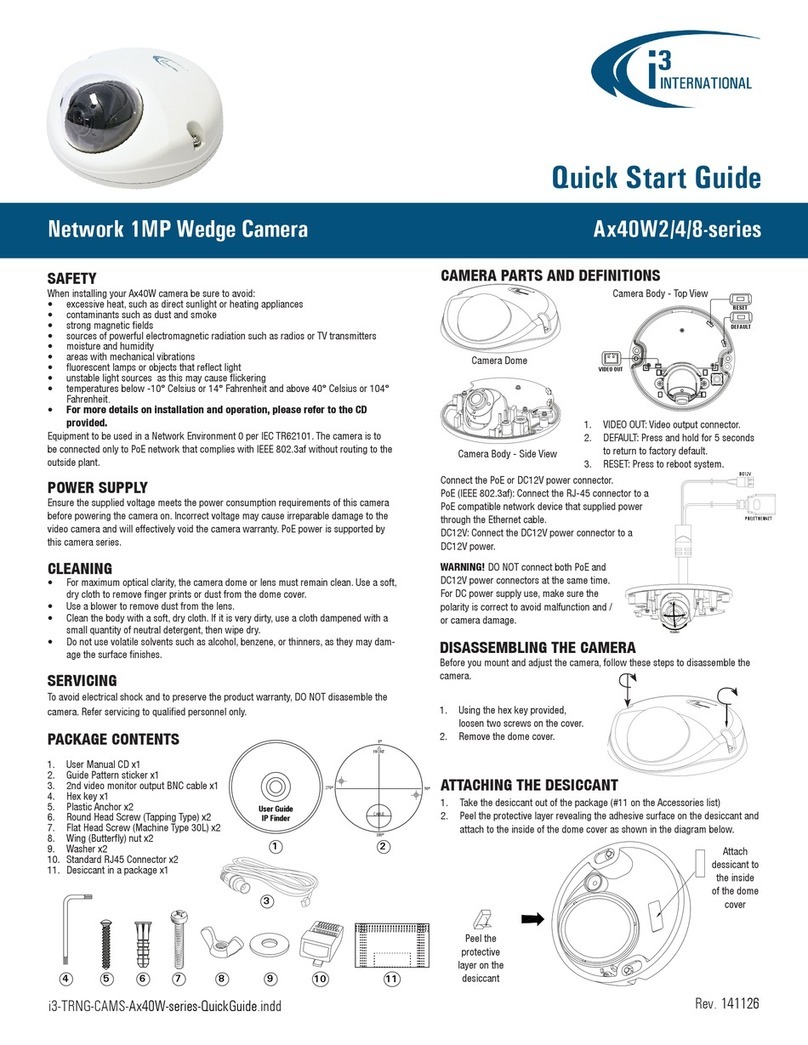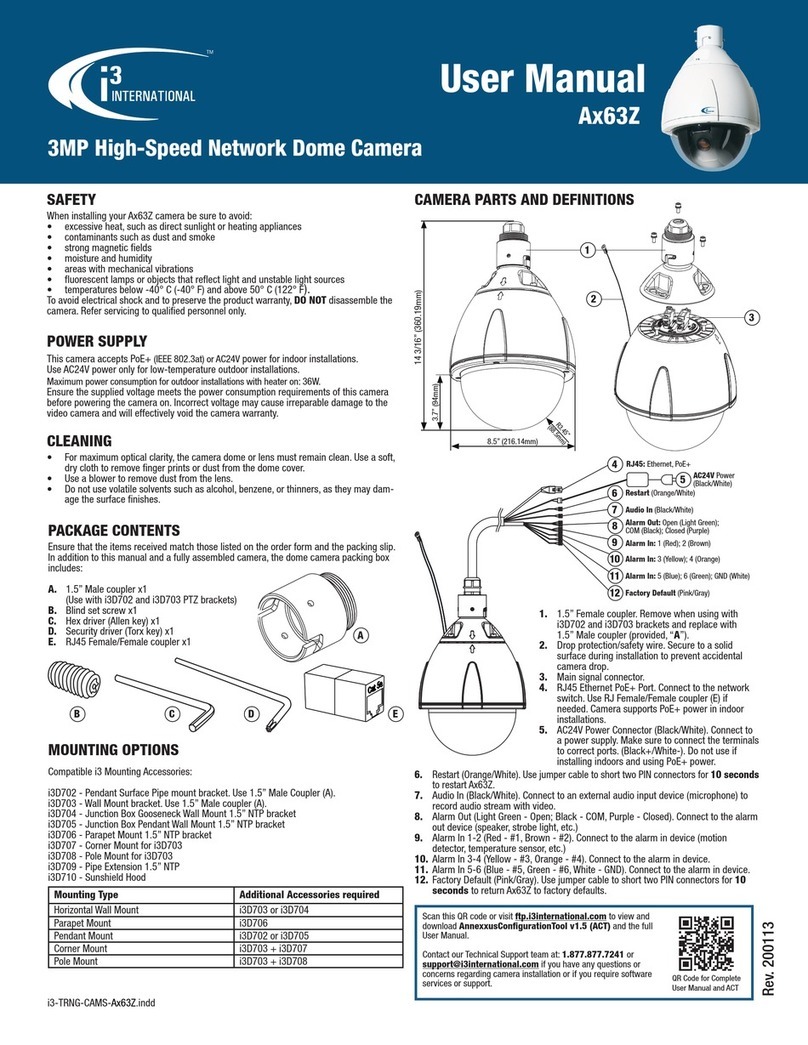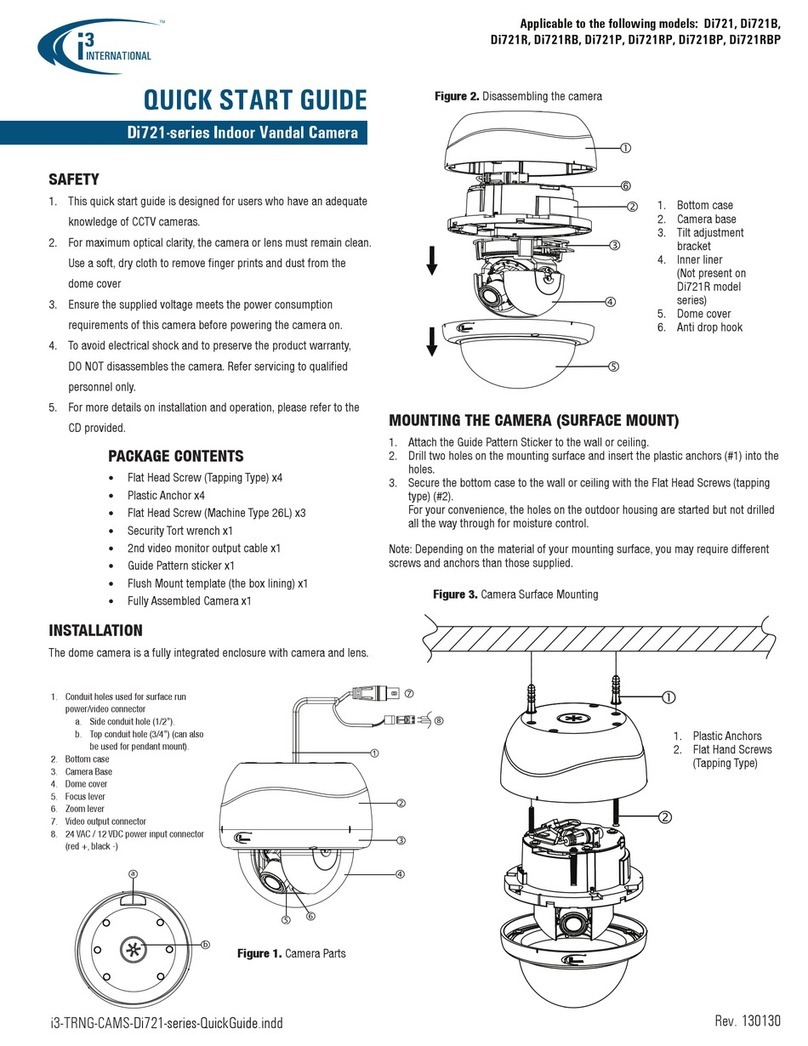USER MANUAL Am53 Analog Dome Camera
i3 INTERNATIONAL INC. 1.866.840.0004
www.i3international.com
Rev. 200514
MAIN MENU > VIDEO FORMAT
2M30 (default) = NTSC video format. | 2M25 = PAL video format.
MAIN MENU > EXPOSURE
EXPOSURE setup contains settings for EXPOSURE
MODE and AGC.
• EXPOSURE MODE: Set camera exposure mode to
GLOBAL (default), BLC, WDR, or HLC.
GLOBAL (default)
Global (normal) exposure mode calibrates the image exposure based on the overall
scene brightness.
BLC (Back Light Compensation)
BLC feature optimizes exposure in the foreground and background of the video image
through digital signal processing. BLC corrects image areas with extremely high or low
levels of light to maintain a normal and usable level of light for the object in focus.
WDR (Wide Dynamic Range)
Wide Dynamic Range uses the image sensor to prevent direct bright light from washing
out the video image. This feature is especially useful in indoor installations, where the
camera’s field of view includes an entryway or a window, which lets in a lot of natural
light. WDR feature is able to normalize the exposure for the underexposed object in
focus inside and overexposed background outside.
HLC (Highlight Compensation)
HLC feature senses strong sources of light in video (e.g. floodlights) and compensates
for exposure in these spots to enhance overall video quality.
• AGC (AUTOMATIC GAIN CONTROL): Set camera’s AGC to HIGH (default), MEDIUM, or
LOW. AGC enhances the video quality in low light conditions. Note: The higher AGC level,
the higher the image noise level.
MAIN MENU > DAY/NIGHT
DAY/NIGHT setup contains settings for DAY/NIGHT
MODE, IR LIGHT, SMART IR, LEVEL, DAY TO NIGHT
THRESHOLD, and NIGHT TO DAY THRESHOLD.
• MODE: Set the camera to AUTO (default), COLOR
or B&W mode.
AUTO (default): When set to AUTO, the camera
will switch between COLOR and B&W modes
depending on the level of ambient light. The
sensitivity can be configured in D->N THRESHOLD
and N->D THRESHOLD settings.
COLOR: Set the camera to COLOR mode to keep it permanently in the daytime mode.
Note, activating COLOR mode will disable all IR-related features.
B&W: Set the camera to B&W mode to keep it permanently in the nighttime (black-and-
white) mode.
• IR LIGHT: Set the camera’s IR light ON or OFF. Note: Do not turn the IR LIGHT off when
camera is set to B&W mode. Am53 supports IR distance of up to 40 meters (130 feet).
• SMART IR: Smart IR feature prevents video over-/underexposure by adjusting the
brightness of multiple areas of the image.
Set Smart IR feature to MODE1 or MODE2. MODE1 is designed for extreme low light
conditions and, when necessary, can switch the camera into Slow Shutter mode, reducing
the overall video frame rate. MODE2 does not use Slow Shutter mode to improve the image
over-/underexposure.
Note: Do not turn the IR LIGHT off when using SMART IR feature.
• LEVEL: Set the SMART IR LEVEL to 0, 1, 2, or 3. The higher the level, the fewer over-/
underexposed areas the B&W video image will have.
• D->N THRESHOLD: (available in the AUTO mode only). Set the value from 0 (lowest) to 9
(highest). The higher the value, the sooner the camera will switch from day (Color) mode to
night (B/W) mode as the scene becomes darker.
• N->D THRESHOLD: (available in the AUTO mode only). Set the value from 0 (lowest) to 9
(highest). The higher the value, the sooner the camera will switch from night (B/W) mode to
day (Color) mode as the scene becomes lighter.
MAIN MENU > VIDEO SETTINGS
VIDEO SETTINGS setup contains settings for IMAGE MODE,
WHITE BALANCE, BRIGHTNESS, CONTRAST, SHARPNESS,
SATURATION, 3DNR, and MIRROR.
• WHITE BALANCE. Set white balancing to AUTO or
MANUAL
AUTO (default): Adjusts white balance automatically in accordance with the change of
lighting environment.
MANUAL: Set RED GAIN and BLUE GAIN values from 1 to 255 manually, to adjust
color balance.
• BRIGHTNESS, CONTRAST, SHARPNESS: Set
video image brightness/contrast/sharpness value
from 1 (lowest) to 9 (highest).
• 3DNR (Digital Noise Reduction). Set the 3DNR
value from 1 (lowest) to 9 (highest). 3DNR feature
analyzes frames in sequence to differentiate
pixels that likely represent noise. This feature is
especially beneficial in low light conditions. The
higher 3DNR value, the better the video image
appearance in poor lighting conditions.
• MIRROR: This function flips the video image on
the screen.
Set MIRROR to OFF (keep image as is), H (flip 180º horizontally), V (flip 180º vertically)
or HV (flip image 180º both horizontally and vertically).
MAIN MENU > FACTORY DEFAULTS
Select FACTORY DEFAULTS to reset all camera settings to the factory default.
MAIN MENU > EXIT, SAVE&EXIT
Select EXIT to exit the camera OSD menu without saving any changes.
Select SAVE&EXIT to save changes and exit the camera OSD menu.
Specifications Am53 (HD1080P Indoor Dome
Camera)
Image System
Image Sensor 2MP CMOS Image Sensor
Signal System NTSC/PAL
Effective Pixels (HxV) 1920(H) x 1080(V)
OSD Yes
Optical System
Focal Length (built-in lens) vari-focal, 2.7-13.5mm
F-stop Range (F-number) F1.2
Horizontal FOV (Field of View) 102° - 31°
Day/Night IR cut filter
Electric
Digital Noise Reduction (DNR) 3D
Wide Dynamic Range (WDR) True, ≥120 dB
Min. Illumination 0.005 Lux @ (F1.2, AGC ON),
0 Lux with IR
Automatic Gain Control (AGC) Low/Middle/High/Off
White Balance Auto/Manual
Electric Shutter NTSC: 1/30 s to 1/50,000 s
PAL: 1/25 s to 1/50,000 s
Video Output (Selectable) 1x BNC Output
Video formats: CVBS, TVI, AHD, CVI
Note: Use one output at-a-time.
Day/Night Mode Color/BW/AUTO
Other Features
Other Sharpness, Brightness, Mirror, Reset
Mechanism
Angle Adjustment Pan: 0° - 355°, Tilt: 0° - 75°, Rotation:
0° - 355°
Dimensions Ø 146mm x 111mm (H) /
Ø 5.7“ x 4.4” (H)
Weight 0.93 kg (2.05 lb)
Protection Class FCC, CE, UL
IR
IR Distance up to 40 meters (130 feet)
Power Supply
Power Requirement DC12V / AC24V
Power Consumption Max. 9.7W
Environment
Operating Temperature -40°C - 50°C (-40°F - 122°F)
Operating Humidity 90% or less (non-condensing)
Warranty
Standard Warranty i3 Superior 5 year warranty
EXPOSURE
1. EXPOSURE MODE ◄ GLOBAL ►
2. AGC ◄HIGH ►
3. BACK
4. EXIT
5. SAVE&EXIT
VIDEO SETTINGS
1. IMAGE MODE ◄ HIGH-SAT ►
2. WHITE BALANCE
3. BRIGHTNESS ◄7 ►
4. CONTRAST ◄5 ►
5. SHARPNESS ◄5 ►
6. SATURATION ◄7 ►
7. 3DNR ◄5 ►
8. MIRROR ◄OFF ►
9. BACK
10. EXIT
11. SAVE&EXIT
DAY/NIGHT
1. MODE ◄ AUTO ►
2. IR LIGHT ◄ON ►
3. SMART IR ◄MODE1 ►
4. LEVEL ◄1 ►
5. D -> N THRESHOLD ◄5 ►
6. N -> D THRESHOLD ◄5 ►
7. BACK
8. EXIT
9. SAVE&EXIT
WHITE BALANCE
1. MODE ◄ AUTO ►
2. BACK
3. EXIT
4. SAVE&EXIT