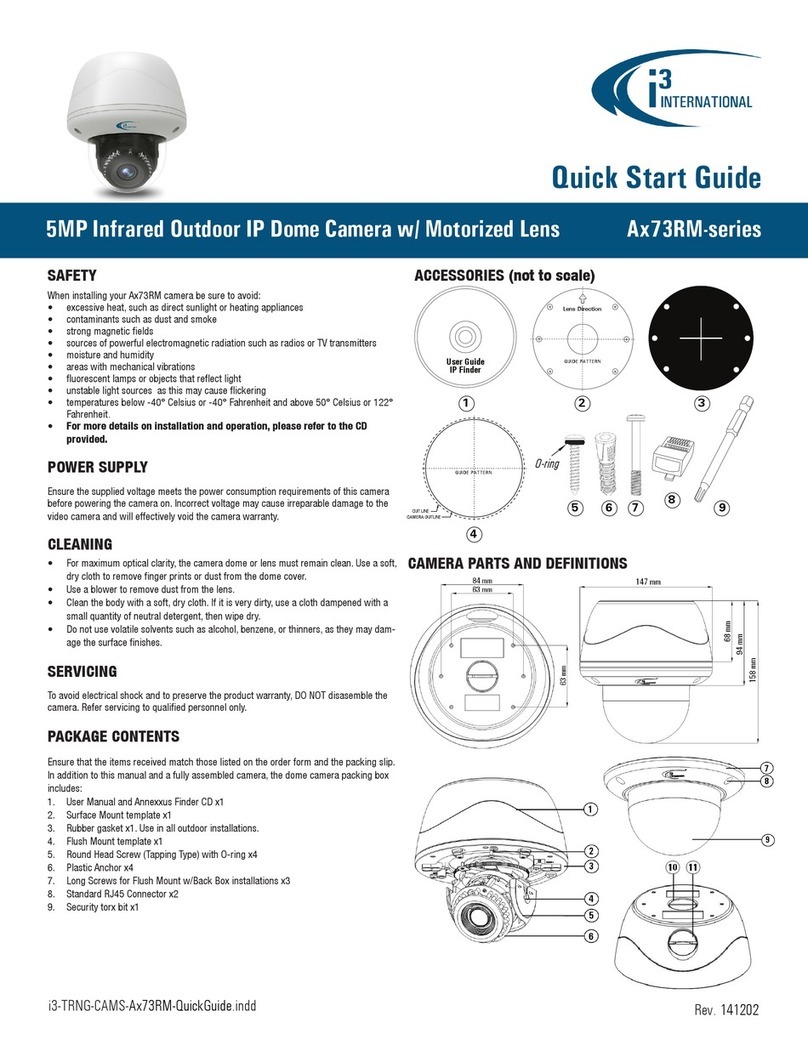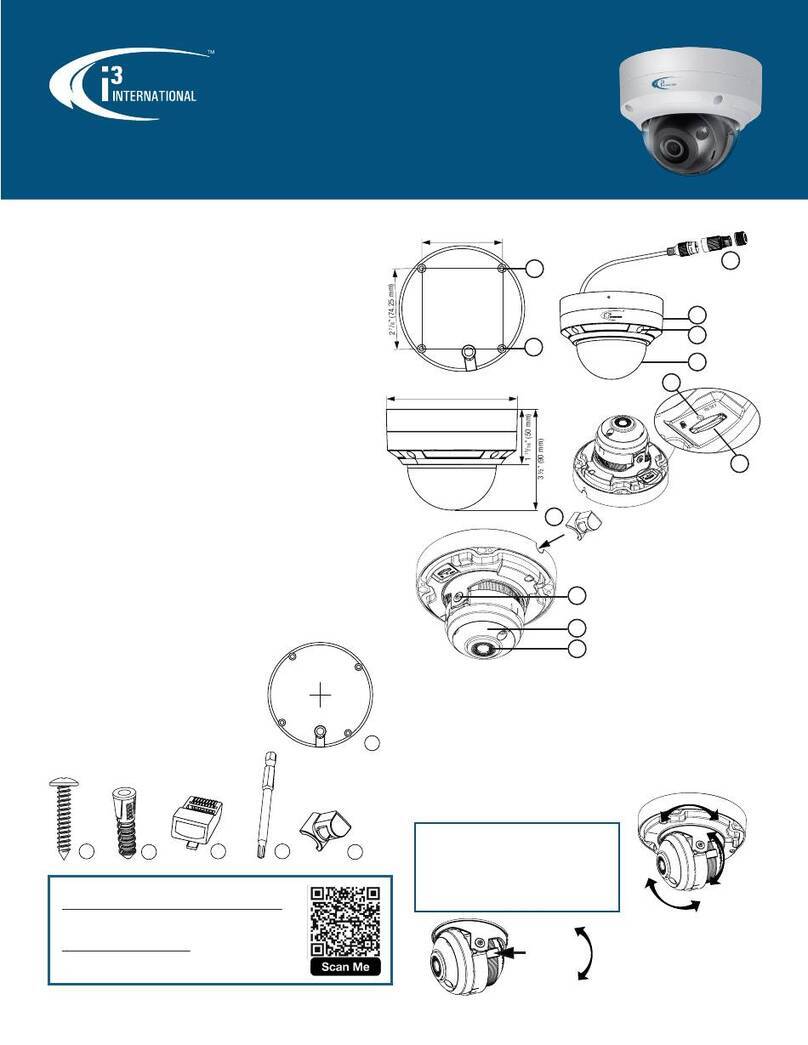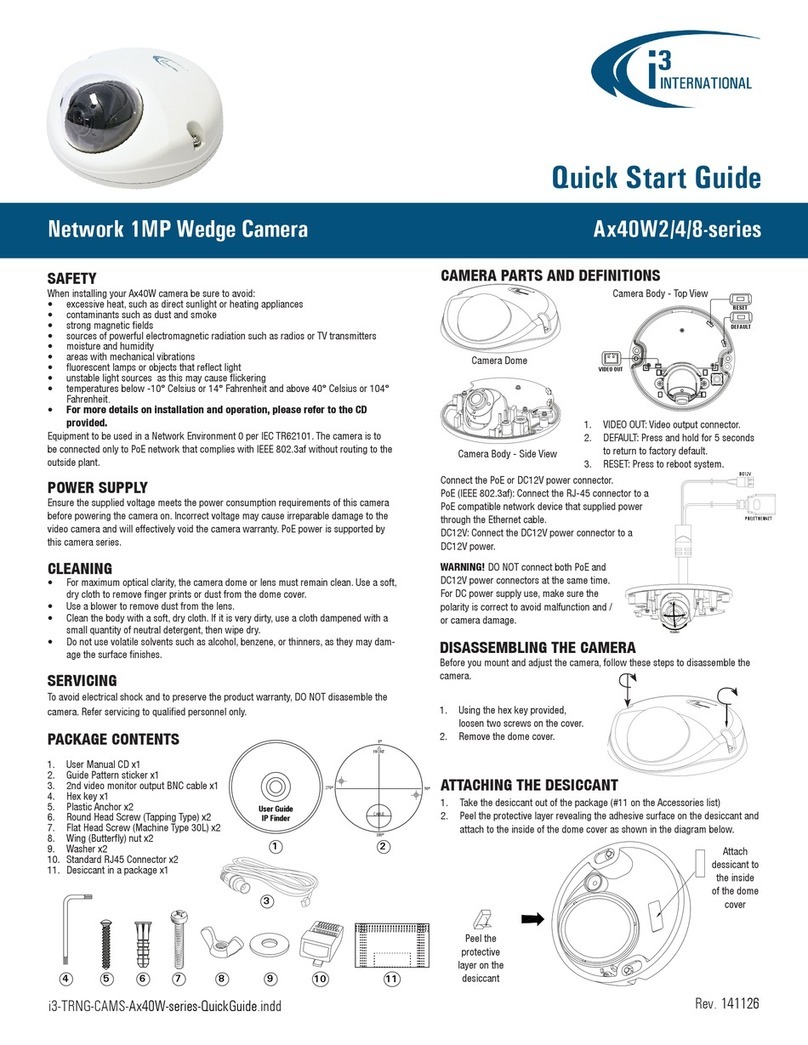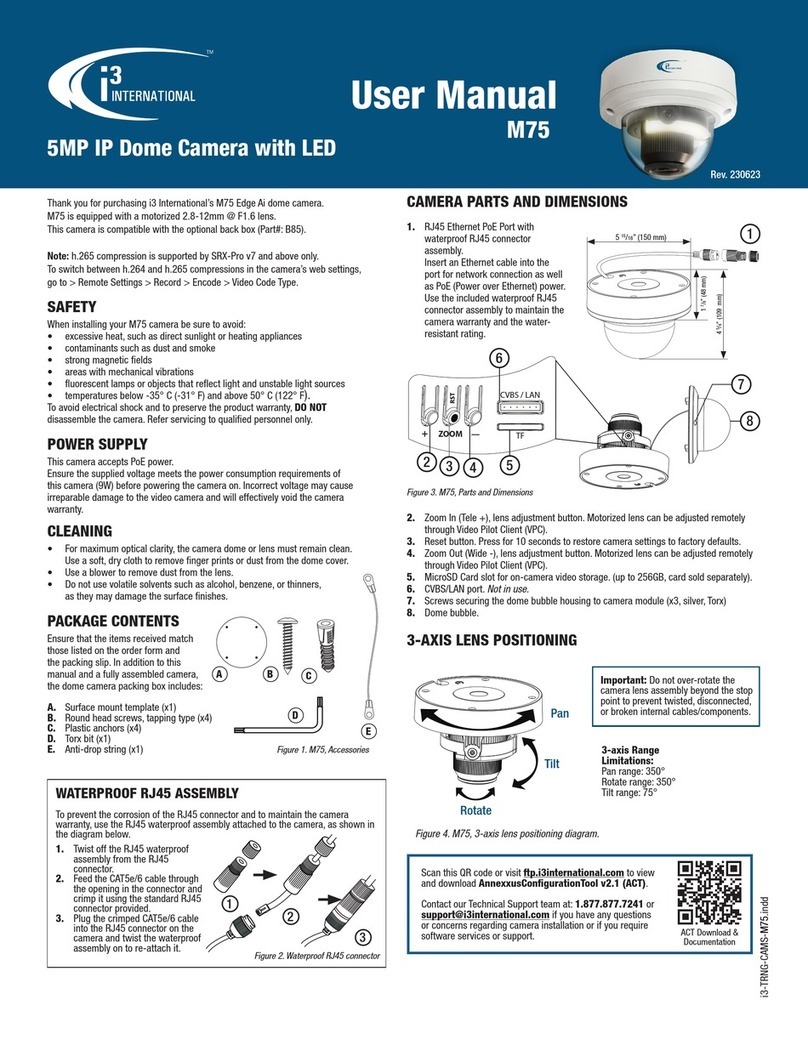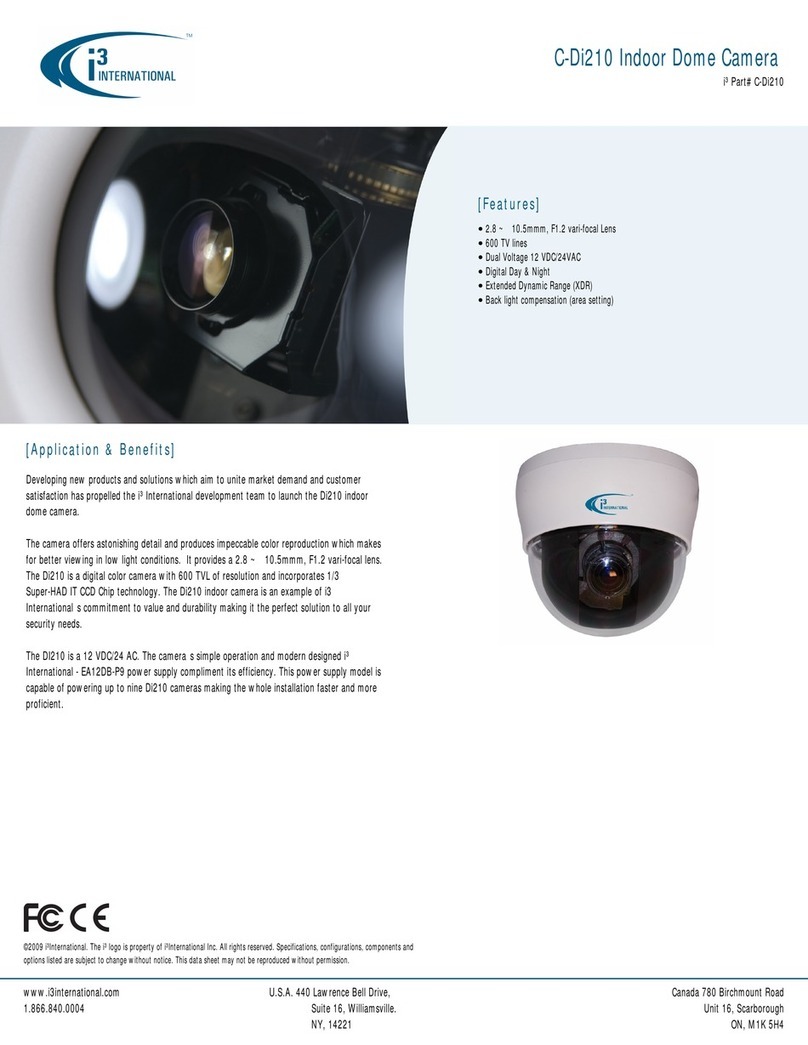1. Attach the supplied mounting template to
the mounting surface.
2. Drill 3 holes, as marked on the template
and insert three supplied anchors into
the holes.
3. Drill the conduit hole for the camera
cable, as marked on the template.
4. Use the provided security Torx key to
loosen three screws securing the dome
bubble housing to camera module. Do
not completely remove the screws from
the dome bubble.
5. Gently pull the dome bubble downwards
and set aside.
6. Feed the camera cable through the cut
conduit hole.
7. Use three tapping screws provided
to secure the camera to the prepared
mounting surface.
8. Lift the inner liner for easier lens
adjustment.
9. Adjust the lens angle by panning the
camera lens assembly and rotating the
camera lens base. Do not over-rotate the
camera lens beyond the stop point to
avoid damage to the camera.
Pan Adjustment:
Pan the lens base until satised with the
eld of view. DO NOT over-rotate.
Horizontal Rotation:
Rotate camera lens assembly in the lens.
DO NOT over-rotate to prevent twisted,
disconnected, or broken internal cables/
components.
Tilt Adjustment:
Tilt the camera lens within the certain range
(20° - 90°) to your desired eld of view.
Loosen the adjustment screws before tilting
and re-tighten to maintain selected position
when done.
3-axis Range Limitations:
Pan range : 360°
Rotate range : ±175°
Tilt range : 20°~90°
10. Once the desired view is achieved, replace
camera’s inner liner until it snaps back into
place.
11. Replace the camera dome bubble and re-
tighten 3 silver screws securing the dome
bubble to the camera base.
Ax47R/67R IP Dome Camera
QUICK START GUIDE
INSTALLING THE CAMERA
Prepare the mounting surface.
Note: Depending on the type of installation, additional mounting accessories may need to
be purchased. After installing the camera, your network camera must be accessible from
your local network (LAN).
• It is the installer’s responsibility to ensure that the mounting surface is suitable for the
chosen installation method.
• Based on installation location and surface type, supplied screws and anchors may not
be adequate. Mounting hardware is site-specific and may need to be supplied by the
installer.
1.866.840.0004
www.i3international.com
Rev. 190719
i3 INTERNATIONAL INC.
Compatible i3 mounting accessories:
B7 - back box for pendant installations
DB60 - goose-neck bracket
DB60CPM - corner/pole mount kit (use with DB60)
CONNECT CAMERA TO i3 SRX-PRO SERVER
Camera’s default IP address: 192.0.0.16.
Camera’s default Subnet mask address: 255.255.255.0.
Credentials*: Login - i3admin / Password - i3admin
*Important: For the security of your camera and of all connected devices,
i3 International recommends that you change your camera’s default administrative
password in the camera’s User Management setup tab. Keep your passwords
secure.
Change your Annexxus camera’s default IP Address:
Annexxus Cameras cannot share an IP address, each camera requires its own
unique IP address.
1. Connect your Annexxus camera to the Gigabit switch.
2. On your i3 NVR, launch i3 Annexxus Conguration Tool (ACT). ACT can be
accessed from the Windows Start menu or from the IP
Camera setup tab (ACT Config Tool button)
You can download and install the latest ACT installation
package from i3 website: https://i3international.com/download
3. Select your Annexxus camera in the ACT list.
4. Enter the new IP address and Subnet Mask of the camera in the Device(s)
Communication Update area.
5. Click Update and then Yes in the conrmation window.
Tip: New IP address must match the IP range of LAN or NVR’s NIC1.
6. Wait a few moments for a “Success” message in the Result eld.
Repeat Steps 1-6 for all detected Annexxus cameras OR
7. Assign IP range to multiple cameras by selecting two or more cameras in ACT,
then entering the starting IP address and the nal IP octet for your IP range.
Click Update and then Yes in the conrmation window.
Wait until “Success” message is shown for all selected cameras.
Ensure you can connect to your camera(s) using its new IP Address:
1. Open an Internet browser window and enter the new IP Address you have just
assigned to your Annexxus camera in Step 4 (or 7).
2. Enter the camera User Name and Password in the pop-up login window.
3. Annexxus camera interface will be displayed in the Internet Explorer window.
You should be able to see the camera image on the screen. If you do not see
the camera image on the screen, call i3 International technical support team
for troubleshooting tips: 1.877.877.7241
Add your Annexxus camera to IP Camera tab in SRX-Pro Server:
1. (SRX-Pro Service Users) Click LOG IN in SRX-Pro Service
Monitor, enter your credentials and click LOGIN.
2. Click PRO Console button to launch Pro Console.
3. Go to Setup -> IP Camera tab.
4. Click the Search & Add button to display connected
Annexxus cameras.
5. Select the detected camera in the list and click Select.
6. In the Select IP Camera window, enter camera’s User Name and Password and
click Add.
Selected camera will be added to the Camera list.
7. Assign the camera to the SRX-Pro video channel in the Ch In. column.
Your Annexxus camera is now connected to SRX-Pro Server and is ready to record.
Change resolution and frame rate for the Annexxus camera in the IP Camera tab
menu or via Web Setup.