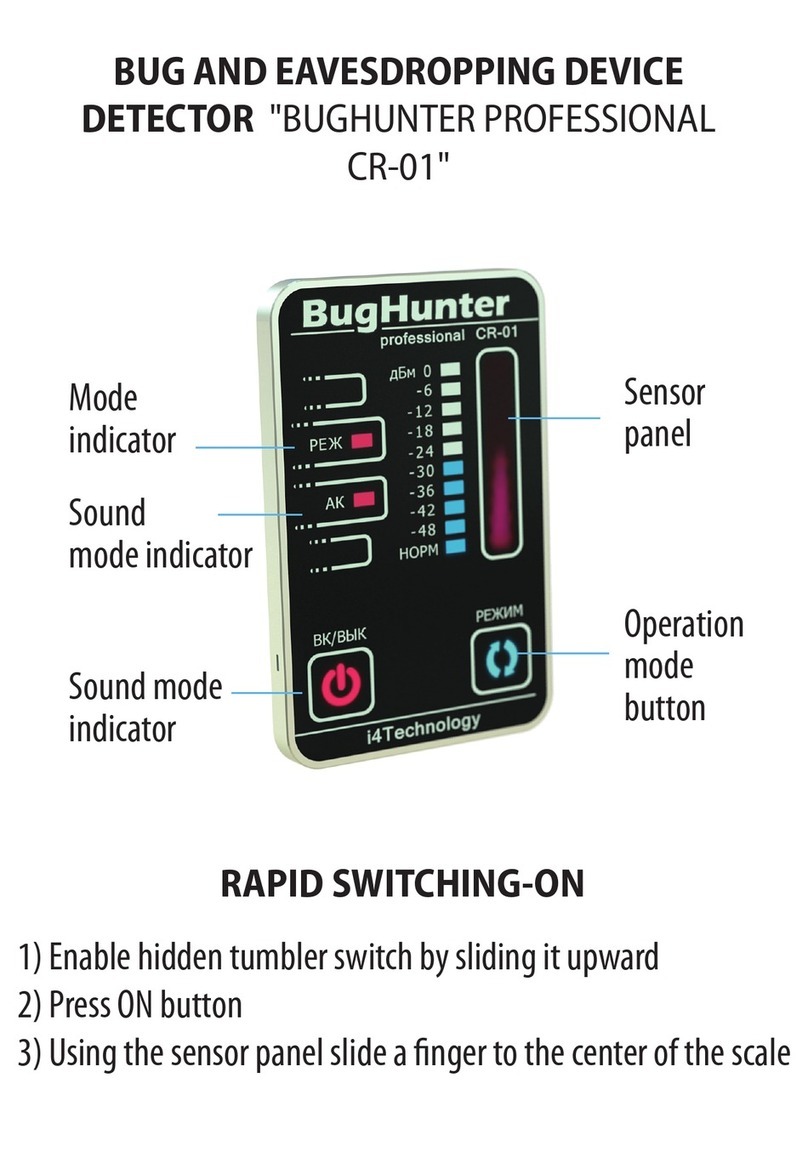transmission sources while searching.
2.3.2.2.3 Sensitivity and vibrate-mode indication engagement threshold adjustment.
You will need to adjust the device sensitivity within the searching process (scale item 6 in Fig.8) and (if
needed) the vibrate-mode indication engagement threshold (scale item 7 in Fig.8). To select the scale use
and buttons (in order to confirm selection press and hold the button for 2 seconds, with that the selected
scale marker will glow) and the adjustment is done by pressing the and buttons.
The sensitivity adjustment scale is active by default. You need to adjust the device sensitivity in the way
that selected graph will not "go into overdrive". The button increases the sensitivity (to display signals
that have a weaker amplitude). The button decreases sensitivity in order to display stronger signals.
The device supports automatic sensitivity adjustment. To perform this in the search mode, press and hold
the button for 2 seconds. Automatic adjustment is performed according to the average signal strength level
(graph item 2 in Fig.8).
Vibrate-mode indication engagement threshold adjustment is performed in accordance with the average
signal strength level, displayed in real time on the scale (item 7, Fig.8) in the device’s full dynamic range,
without a reference to selected sensitivity level. This scale can be used for the overall assessment of the radio
environment at the current moment.
2.3.2.2.4 Scanning adjustment.
The graph items 1 and 2 of Fig. 8 display radio environment changes during the last 7.5 seconds by default.
This time interval can be increased or decreased if necessary. Available values are as follows: 2.5 sec.; 4.5 sec.;
7.5 sec.; 12 sec. and 22 sec. Scanning adjustment is performed by short-pressing the buttons and . After
switching, the current scanning value is briefly displayed in the lower left corner of the screen.
2.3.2.2.5 Measurement channel selection.
Measurement channel selection (ANT1, ANT2, ANT1+ANT2) is performed by successively pressing the
button . The icons of the selected measurement channels in the upper part of the screen are highlighted.
The channel ANT1 is more sensitive and is suitable for searching the vast majority of bugs and other radio
transmitting devices, including analog radio microphones and devices based on cellular radio modules, etc.
The measurement channel ANT2 is faster and of higher frequency. First of all, it is designed to search for
devices operating at 2.4 GHz and above (these can be Wi-Fi / Bluetooth 2.4/5 GHz modules, analog video
cameras 5.8 GHz and other modern devices).
Note.
1. For express analysis, the measurement channels ANT1 and ANT2 can be shared, however, it should be
noted that all capabilities of the high-sensitive channel ANT1 will not be used in this case, since product sen-
sitivity will be limited according to the characteristics of the channel ANT2.
2. The advantage of channel ANT2 is high speed (response to nanosecond pulses) and operation in the
microwave range of up to 8 GHz. At the same time, it is also applicable to searching for transmitters with a
lower operating frequency than 2.4 GHz, both digital and analog, but less sensitive than the channel ANT1,
and therefore less suitable when searching for low-power (microwatt) analog transmitters.
2.3.2.2.6 Use of sound indication.
The acoustic control function is provided in the Product - the demodulated sound signal is output through
the built-in speaker. The sound volume can be adjusted with the help of buttons (item 9 Fig. 2). For hidden
control, the volume can be lowered to a zero level or headphones can be used.