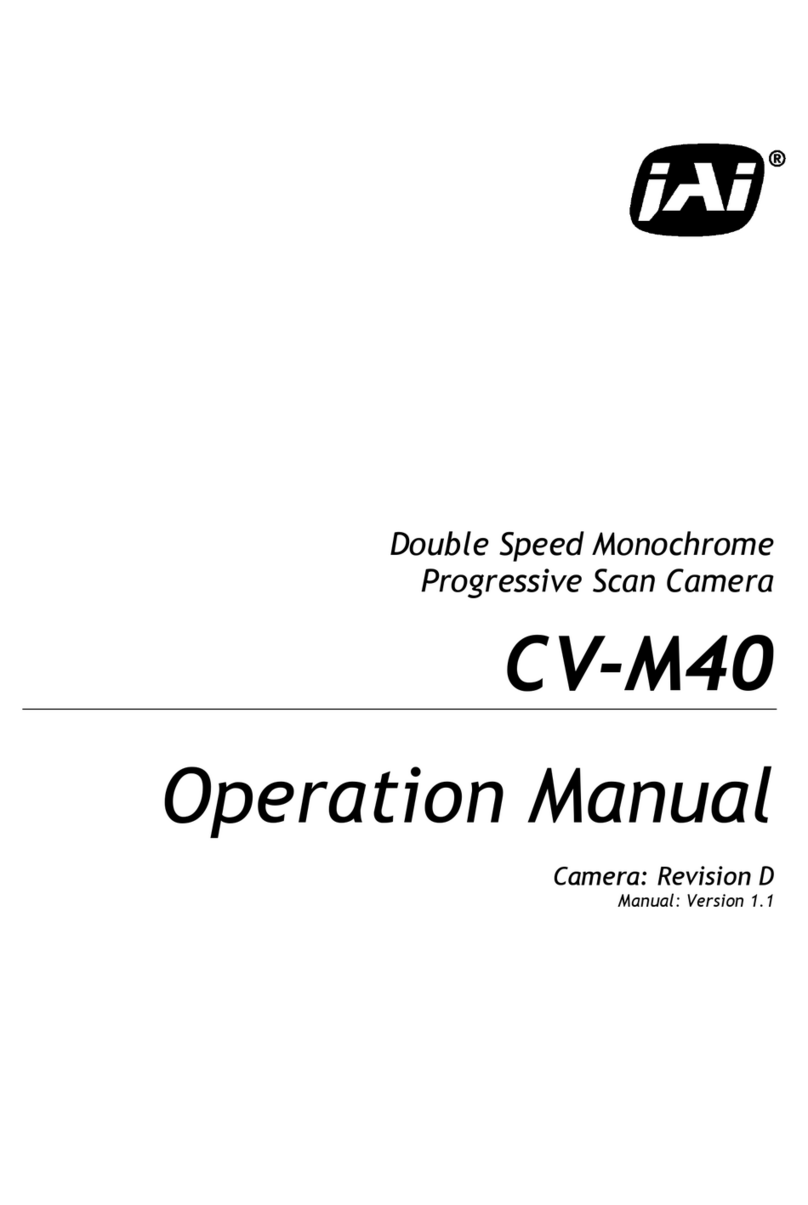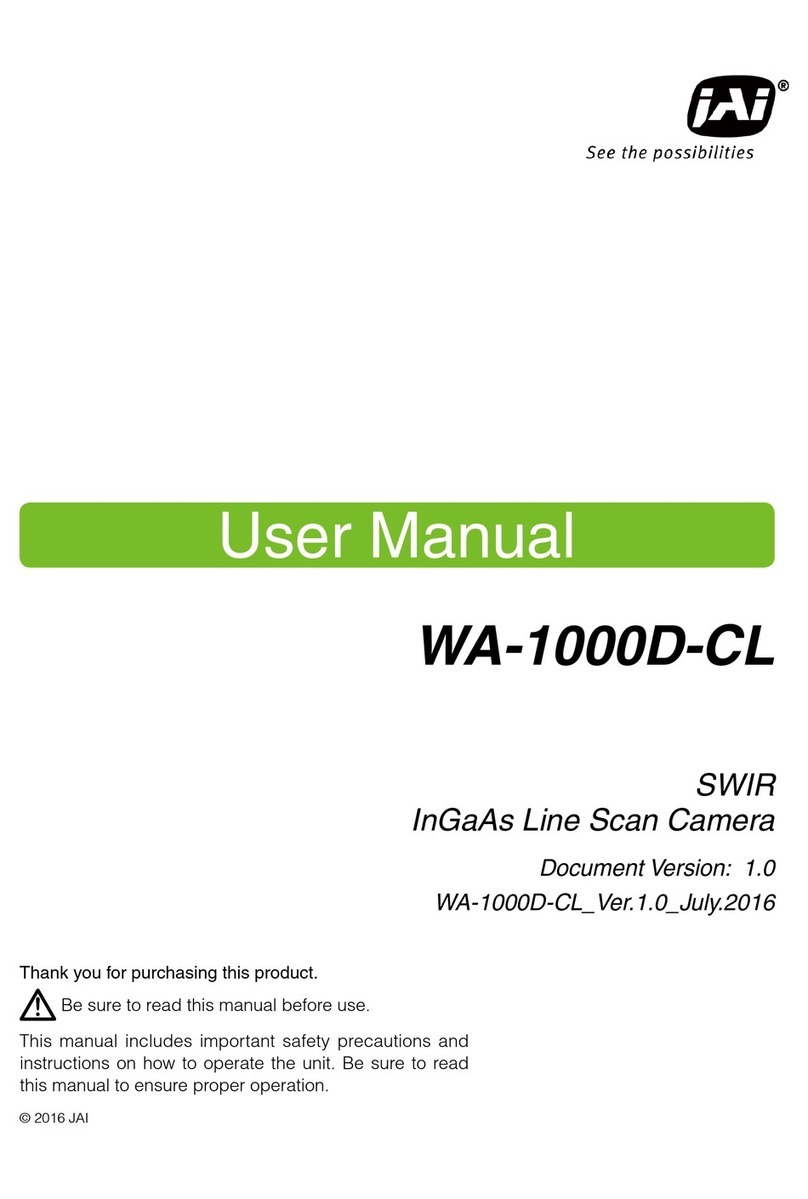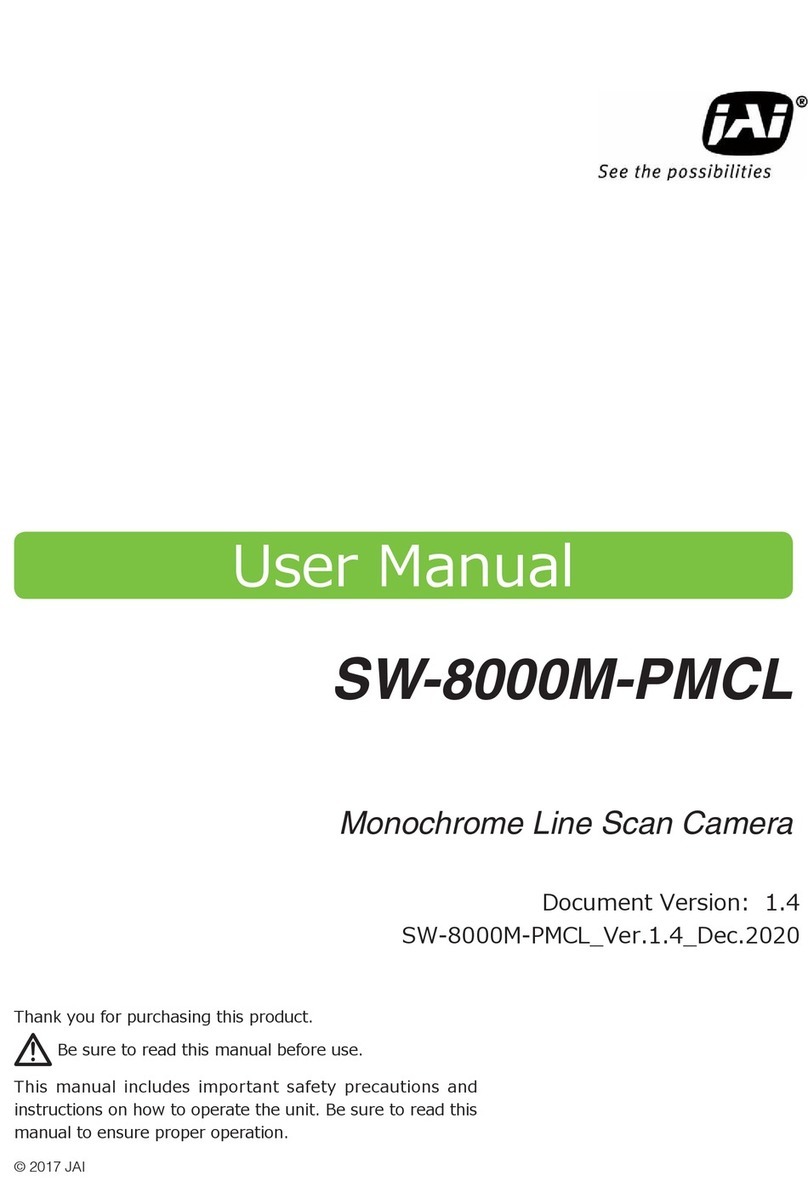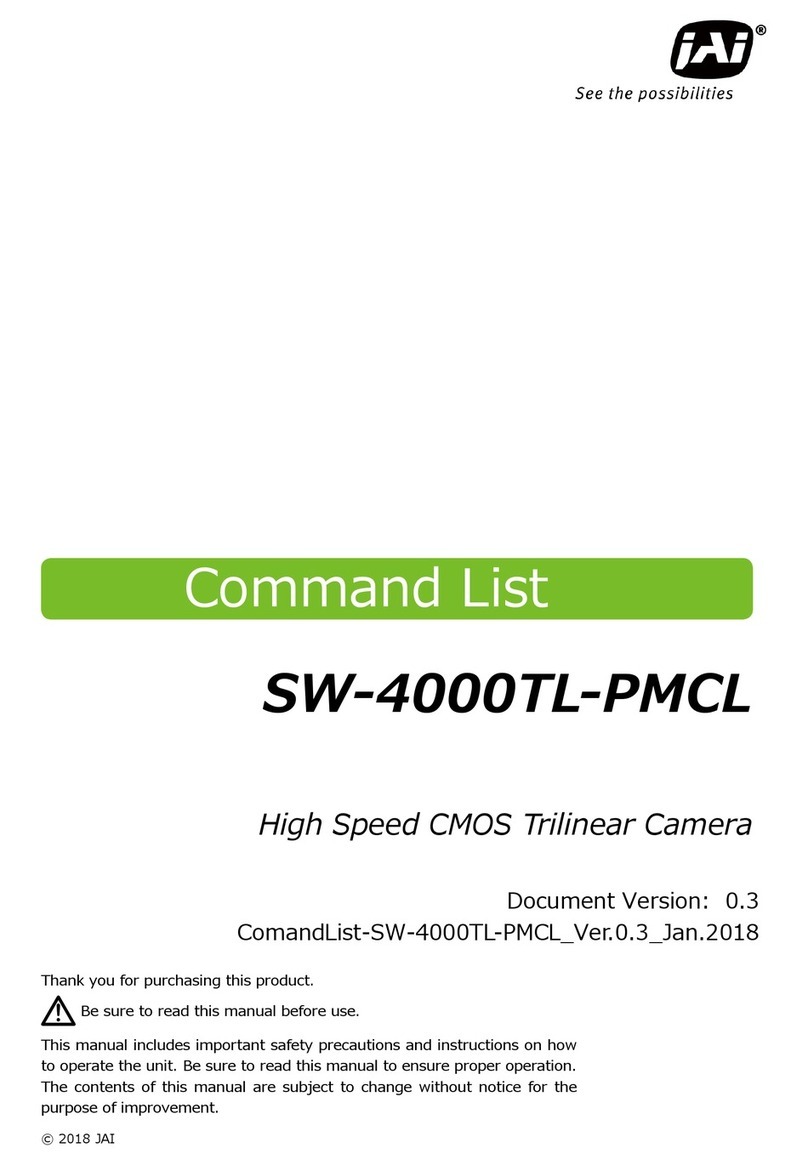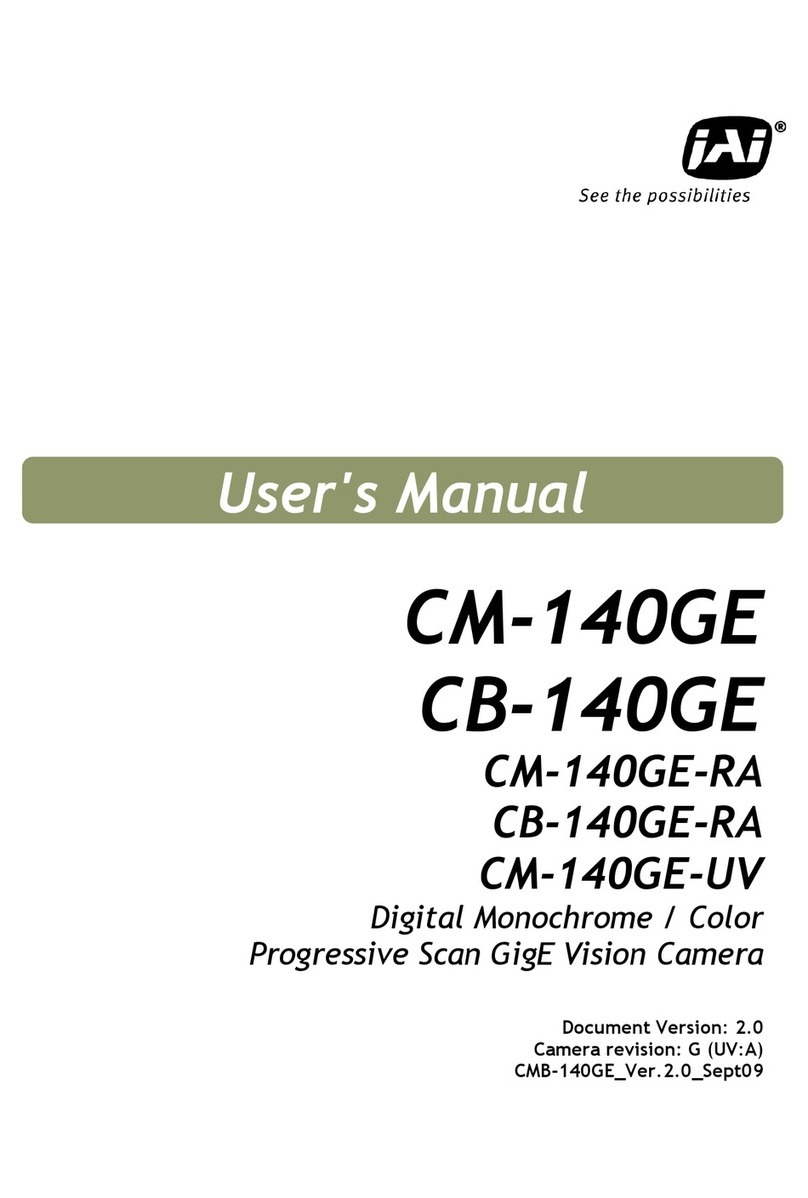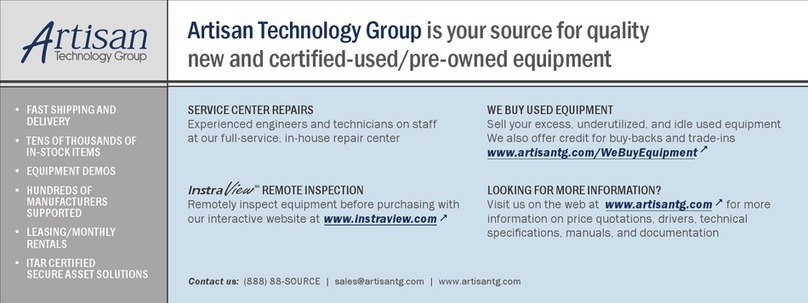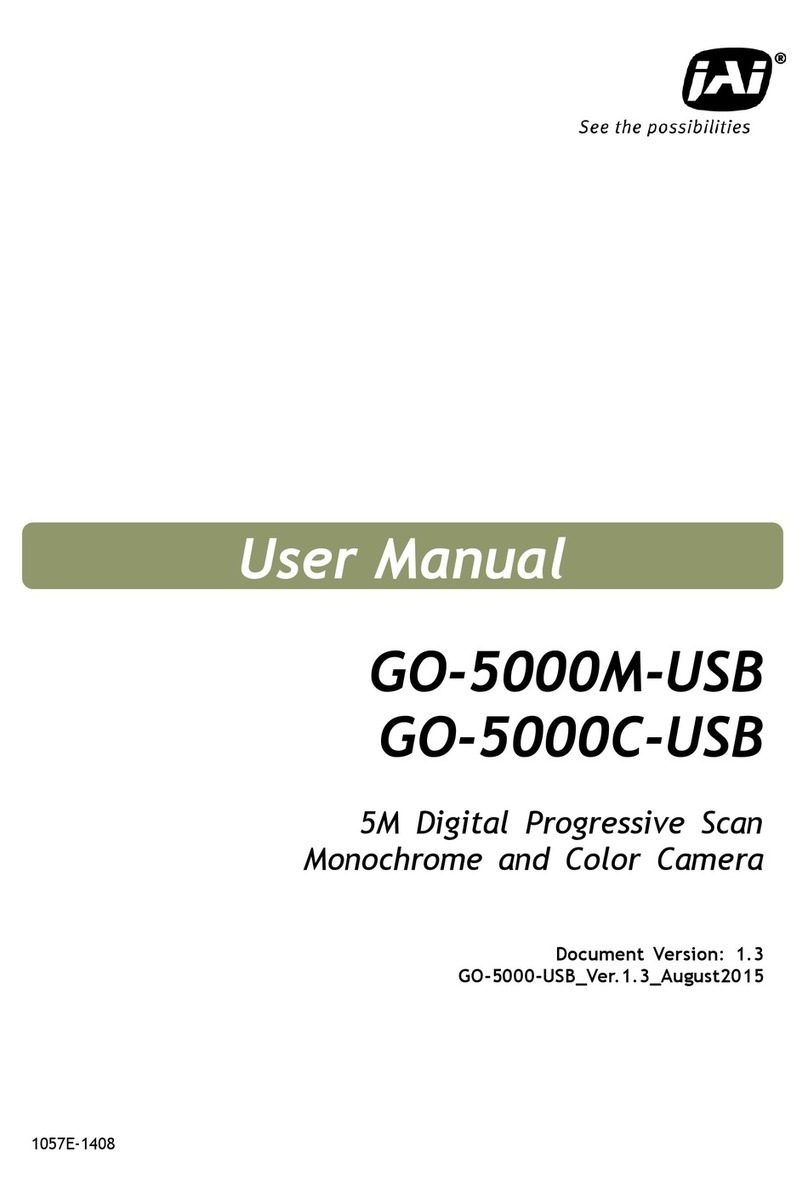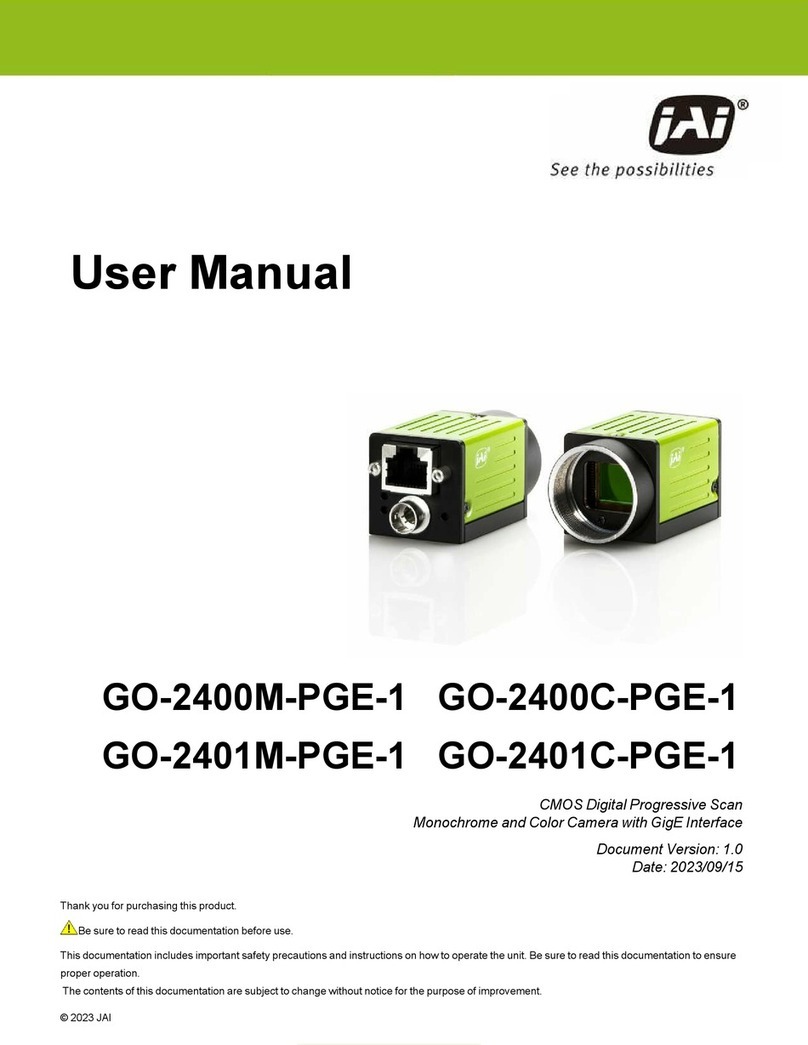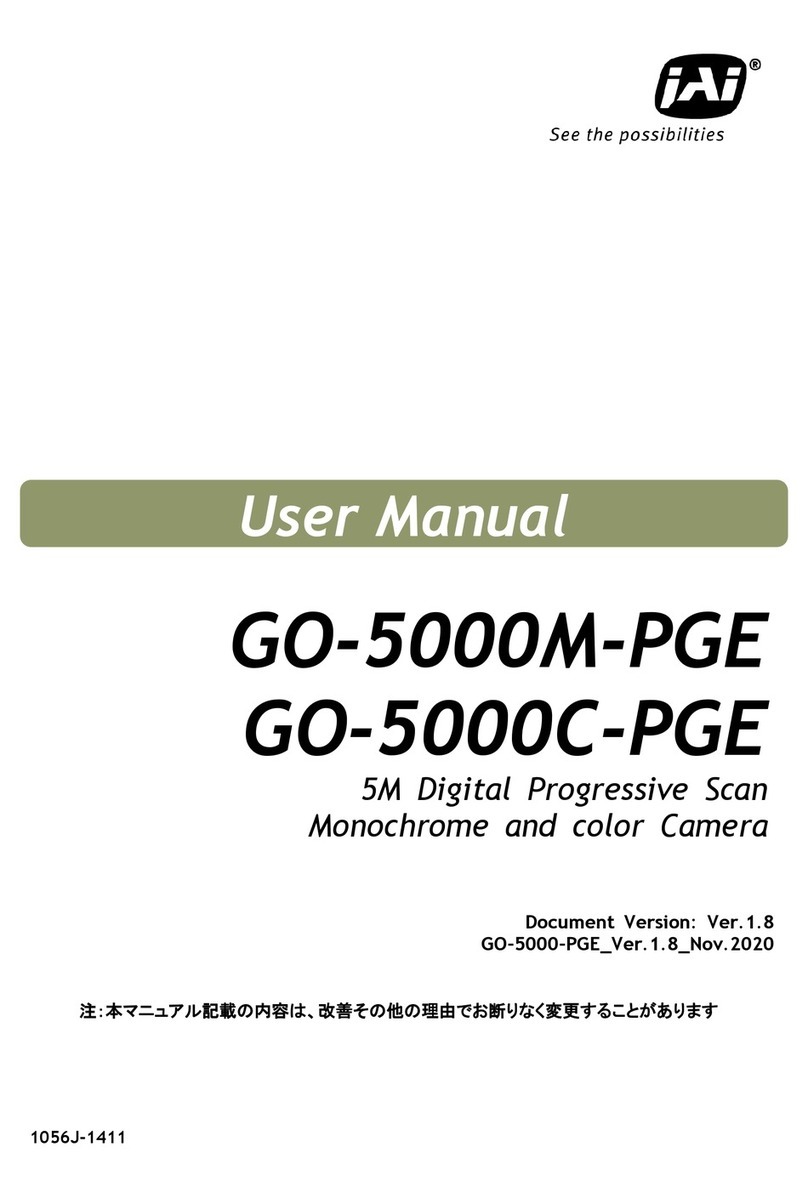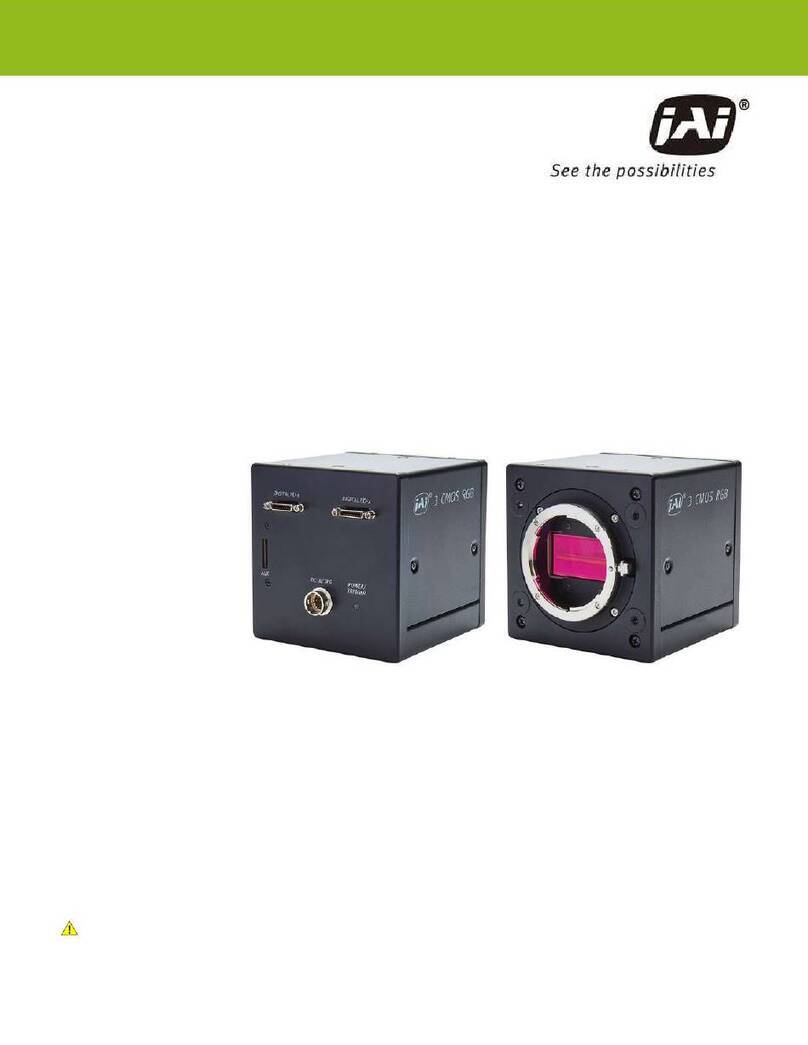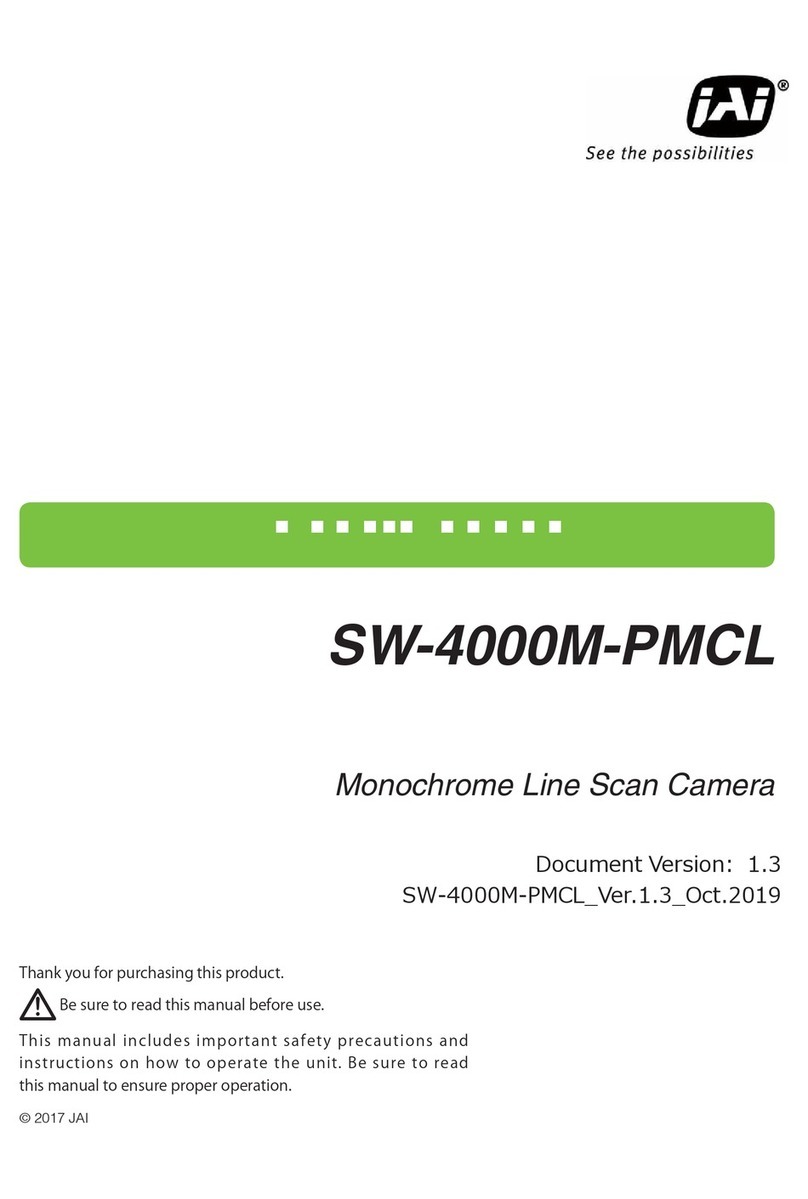Contents
— 2 —
Notice ..........................................................3
Warranty ......................................................3
Certifications................................................3
Warning .......................................................3
Usage Precautions........................................5
Features.......................................................6
Parts Identification.......................................7
Preparation ............................................ 11
Preparation Process.................................... 11
Step 1: Installing the Software (first time
only) ..........................................................11
Step 2: Connecting Devices ........................12
Step 3: Verifying Camera Operation ............ 14
Step 4: Verifying the Connection between the
Camera and PC...........................................14
Connecting the Camera to Control Tool .........14
Step 5: Changing the Camera Settings........18
Configuring the Output Format ....................18
Step 6: Adjusting the Image Quality ...........20
Displaying the Image .................................20
Adjusting the Gain .....................................20
Manual adjustment .................................20
Adjusting the White Balance .......................21
Automatic white balance adjustment .........21
Adjusting the Black Level ............................21
Step 7: Saving the Settings.........................22
To save user settings ..............................22
To load user settings ...............................23
Main Functions ....................................... 24
Basic Function Matrix .................................24
GPIO (Digital Input/Output Settings) ......... 24
Valid Input/Output Combinations .................24
Camera Output Formats .............................25
Image Acquisition Controls (Acquisition
Control)......................................................29
Changing the Frame Rate ...........................30
Maximum Frame Rate ................................30
Maximum frame rate period formula .........30
During continuous operation ([Frame Start]
trigger is [Off] or [ExposureMode] is
[Off]) ................................................32
When [Frame Start] trigger is [On] and
[TriggerOverLap] is [Off] ......................32
When [Frame Start] trigger is [On] and
[TriggerOverLap] is [Readout] ..............32
ExposureMode............................................33
Actual Exposure Times ...............................33
Trigger Control ...........................................33
Shortest Repetition Period for Triggers ..........34
Gain Control ...............................................41
Adjusting the Master Gain and Performing Fine
Adjustment with R and B (Master Mode) .......41
Adjusting the Gain Individually for RGB
(Individual Mode) ......................................42
Automatic Gain Level Control ......................42
Lookup Table (LUT) ....................................43
To use the LUT function ...........................43
LUT values .............................................43
Gamma Function ........................................44
To use the gamma function ......................44
LineStatus ..................................................44
BlemishCompensation ................................44
Automatic detection ................................44
Manual configuration ...............................45
ShadingCorrection...................................... 45
FlatShading ...........................................46
ColorShading .........................................46
To use the shading correction function ......47
Binning Function ........................................47
ROI (Regional Scanning Function) ..............47
ROI Settings .............................................47
Sequencer Function.................................... 50
ALC (Automatic Level Control) Function...... 52
To use the ALC function ...........................53
Color Space Conversion
(ColorTransformationControl) .....................53
Note on RGB(UserCustom) ......................53
Edge Enhancer, Color Enhancer...................54
CounterAndTimerControl Function..............54
Counter occurrence diagram ....................55
Internal camera blocks ............................55
To use the counter function .....................55
VideoProcessBypassMode........................... 56
Functions available in
VideoProcessBypassMode .....................56
To enable VideoProcessBypassMode ..........56
Settings List ........................................... 57
Feature Properties......................................57
Miscellaneous......................................... 68
Troubleshooting .........................................68
Specifications .............................................69
Frame Rate Reference ................................ 71
Spectral Response ......................................71
Dimensions ................................................72
Comparison of the Decibel Display and
Multiplier Display........................................ 73
User’s Record ............................................. 74
Index ..................................................... 75
Sensor Multi ROI Mode............................... 49