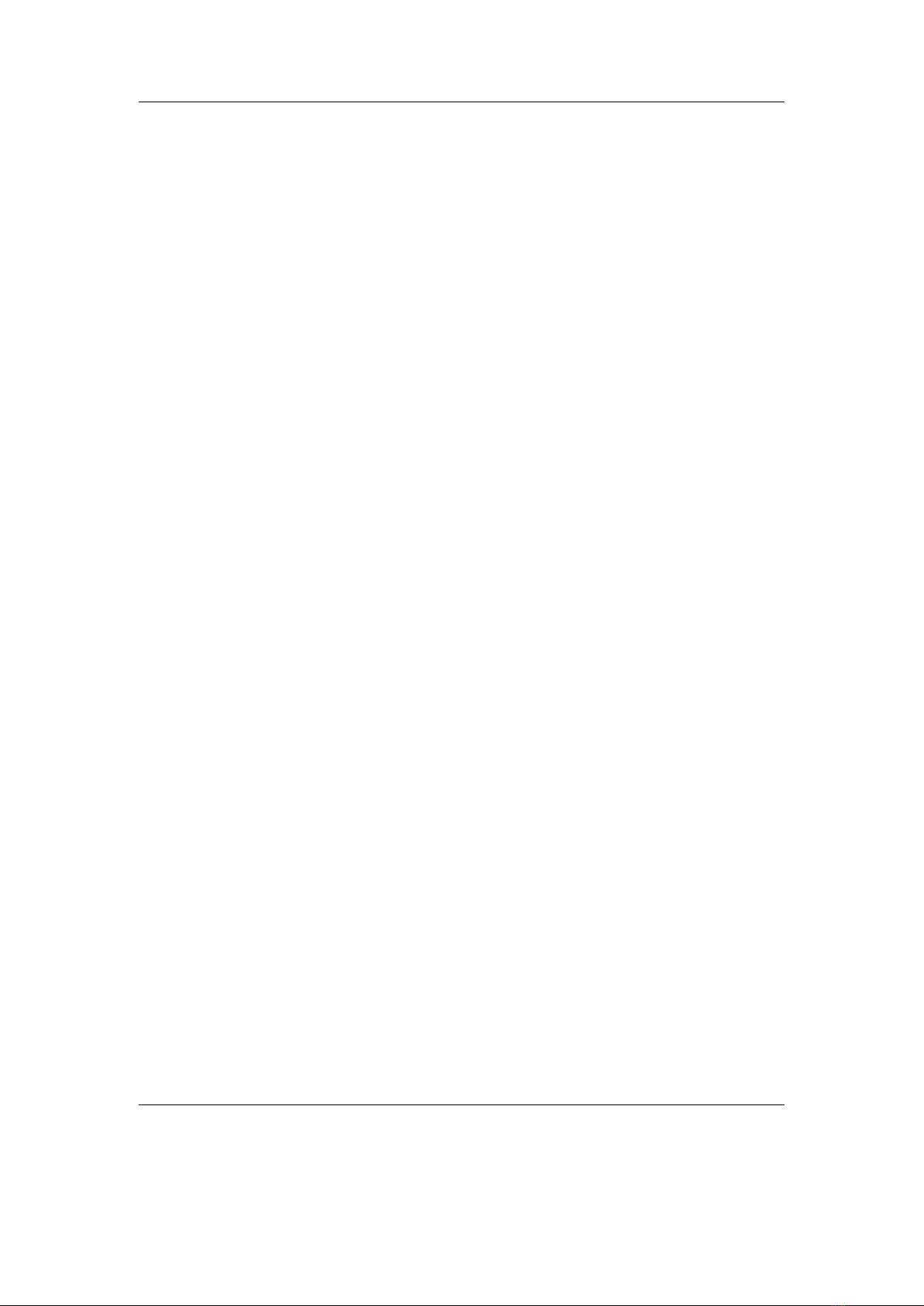Contents 7
12.1.19.Pegbox .................................101
12.1.20.Pong ...................................102
12.1.21.Puzzles .................................102
12.1.22.Reversi .................................103
12.1.23.Robotfindskitten ............................103
12.1.24.Rockblox ................................104
12.1.25.Rockblox1d ...............................104
12.1.26.Sliding Puzzle ..............................105
12.1.27.Snake ..................................105
12.1.28.Snake 2 .................................106
12.1.29.Sokoban .................................107
12.1.30.Solitaire .................................108
12.1.31.Spacerocks ...............................109
12.1.32.Star ...................................109
12.1.33.Sudoku .................................110
12.1.34.Superdom ................................111
12.1.35.Wormlet .................................113
12.1.36.Xobox ..................................115
12.1.37.XWorld .................................116
12.2. Demos ......................................116
12.2.1. Bounce .................................116
12.2.2. Credits .................................117
12.2.3. Cube ...................................117
12.2.4. Demystify ................................118
12.2.5. FFT ...................................118
12.2.6. Fire ...................................118
12.2.7. Fractals .................................119
12.2.8. Logo ...................................119
12.2.9. Matrix ..................................120
12.2.10.Mosaique ................................120
12.2.11.Oscilloscope ...............................121
12.2.12.PictureFlow ...............................121
12.2.13.Plasma .................................123
12.2.14.Rocklife .................................123
12.2.15.Snow ...................................124
12.2.16.Starfield .................................124
12.2.17.VU meter ................................125
12.3. Viewers .....................................125
12.3.1. Shortcuts ................................126
12.3.2. Chip-8 Emulator ............................127
12.3.3. Frotz ...................................128
12.3.4. Image Viewer ..............................129
12.3.5. Lua scripting language .........................130
12.3.6. Midiplay .................................130
The Rockbox manual (version 3.14) Iaudio M5