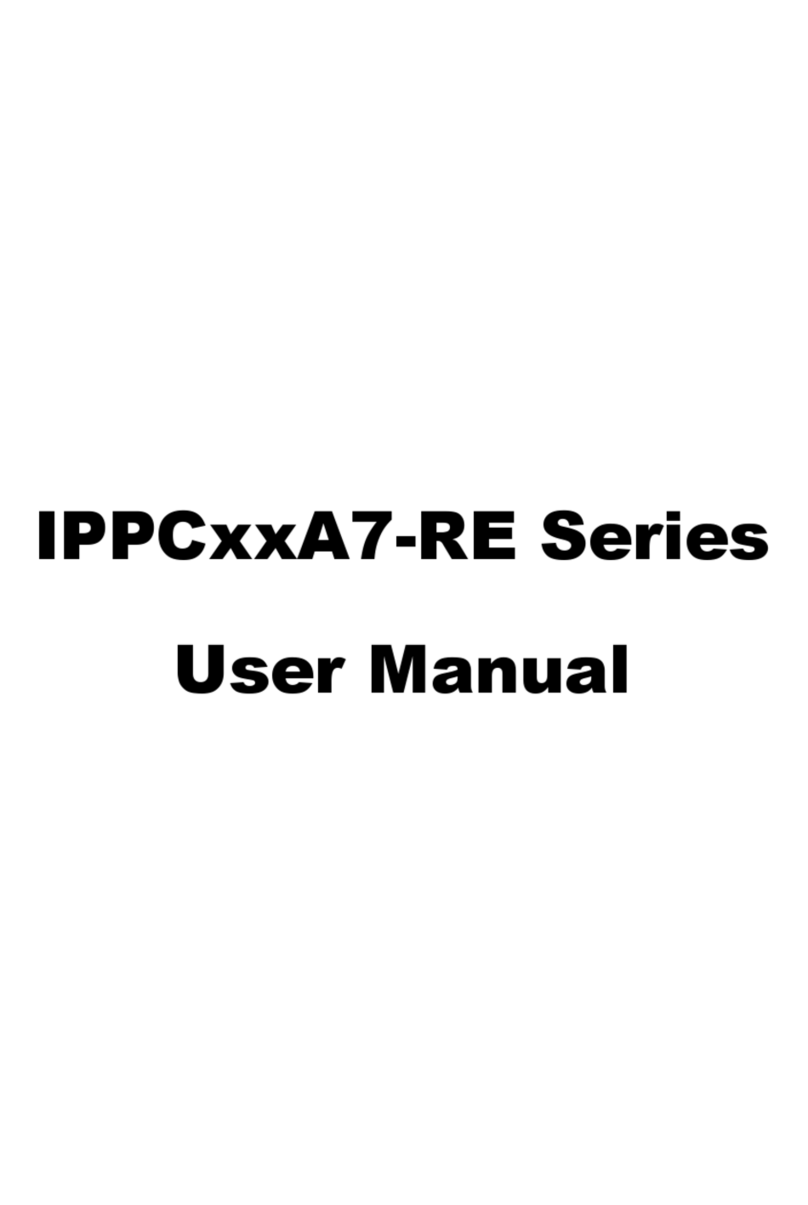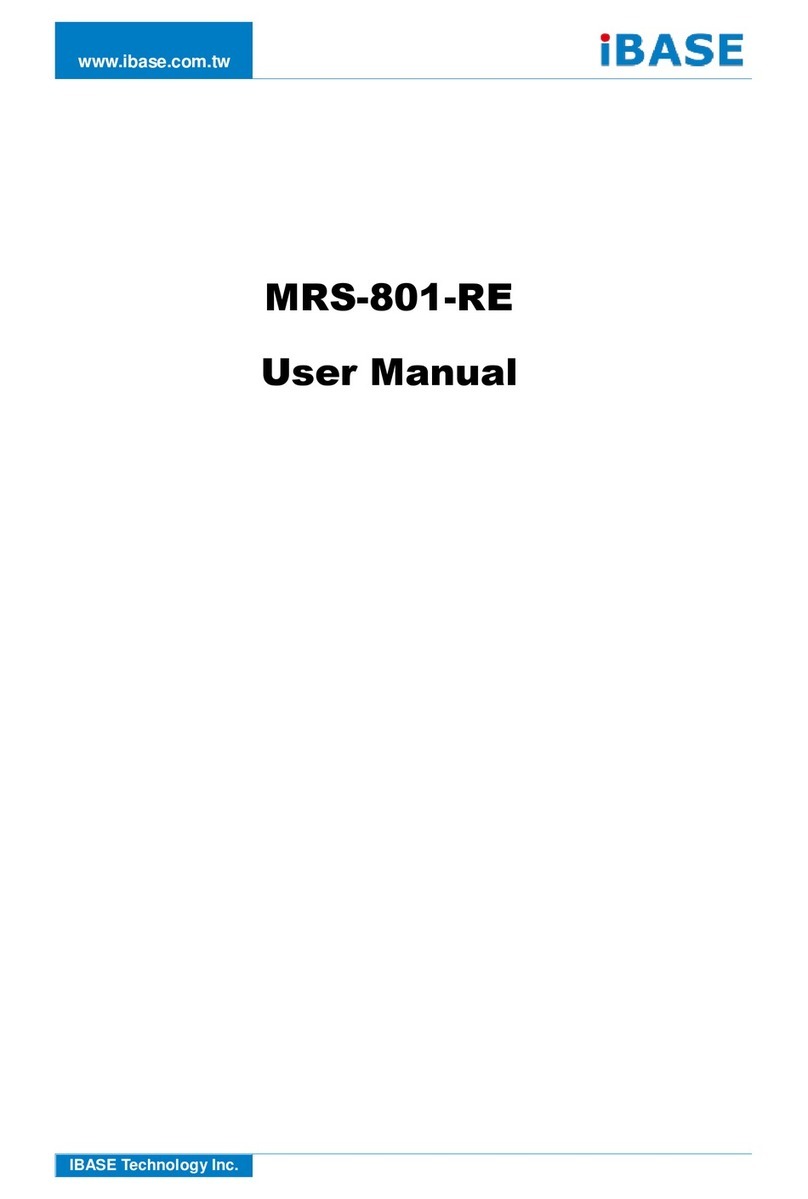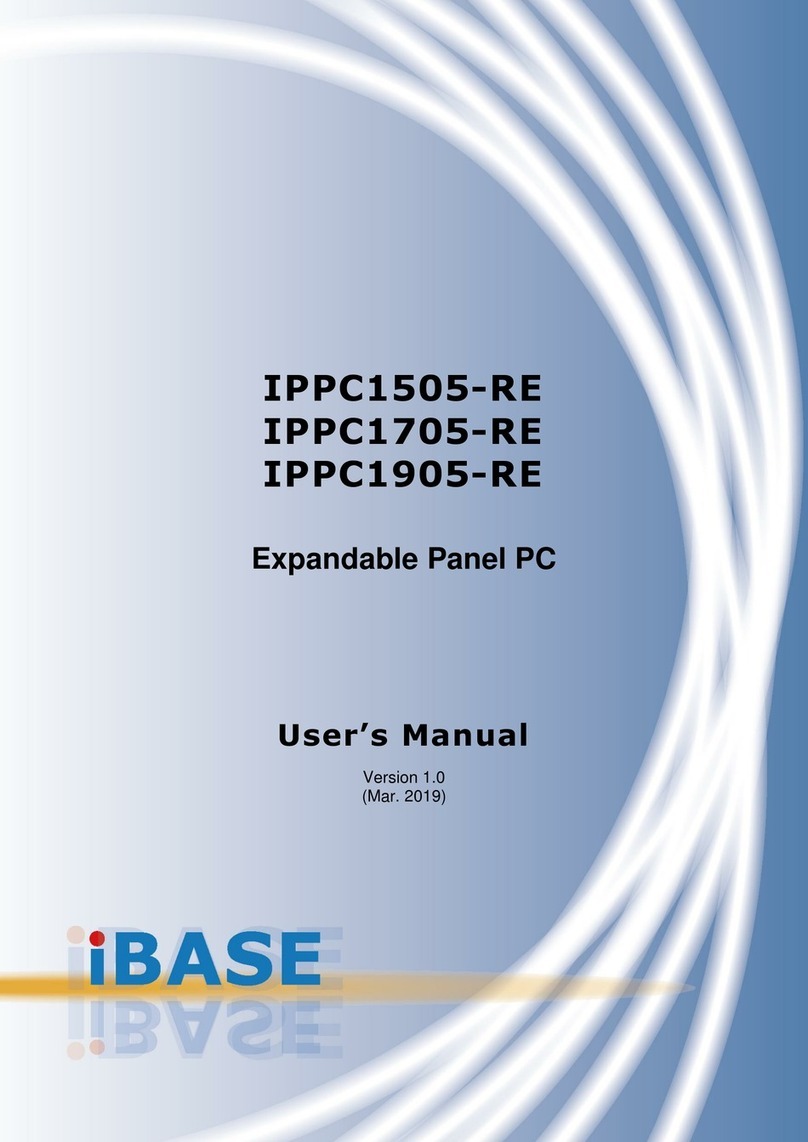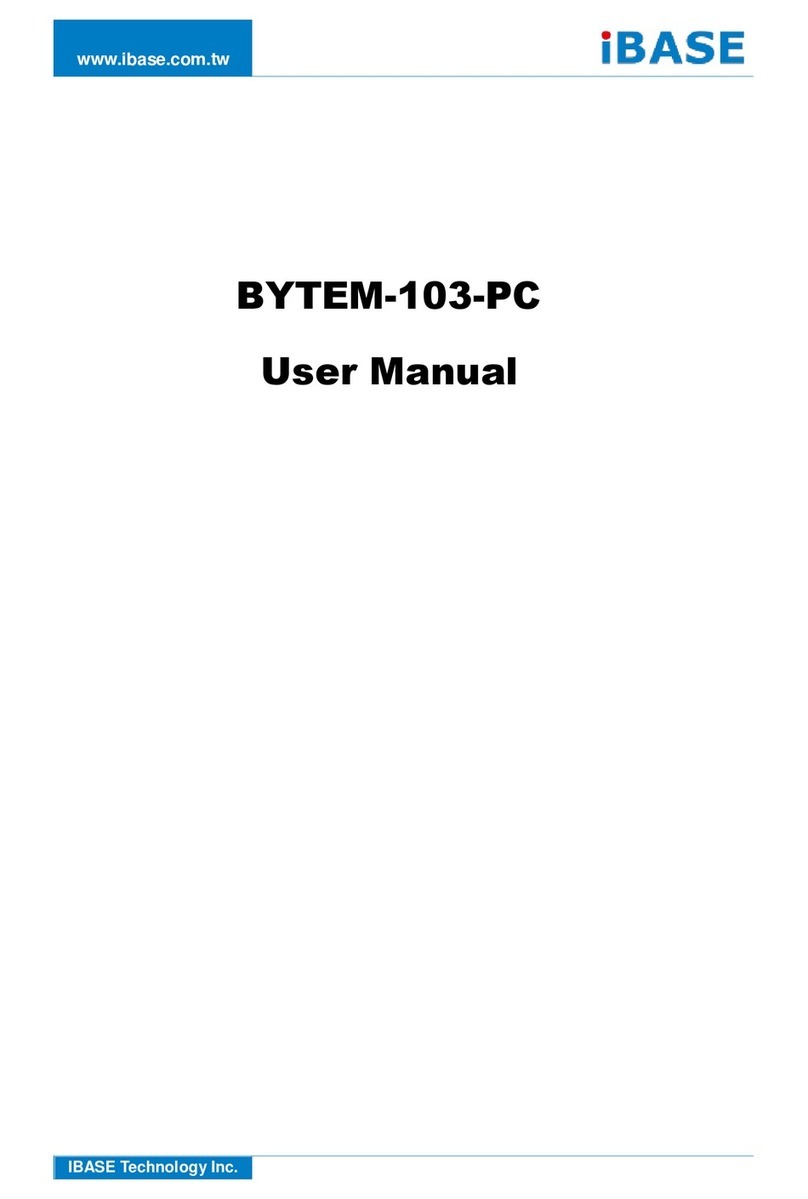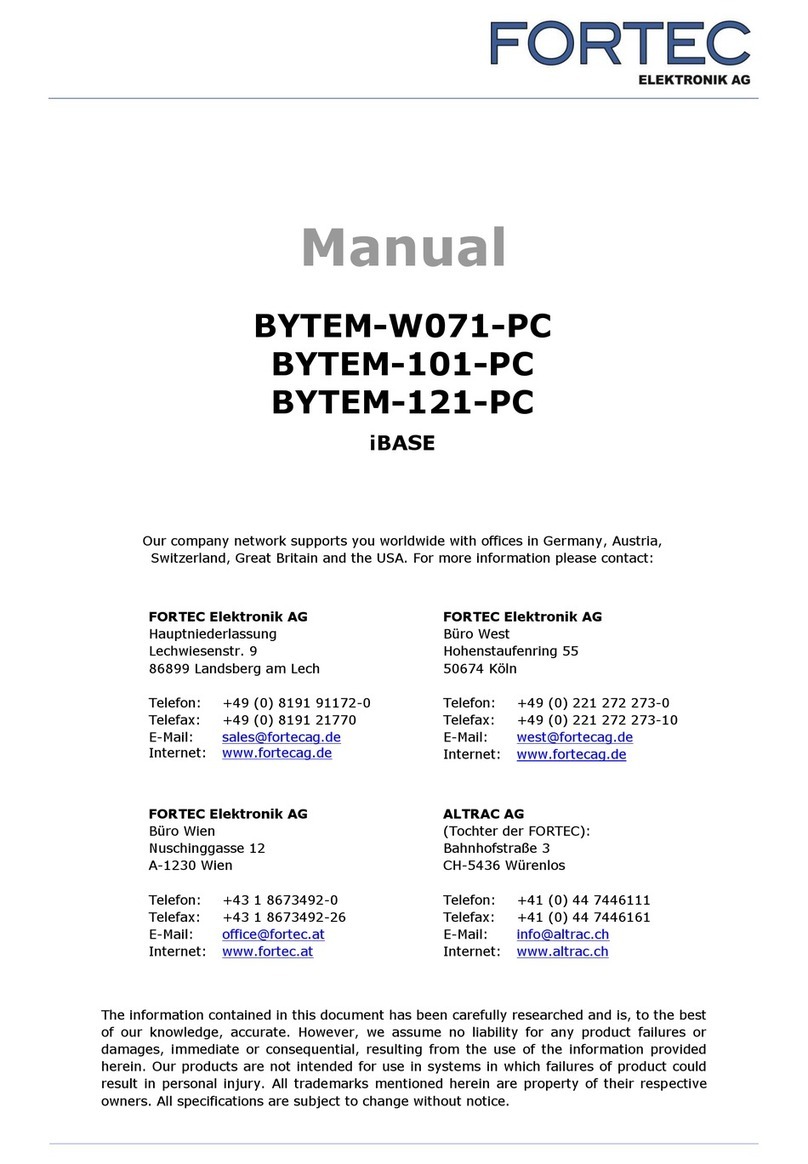2.6.4 SATA HDD Power Connector (J10, J11)..............................18
2.6.5 Front Panel Setting Connector (J16)....................................19
2.6.6 Motherboard Power Input Connector (J17) ..........................19
2.6.7 COM2 RS-232 Port (J18).....................................................20
2.6.8 Digital I/O Connector (J19)...................................................20
2.6.9 USB 2.0 Connector (J22).....................................................21
Chapter 3 Driver Installation .................................................................22
3.1 Introduction...........................................................................................23
3.2 Intel®Chipset Software Installation Utility..............................................23
3.3 Graphics Driver Installation...................................................................24
3.4 HD Audio Driver Installation..................................................................24
3.5 Intel®Trusted Execution Engine Installation..........................................25
3.6 USB 3.0 Driver Installation....................................................................25
3.7 LAN Driver Installation ..........................................................................26
Chapter 4 BIOS Setup............................................................................27
4.1 Introduction...........................................................................................28
4.2 BIOS Setup...........................................................................................28
4.3 Main Settings........................................................................................29
4.4 Advanced Settings................................................................................30
4.4.1 ACPI Settings.........................................................................31
4.4.2 iSmart Controller.....................................................................32
4.4.3 Super IO Configuration...........................................................34
4.4.4 Hardware Monitor...................................................................37
4.4.5 CPU Configuration..................................................................37
4.4.6 IDE Configuration...................................................................38
4.4.7 USB Configuration..................................................................39
4.5 Chipset Settings....................................................................................40
4.5.1 North Bridge...........................................................................40
4.6 Security Settings...................................................................................41
4.7 Boot Settings.........................................................................................42
4.8 Save & Exit Settings..............................................................................43
Appendix ......................................................................................................44
A. I/O Port Address Map............................................................................45
B. Interrupt Request Lines (IRQ) ...............................................................47
C. Digital I/O Sample Code........................................................................48
D. Watchdog Timer Configuration..............................................................53