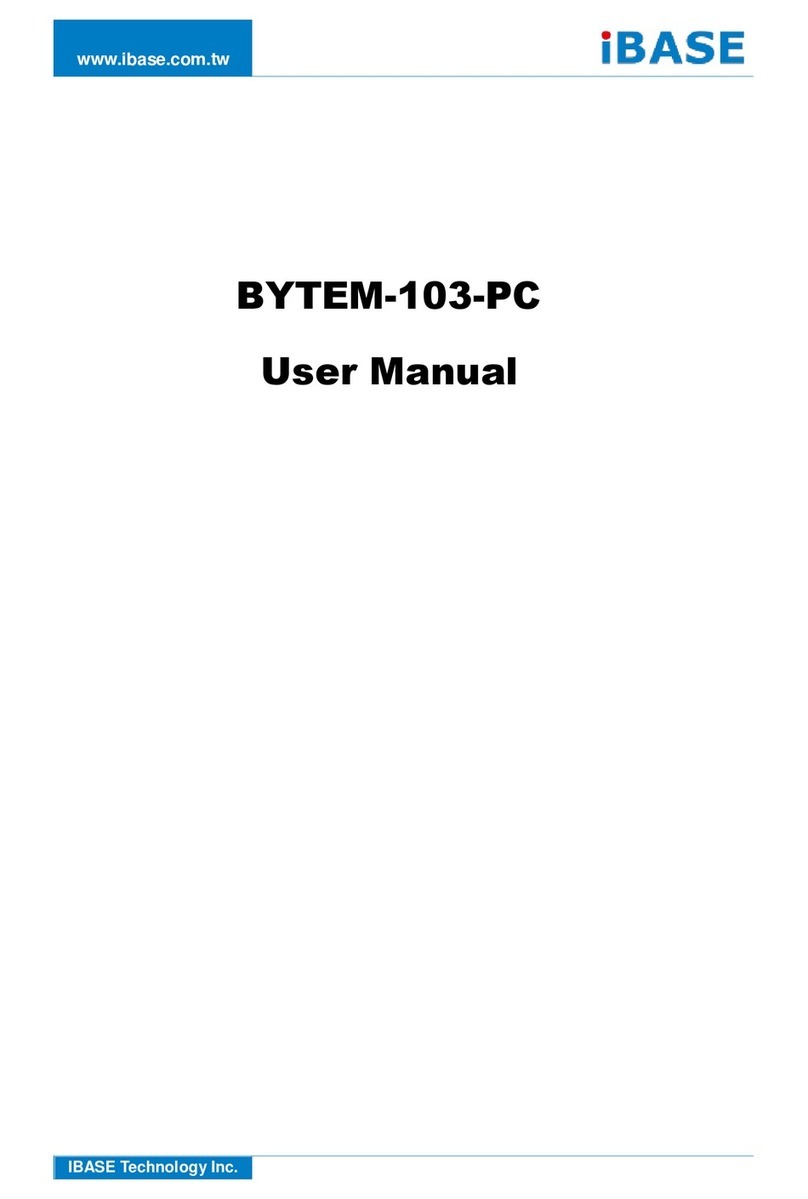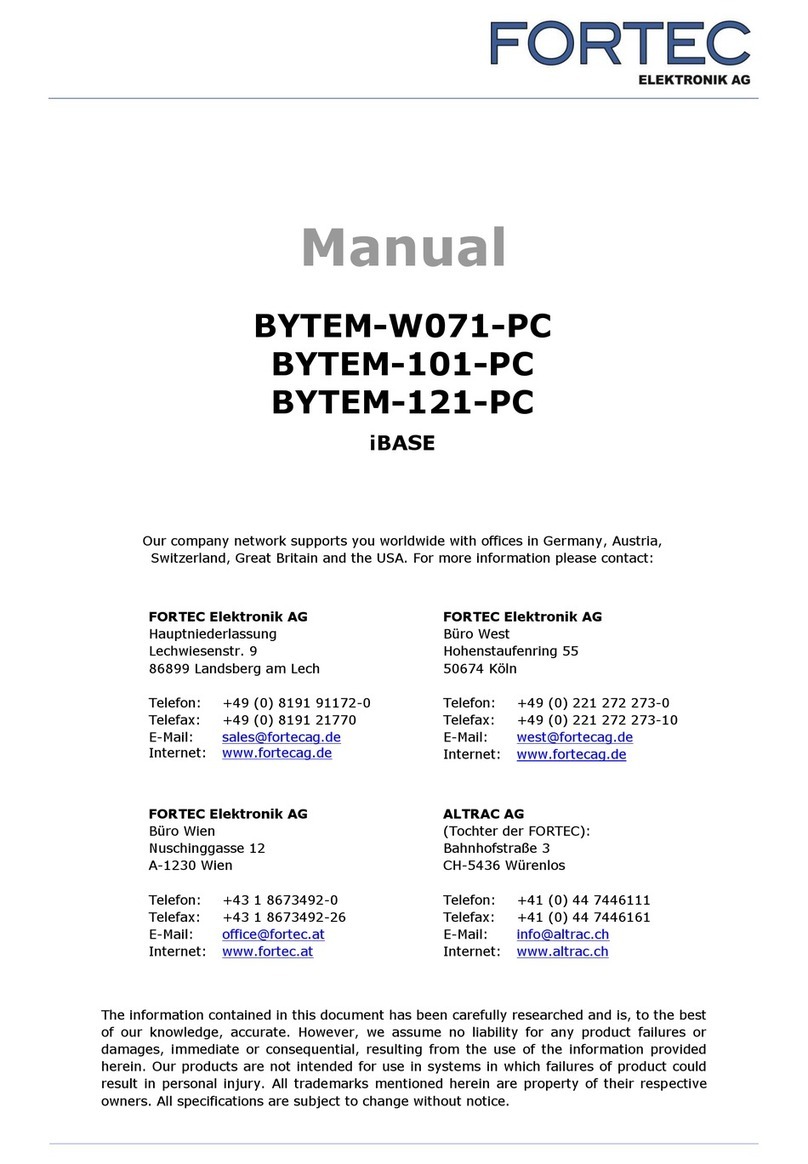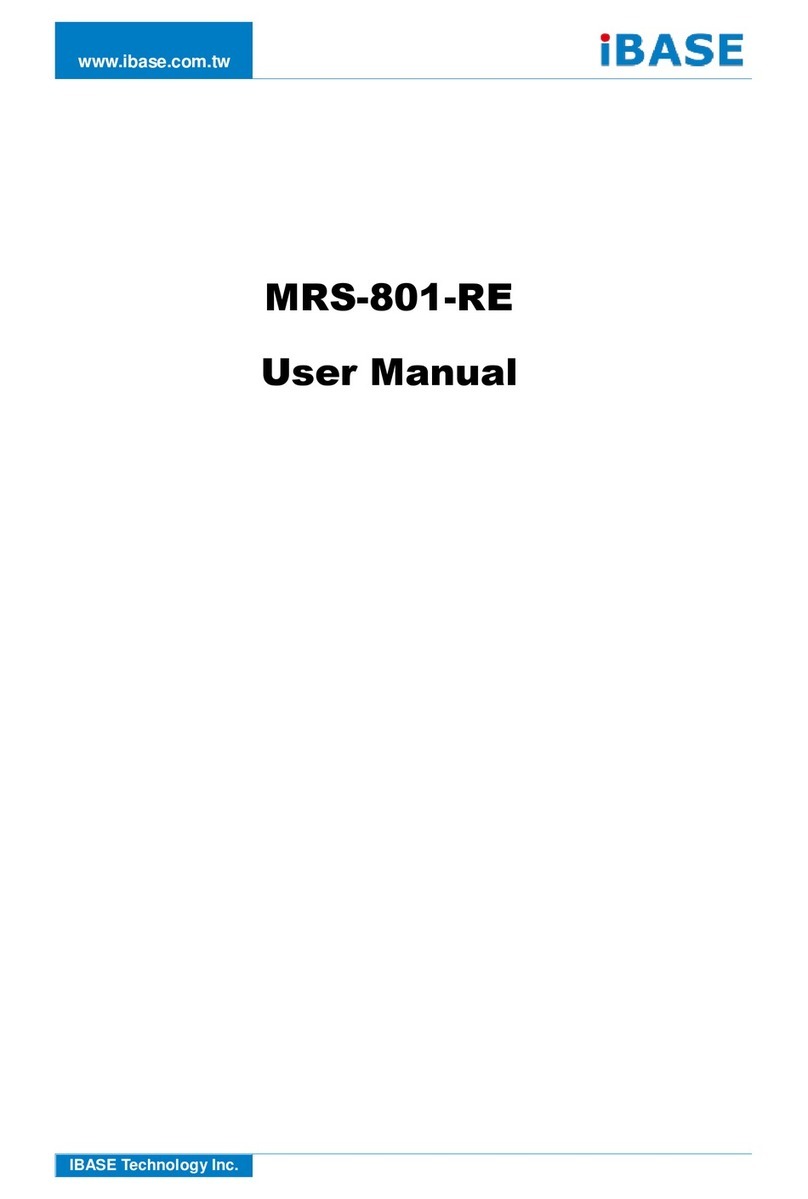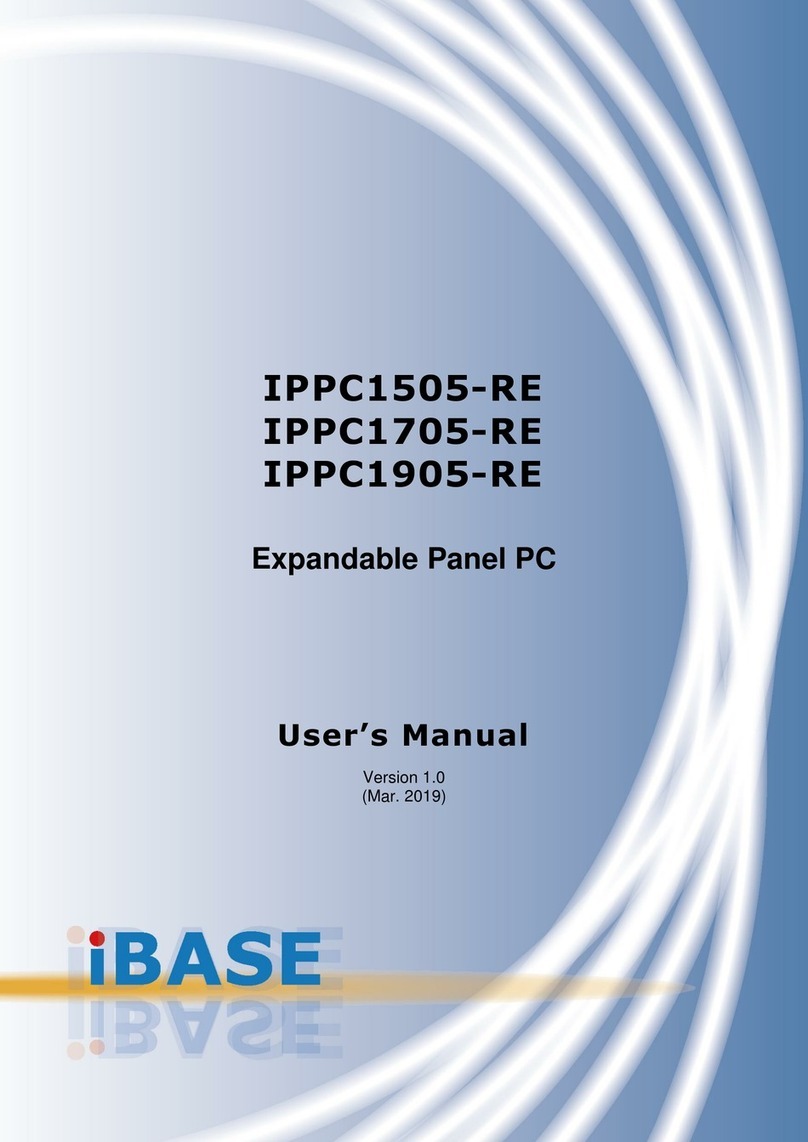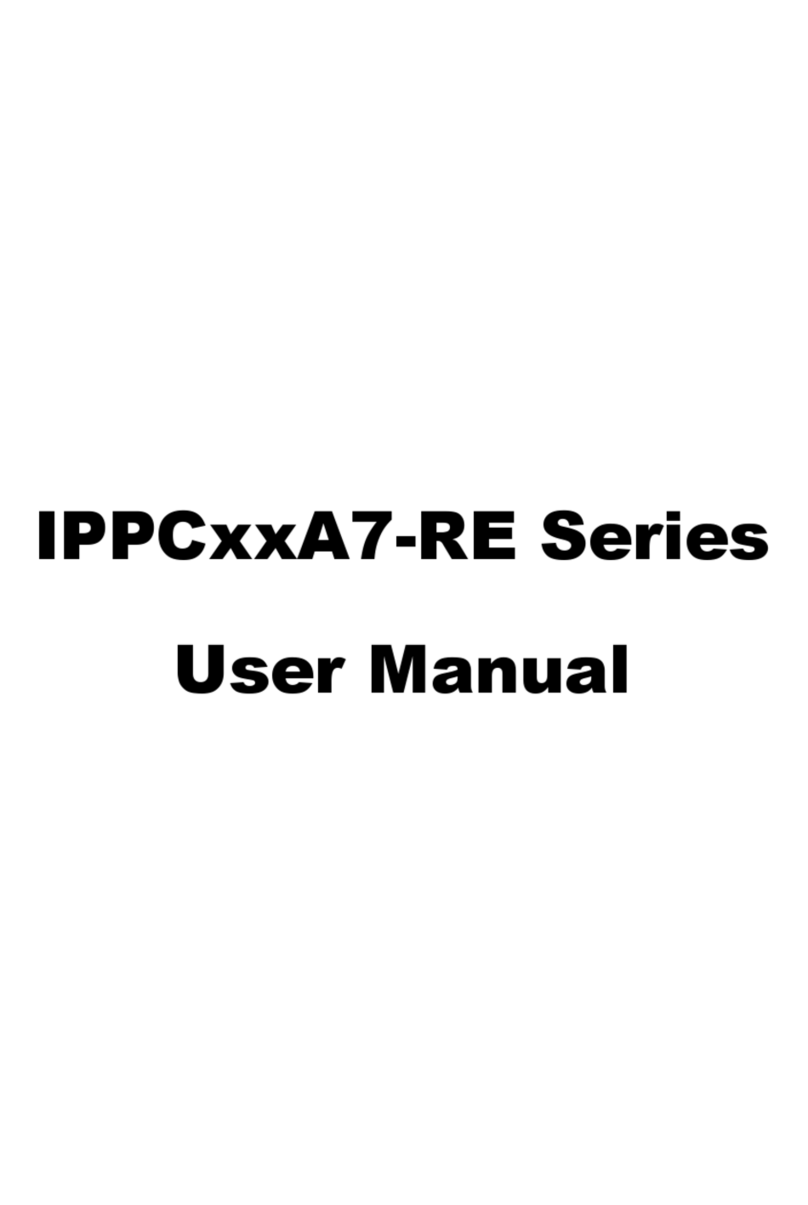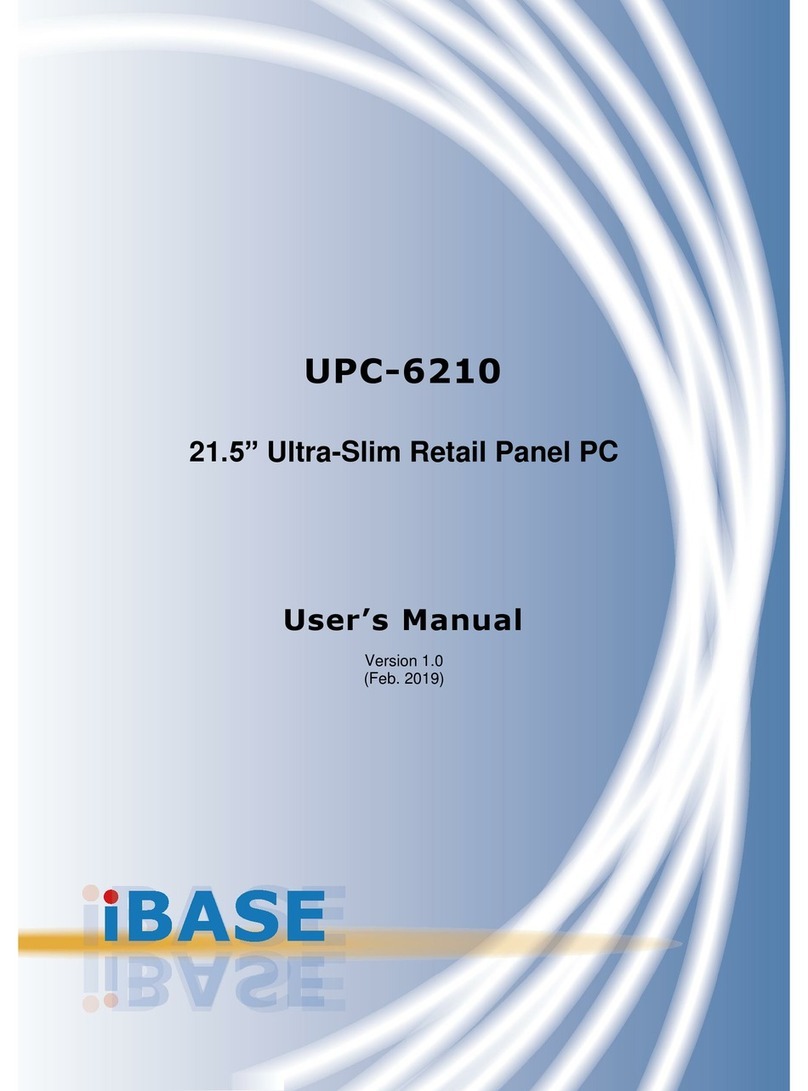UMT-7211 User Manual vi
TableofContents
Compliance....................................................................................................iii
Important Safety Information.......................................................................iv
WARNING .......................................................................................................v
Warranty Policy..............................................................................................v
Technical Support & Services .....................................................................vi
Chapter 1General Information................................................................1
1.1Introduction...............................................................................................2
1.2Features ...................................................................................................2
1.3Packing List..............................................................................................2
1.4Optional Accessories................................................................................2
1.5Specifications ...........................................................................................3
1.6Overview...................................................................................................5
1.7Dimensions...............................................................................................6
Chapter 2Hardware Configuration.........................................................7
2.1Installations...............................................................................................8
2.1.1Rear Cover Disassembly...........................................................8
2.1.2Memory Replacement................................................................8
2.1.3SSD Replacement .....................................................................9
2.1.4Mini-PCIe & M.2 Card Installation..............................................9
2.1.5VESA Mounting Installation .....................................................10
2.2Pin out for COM1 & COM2.....................................................................11
2.3Setting the Jumpers................................................................................13
2.3.1How to Set the Jumpers ..........................................................13
2.4Jumper & Connector Locations..............................................................14
2.5Jumpers Quick Reference......................................................................15
2.5.1VDD Power Selection for eDP (JP3) .......................................15
2.5.2LVDS Panel Power Selection (JP6).........................................16
2.5.3Clearing CMOS Data Register (JP7).......................................16
2.5.4Clearing ME Register Selection (JP8).....................................17
2.6Connectors Quick Reference .................................................................18
2.6.1Amplifier Connector (J2)..........................................................19
2.6.2Audio Connector (J1)...............................................................19