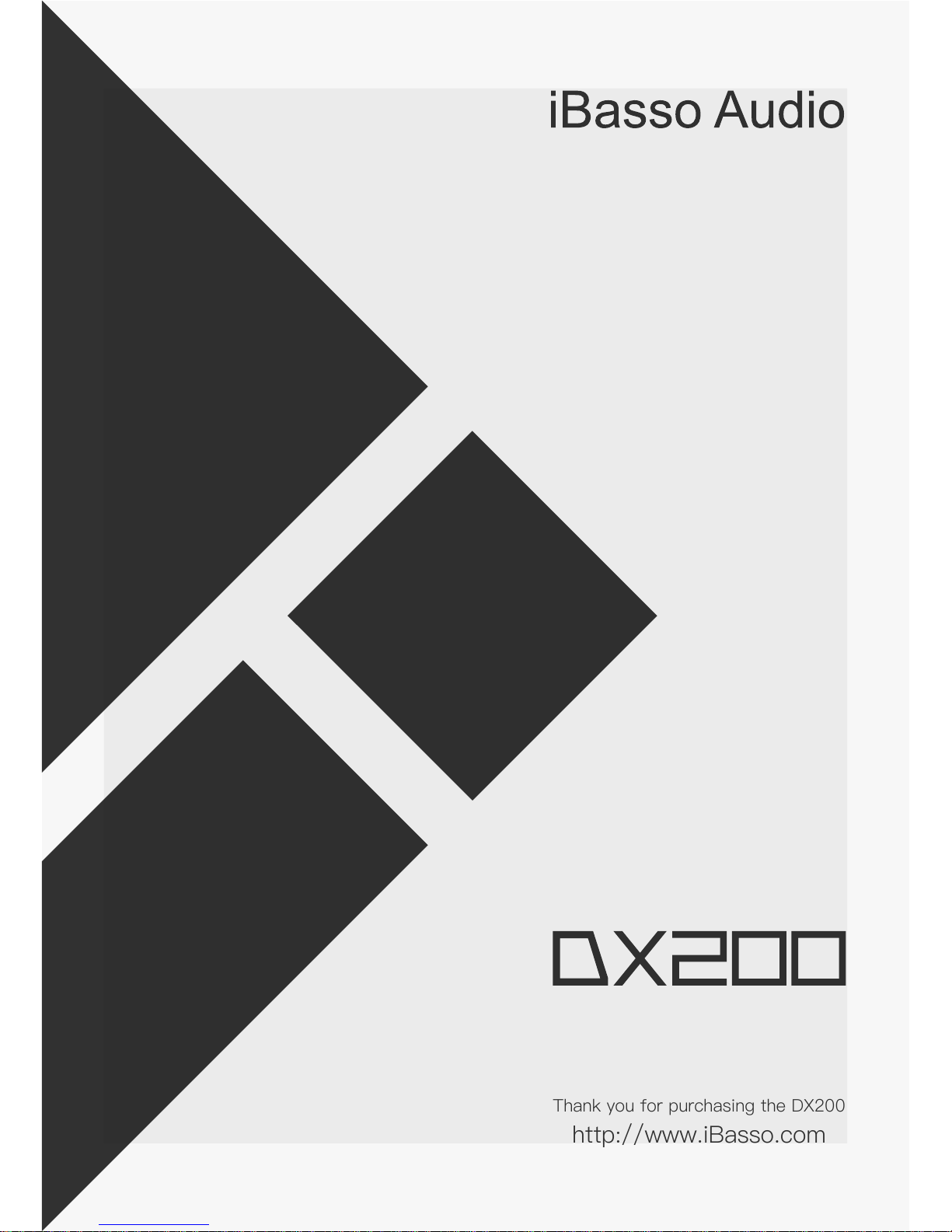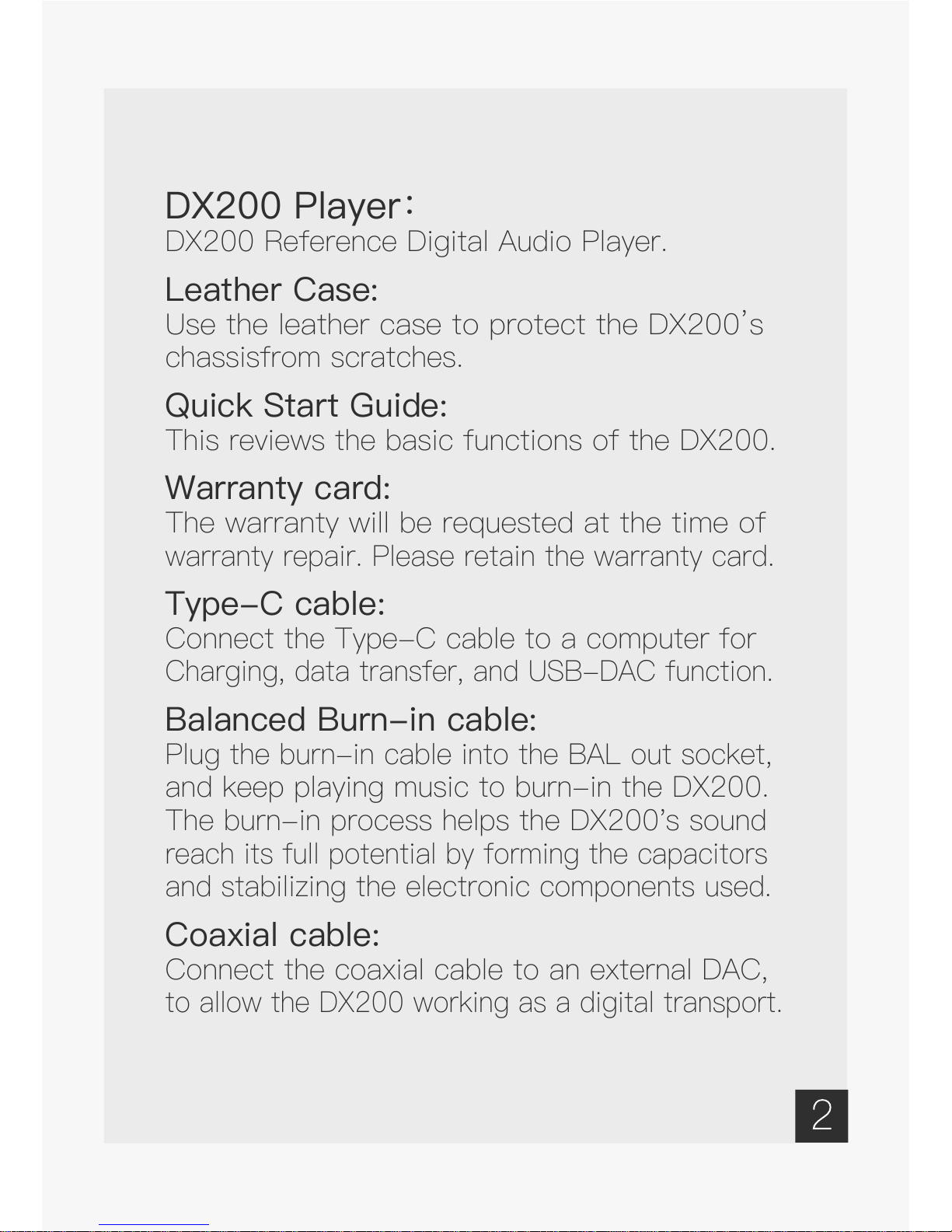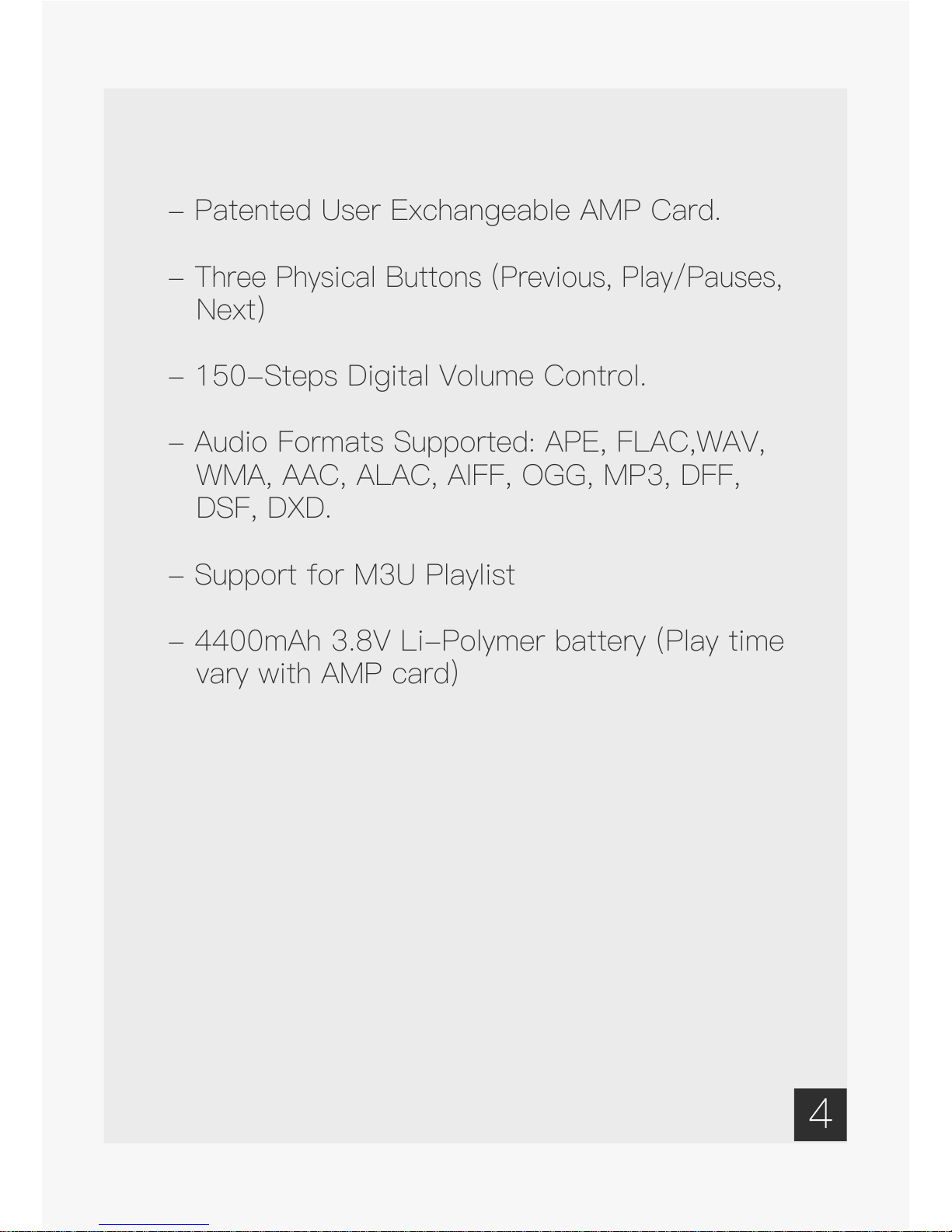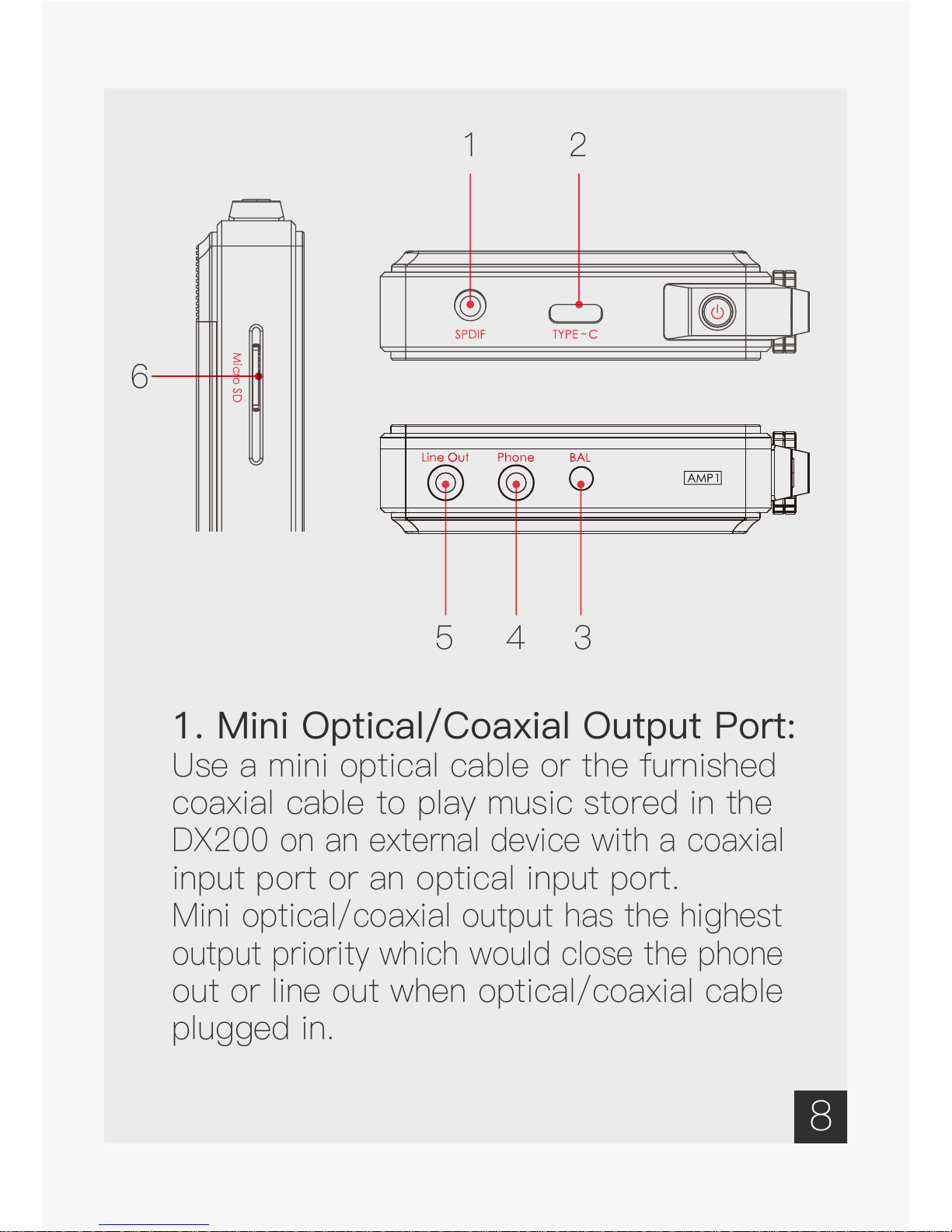DX200 Player:
DX200 Reference Digital Audio Player.
Leather Case:
Use the leather case to protect the DX200’s
chassisfrom scratches.
Quick Start Guide:
This reviews the basic functions of the DX200.
Warranty card:
The warranty will be requested at the time of
warranty repair. Please retain the warranty card.
Type-C cable:
Connect the Type-C cable to a computer for
Charging, data transfer, and USB-DAC function.
Balanced Burn-in cable:
Plug the burn-in cable into the BAL out socket,
and keep playing music to burn-in the DX200.
The burn-in process helps the DX200's sound
reach its full potential by forming the capacitors
and stabilizing the electronic components used.
Coaxial cable:
Connect the coaxial cable to an external DAC,
to allow the DX200 working as a digital transport.