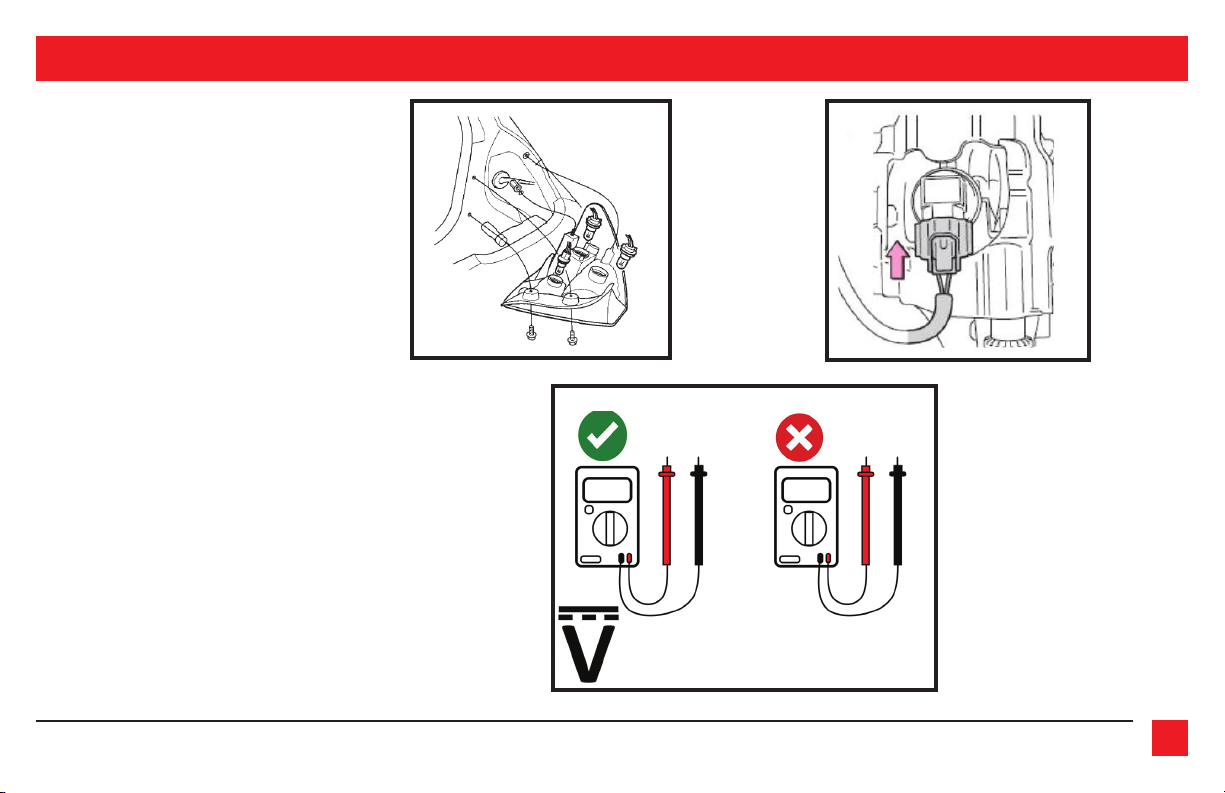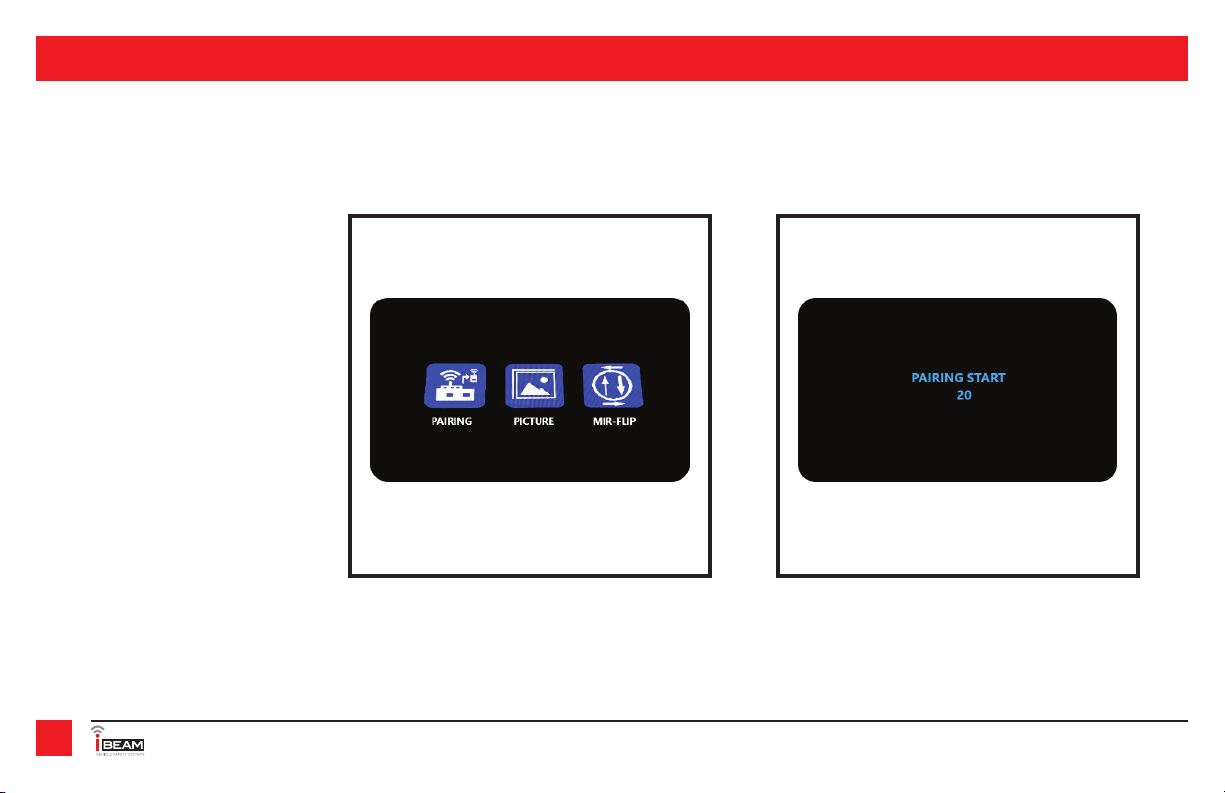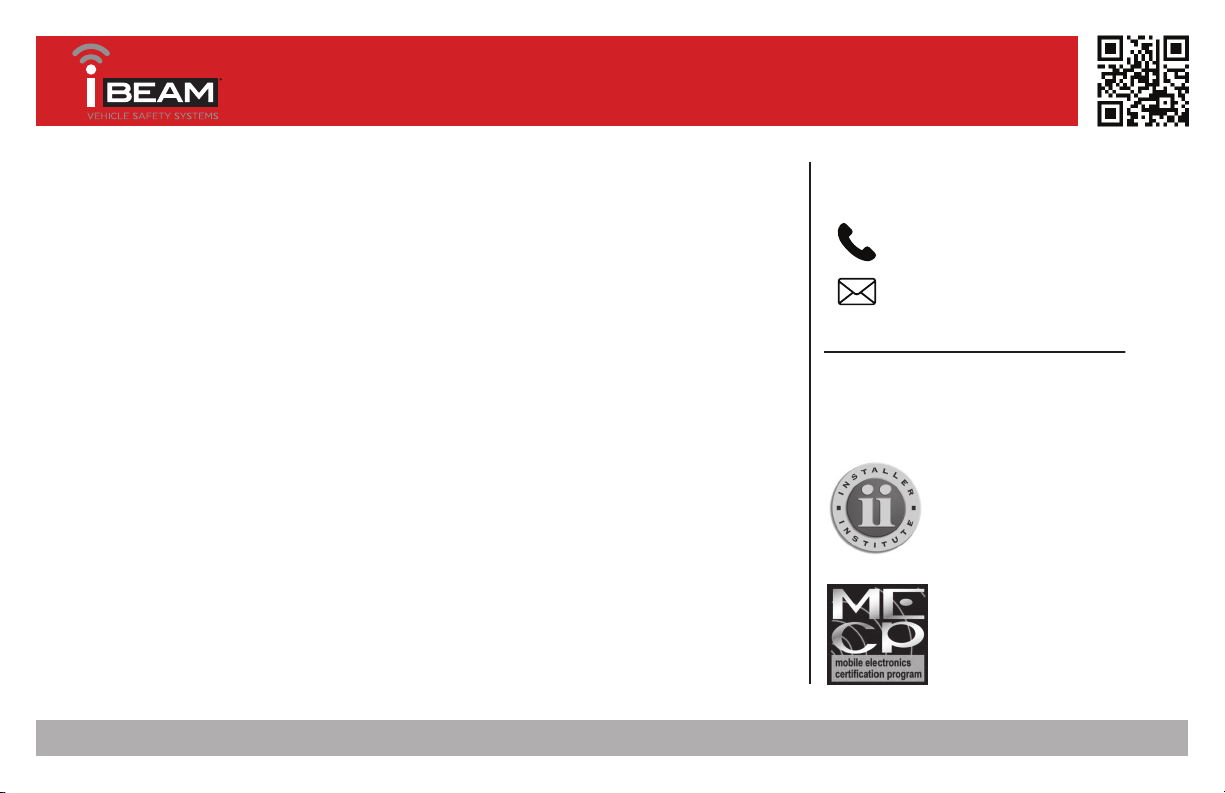REV. 05/20/2020 INSTTE-WKMN5 3
CAMERA INSTALLATION
Camera Installation
1. Mount the camera with either the surface
mount or the license plate mount. If
wanting the surface mount, the two
small screws will need to be removed
to remove the license plate mount and
replace with surface mount.
2. Remove the tail light from the vehicle
to allow access to the light bulbs wiring.
(If help is needed, review the vehicles
owners manual section on replacing the
tail light bulbs.) (Figure A)
3. Find the wiring that connects to the
reverse bulb. There is normally 2 wires.
(Figure B) Strip the insulation to expose
the copper wire.
4. Using a Digital Multi-meter on the DC
Voltage setting, to verify the reverse wire.
(Figure C)
5. Connect the wires from the camera
• Connect the RED wire to reverse,
either found at the taillight or
another source for reverse.
• Connect the BLACK wire to chassis
ground. Figure C
Figure B
Figure A
12 V - 12V
Select this symbol on the meter