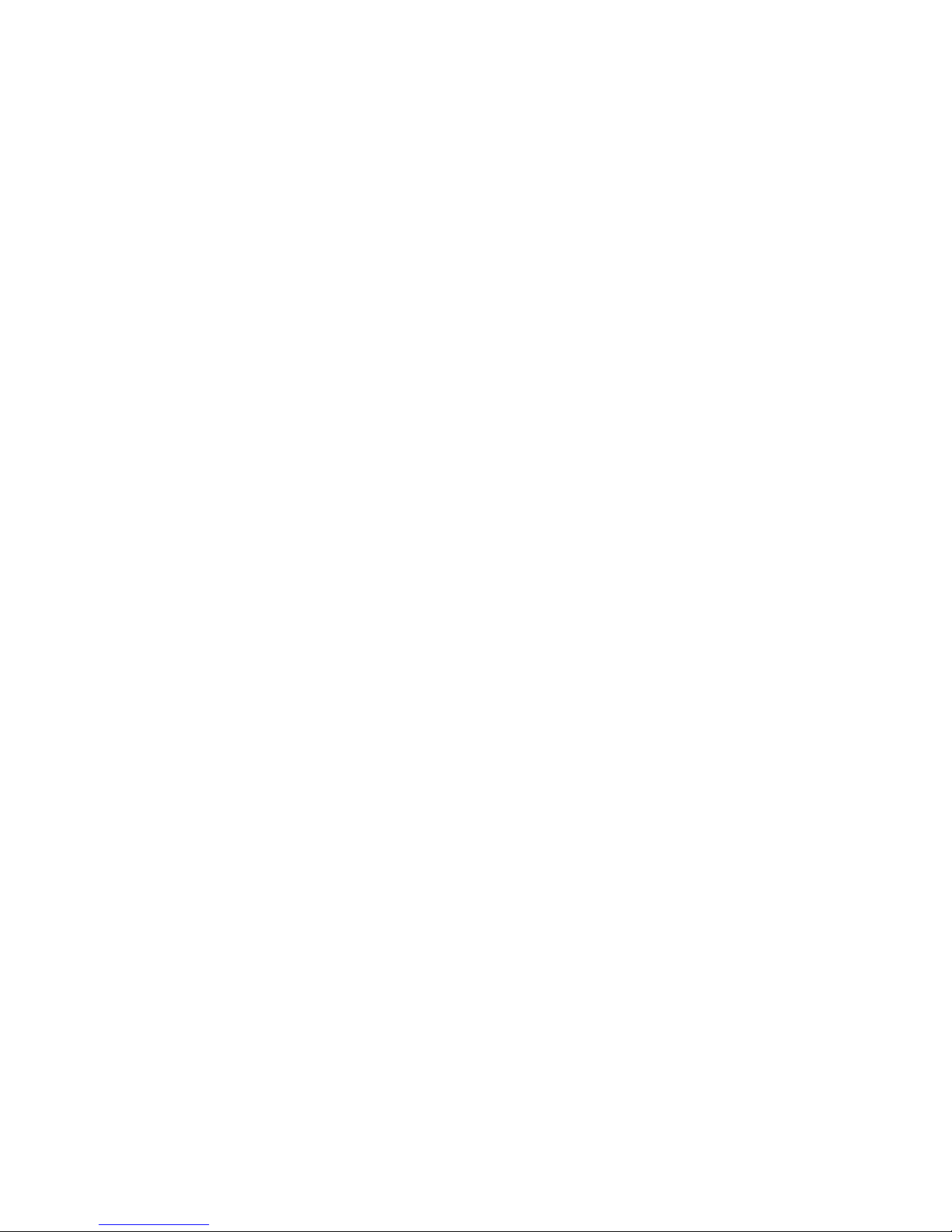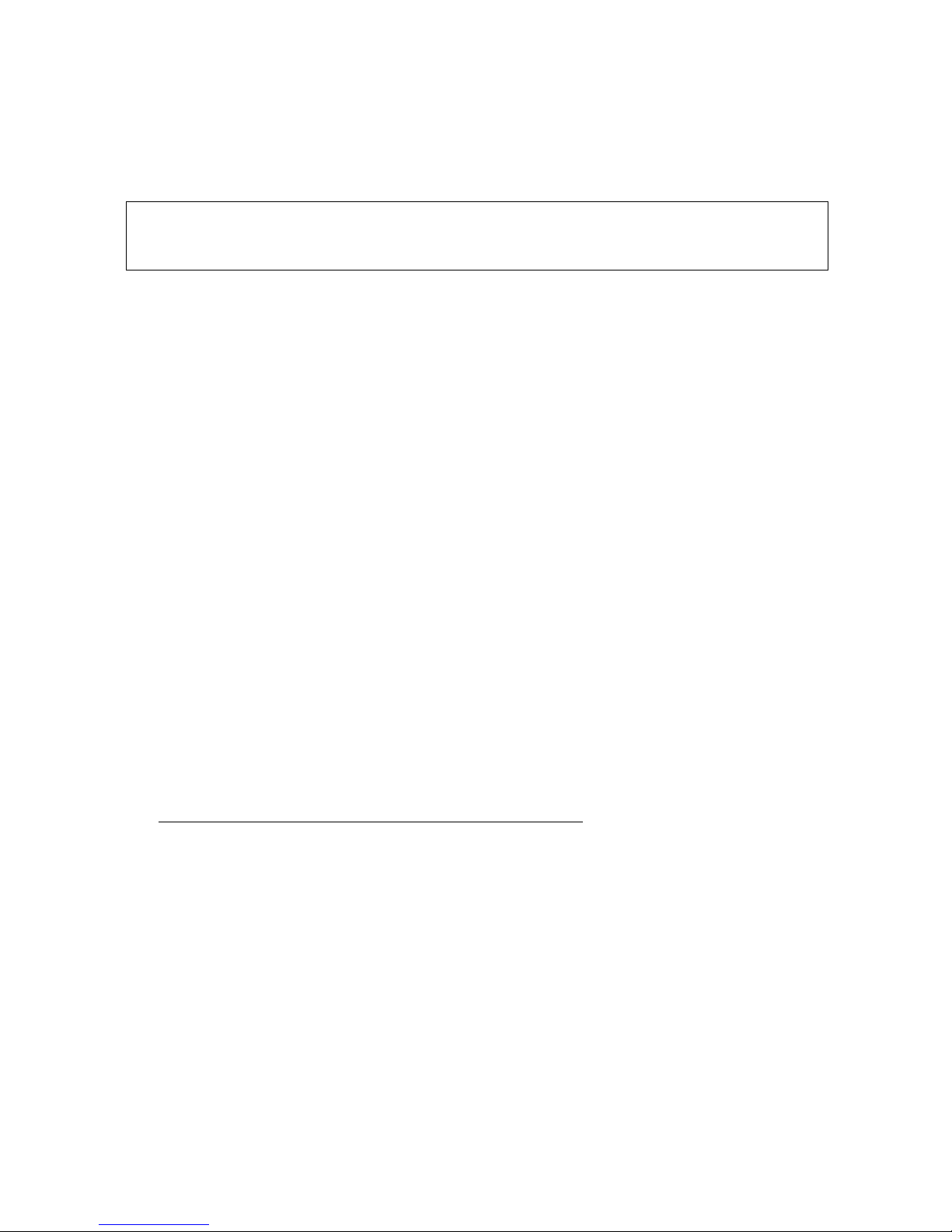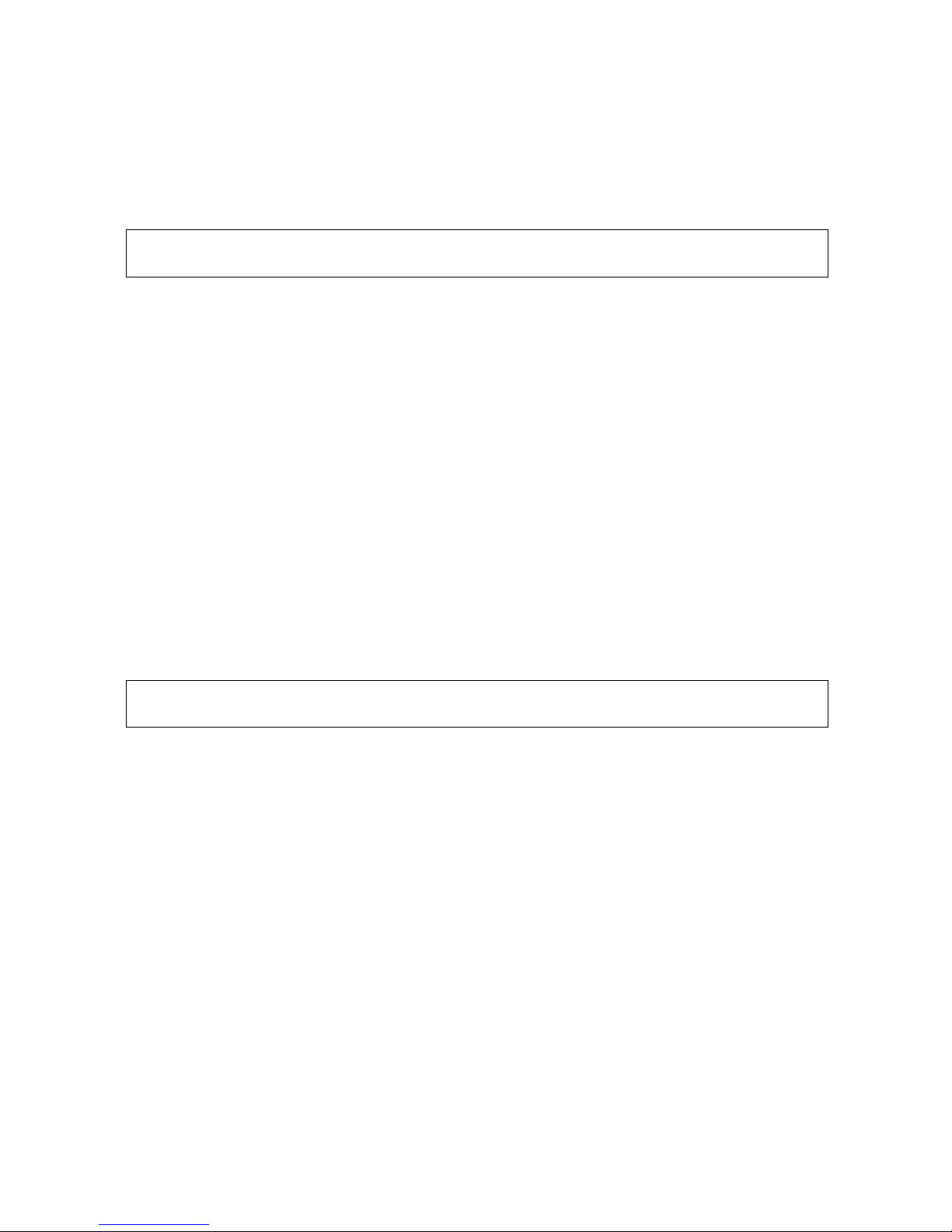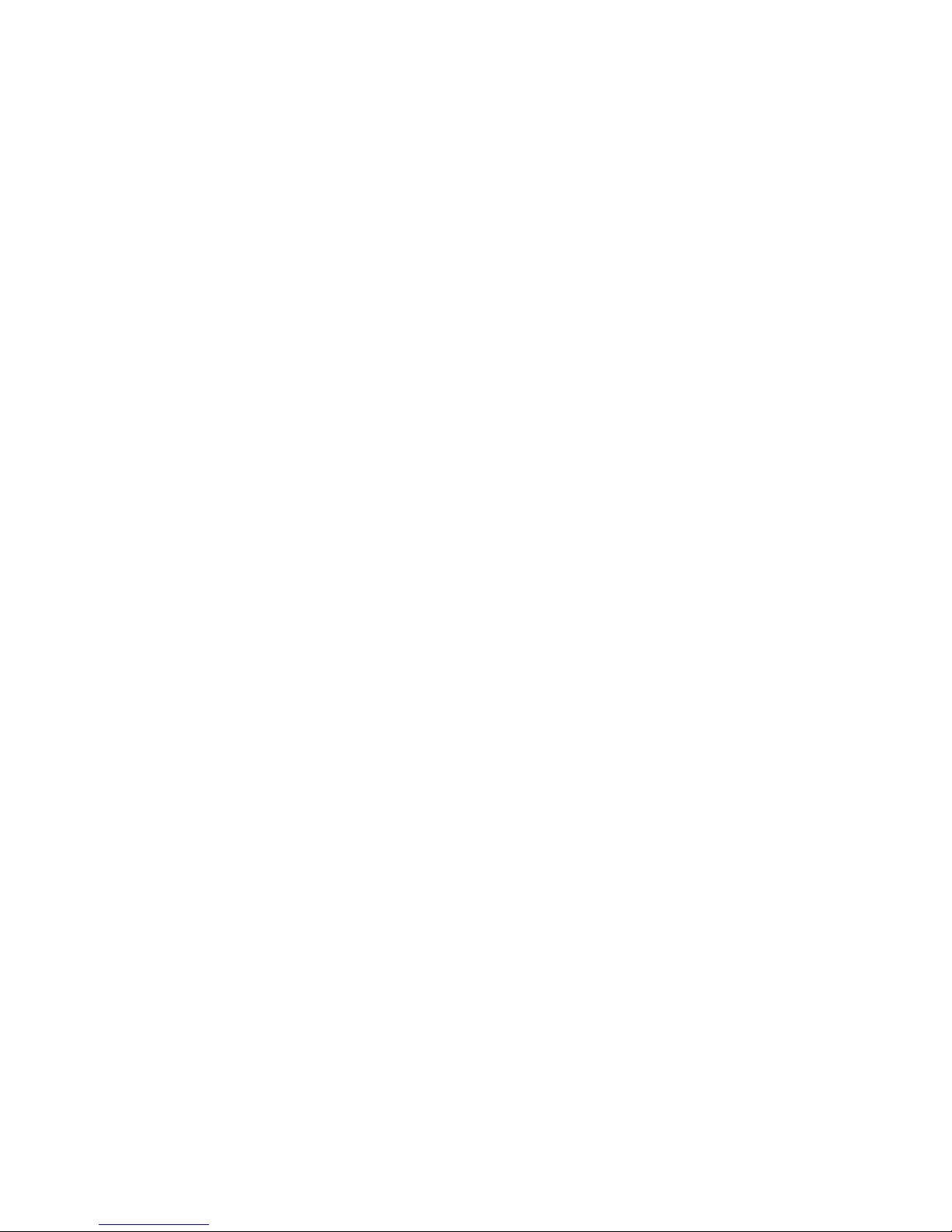TURNING POWERSTROKE RECORDING OFF
For long rides, or when doing starting a ride where your Newton’s memory
is nearly full, you will want to turn PowerStroke recording “Off”, so that you
don’t run out of ride memory during your ride.
When PowerStroke recording is “on” (you see the “On Fast Rec” screen), to
turn PowerStroke “off”, do the following:
Turning off when waking from Sleep
1) When waking the Newton from sleep, if the “On Fast Rec” screen is
seen, press-hold the center button for a few seconds. The word “On”
flashes. Click any arrow; the word “Off” will flash.
2) To accept, click the center button. The word “Done” will flash
momentarily, then the main screen will appear. PowerStroke
recording has been turned off.
Turning off from Setup screens:
1) From any main screen, press-hold the up arrow to enter Setup. Click
the up arrow a few times, until you see the “On Fast Rec” screen.
Press-hold the center button. The word “On” flashes. Click any
arrow; the word “Off” flashes. Click to accept. The word “Done”
flashes for a few seconds, the unit then returns to the main screen,
and PowerStroke recording has been turned off.
TURNING POWERSTROKE RECORDING ON
When PowerStroke recording is off (“Off Fast Rec”), you must enter Setup
to turn PowerStroke recording on. Do the following:
1) Enter Setup.
2) Click the up arrow a few times. The screen “Off Fast Rec” will appear
3) Click the center button. The word “Off” will flash
4) Click any arrow; the word “On” flashes.
5) To accept your choice, click the center button. The word “Done”
flashes for a few seconds, the unit returns automatically to the main
screen, and PowerStroke recording has been turned on.