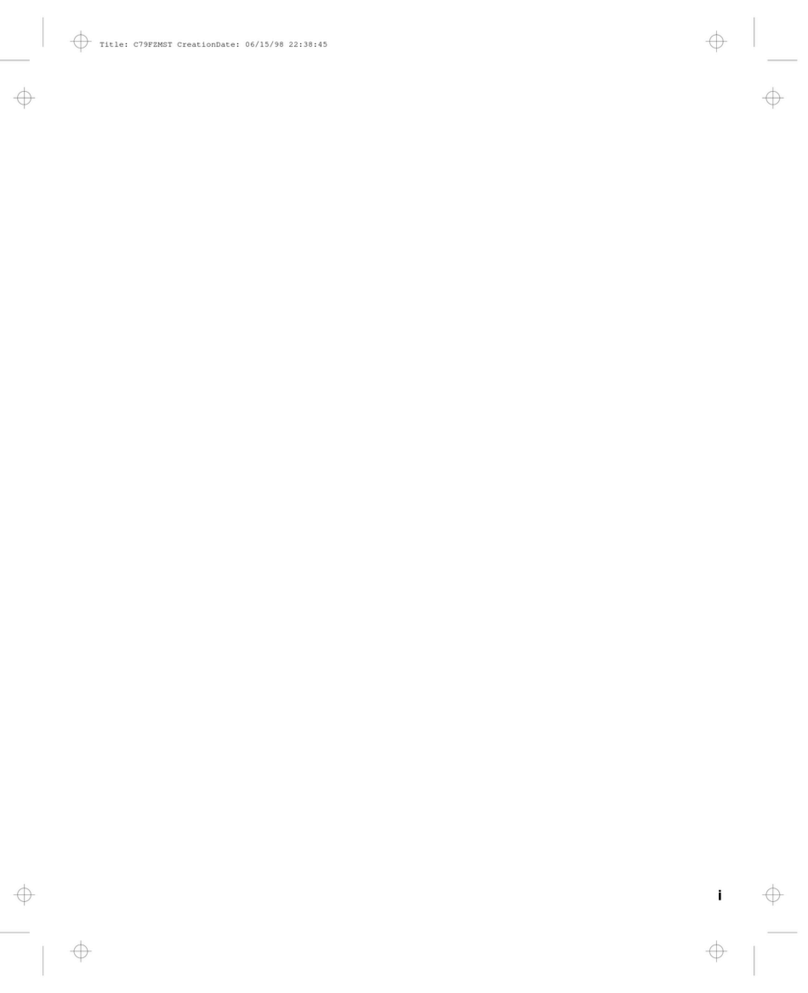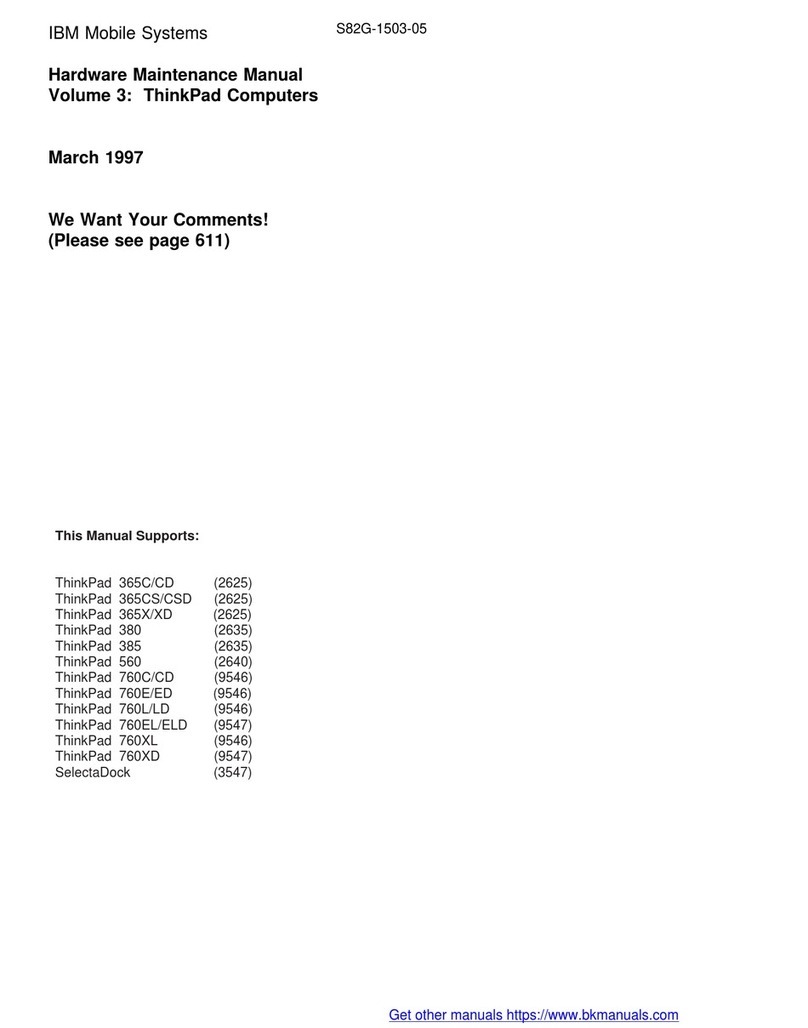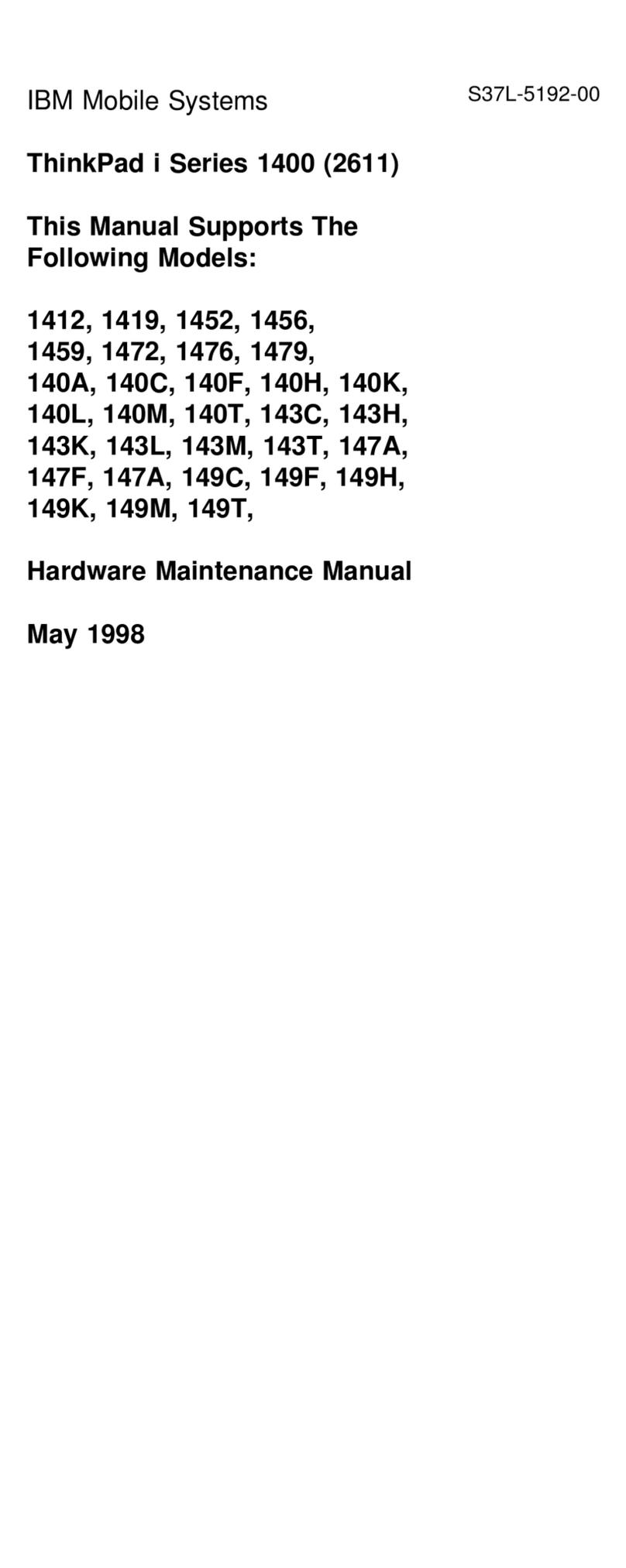IBM ThinkPad i Series 1400 User manual
Other IBM Laptop manuals
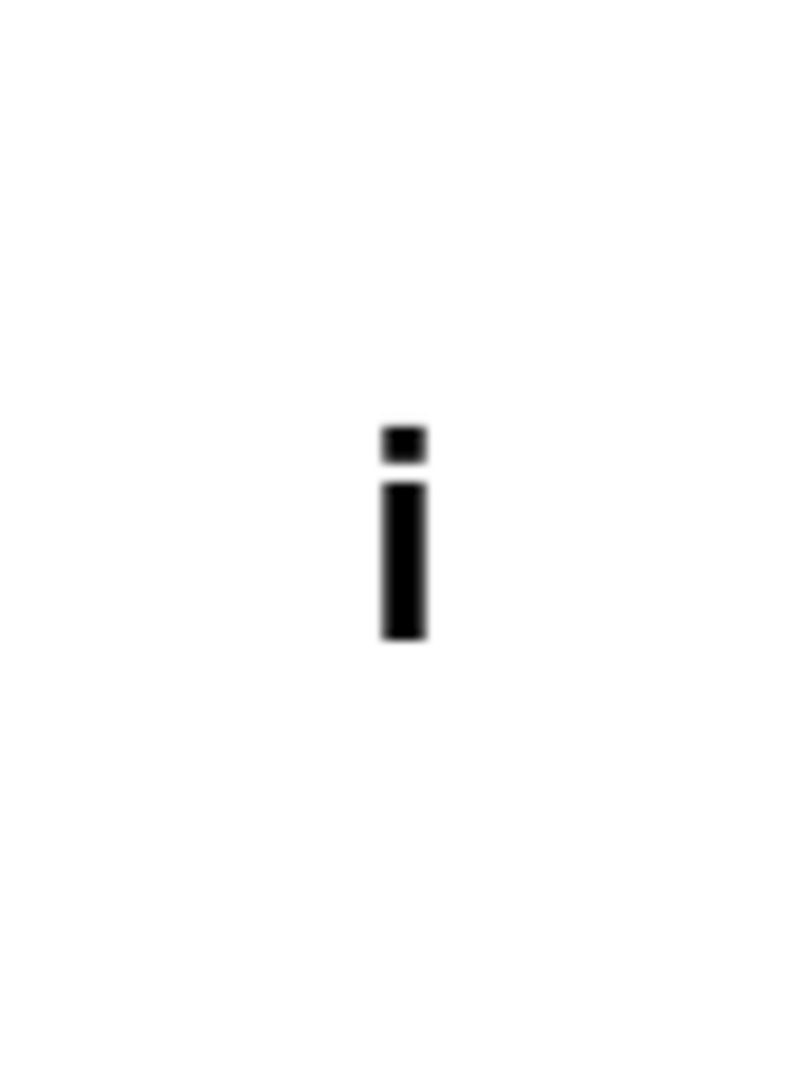
IBM
IBM ThinkPad 755CX User manual
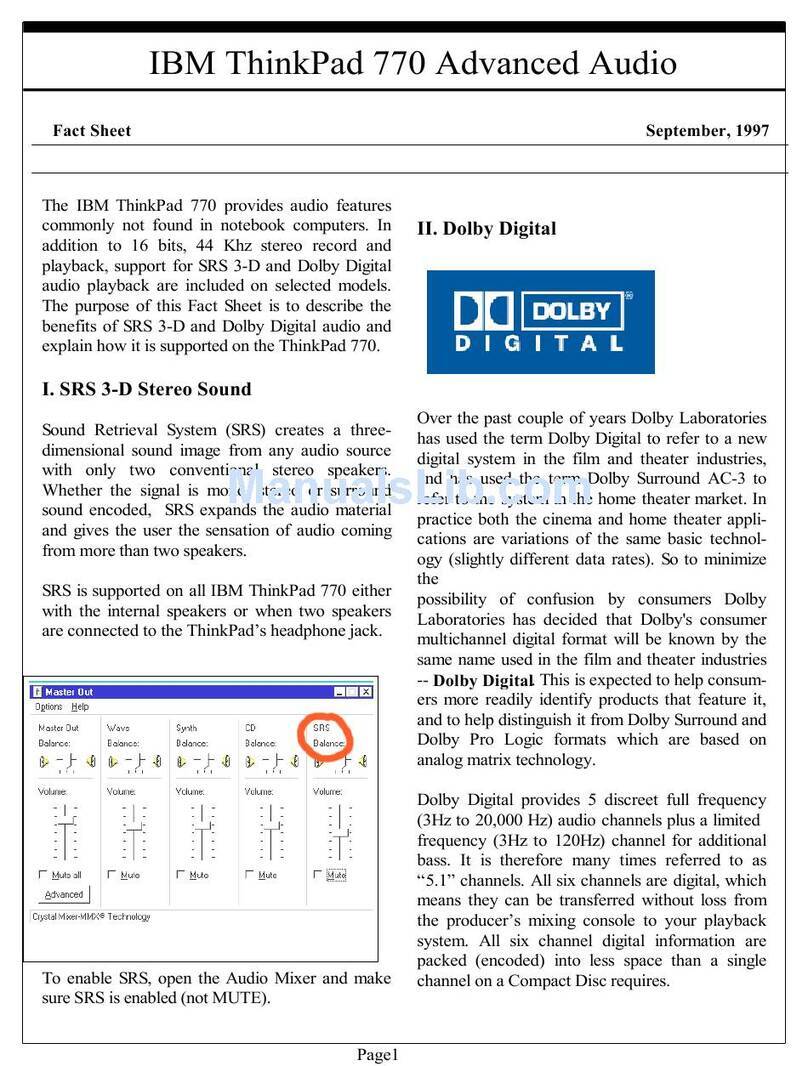
IBM
IBM ThinkPad 770 User manual
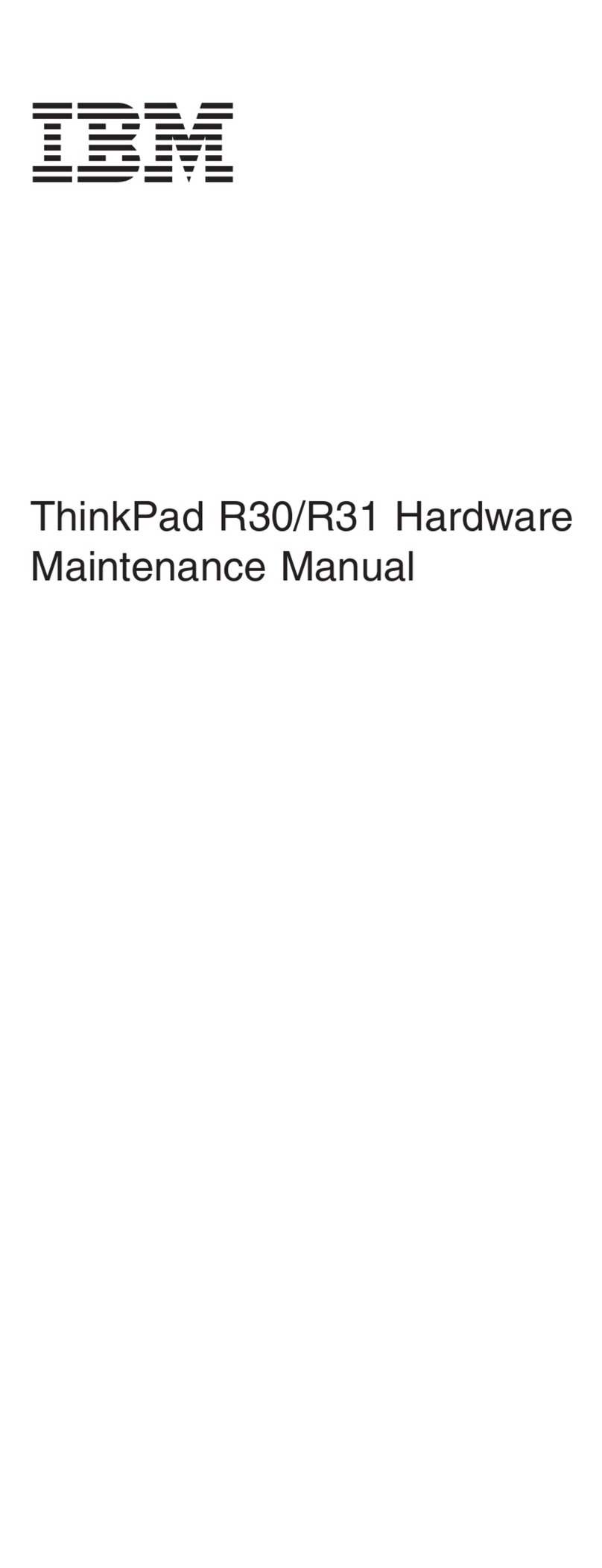
IBM
IBM ThinkPad R30 Owner's manual
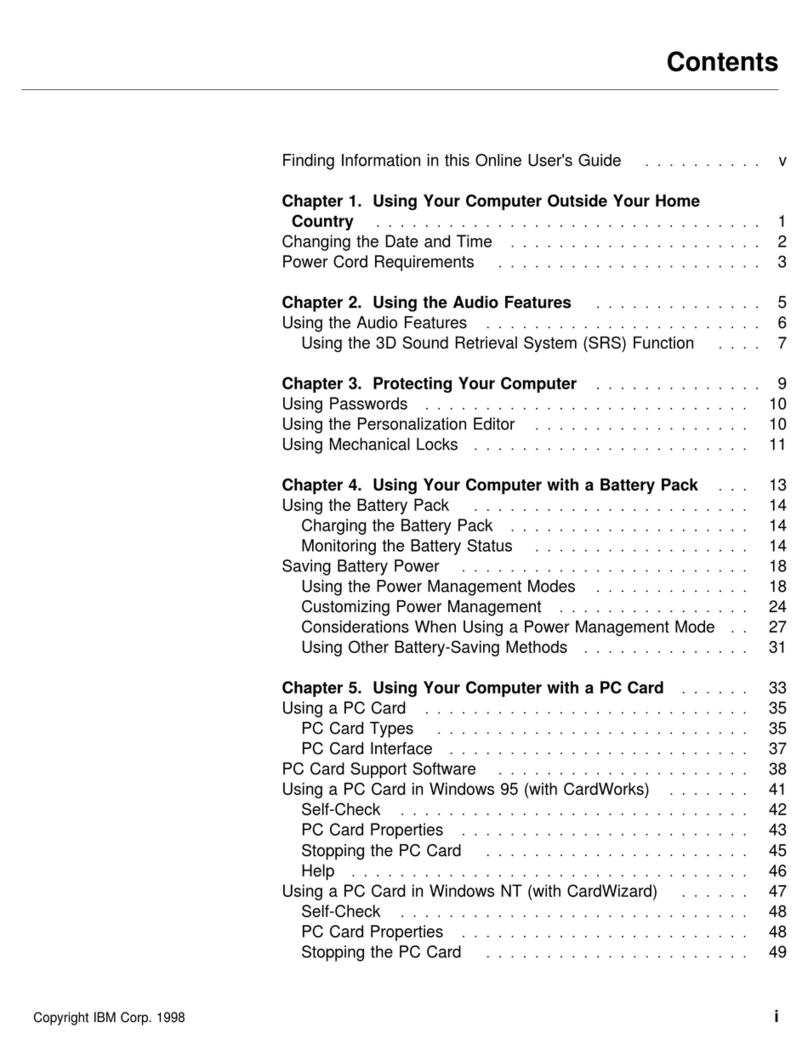
IBM
IBM ThinkPad 560Z User manual
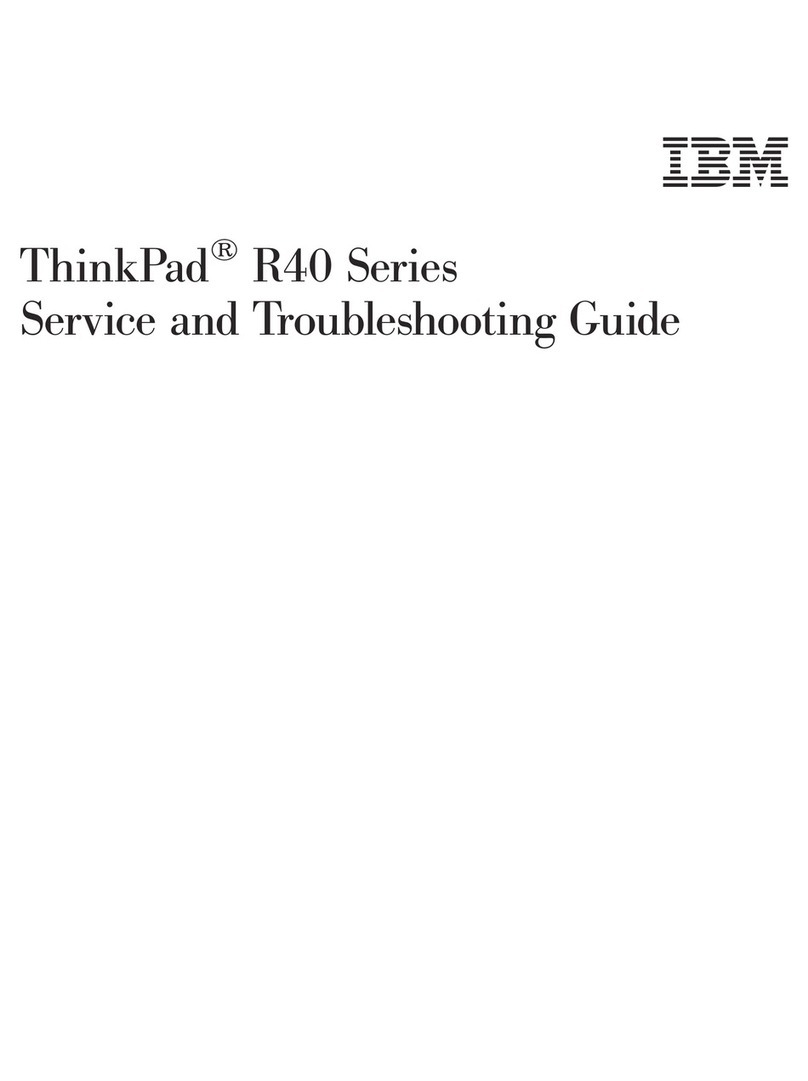
IBM
IBM ThinkPad R40 series User manual

IBM
IBM ThinkPad 600 User manual
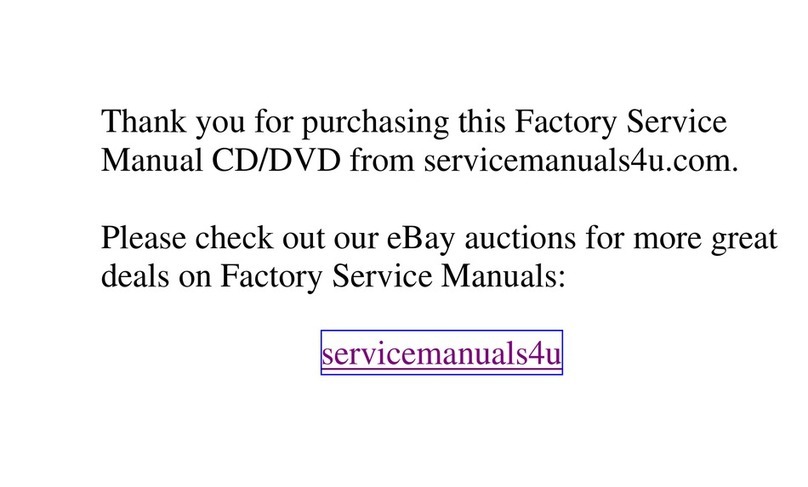
IBM
IBM ThinkPad 760C User manual
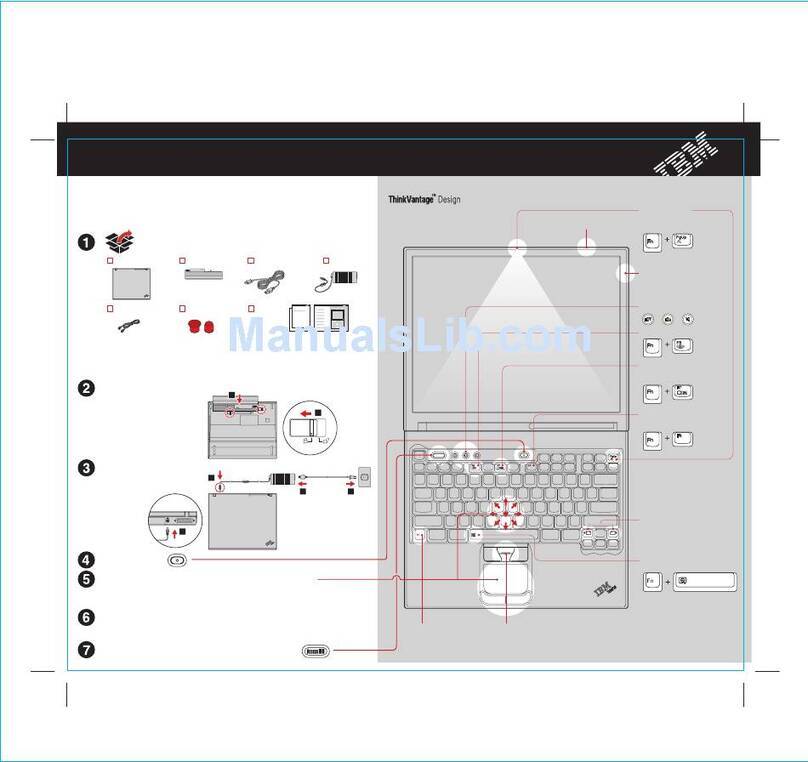
IBM
IBM ThinkPad R50 Series Manual
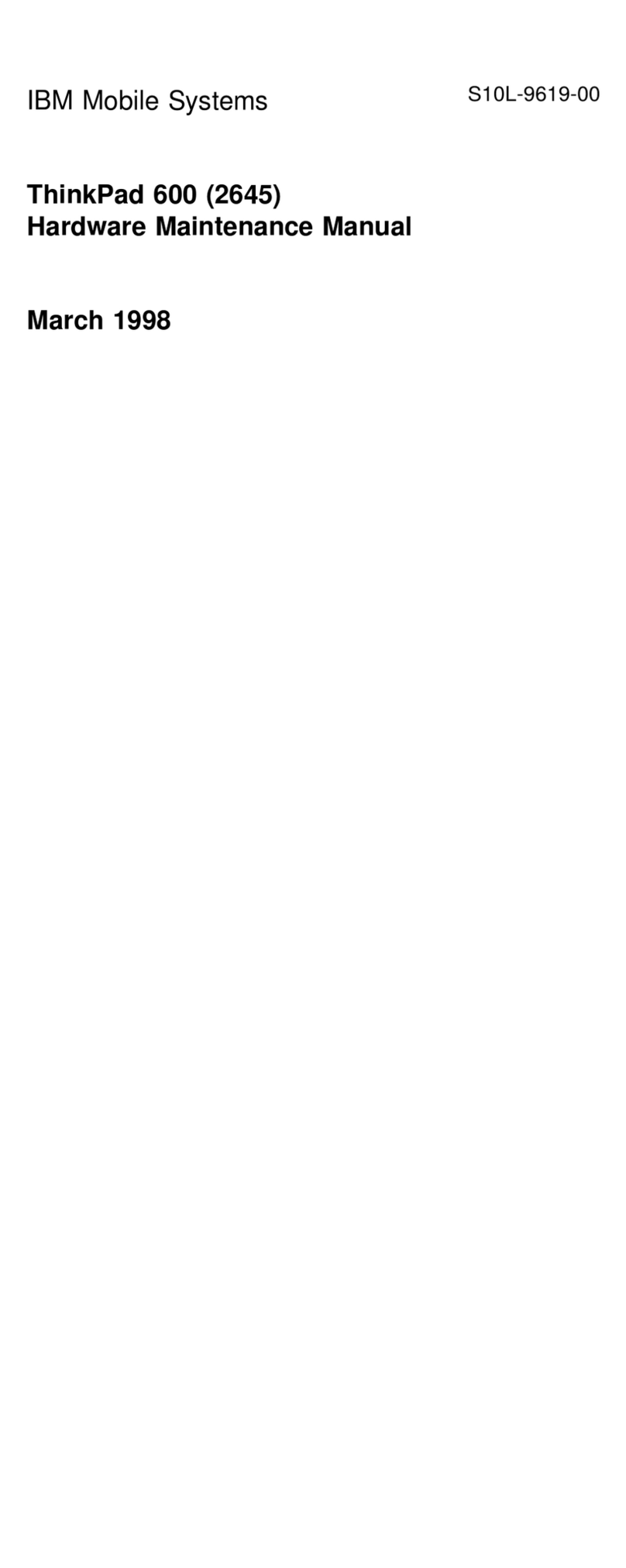
IBM
IBM ThinkPad 600 Owner's manual

IBM
IBM ThinkPad G40 Series User manual
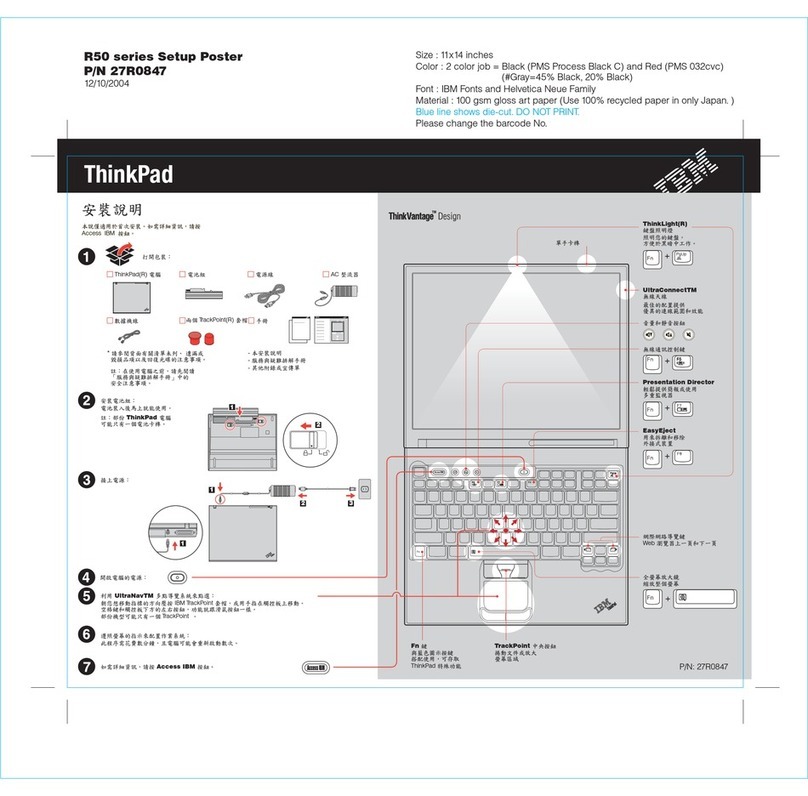
IBM
IBM THINKPAD 27R0847 How to use
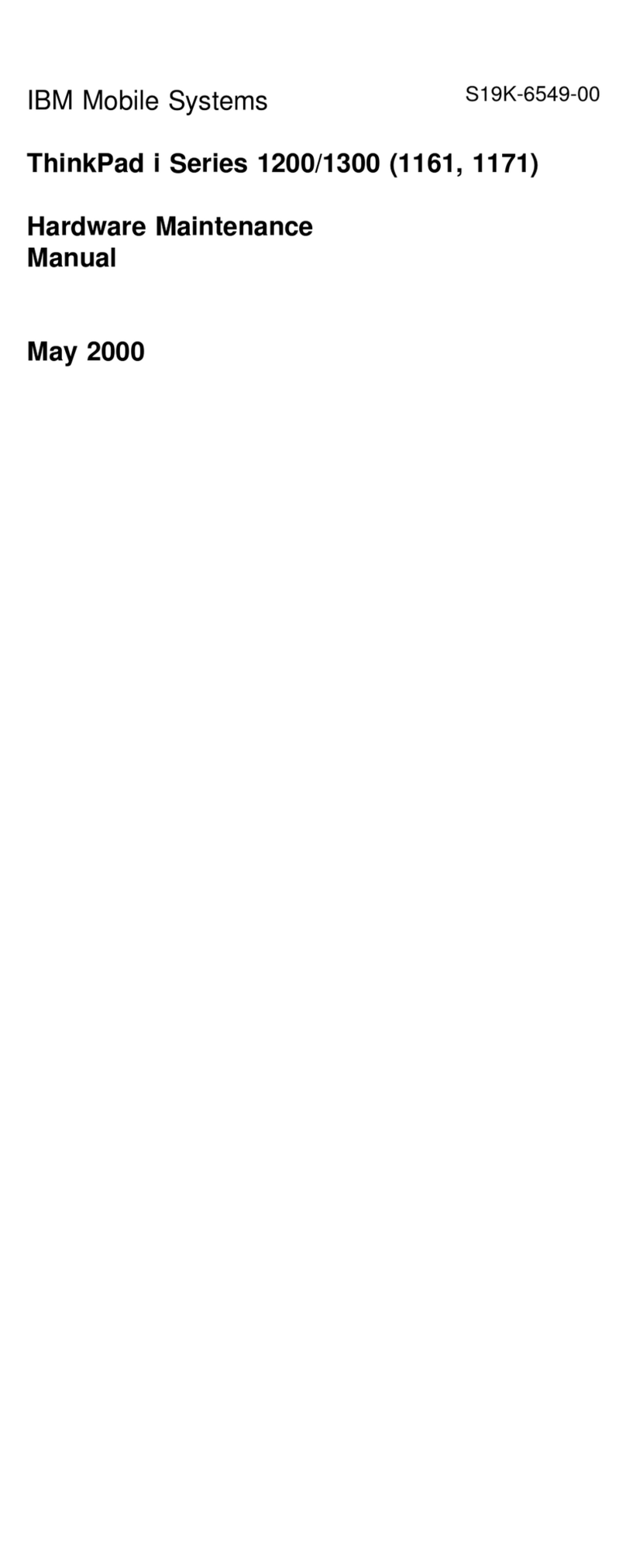
IBM
IBM THINKPAD I 1300 - User manual
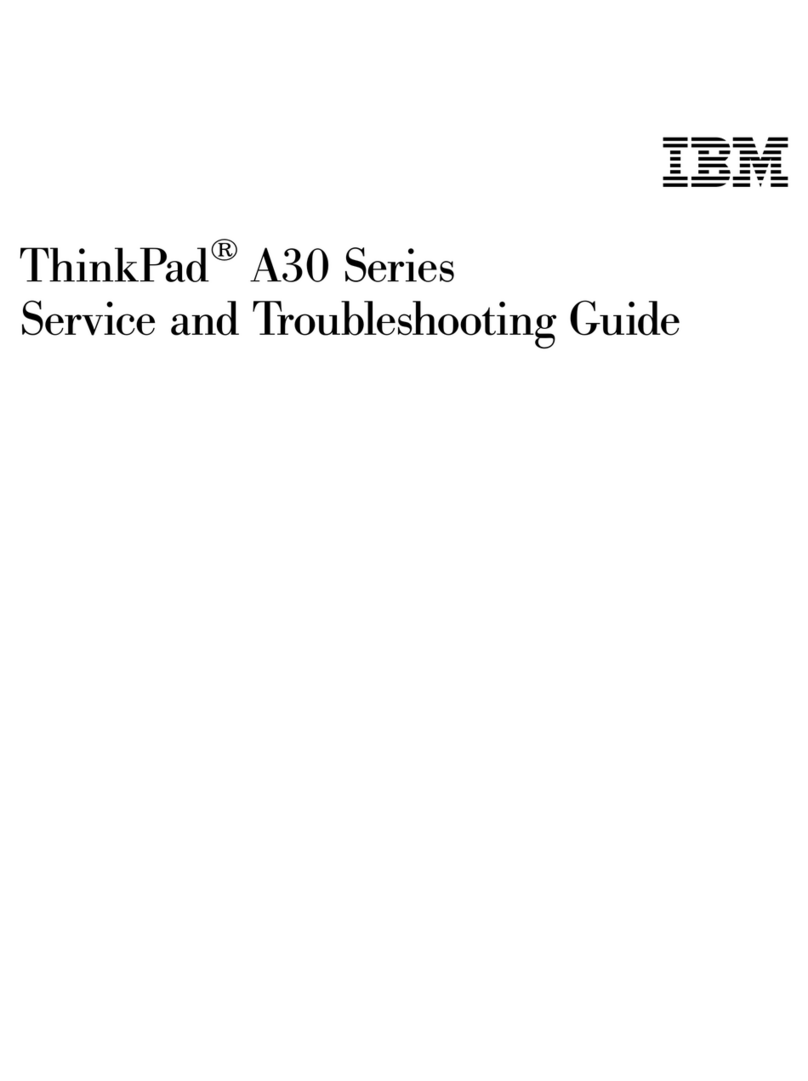
IBM
IBM THINKPAD THINKPAD A30 User manual

IBM
IBM THINKPAD A20M User manual
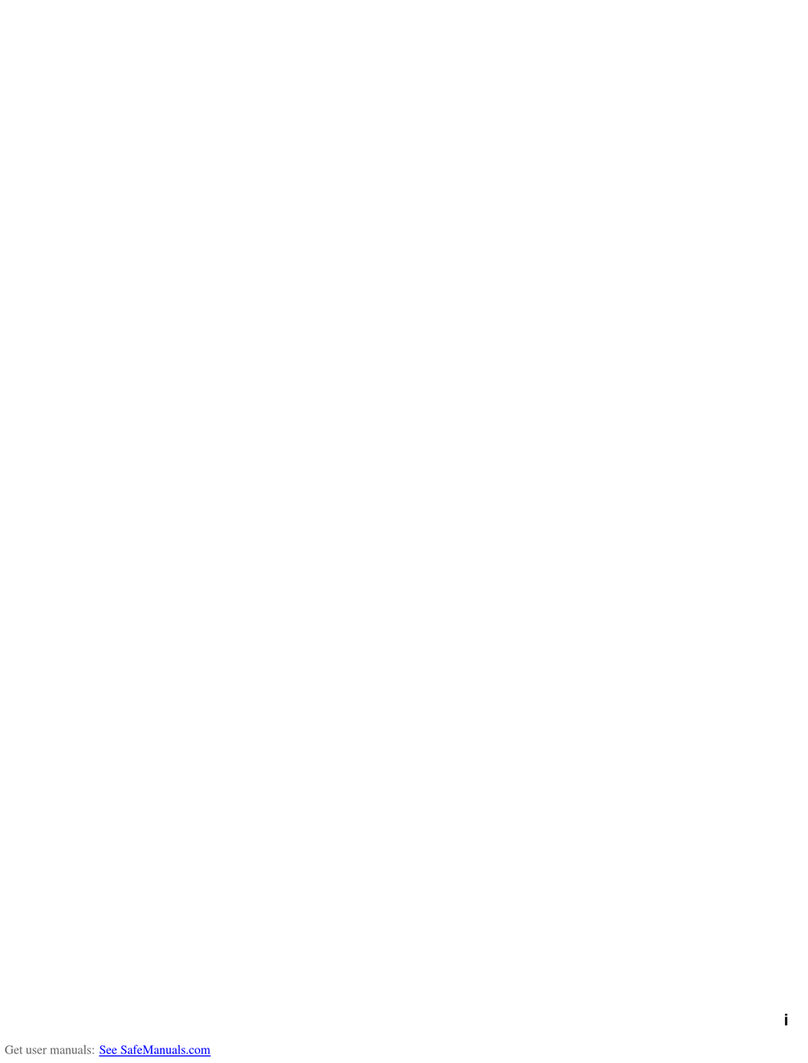
IBM
IBM ThinkPad i Series User manual
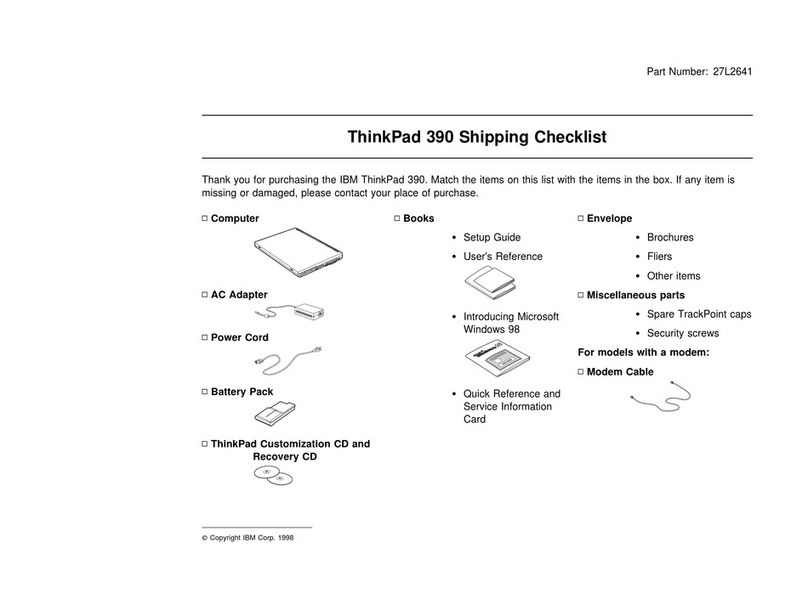
IBM
IBM ThinkPad 390 Dimensions

IBM
IBM ThinkPad T21 Owner's manual

IBM
IBM ThinkPad R32 2658 User manual
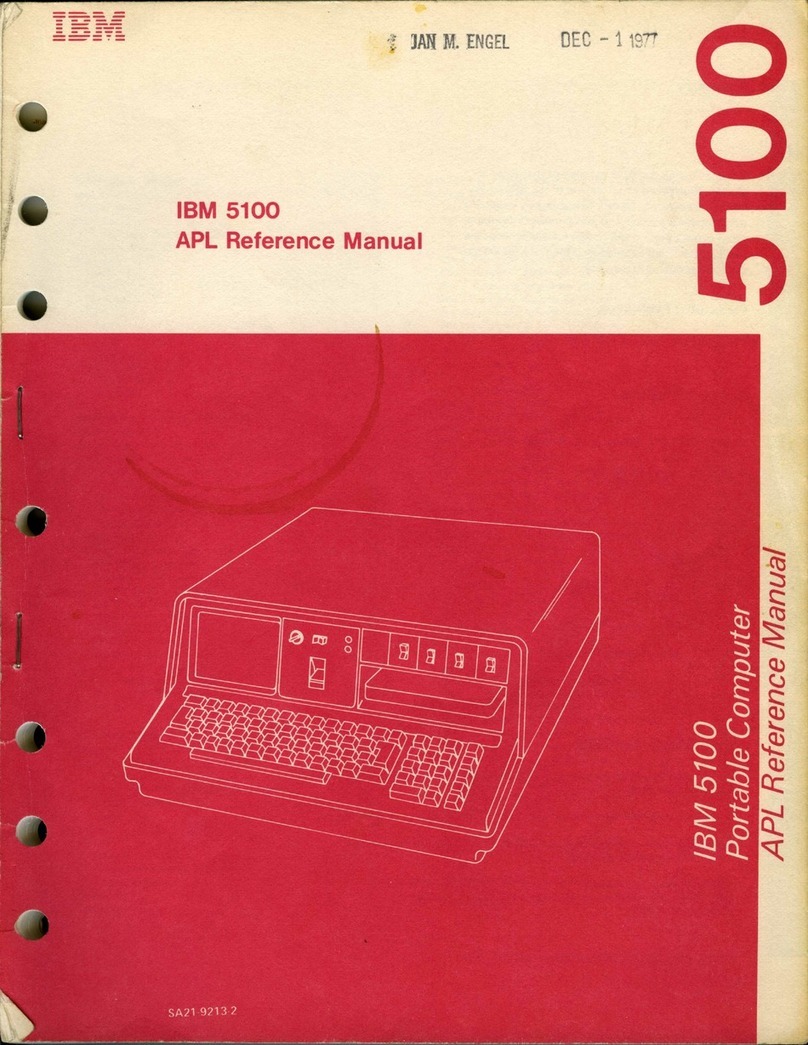
IBM
IBM 5100 User manual
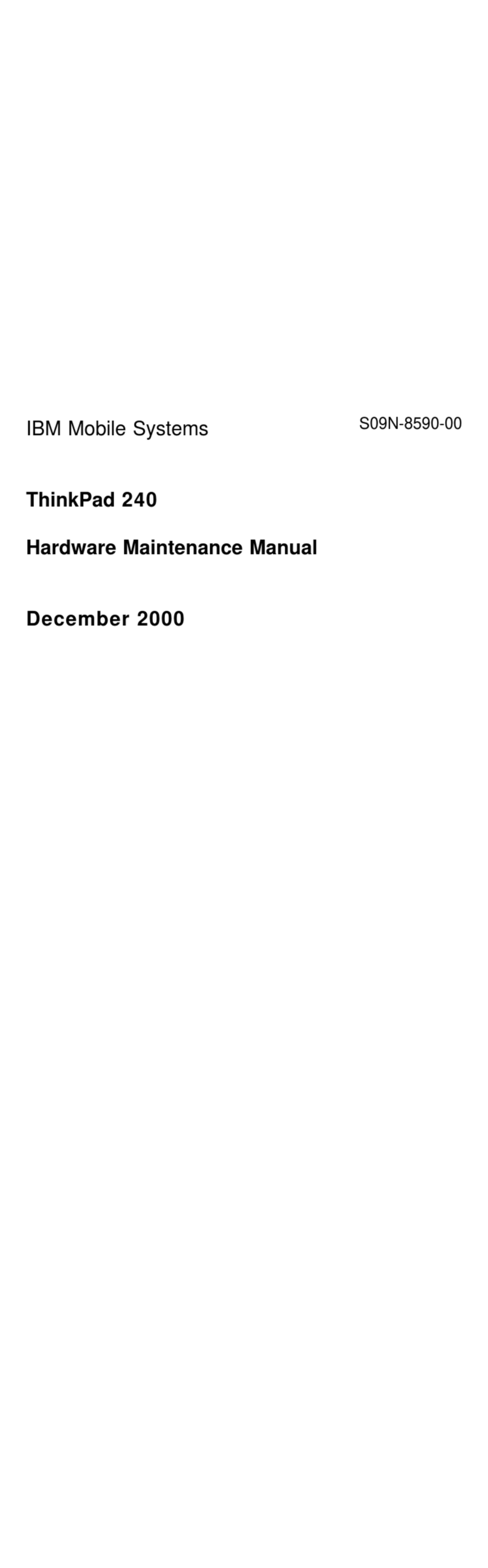
IBM
IBM ThinkPad 240 Owner's manual