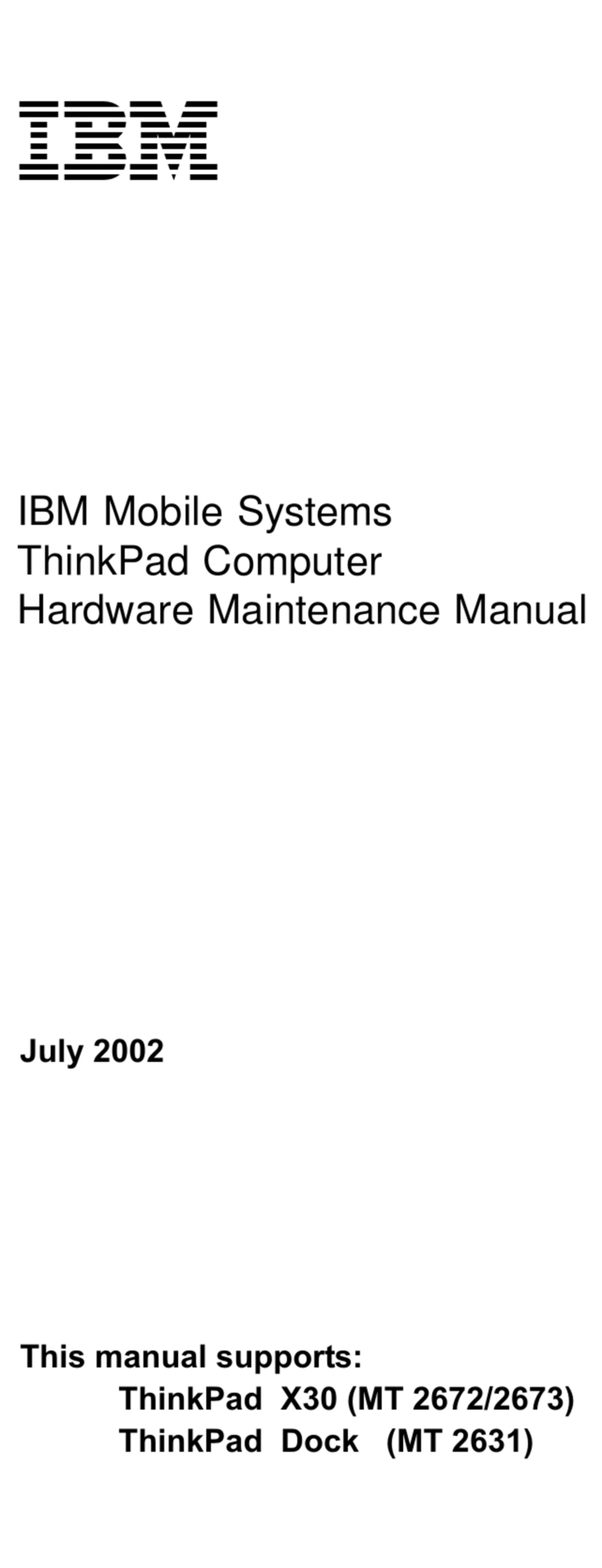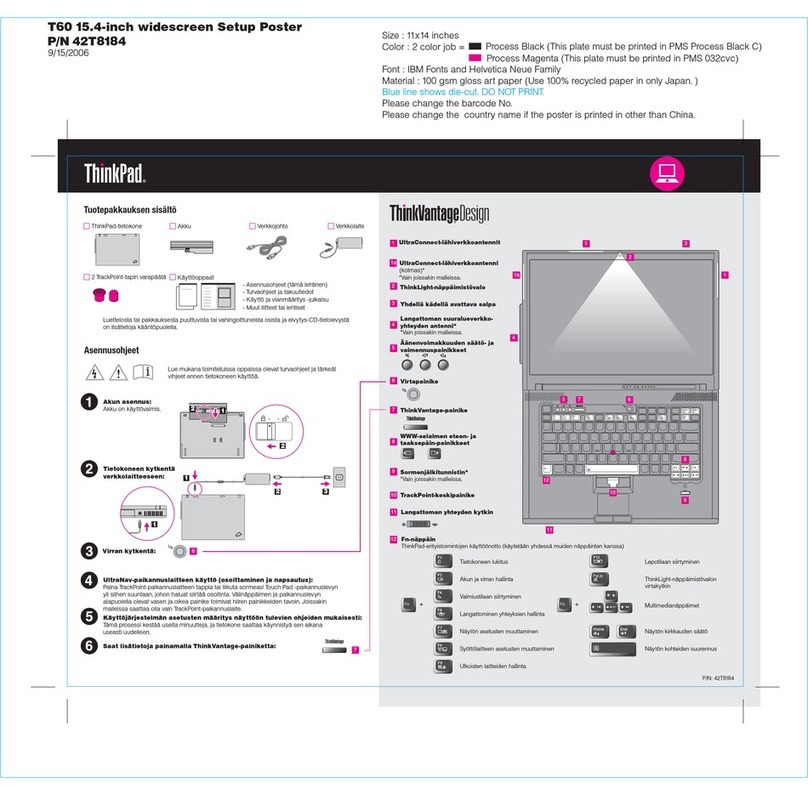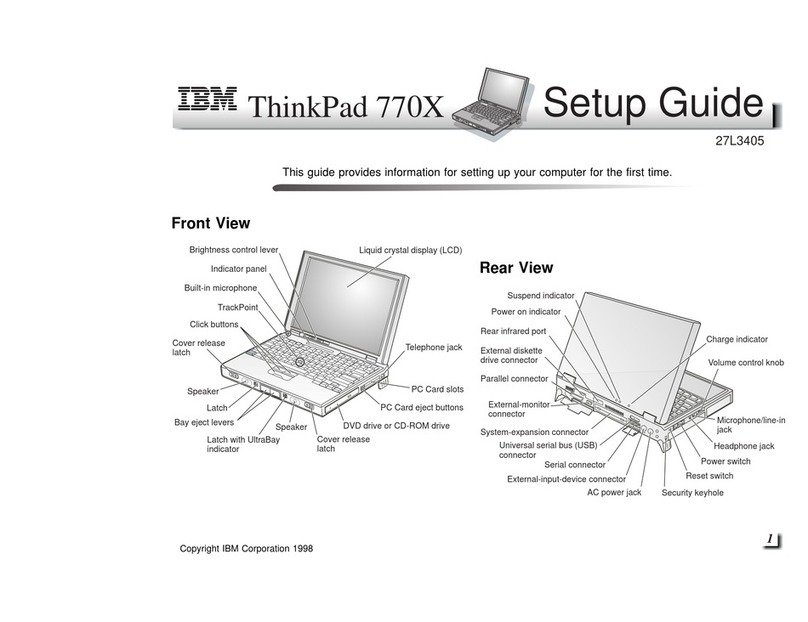IBM ThinkPad 390 User manual
Other IBM Laptop manuals
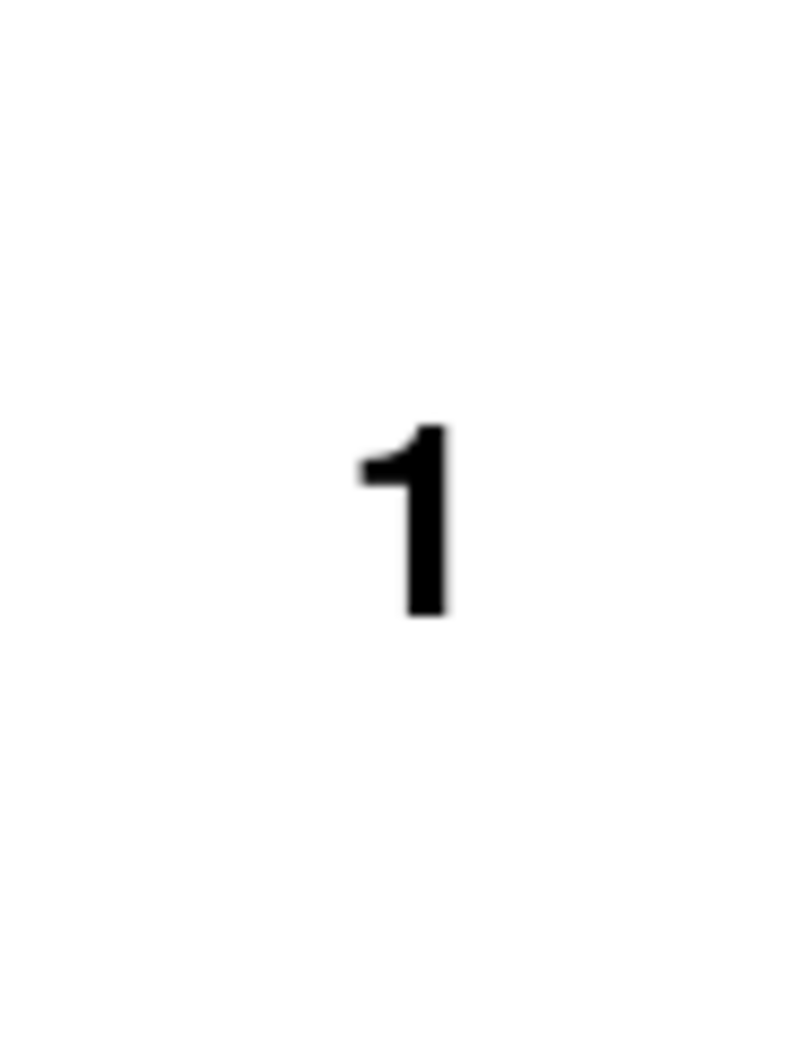
IBM
IBM ThinkPad 560X User manual
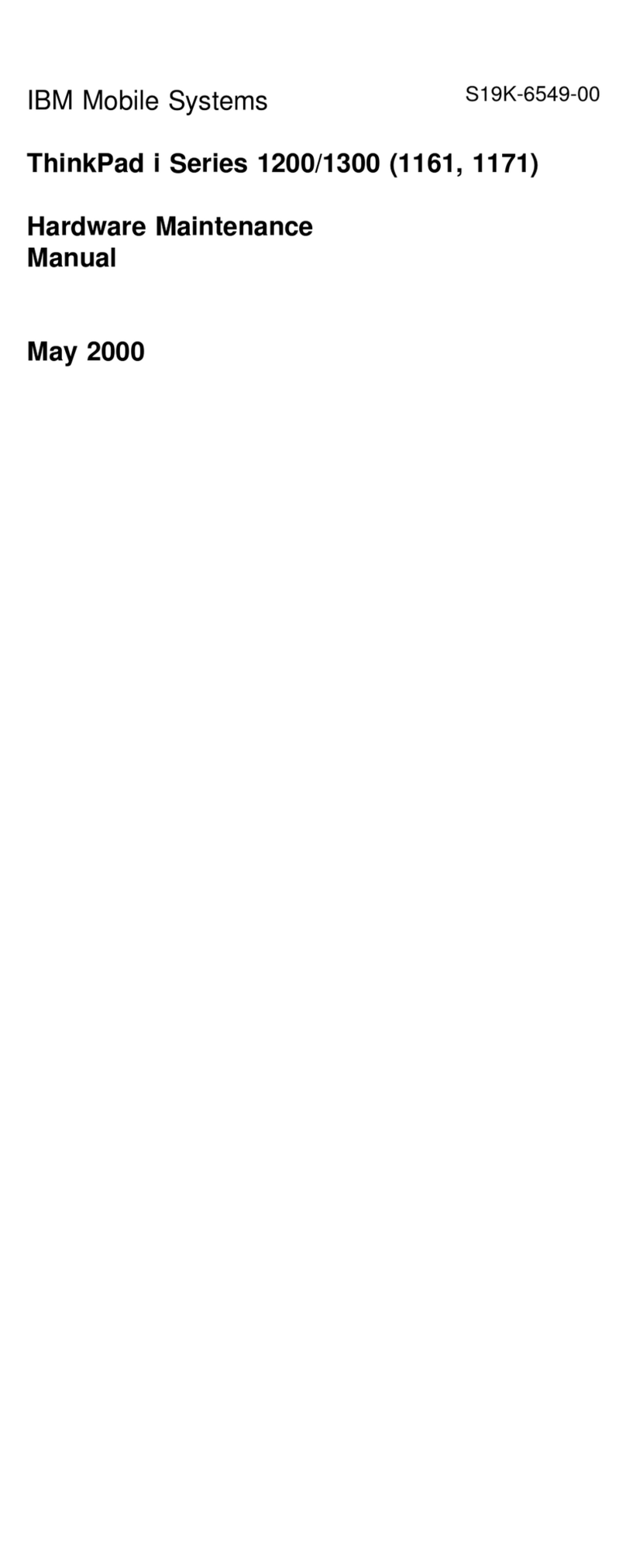
IBM
IBM THINKPAD I 1300 - User manual
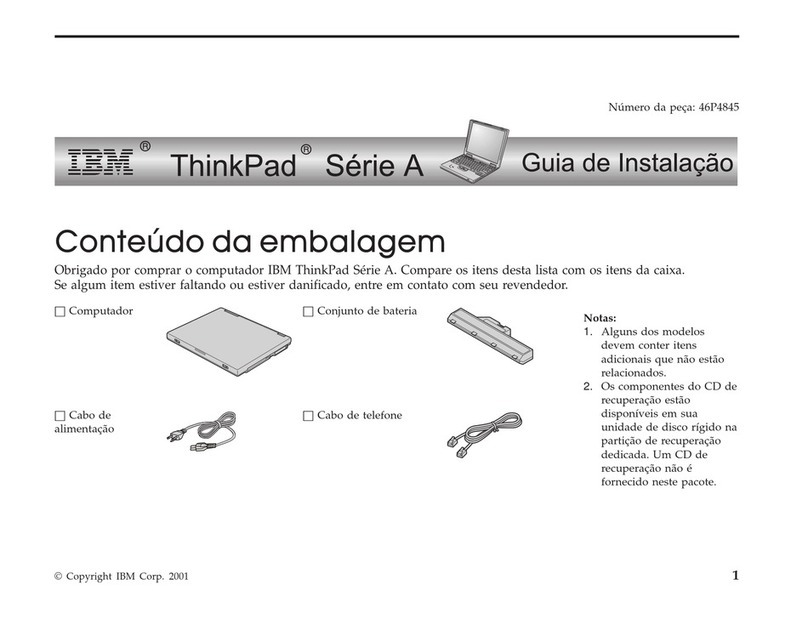
IBM
IBM THINKPAD A30 Training manual
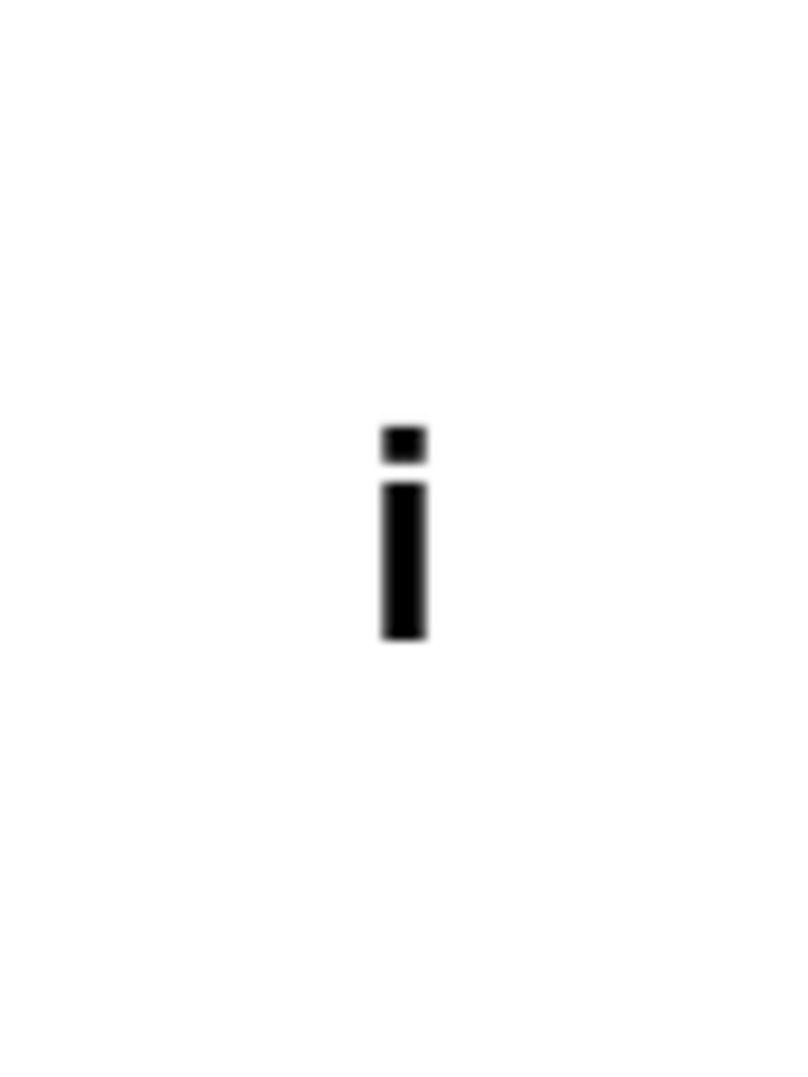
IBM
IBM ThinkPad 390 User manual
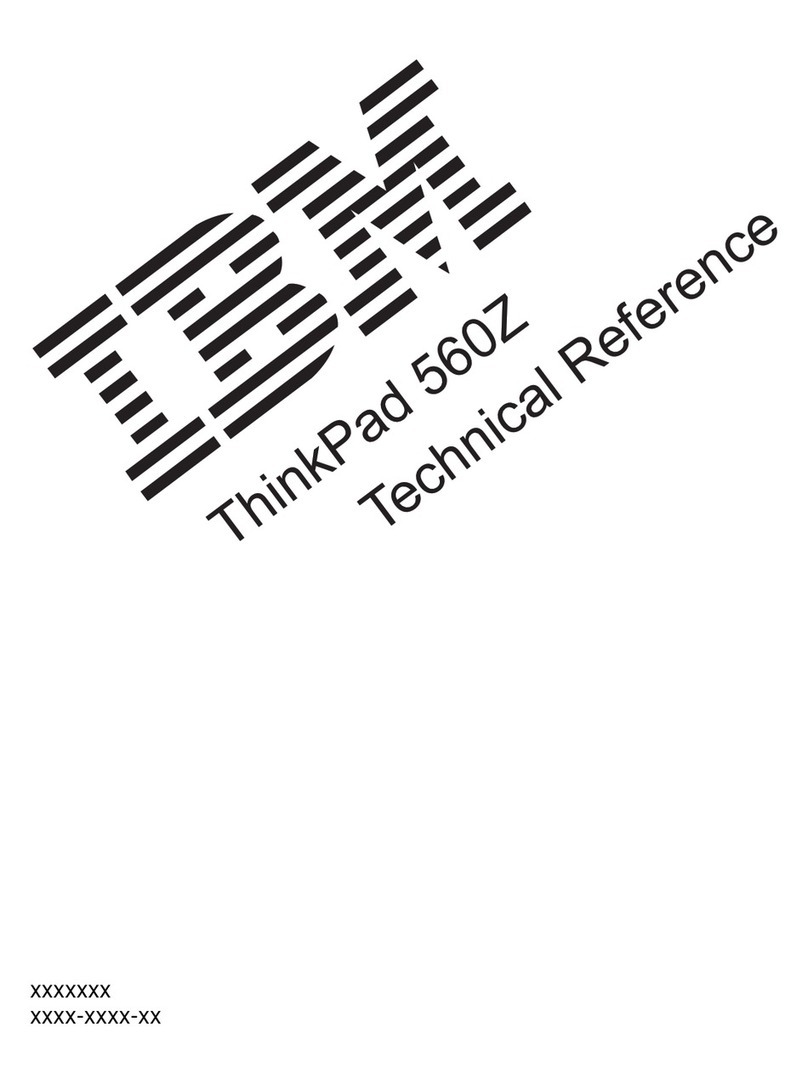
IBM
IBM ThinkPad 560Z Manual
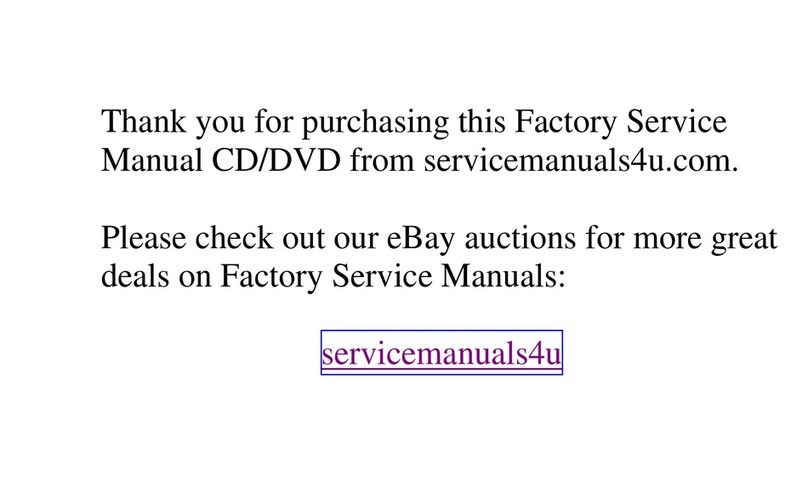
IBM
IBM ThinkPad 390/i Series 1700 (2626, 2627) Owner's manual

IBM
IBM ThinkPad T30 2366 Owner's manual
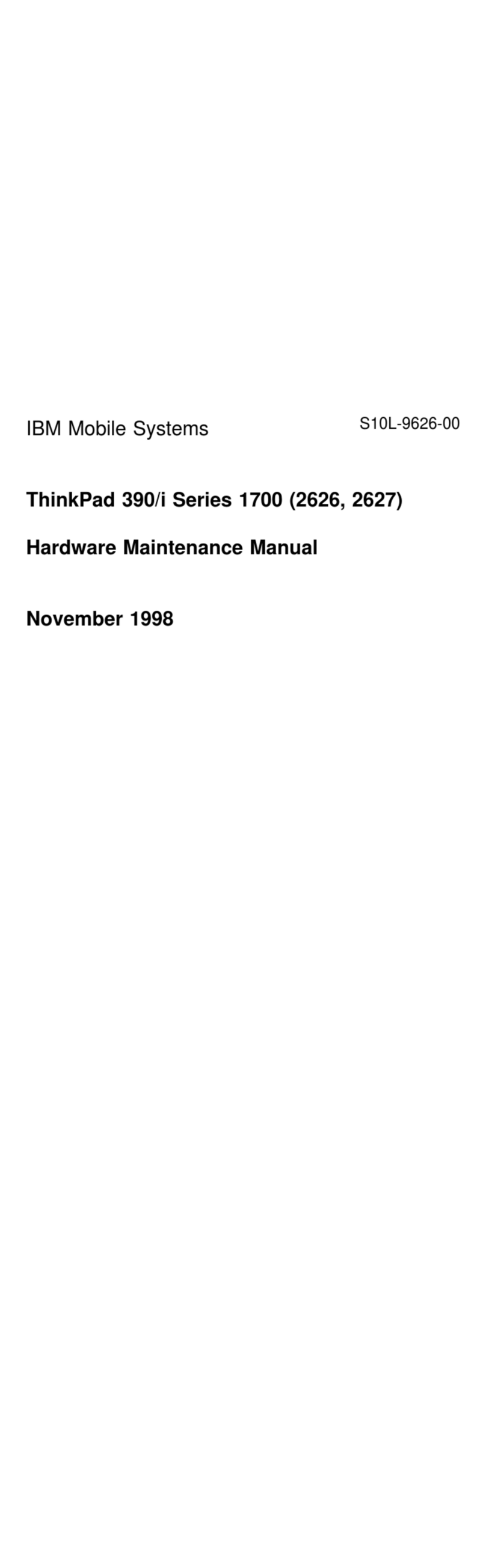
IBM
IBM ThinkPad 390 Owner's manual
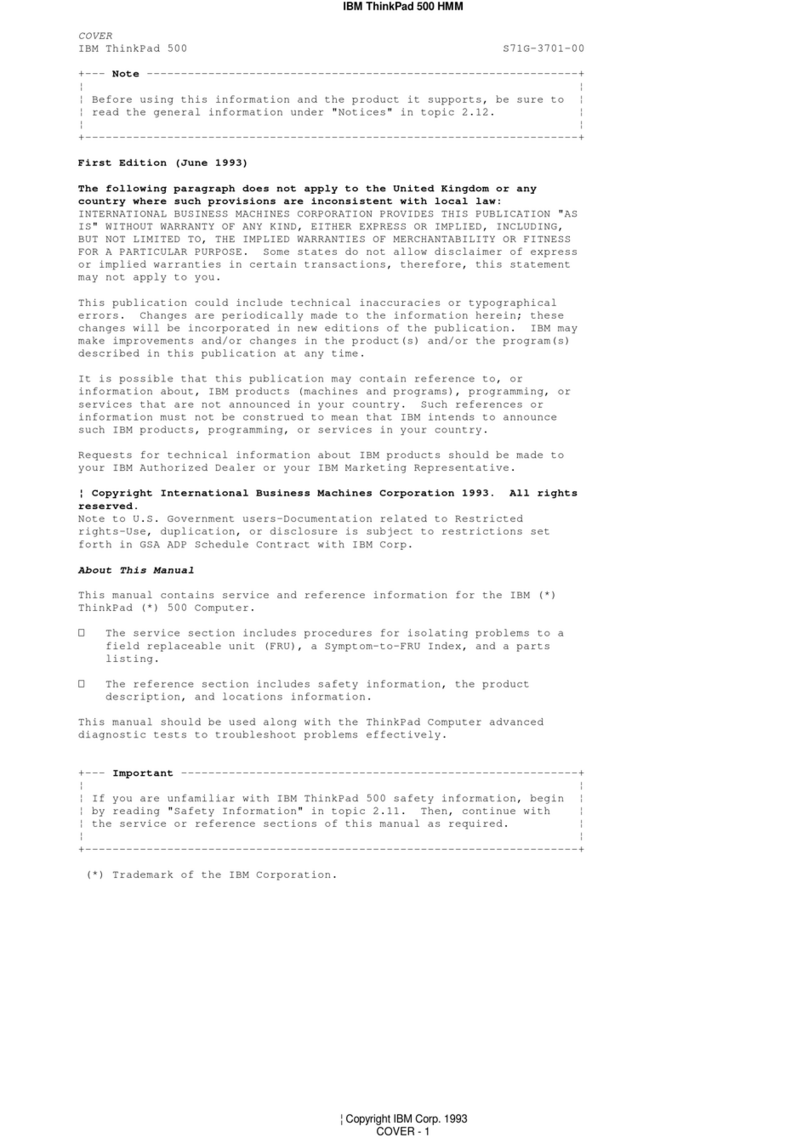
IBM
IBM ThinkPad 500 Owner's manual
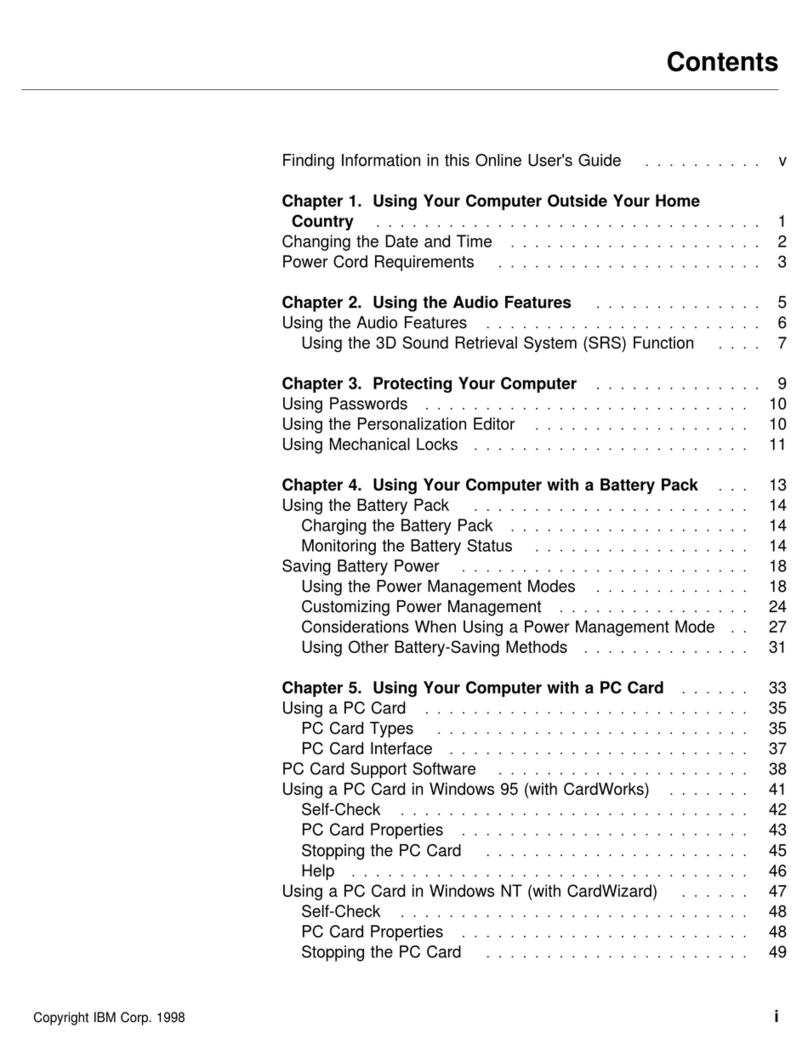
IBM
IBM ThinkPad 560Z User manual
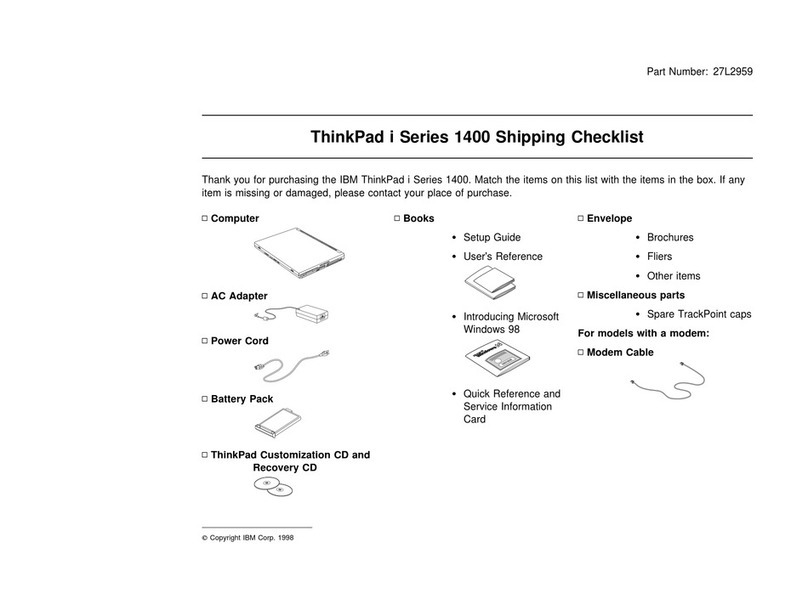
IBM
IBM ThinkPad i Series 1400 User manual
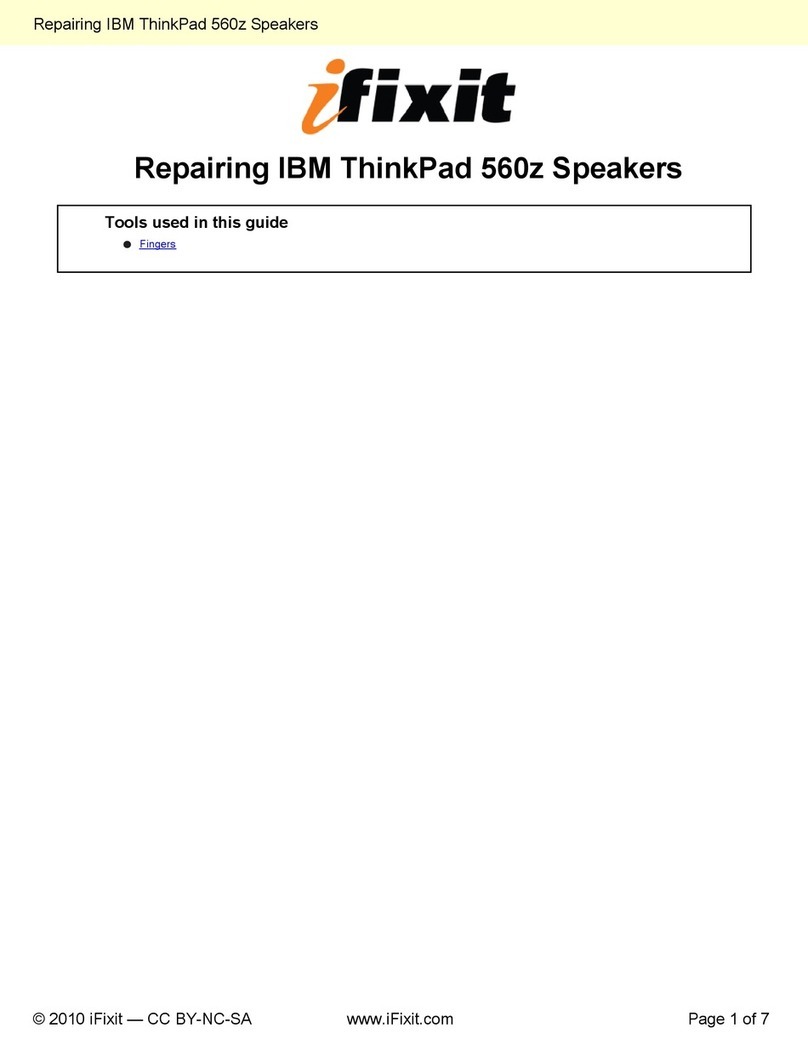
IBM
IBM ThinkPad 560Z User manual
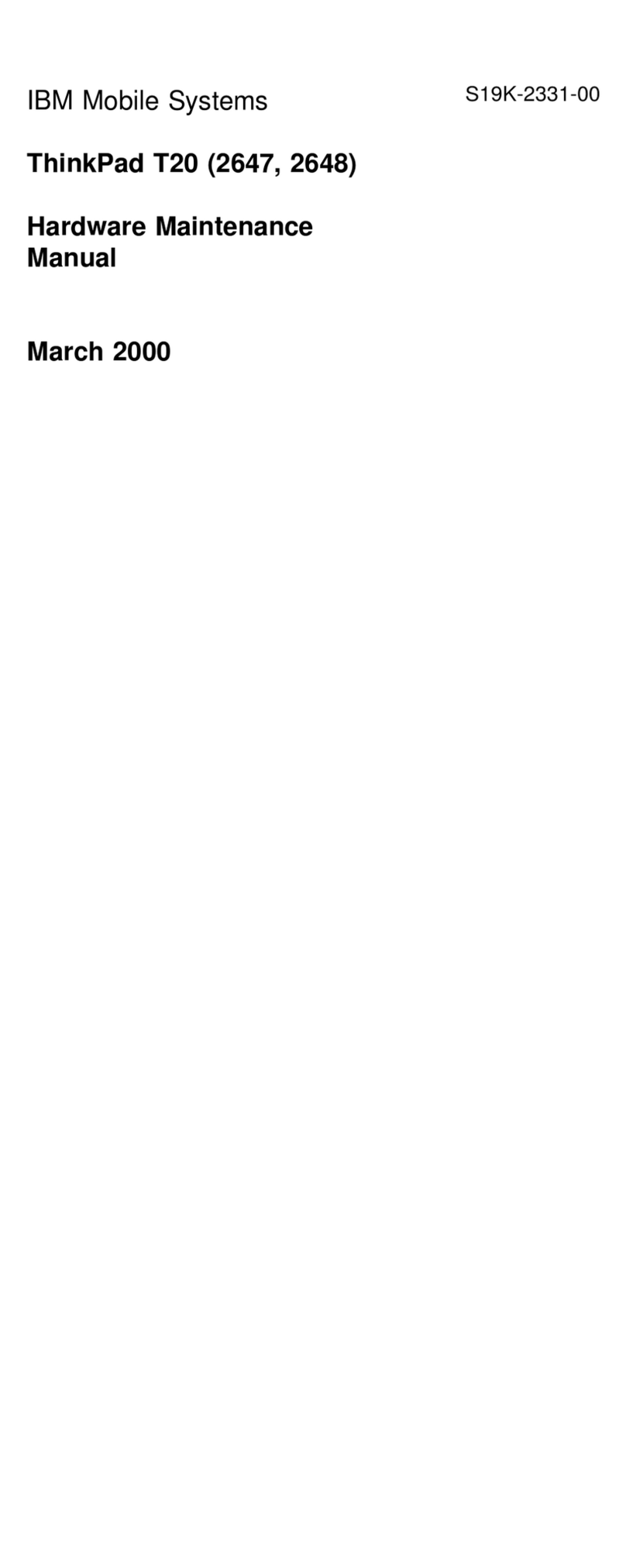
IBM
IBM ThinkPad T20 Owner's manual
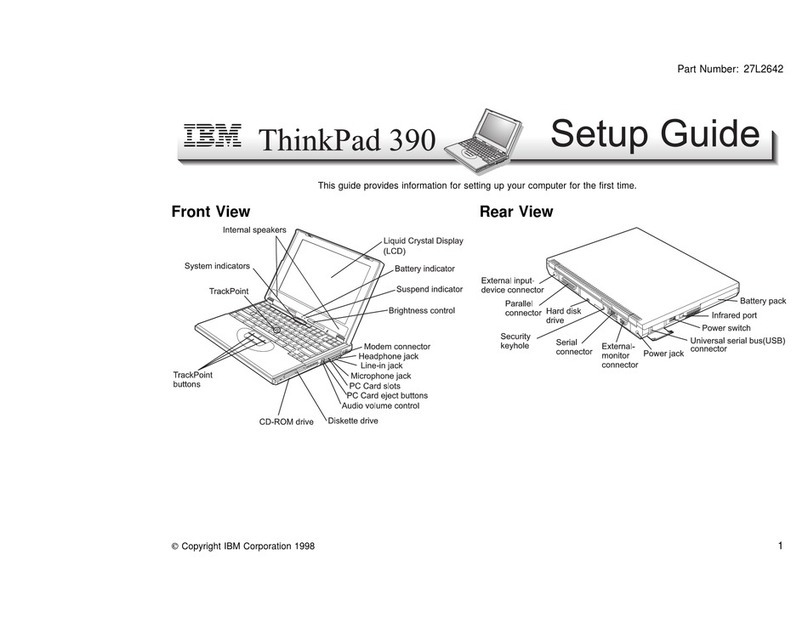
IBM
IBM ThinkPad 390 User manual
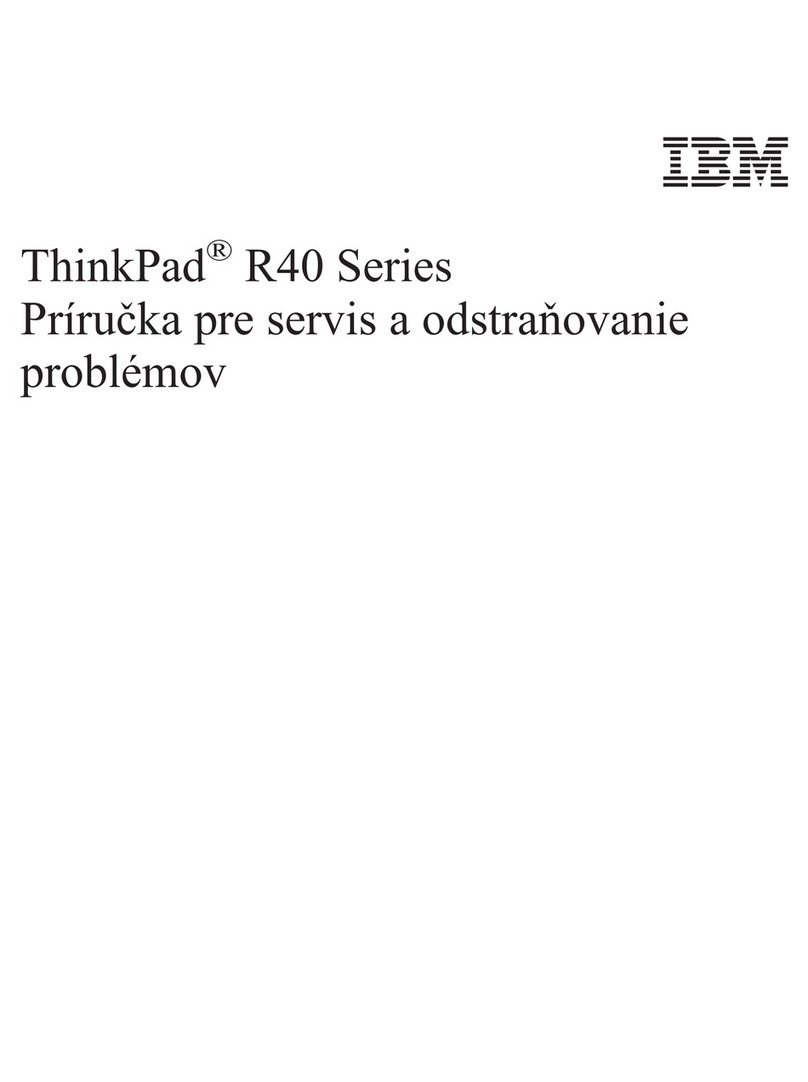
IBM
IBM ThinkPad R40e User manual
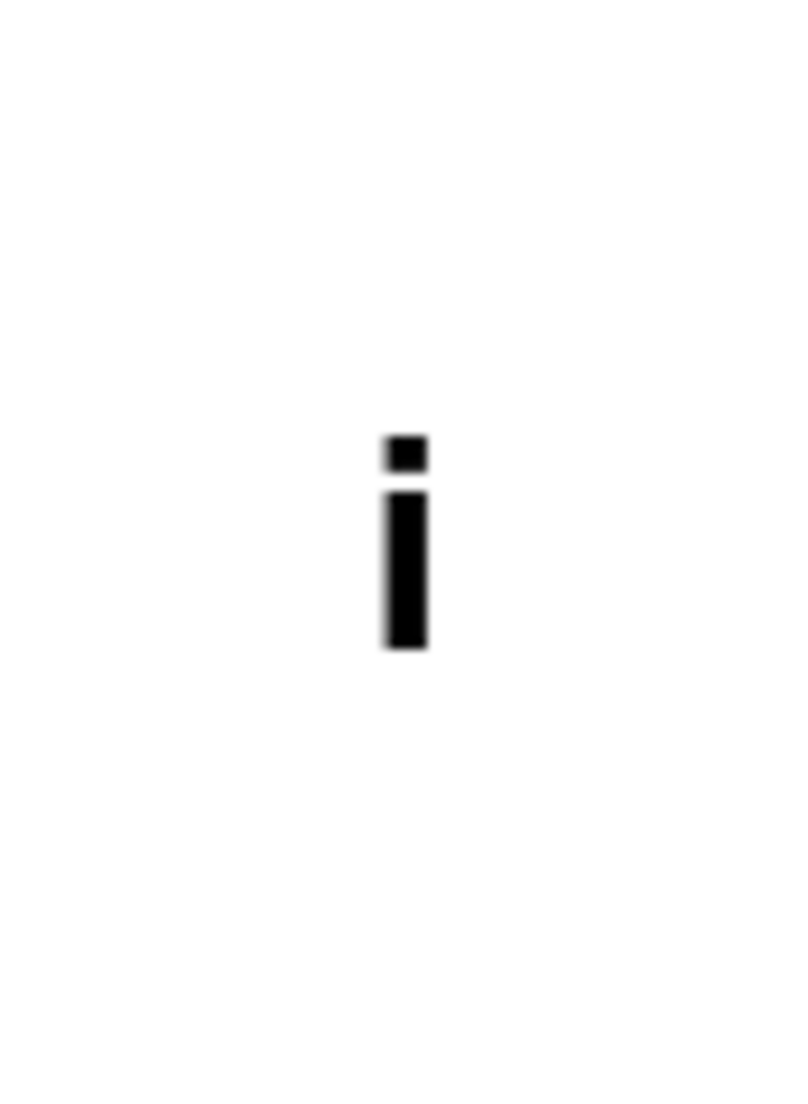
IBM
IBM ThinkPad 310E User manual

IBM
IBM ThinkPad 240 User manual

IBM
IBM THINKPAD T43 - Owner's manual
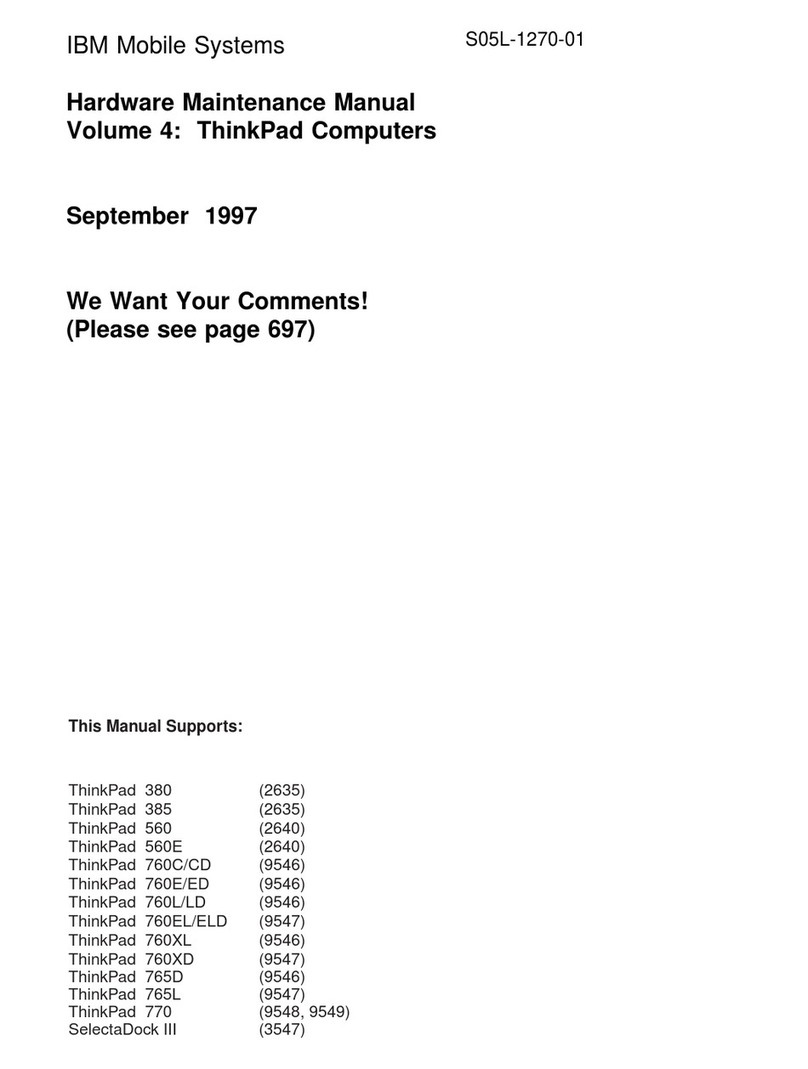
IBM
IBM THINKPAD S05L-1270-01 User manual
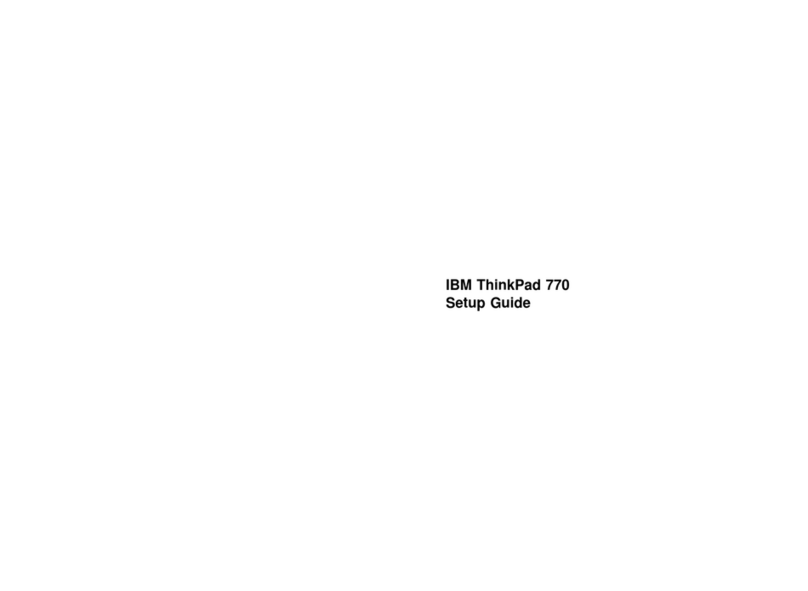
IBM
IBM ThinkPad 770 User manual