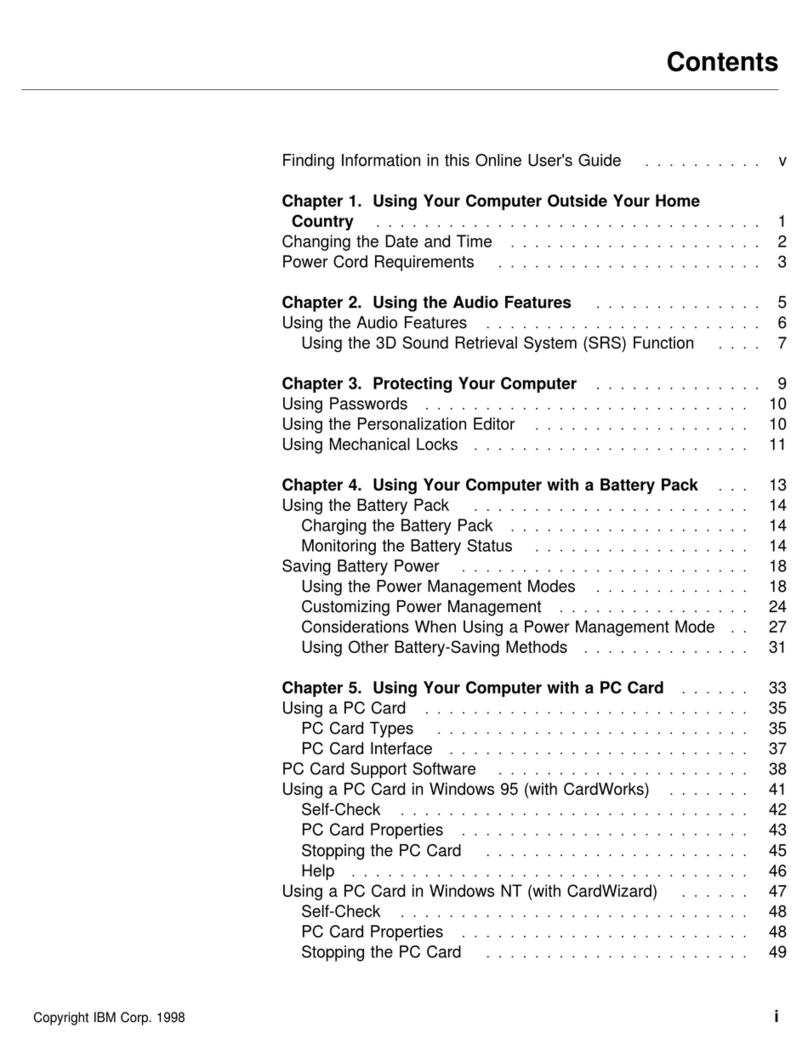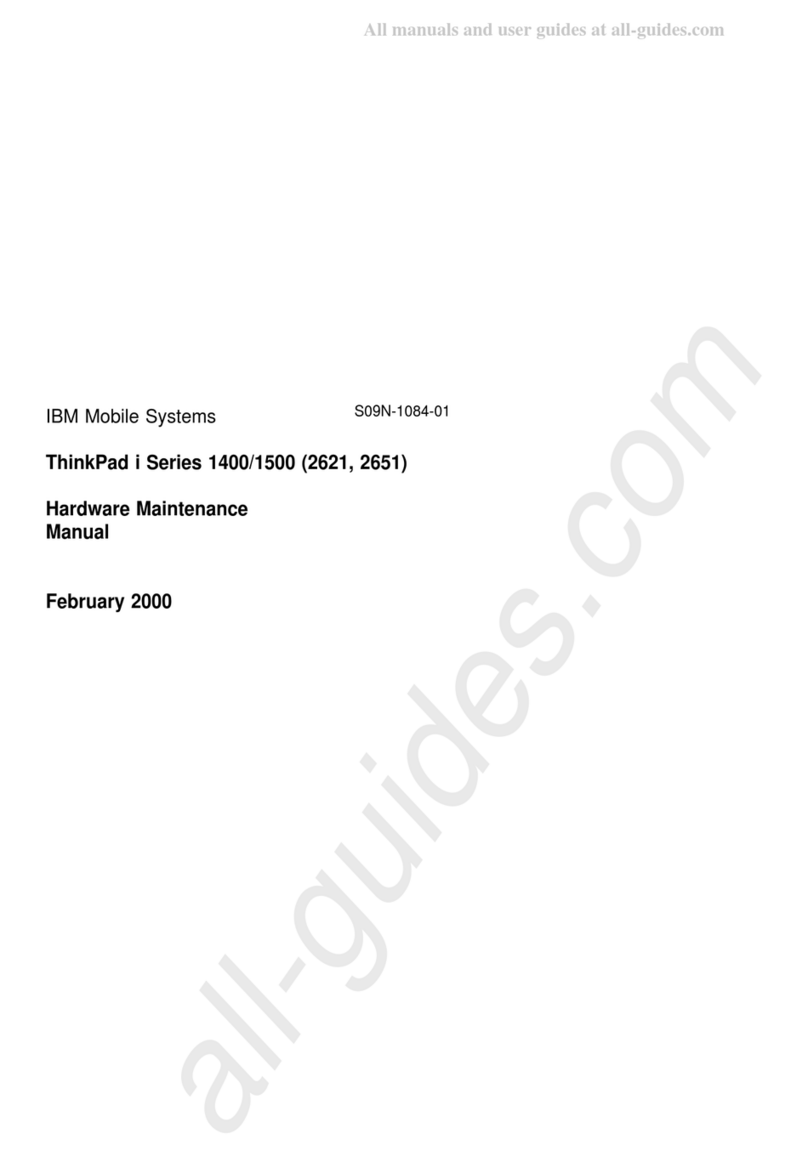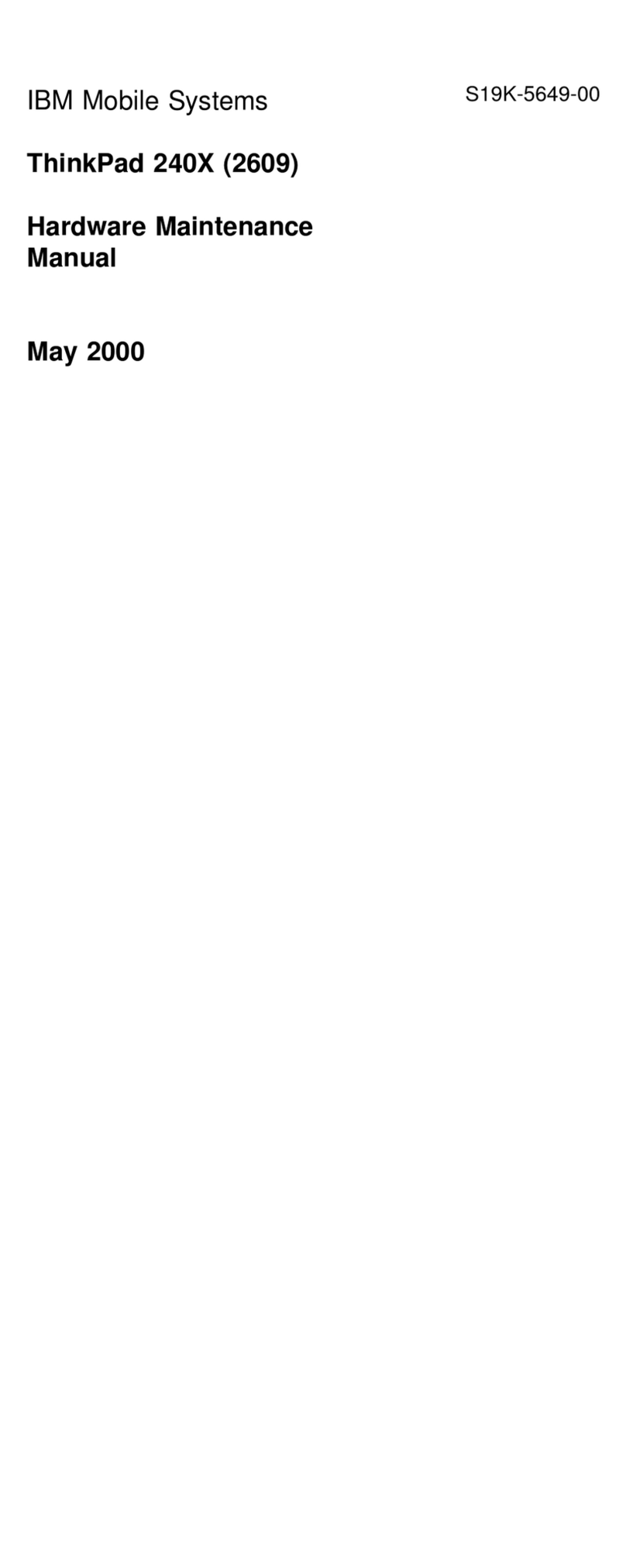IBM ThinkPad 570E User manual
Other IBM Laptop manuals

IBM
IBM PC CONVERTIBLE Use and care manual
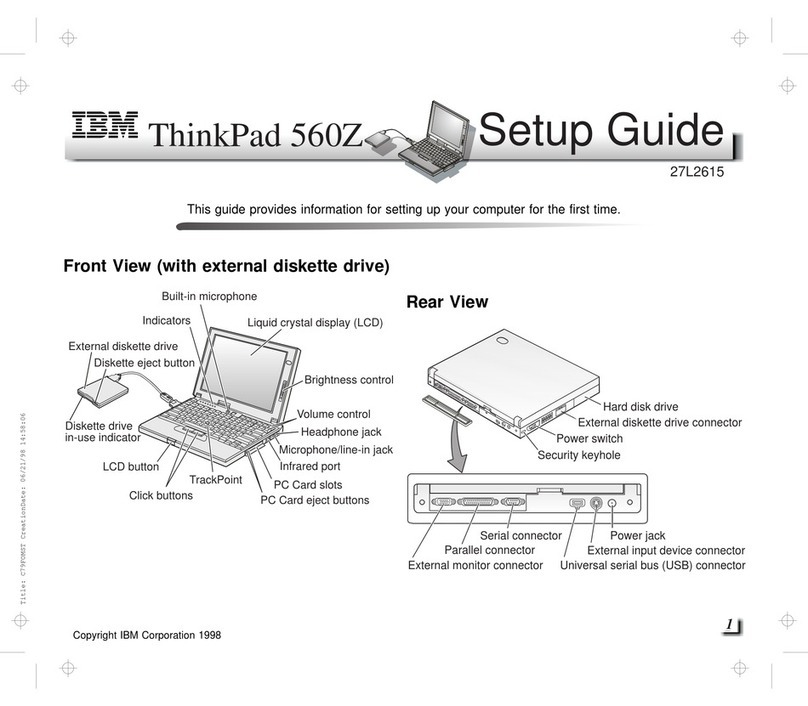
IBM
IBM ThinkPad 560Z User manual
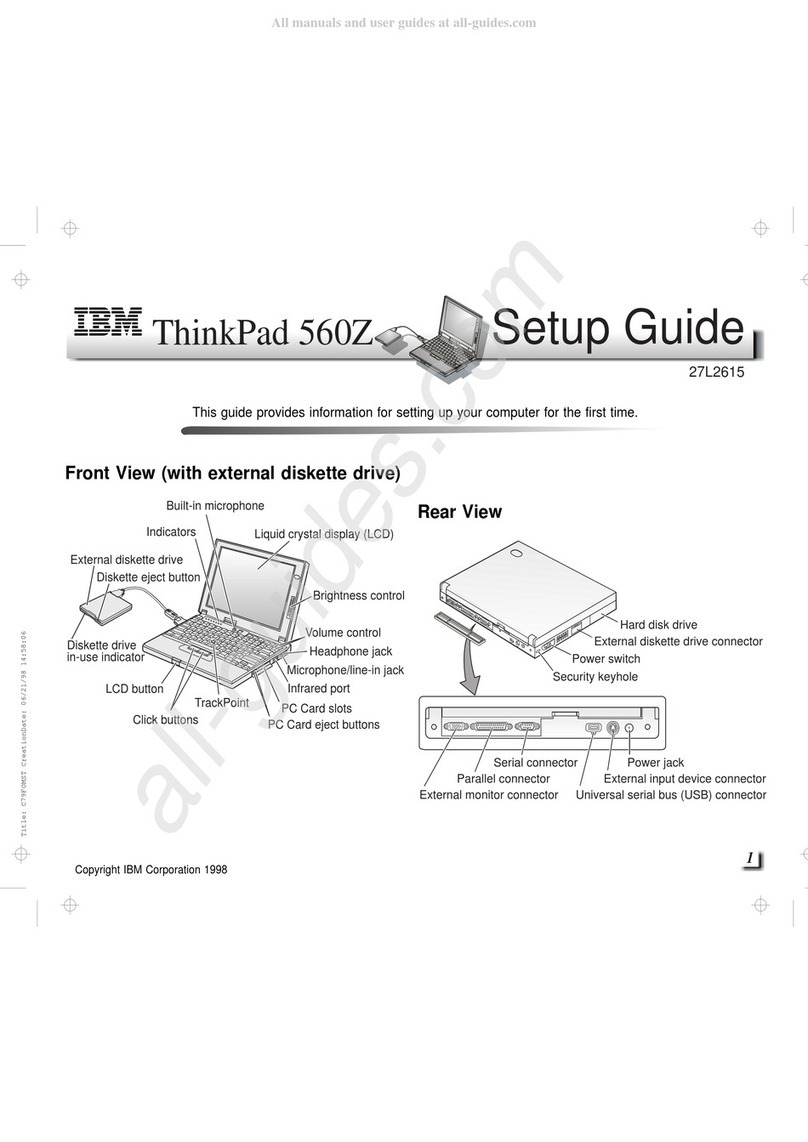
IBM
IBM ThinkPad 560Z User manual
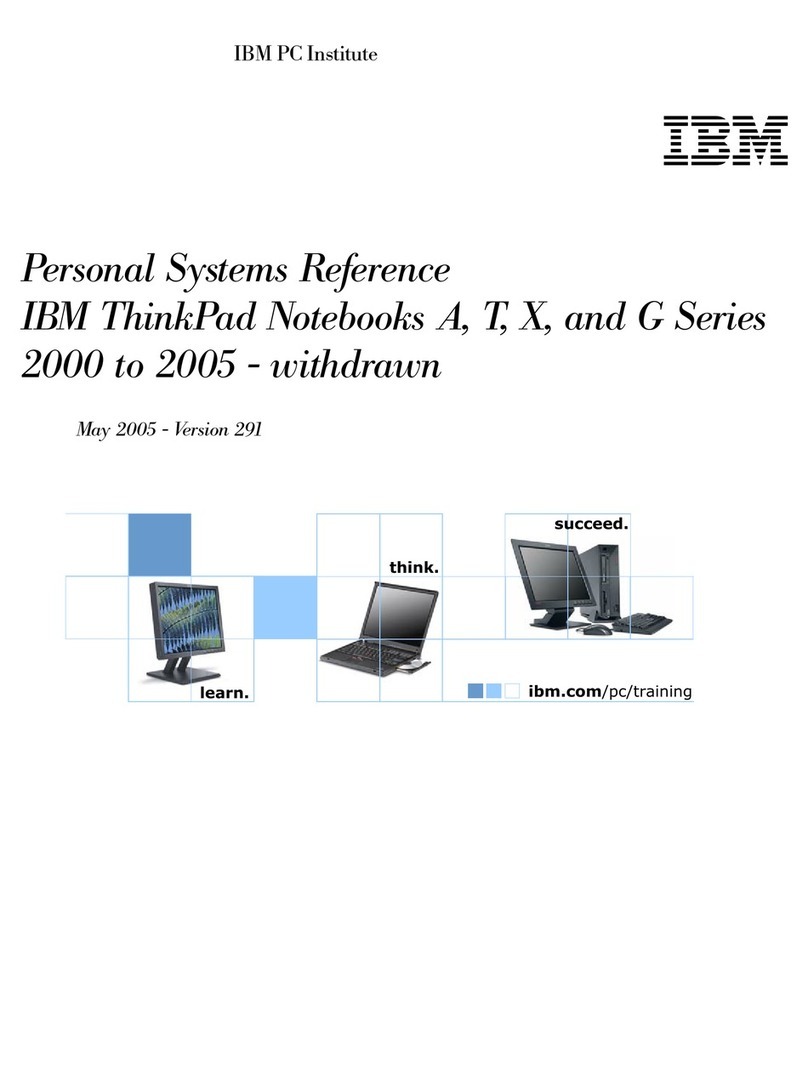
IBM
IBM A Series User manual

IBM
IBM ThinkPad X Series User manual
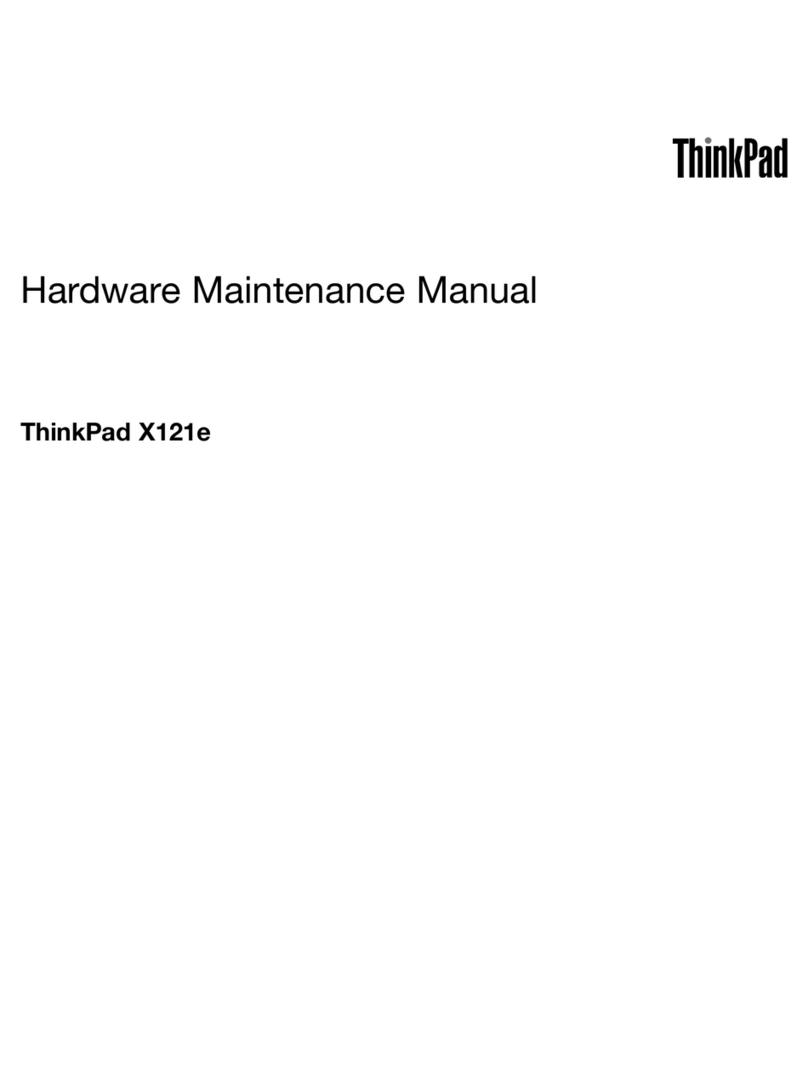
IBM
IBM THINKPAD X121E Owner's manual
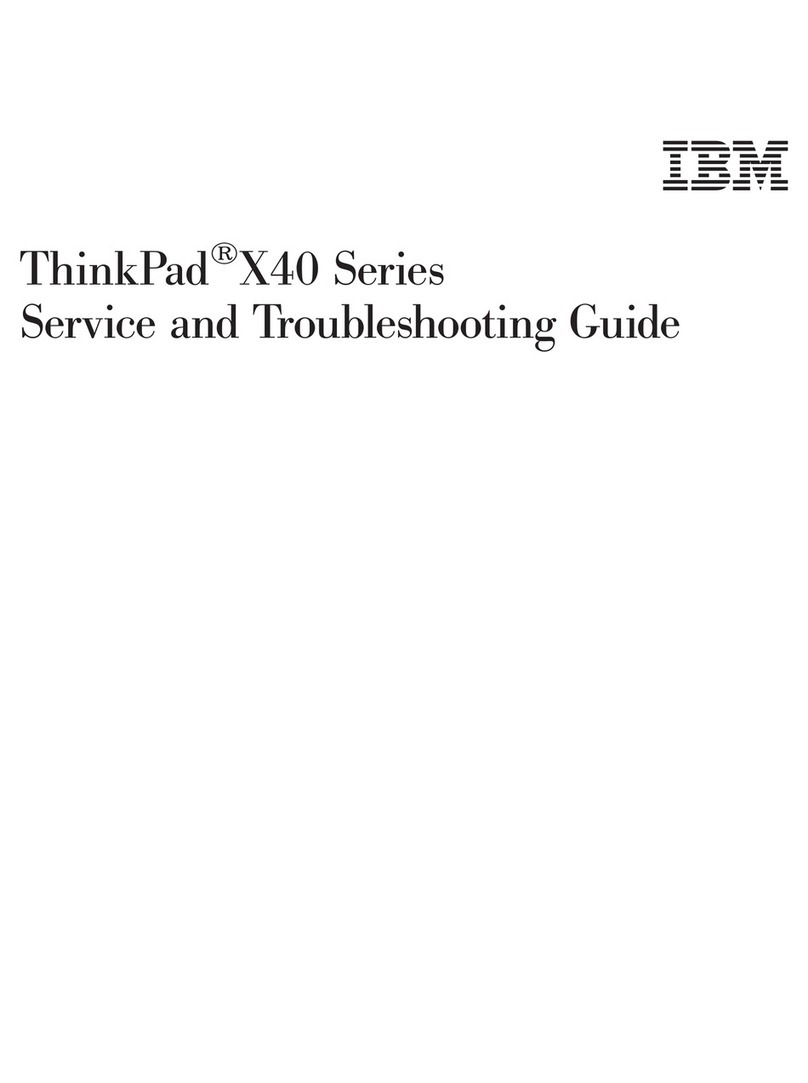
IBM
IBM THINKPAD X40 User manual
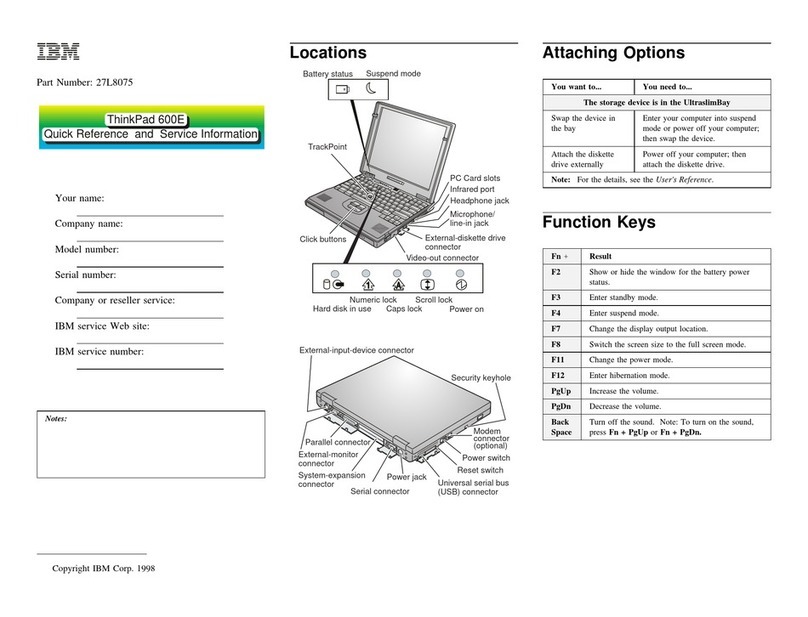
IBM
IBM 600E - ThinkPad 2645 - PII 400 MHz User manual

IBM
IBM ThinkPad 600 Owner's manual

IBM
IBM ThinkPad R40 2681 Owner's manual
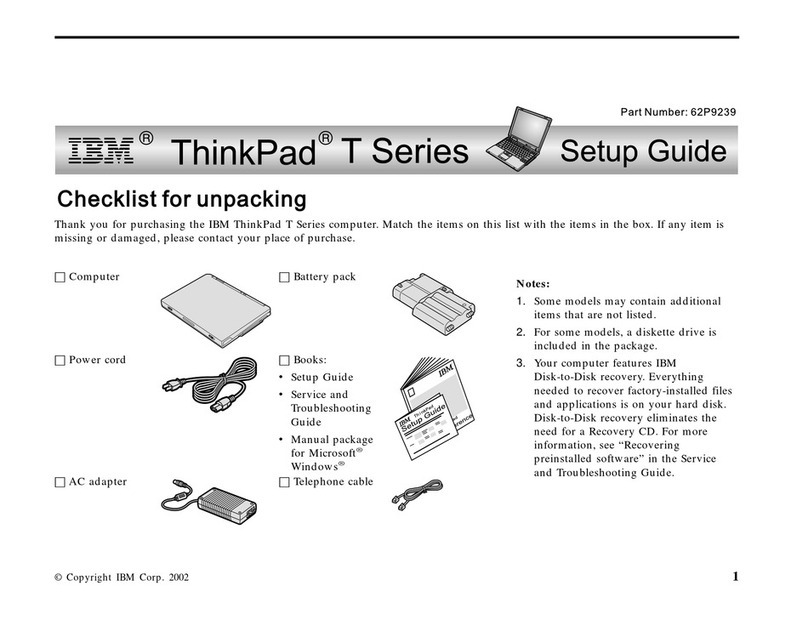
IBM
IBM THINKPAD T30 - User manual
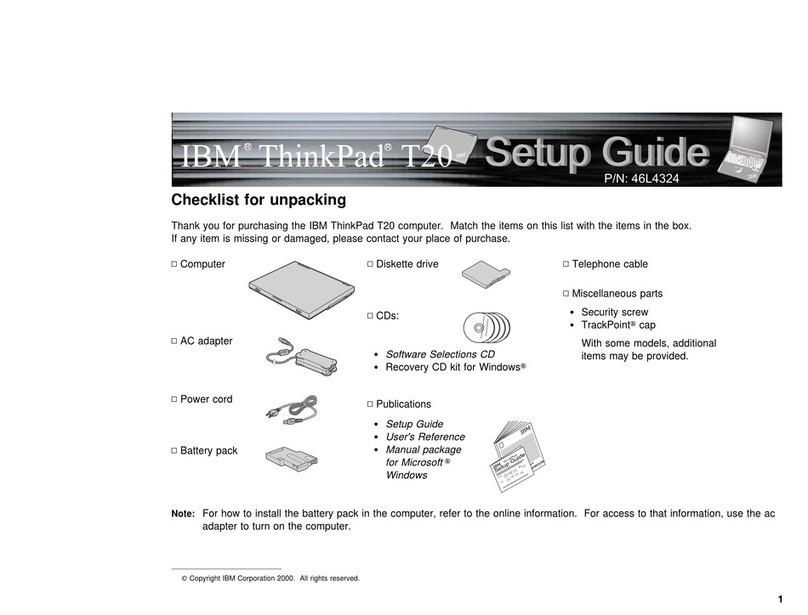
IBM
IBM ThinkPad T20 User manual

IBM
IBM ThinkPad 380 User manual
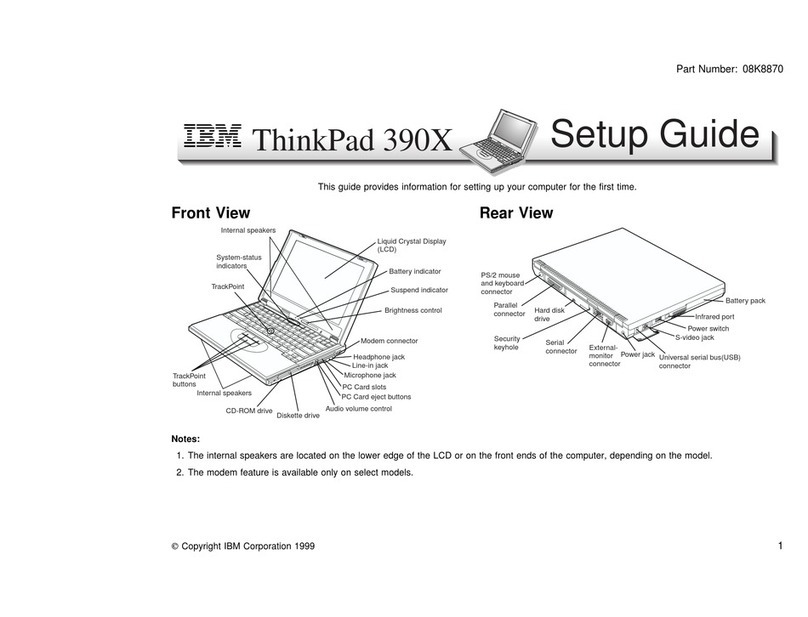
IBM
IBM ThinkPad 390X User manual
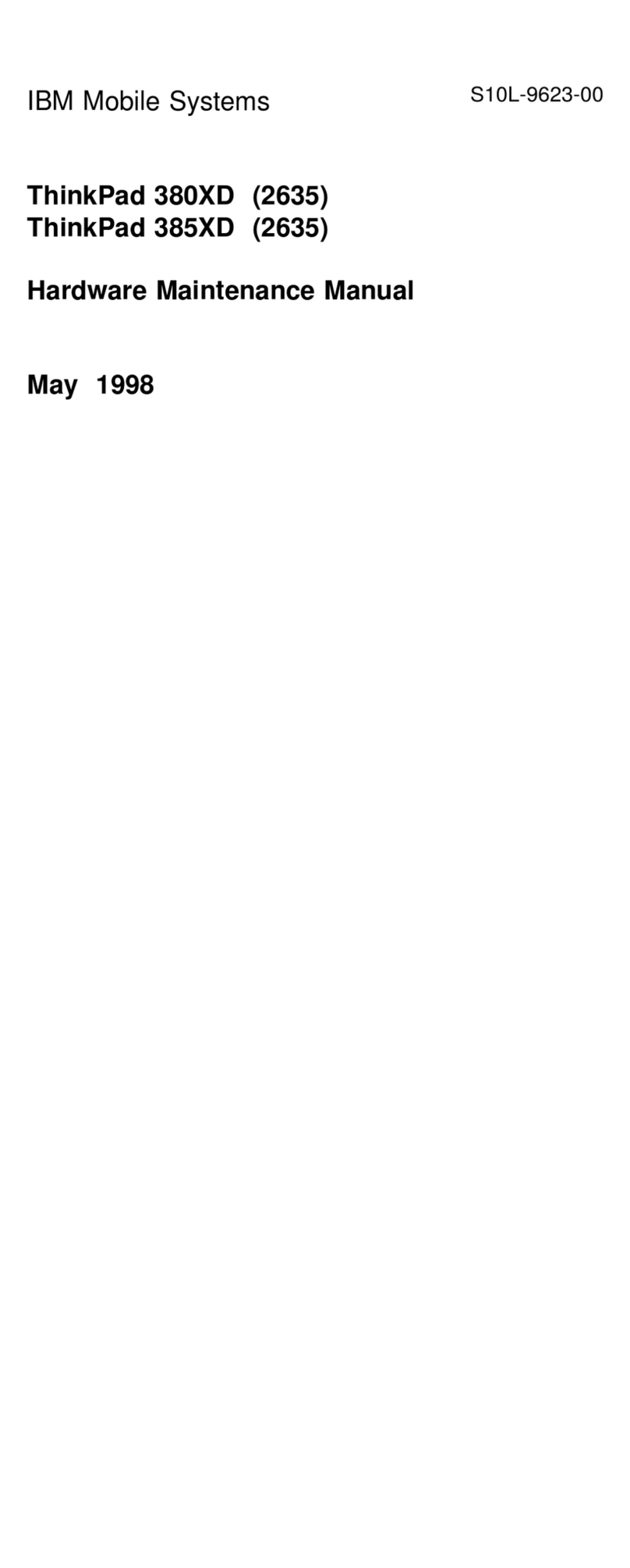
IBM
IBM ThinkPad 380XD Owner's manual
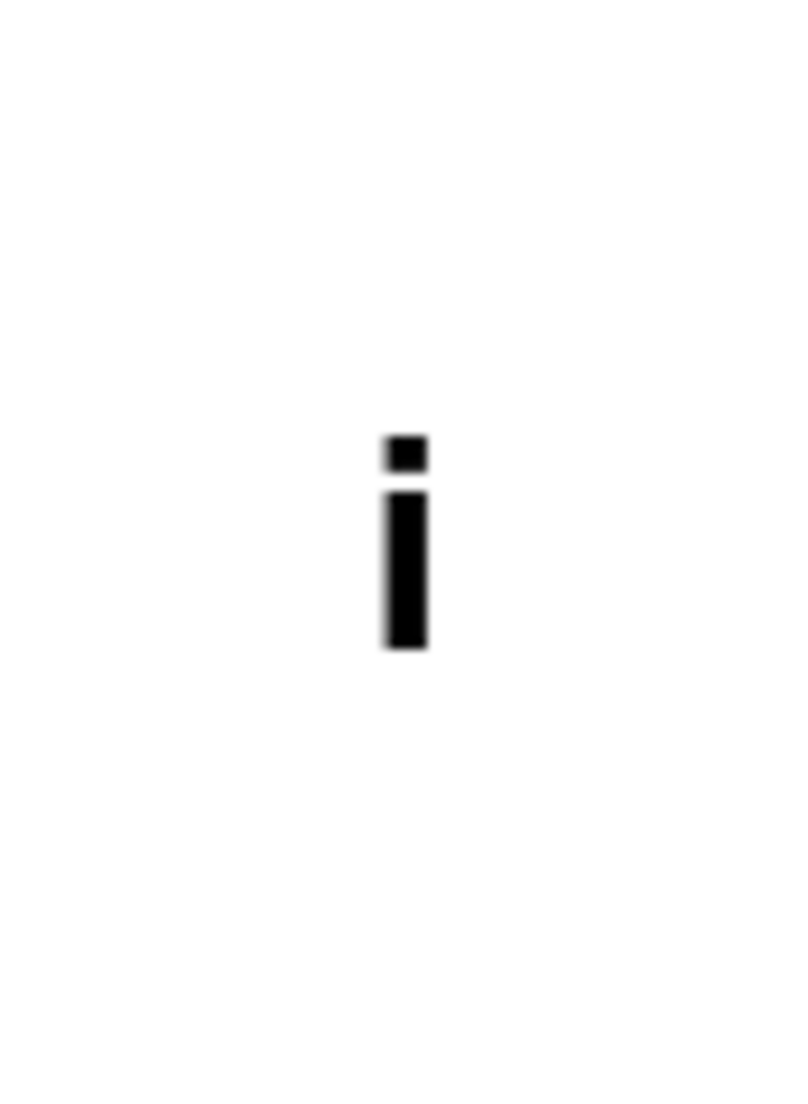
IBM
IBM ThinkPad 310E User manual
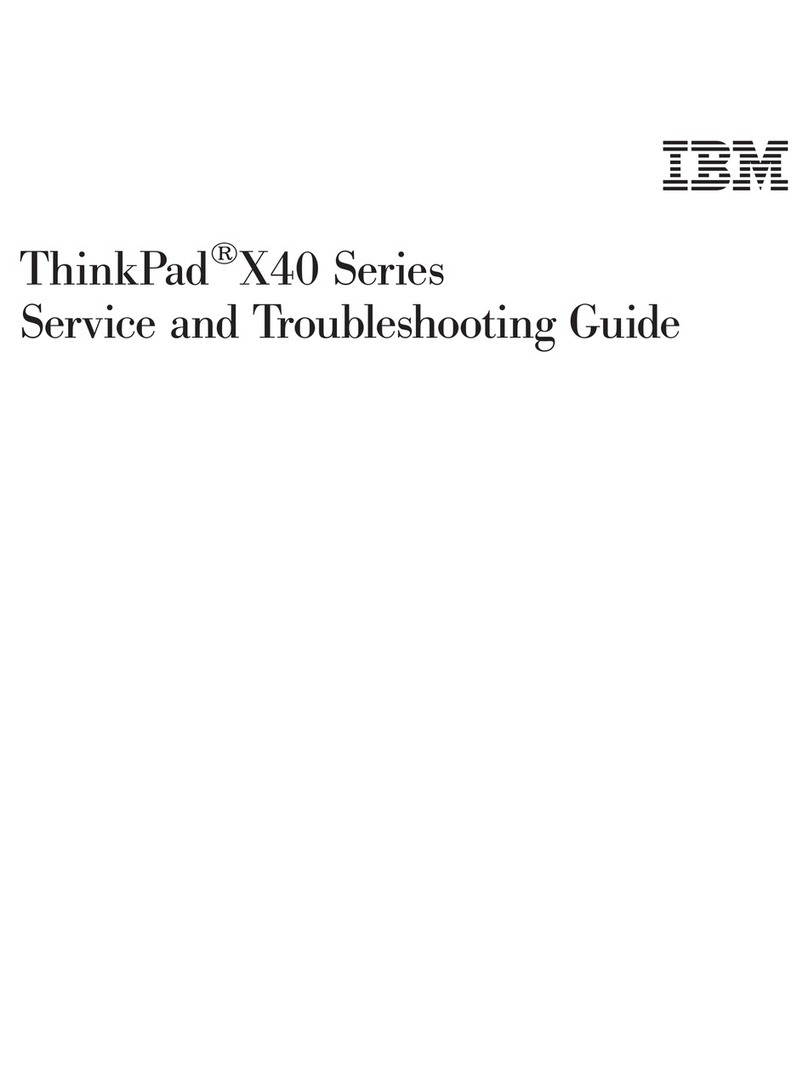
IBM
IBM THINKPAD X40 User manual
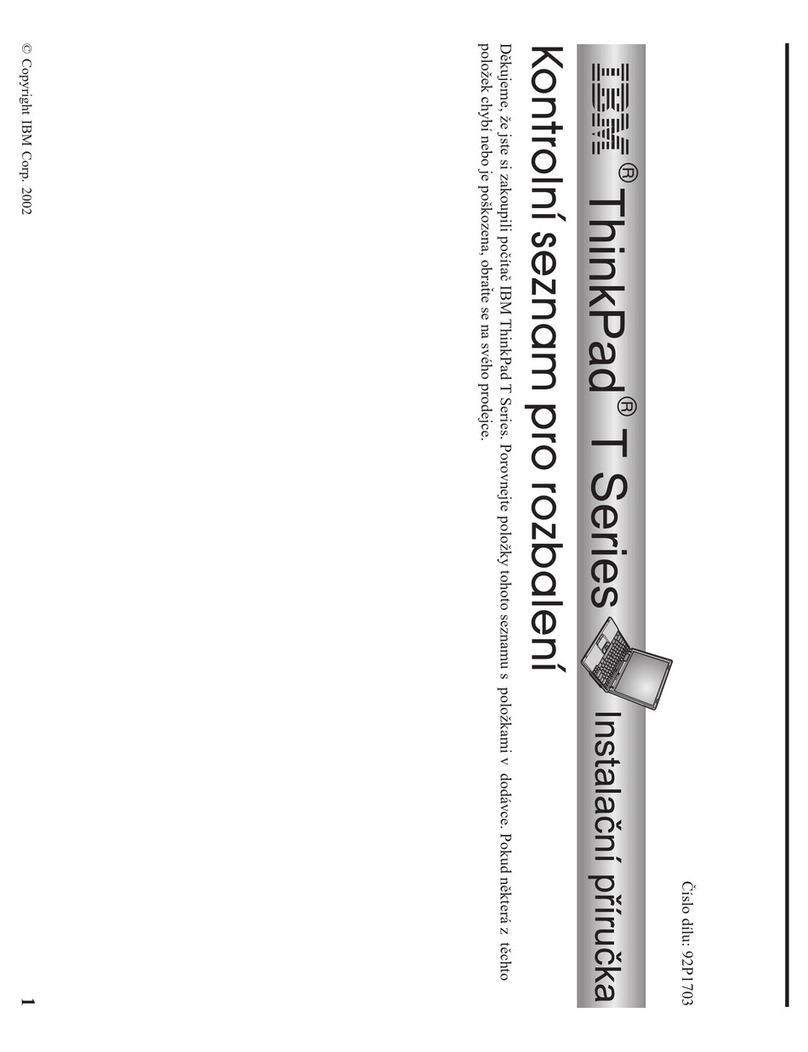
IBM
IBM 92P1703 Manual
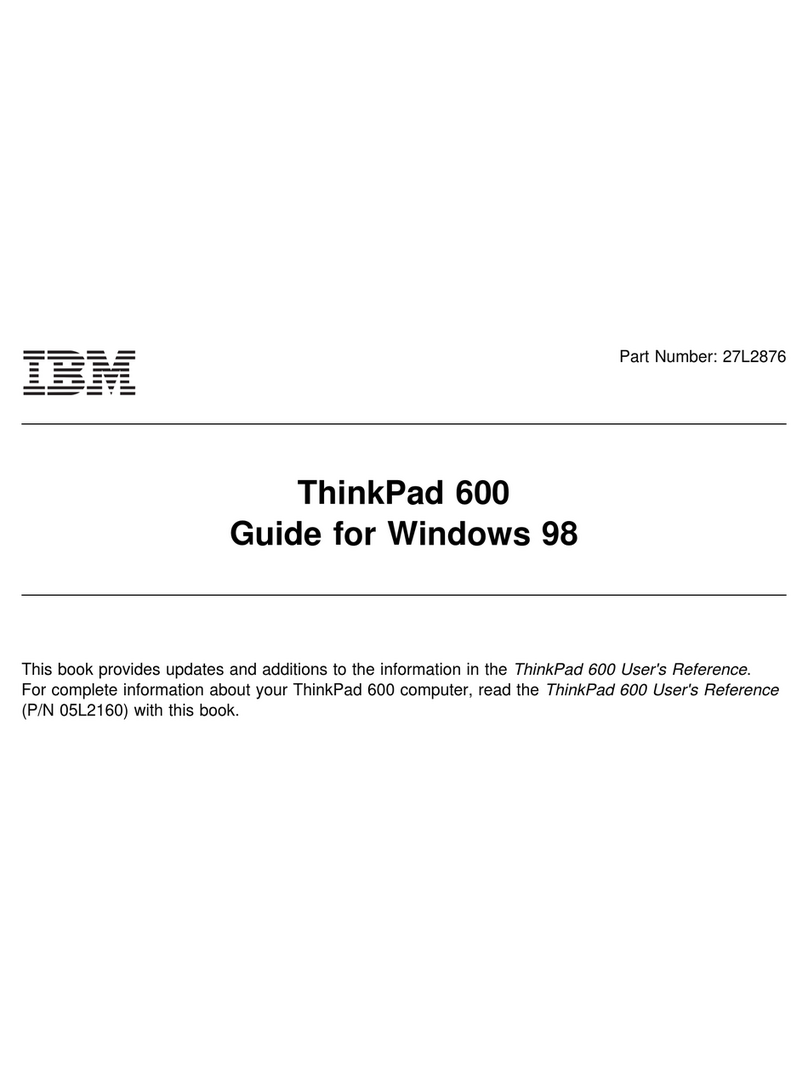
IBM
IBM ThinkPad 600 Quick start guide
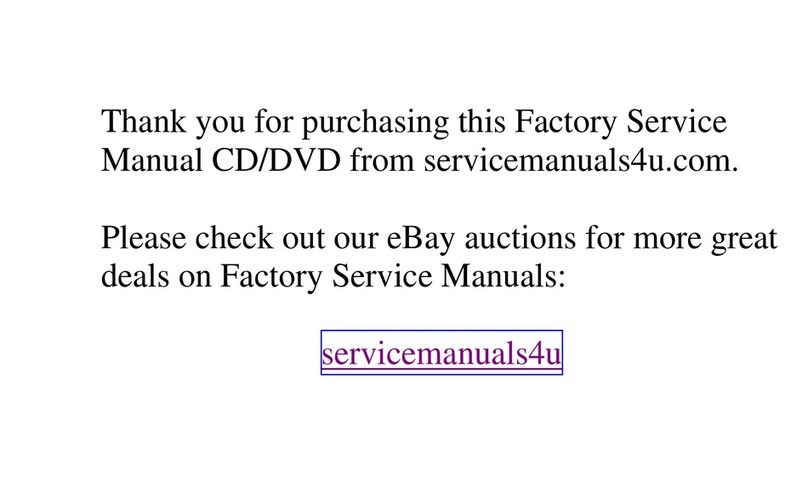
IBM
IBM ThinkPad 390/i Series 1700 (2626, 2627) Owner's manual