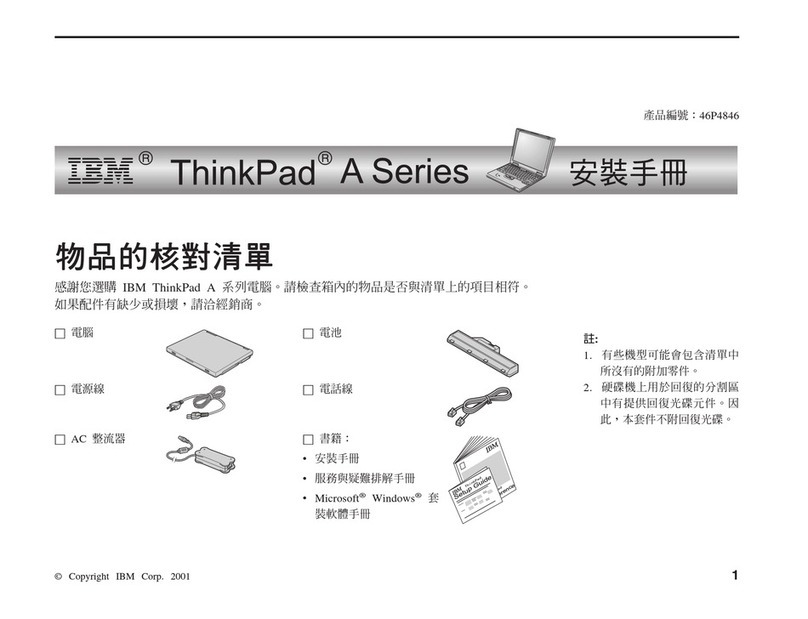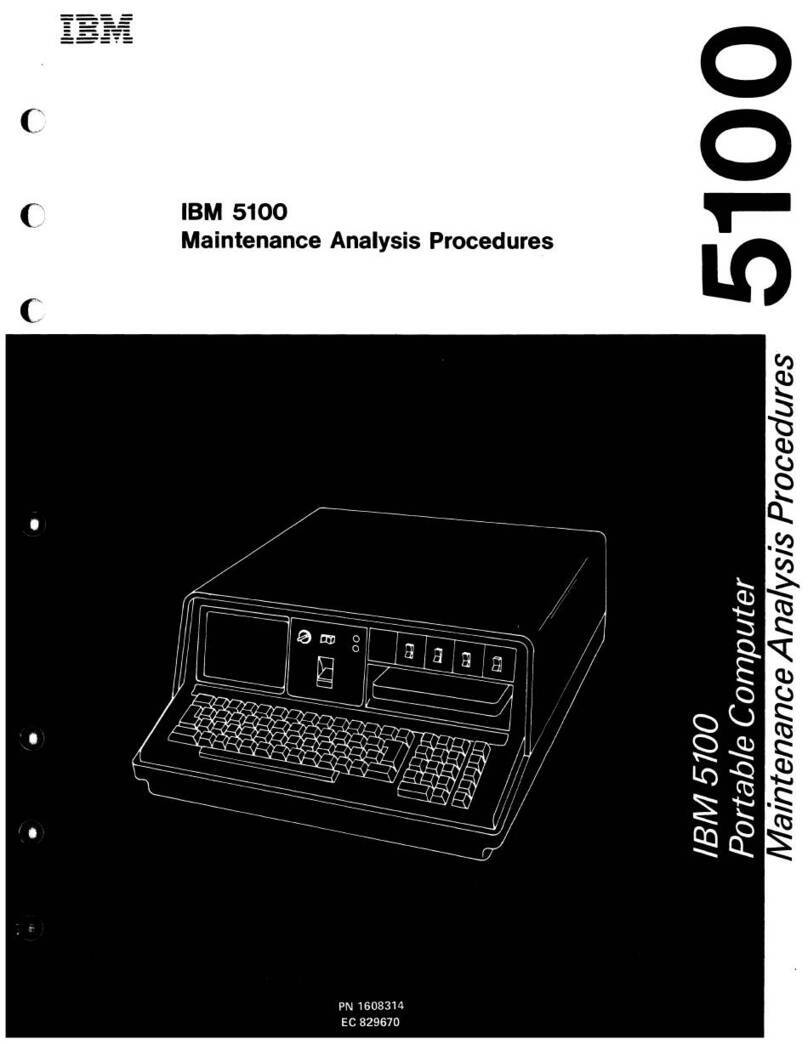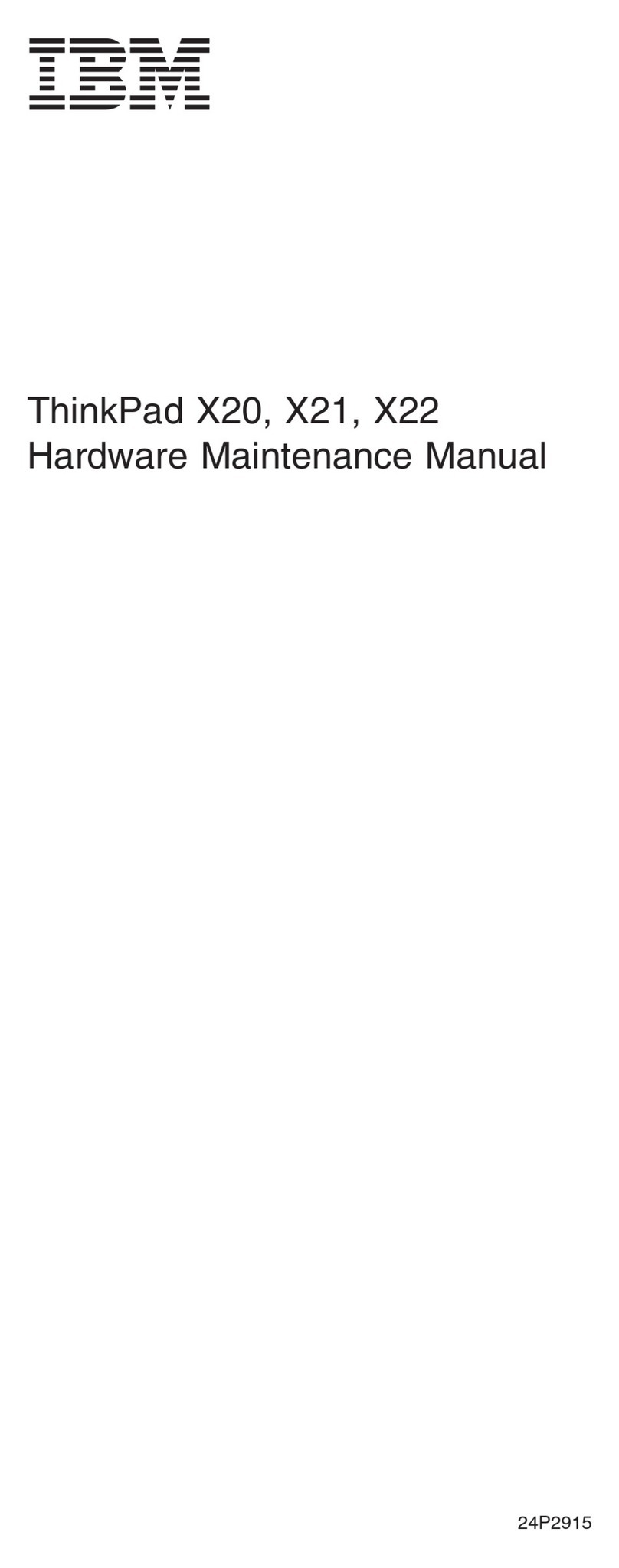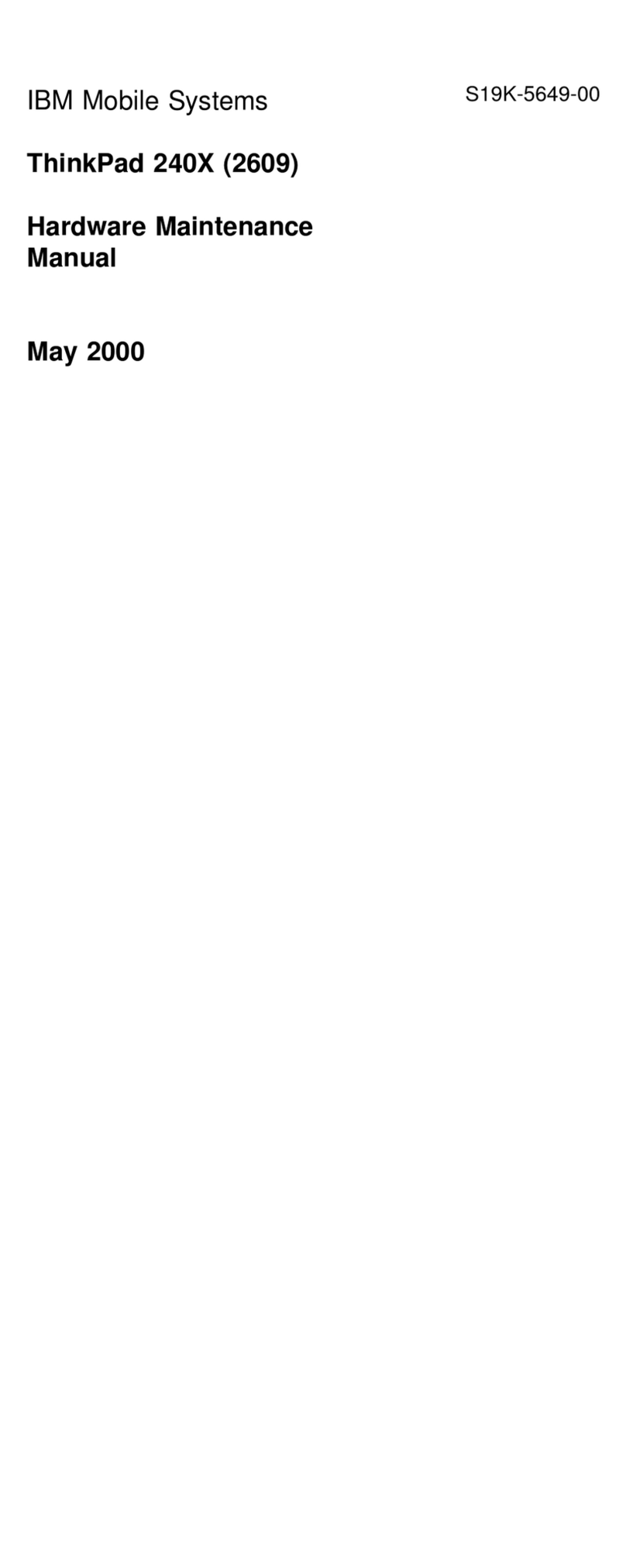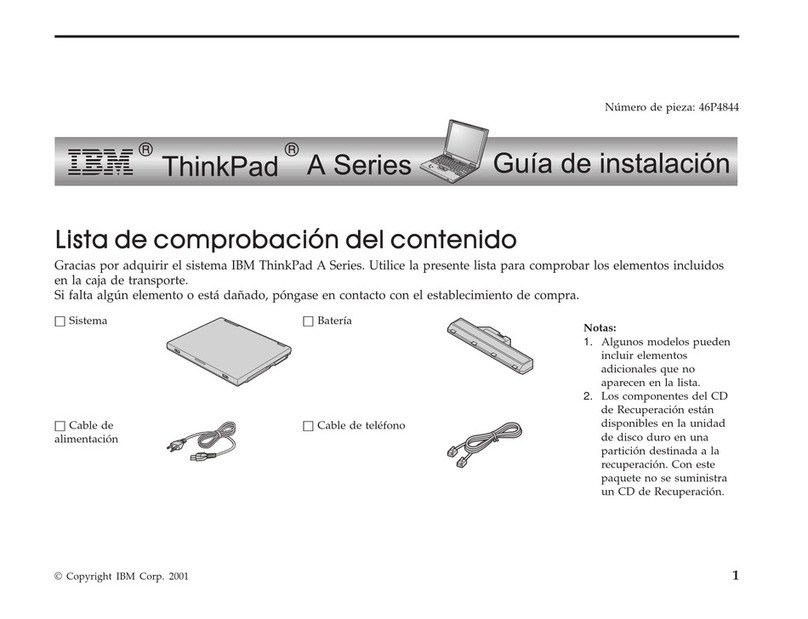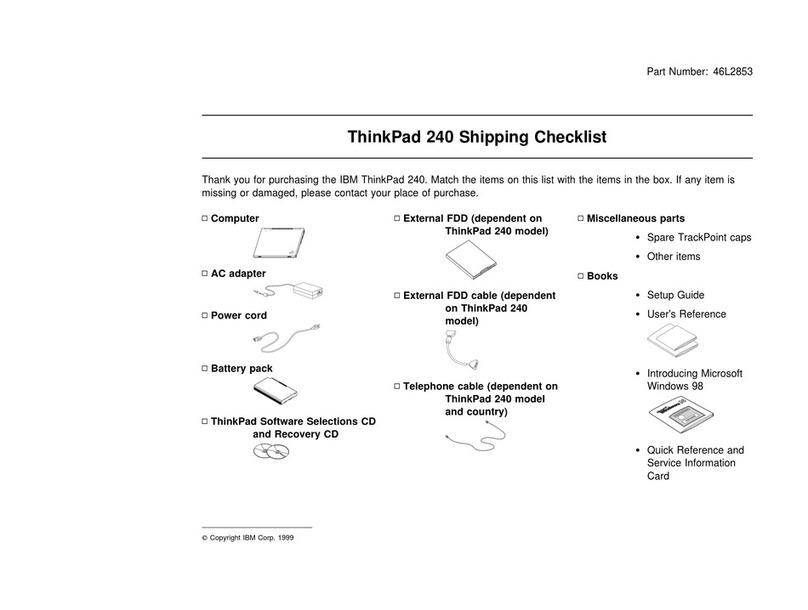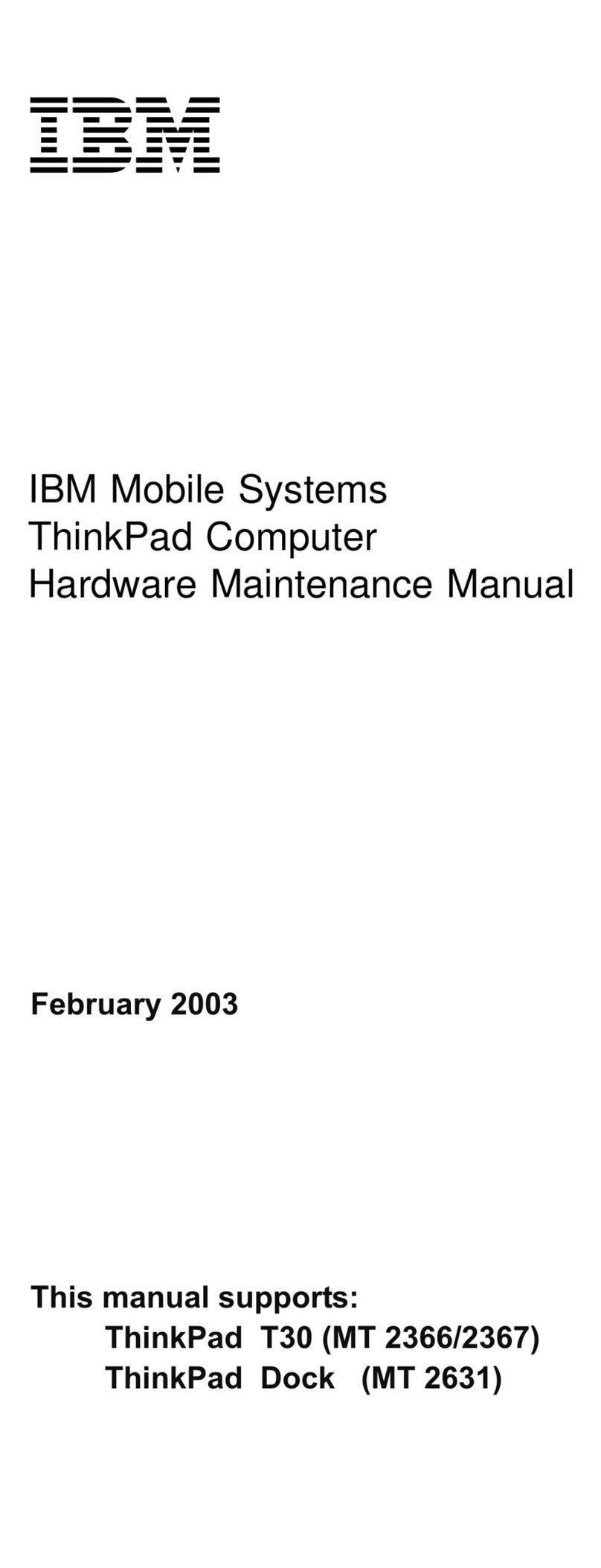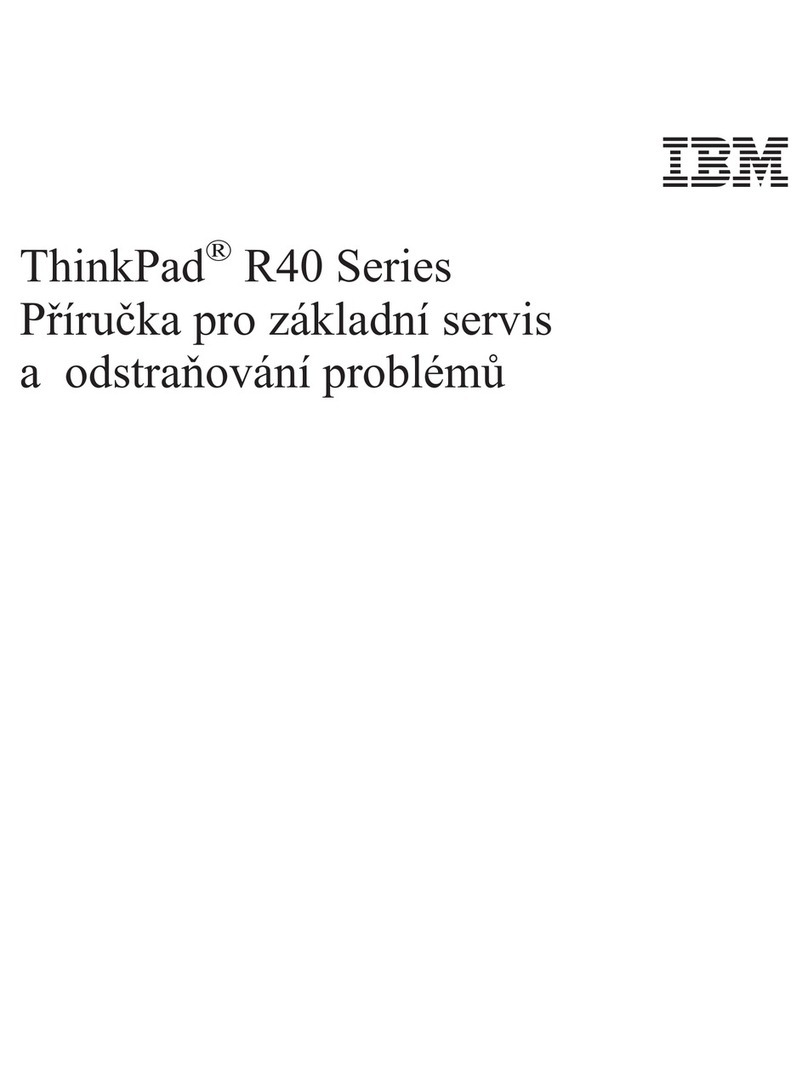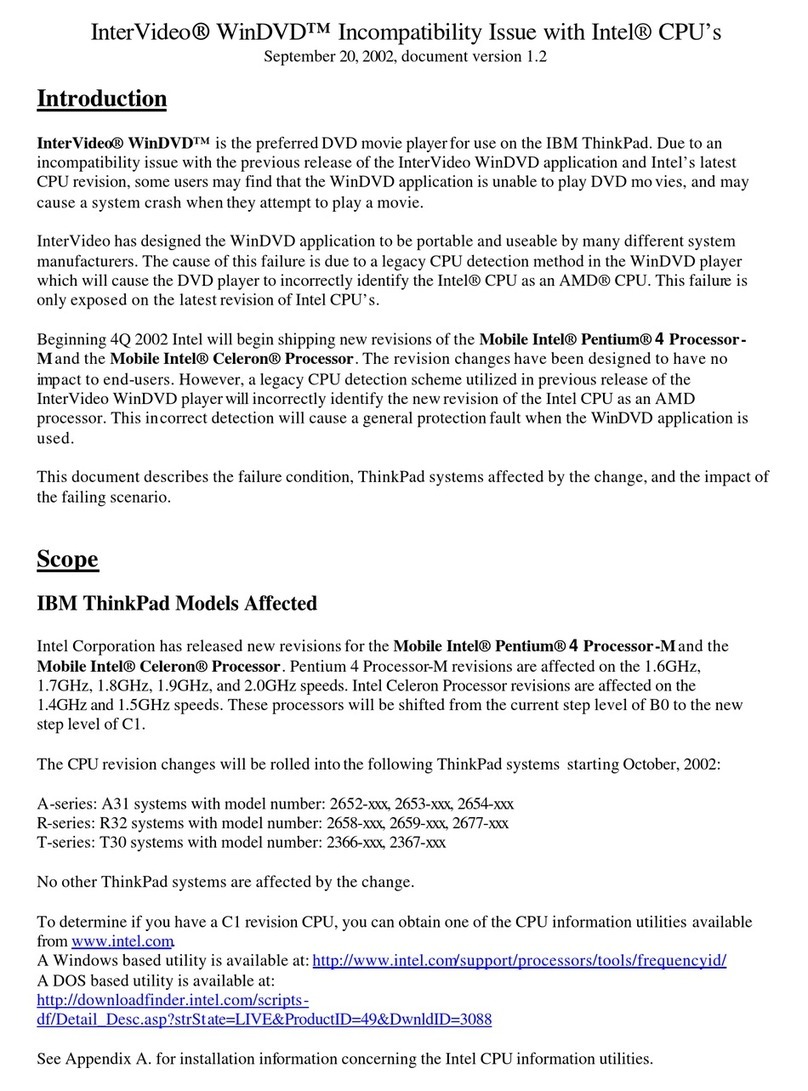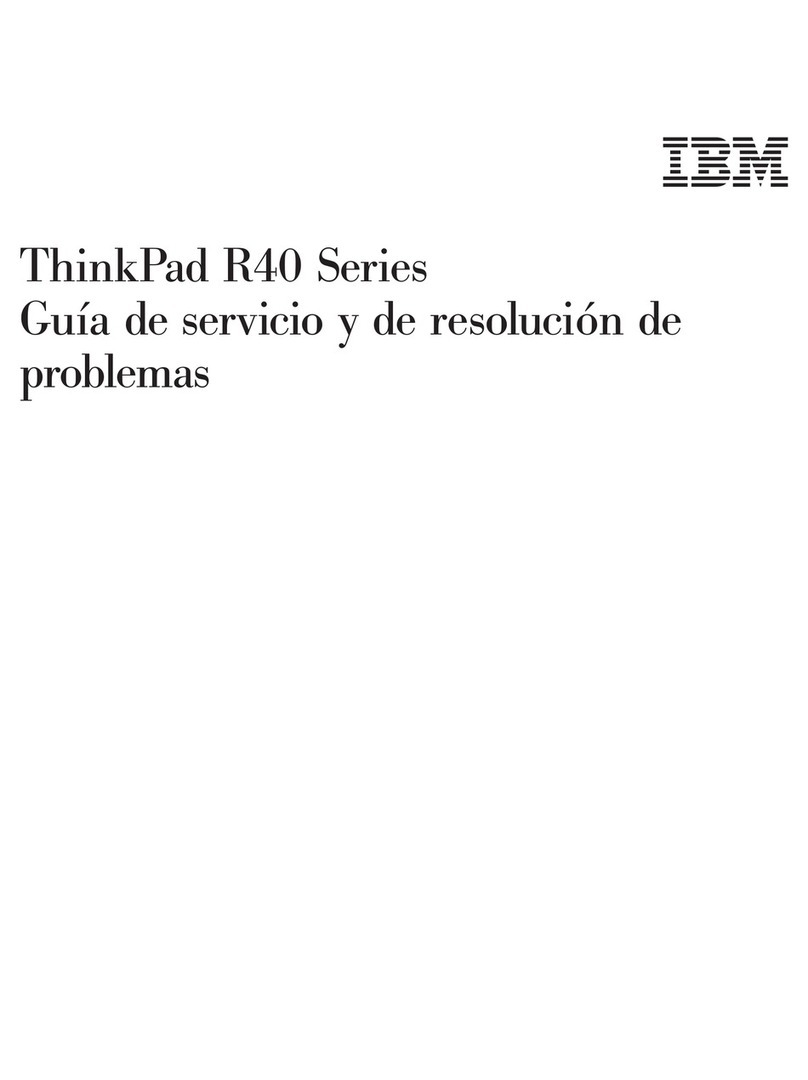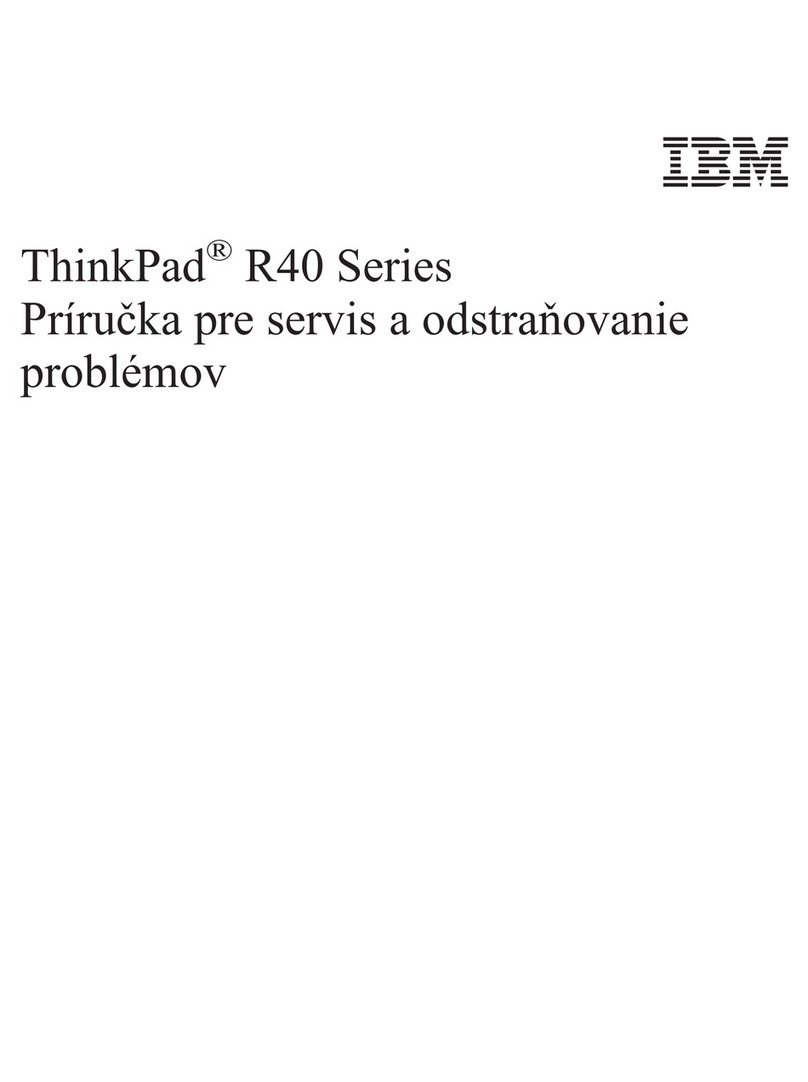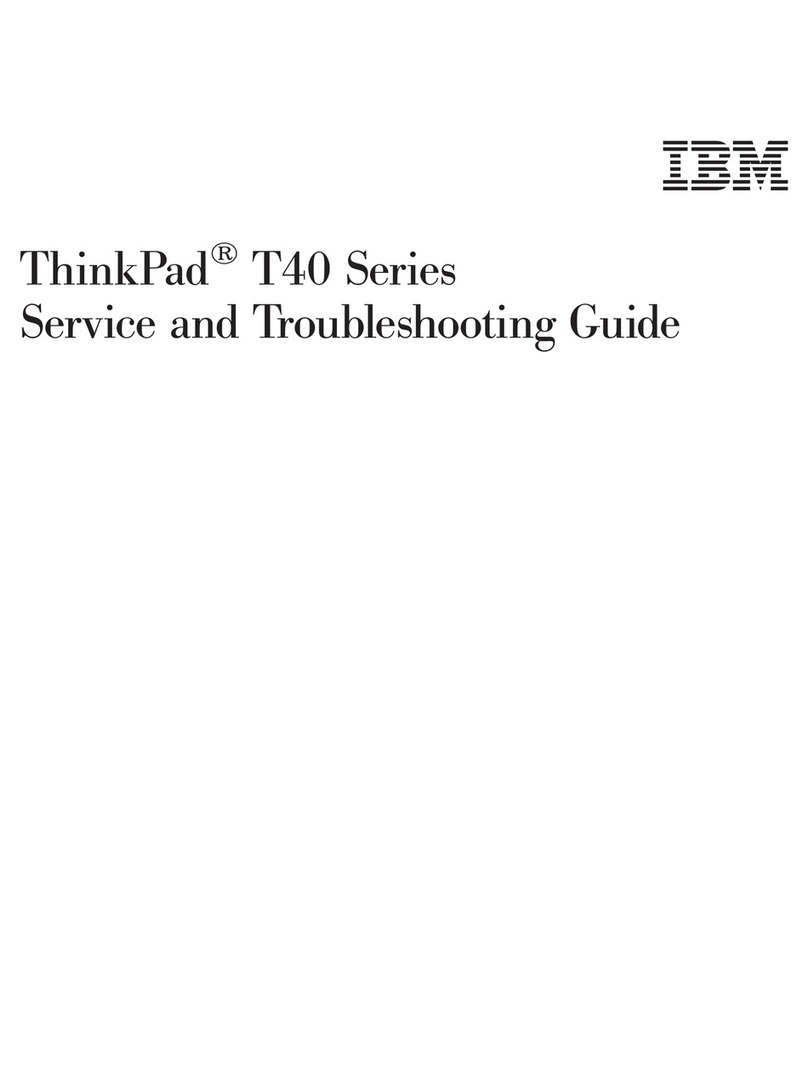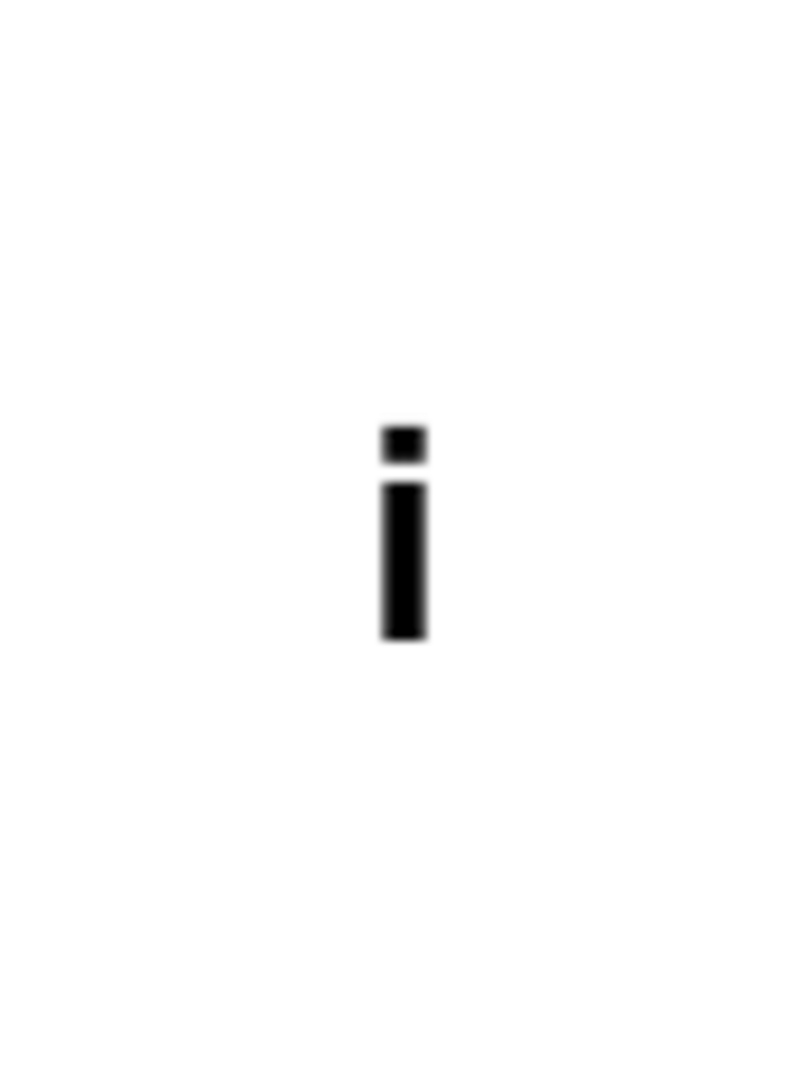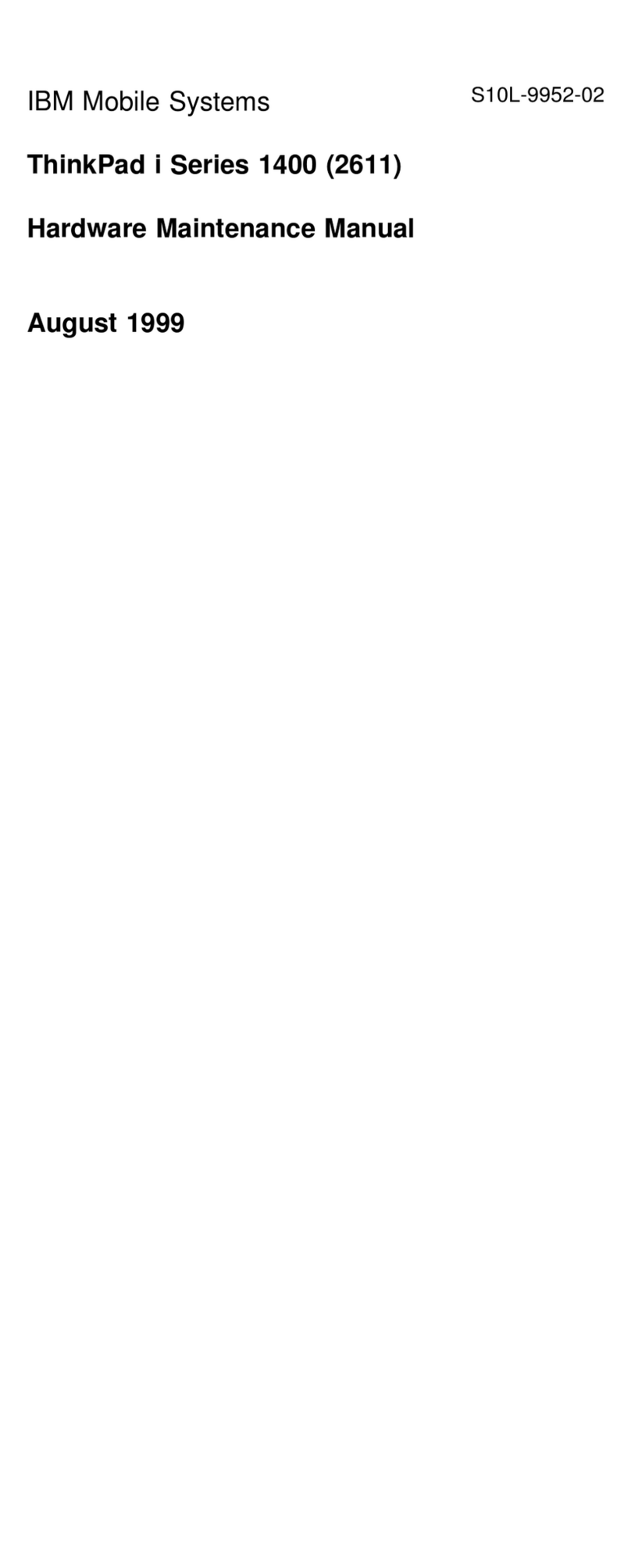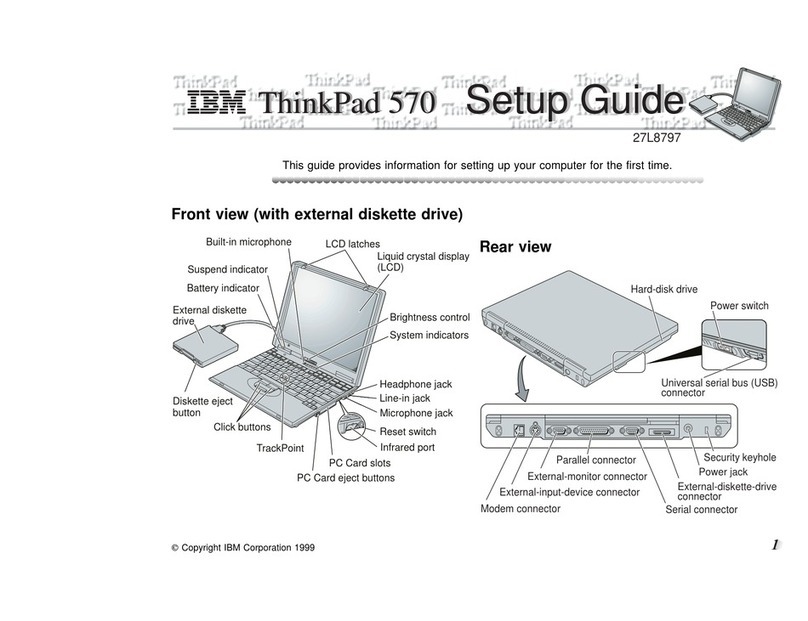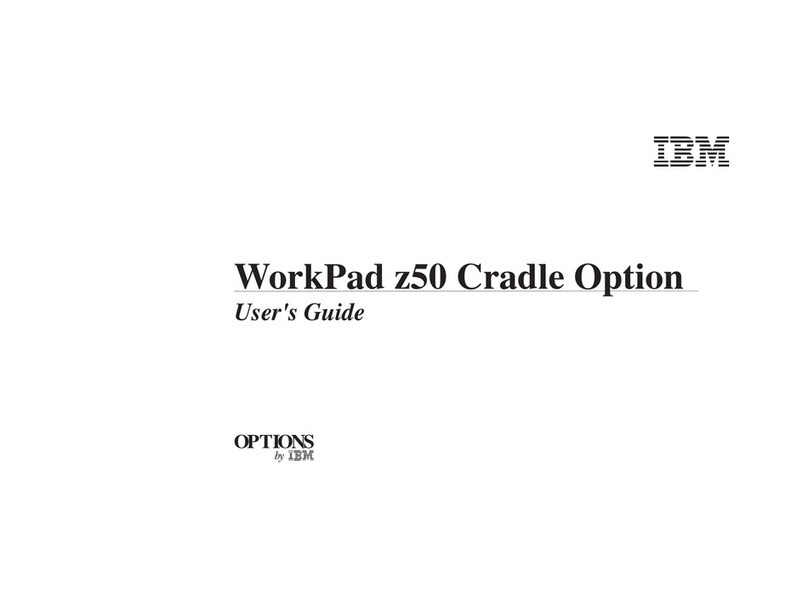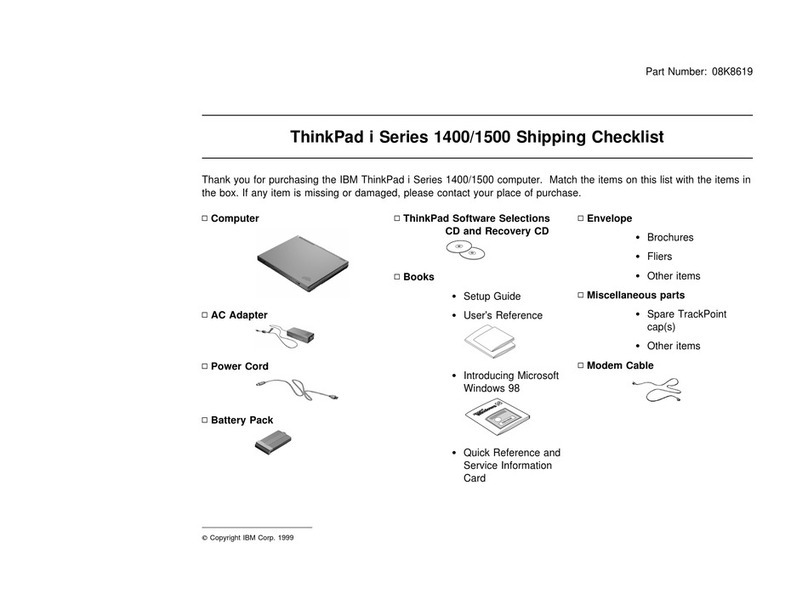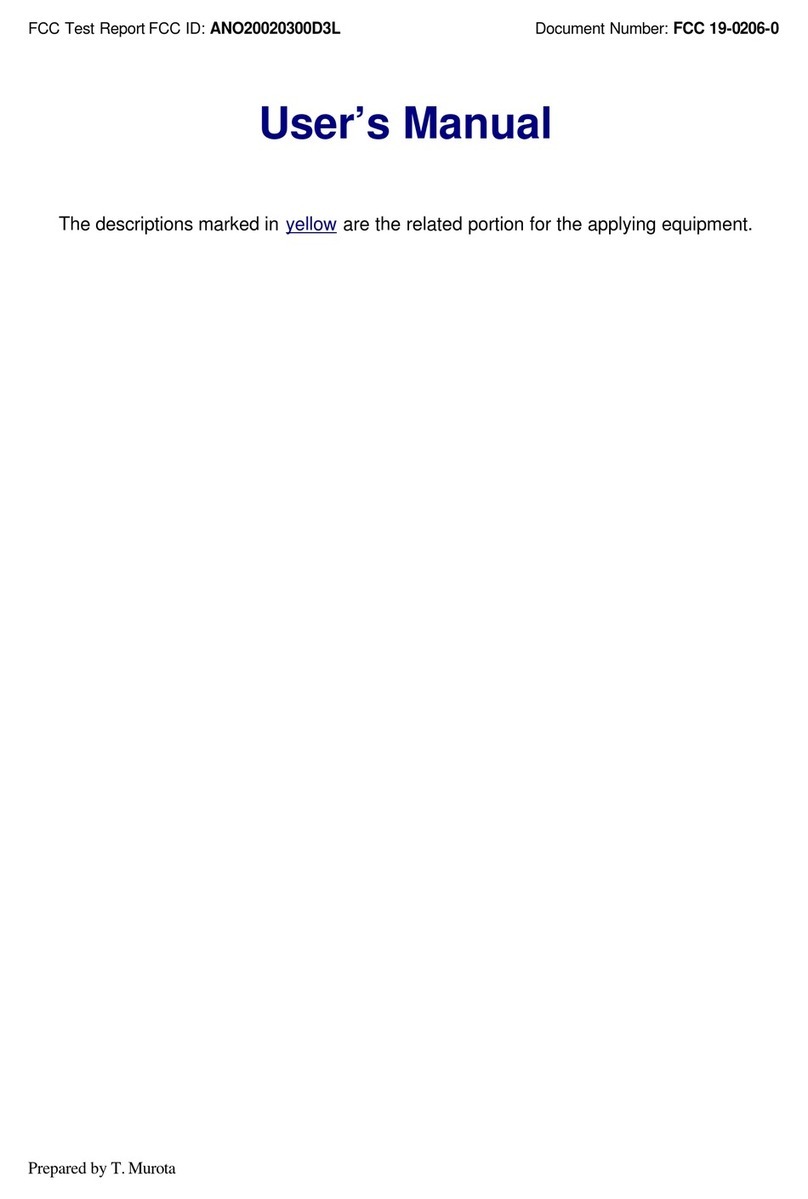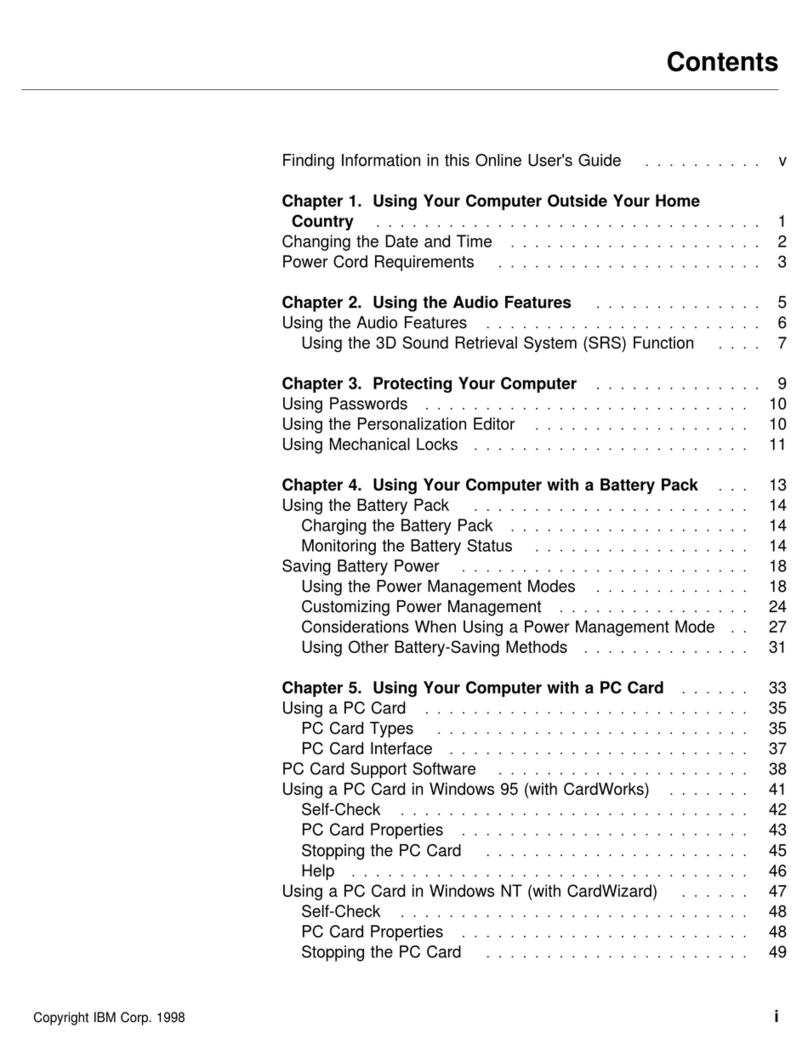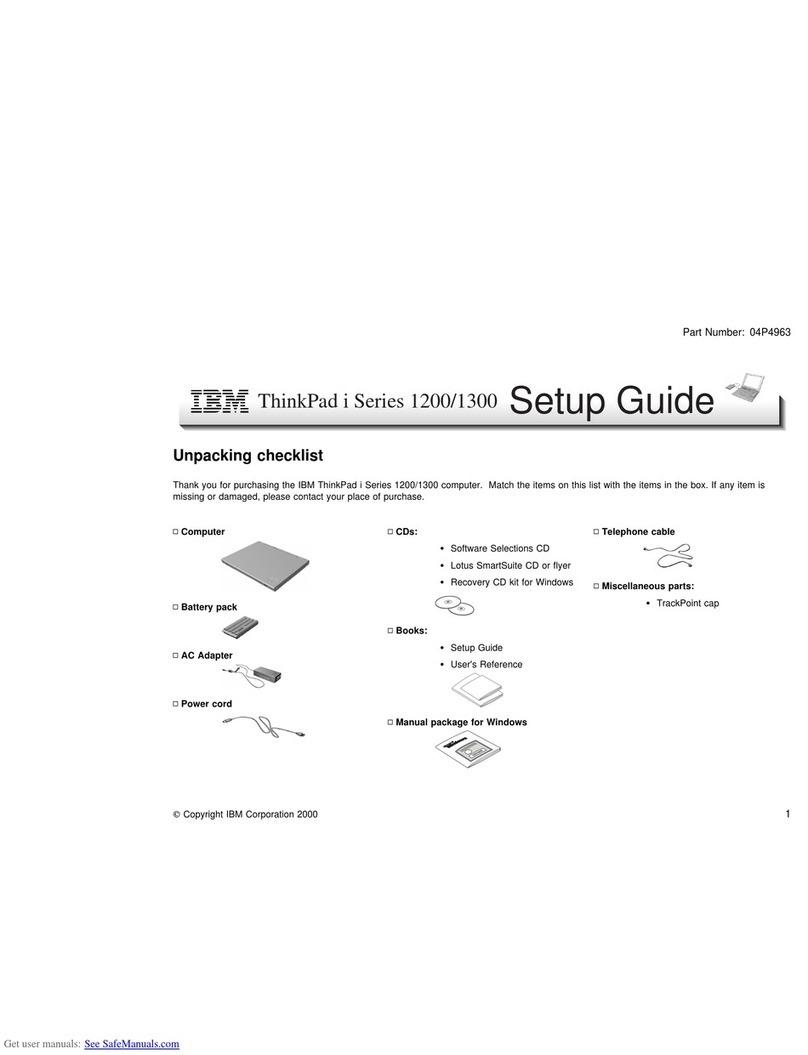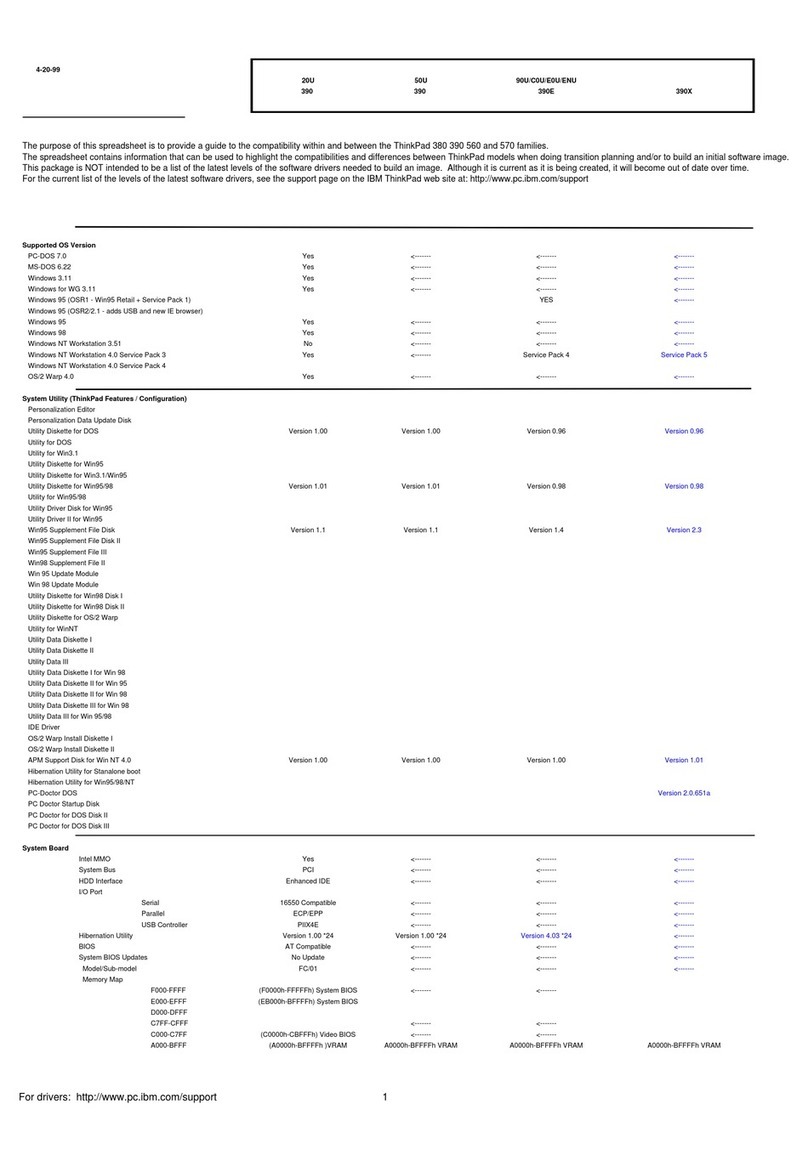Updates and Corrections
In addition, note the following:
Suppose you activate the alarm action as follows:
Notification: Display message
Power level: When the alarm goes off, the computer will Standby.
Now, if your computer goes into suspend or hibernation mode when
the battery is low before the alarm message appears, you will see
the message when the computer resumes. To resume normal
operation, press OK.
You can set the alarm action as follows:
1.
Start the ThinkPad Configuration program.
2.
Click on Power Management.
3.
Click on the Alarm tab.
4.
Put a check mark in the Low Battery Alarm check box, the
Critical Low Battery Alarm check box, or both.
5.
Set the percentage of the power level.
6.
Click on the Alarm Action... button. You can set the alarm
action in the next window.
Even if you don't set the low battery alarm, the charge indicator
will let you know that the battery is low, and then the ThinkPad
will automatically enter the power-saving mode. This default
low-battery behavior is independent of the operating system, so
the computer might behave differently from your setting if you set
the low battery alarm. The computer chooses appropriately
between your setting and the default setting.
Using Windows 98 In Windows 98, it takes longer to enter suspend mode and resume
normal operation than it does in Windows 95. This performance
difference is caused by Windows 98, not the ThinkPad features.
For more information about Windows 98, see the following Web
site: http://www.ibm.com/thinkpad
See the following site for technical support
information: http://www.pc.ibm.com/support
4IBM ThinkPad 600 Guide for Windows 98