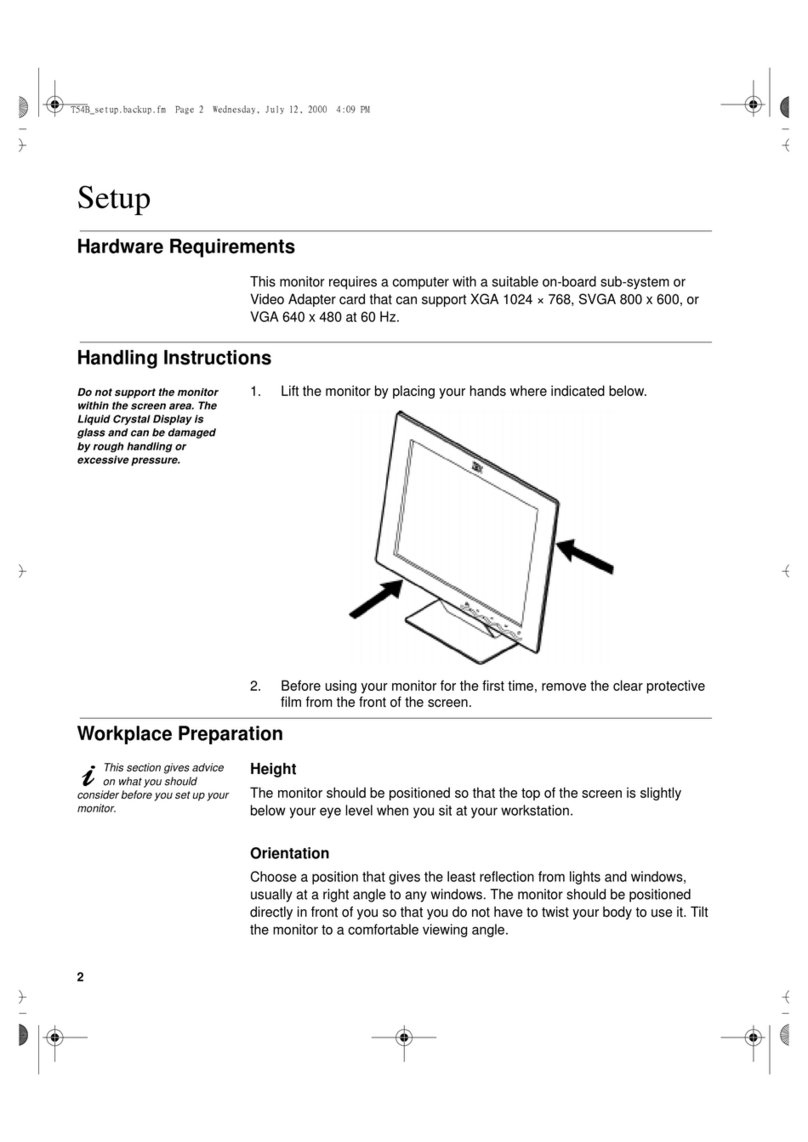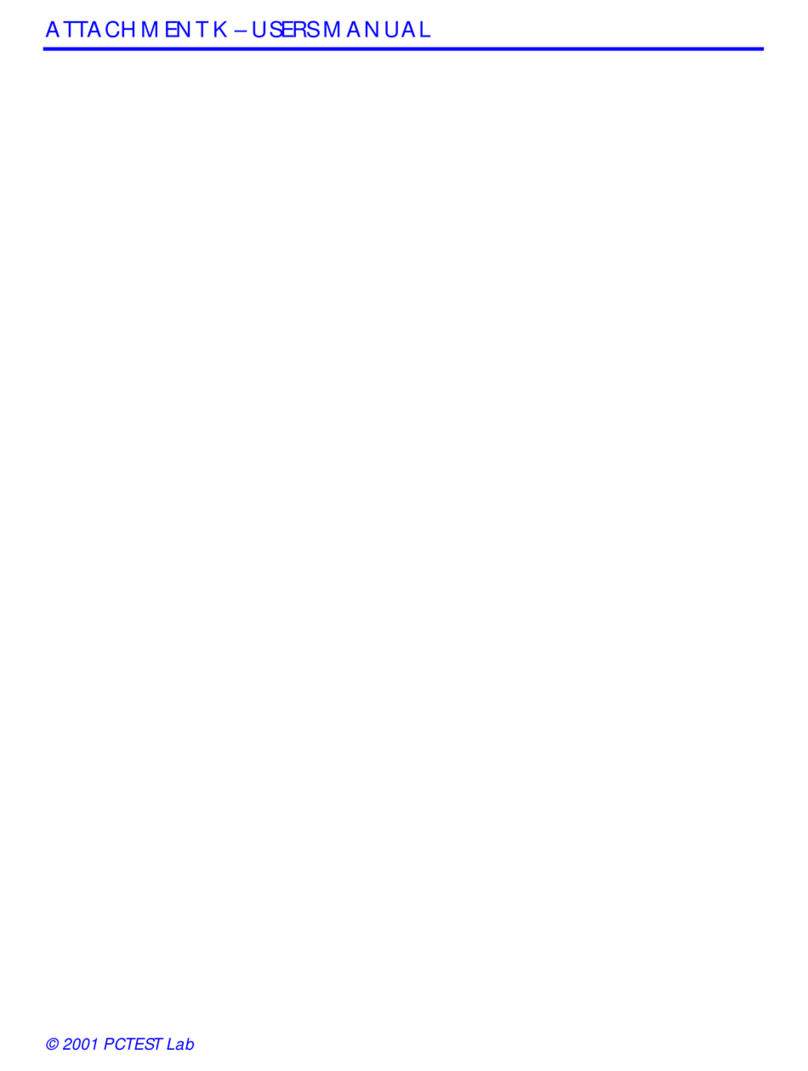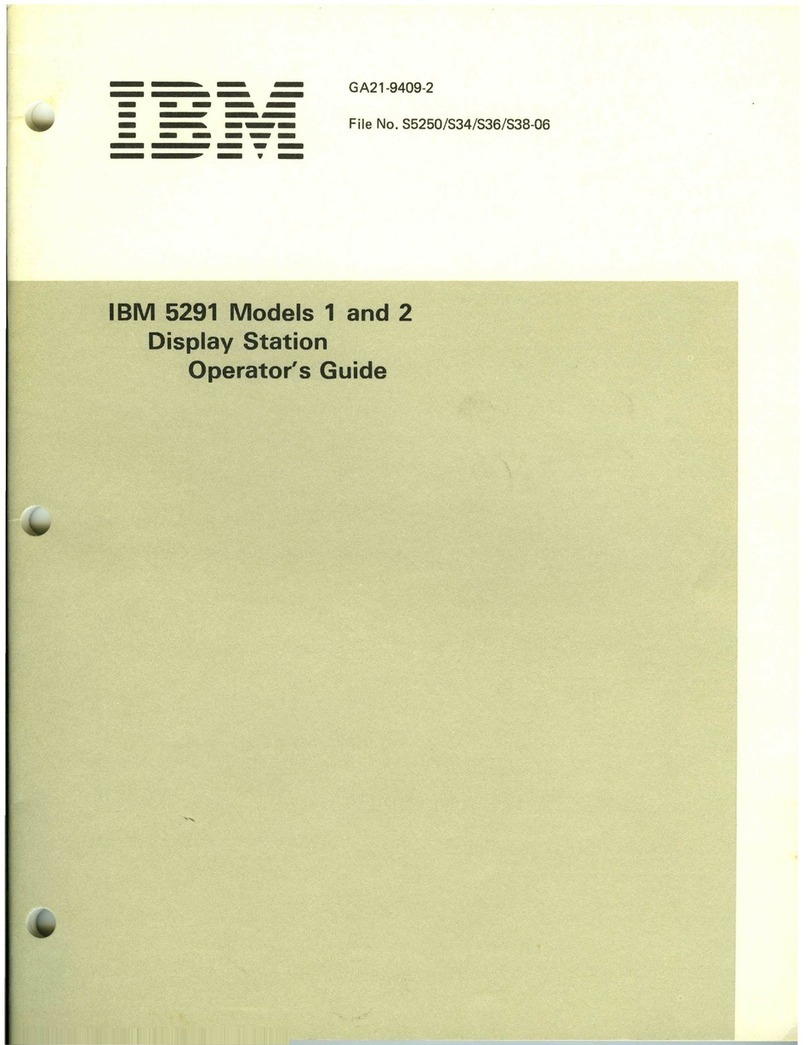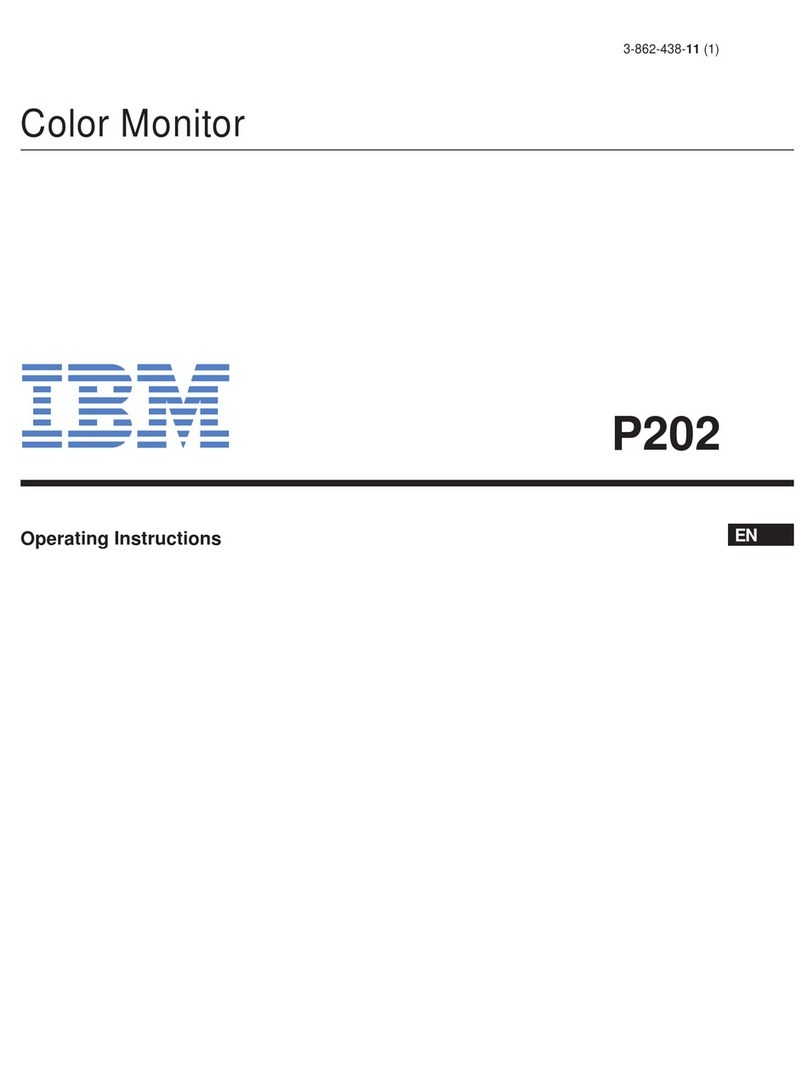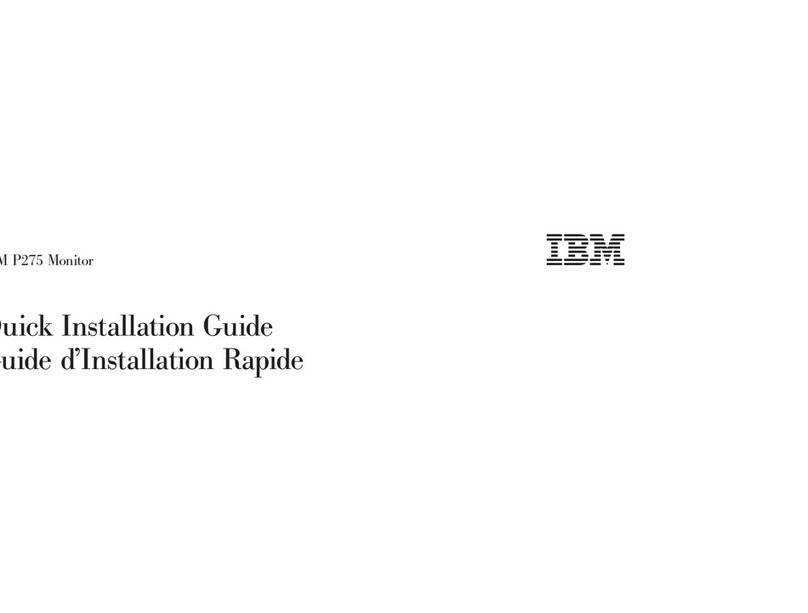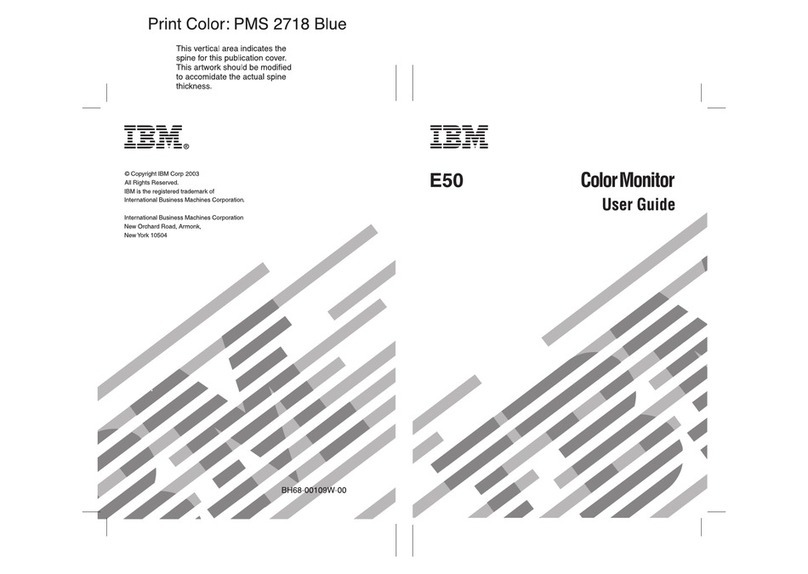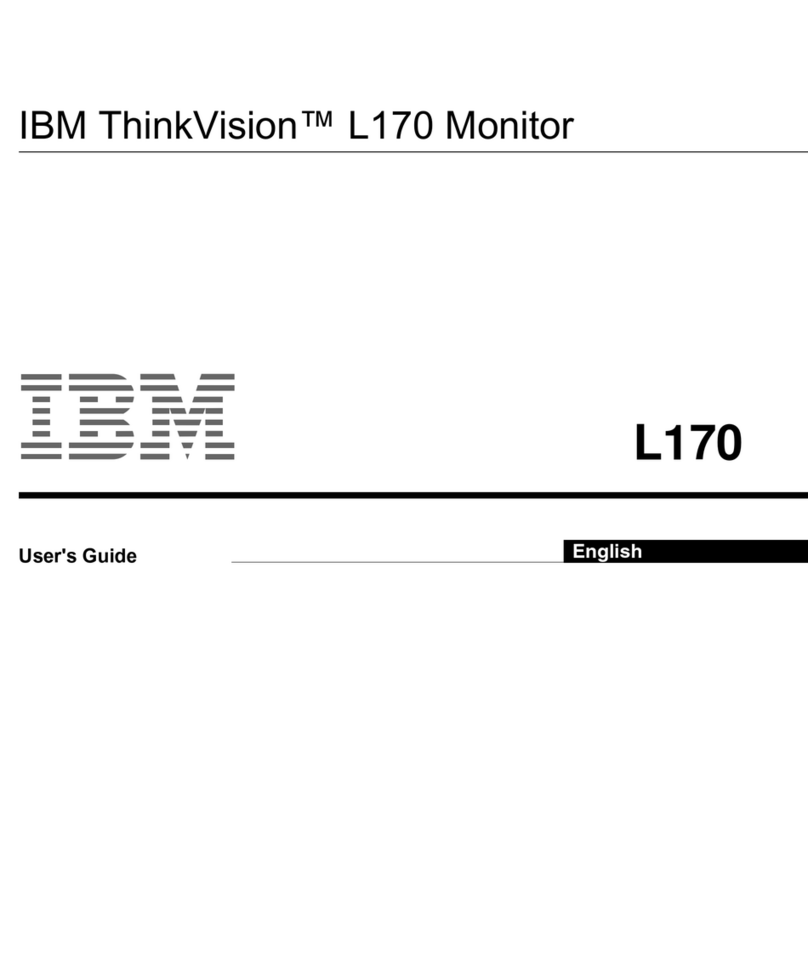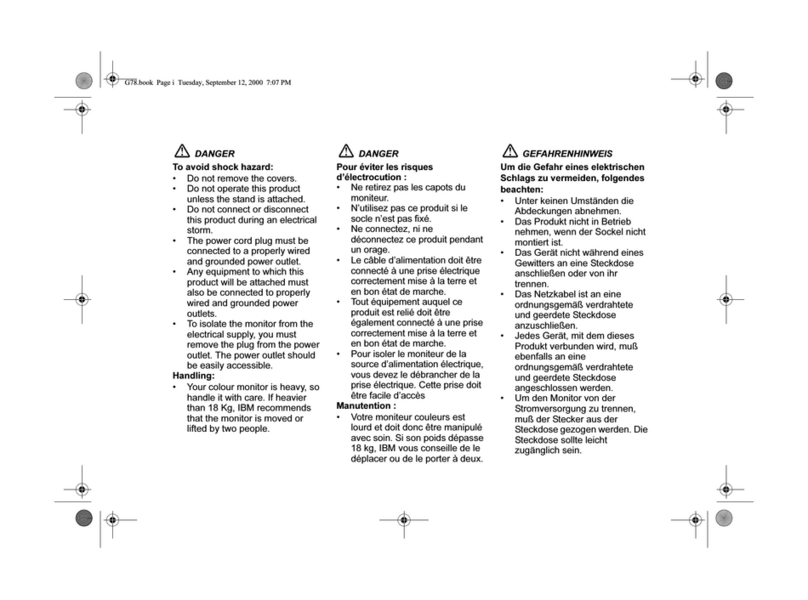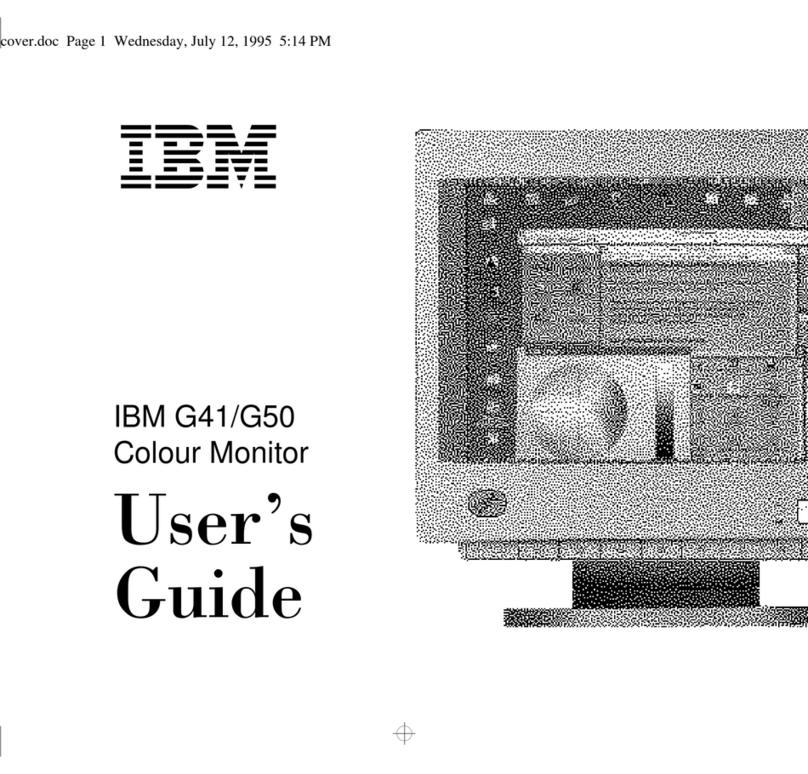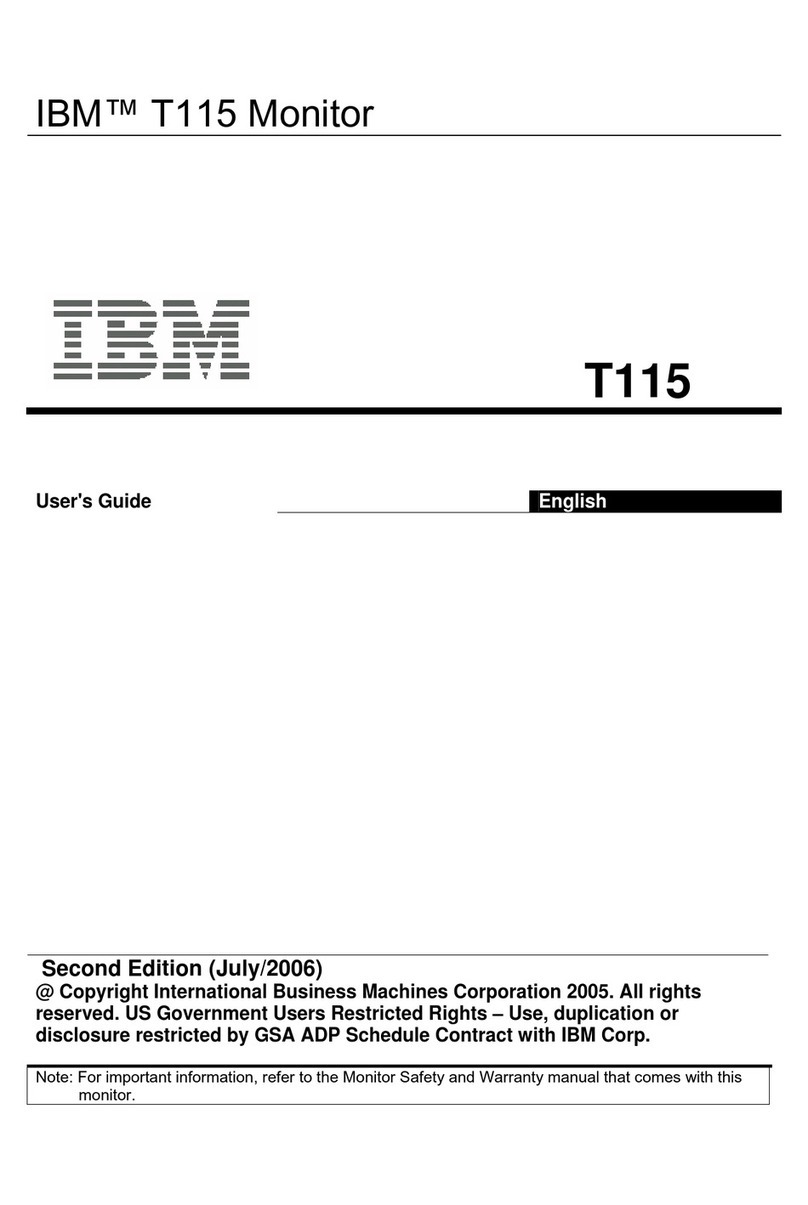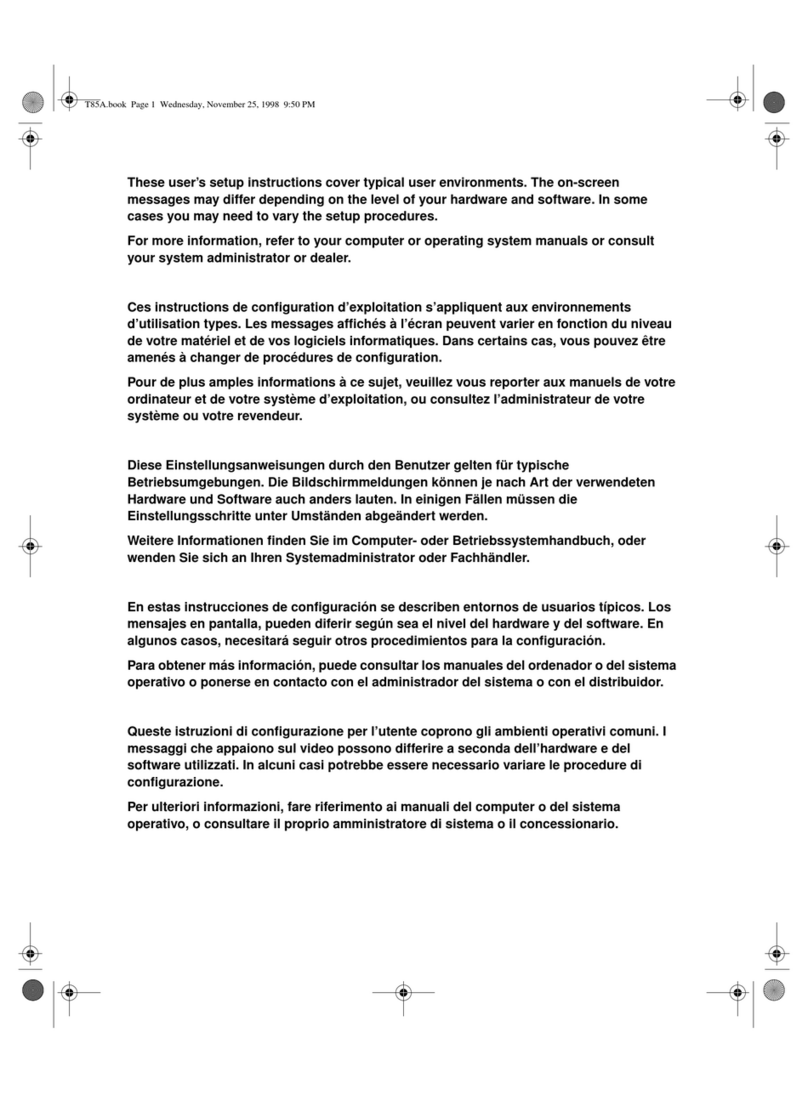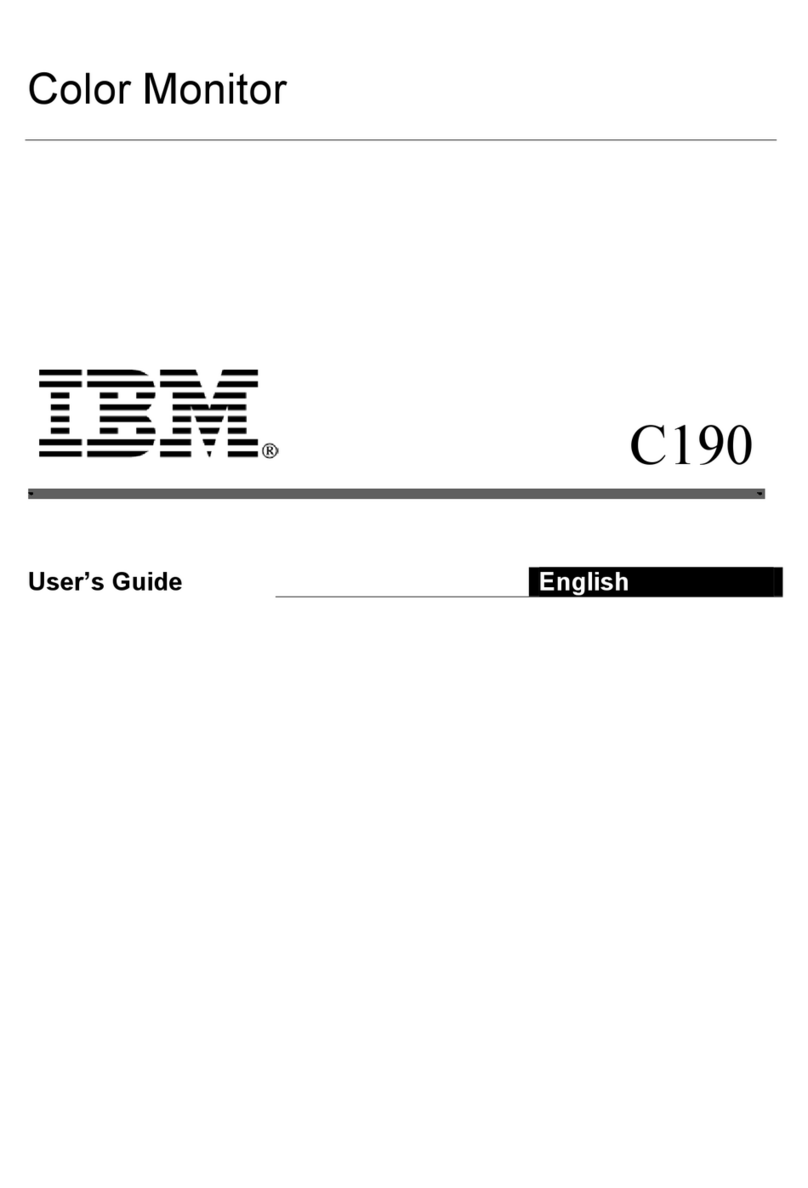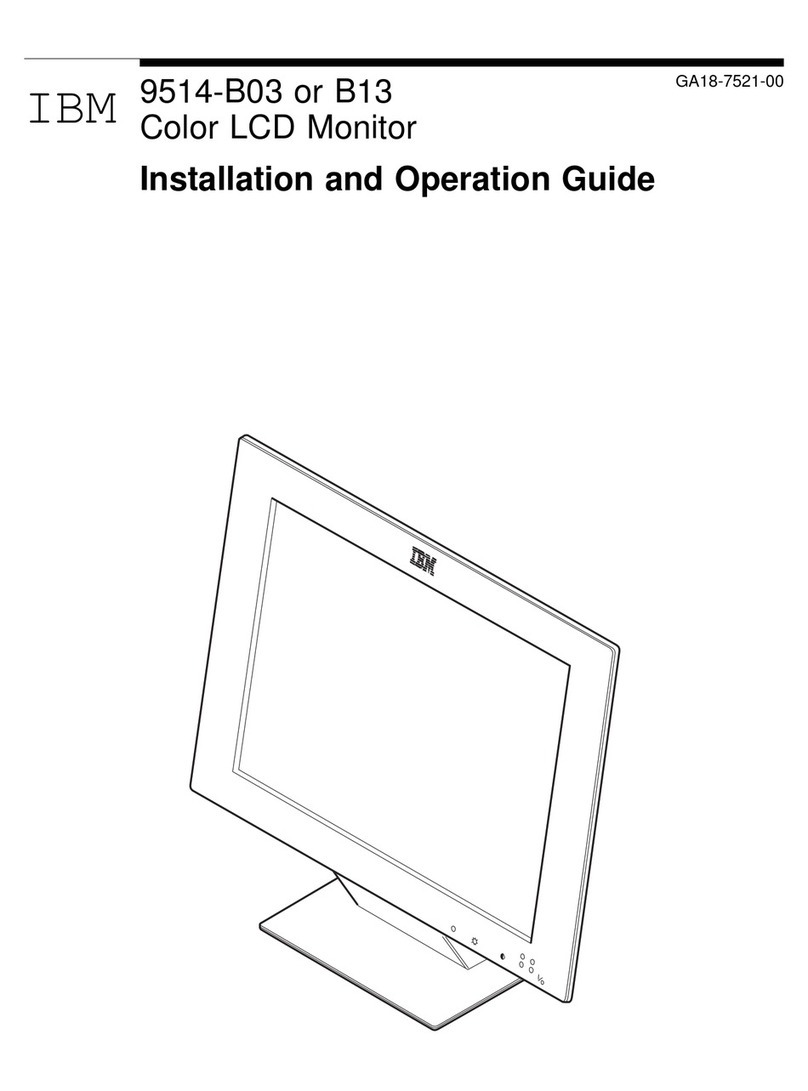iv
ELECTROMAGNETIC INTERFERENCE
United States Federal Communications Commission
(FCC)
rules require IBM
to
publish the following information, which applies
to
each unit (including modems and
terminals) described in this manual (hereafter called equipment).
WARNING: This equipment generates, uses, and can radiate radio frequency energy,
and
if
not installed and used in accordance with the instruction manuals, may
cause
interference to radio communications.
It
has
been
tested and found to comply with the
limits
for
a Class A computing device pursuant to Subpart J
of
Part 15
of
FCC
rules,
which are designed
to
provide reasonable protection against such interference
when
operated in a commercial environment. Operation
of
this equipment in a residential
area is likely to cause interference, in which case the
1.1ser
at
his own expense will be
required to take whatever measures may be required to correct the interference.
Instructions Pursuant
to
FCC Part 15, Subpart J
1.
This equipment should not be installed less than
30
meters (98.5 feet) from
radio or television receivers or their receiving antennas.
2.
This equipment should not receive its power from branch circuits that also
power radio
or
television receivers.
If
this equipment cannot comply with the above distance limitation:
1. Turn the equipment and the receiver on.
If
no interference is apparent, no
further action need be taken.
2.
If
interference occurs, reorient
or
relocate the equipment, the receiver,
or
both.
3.
If
interference still occurs, contact your IBM representative.