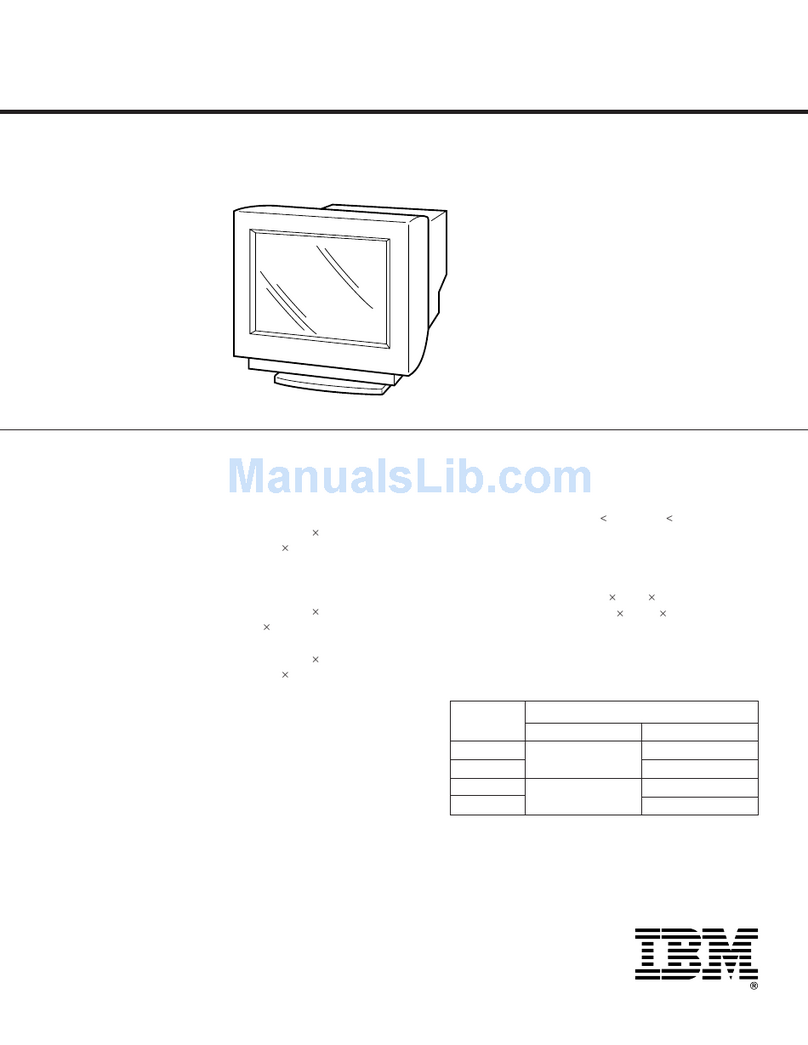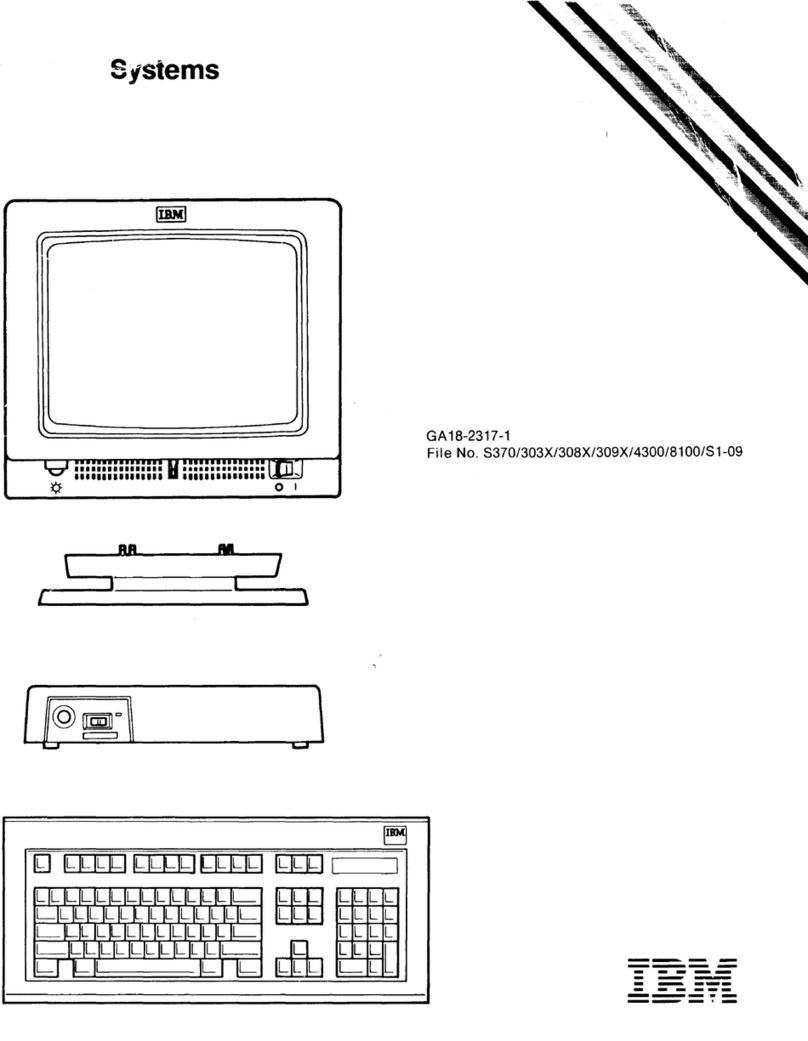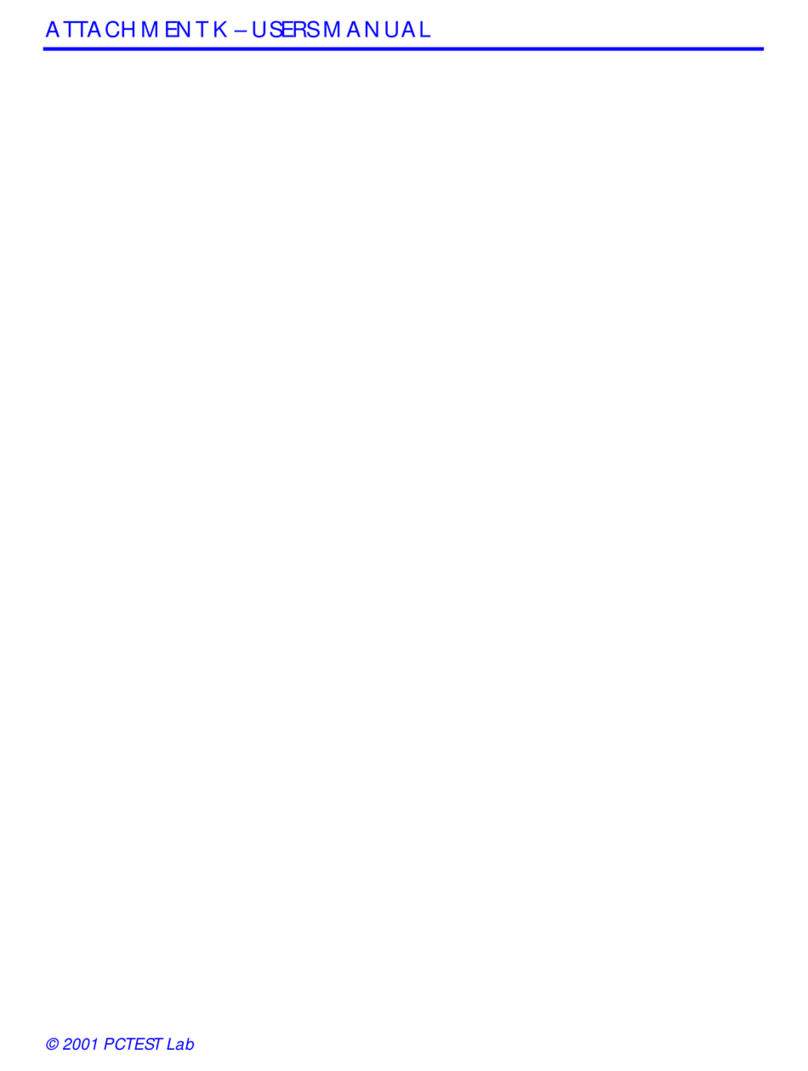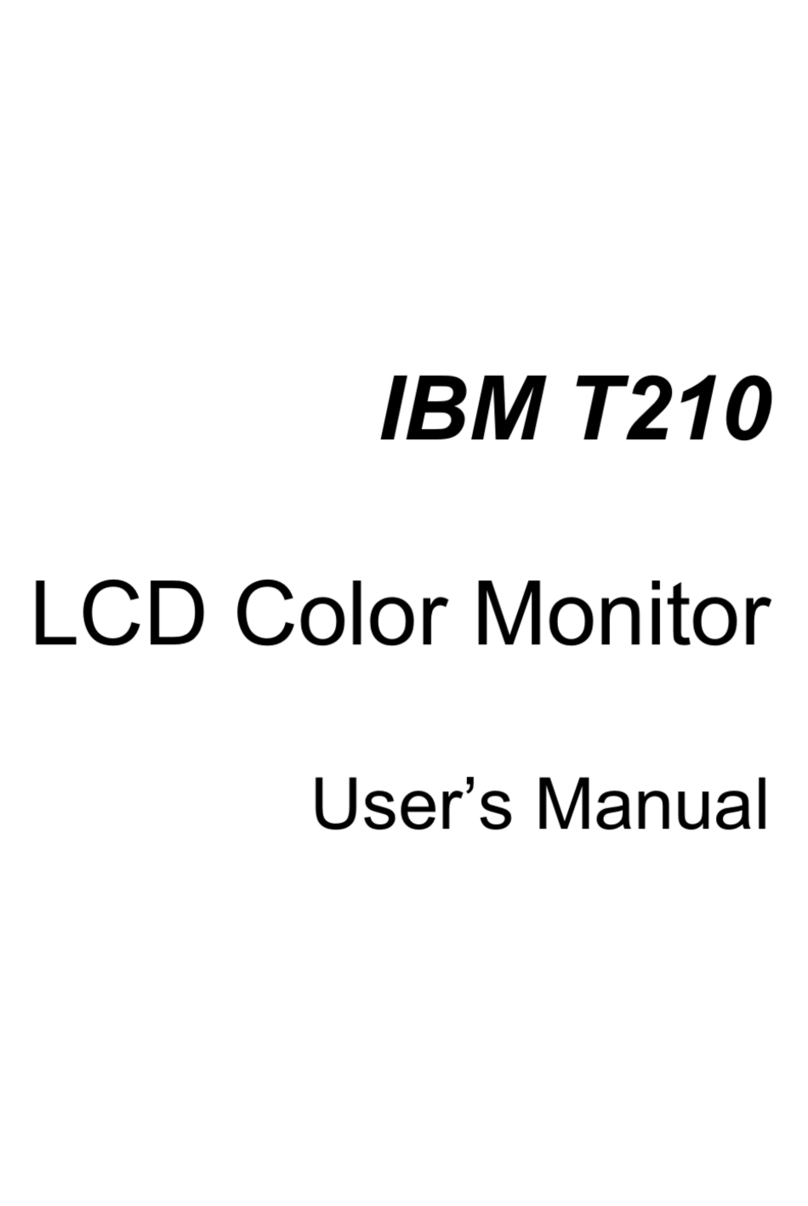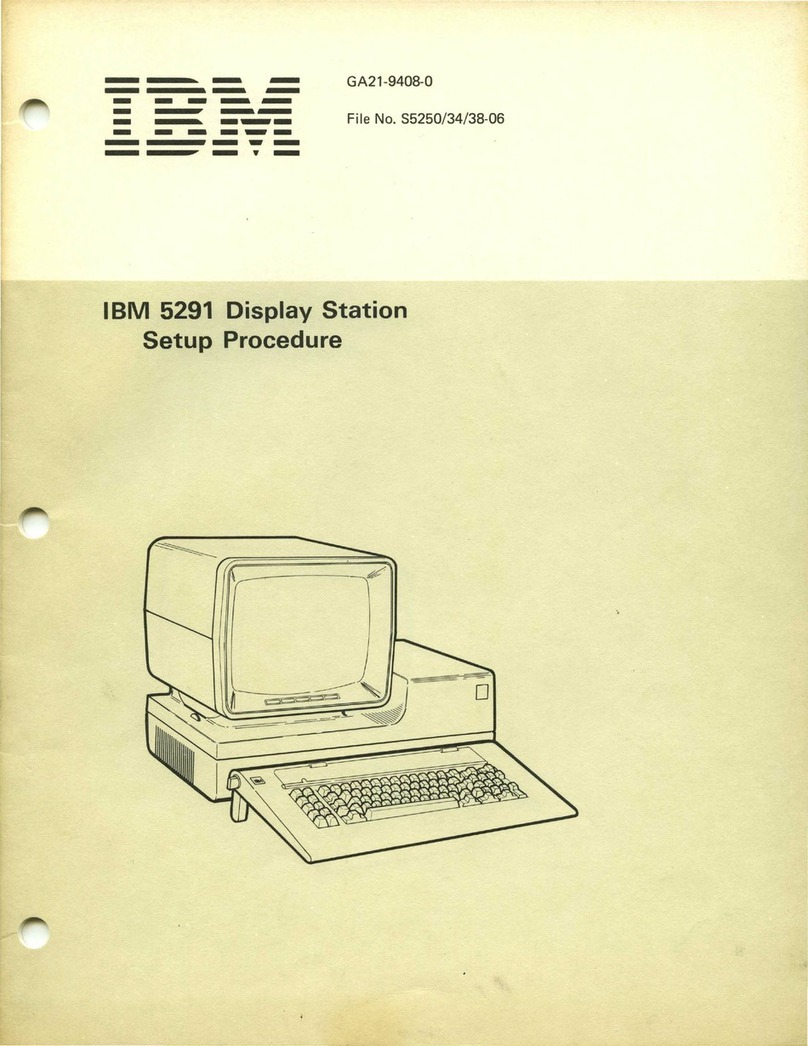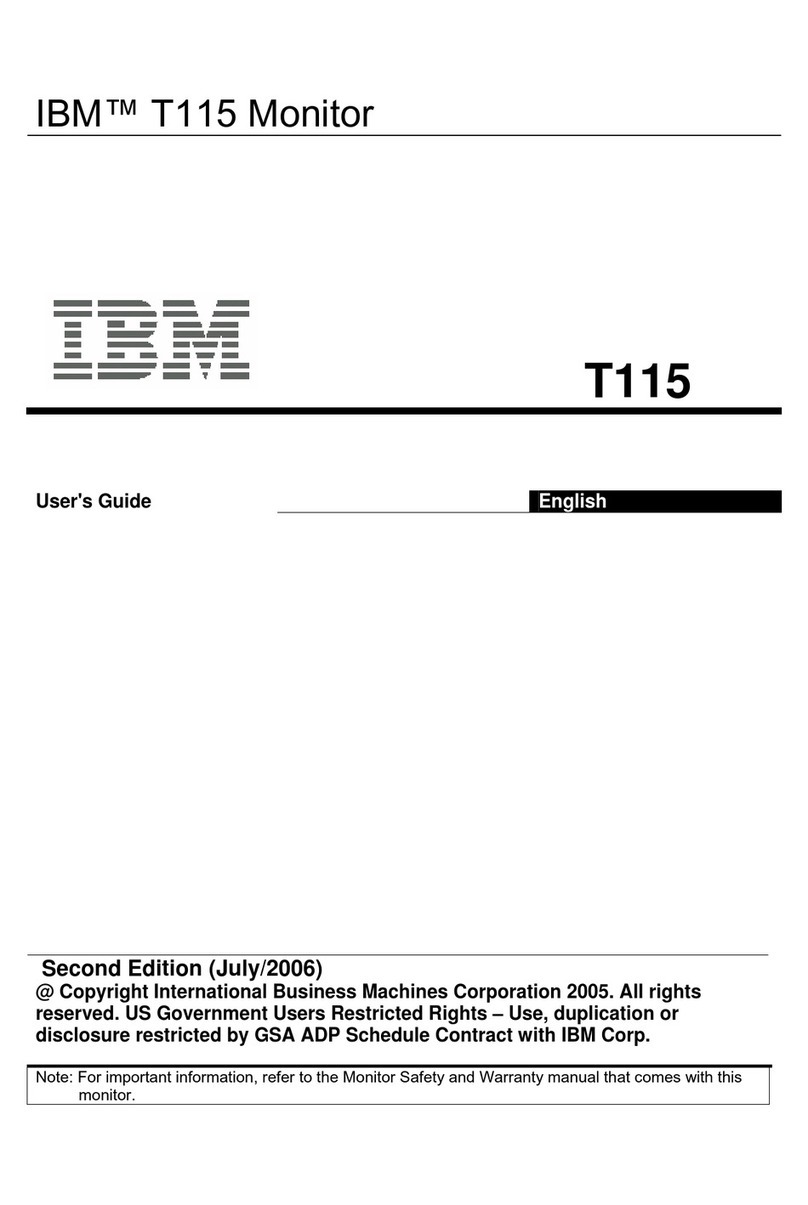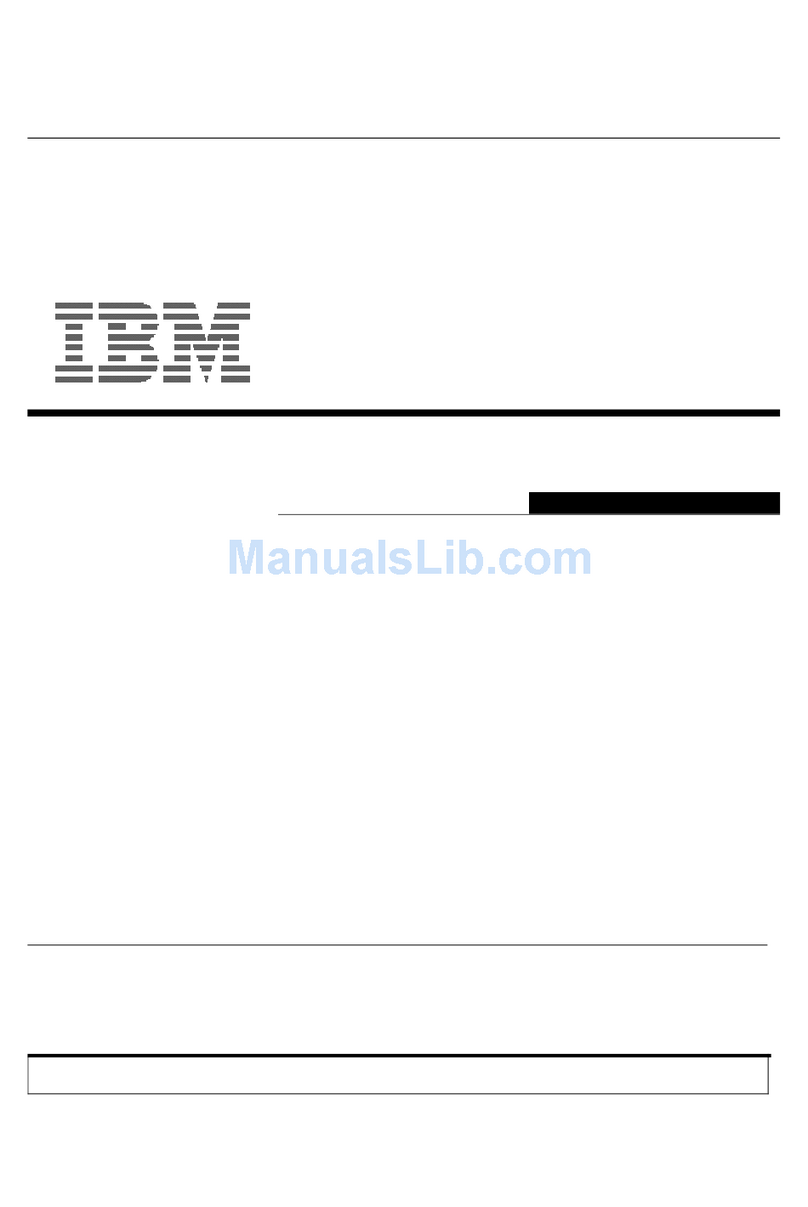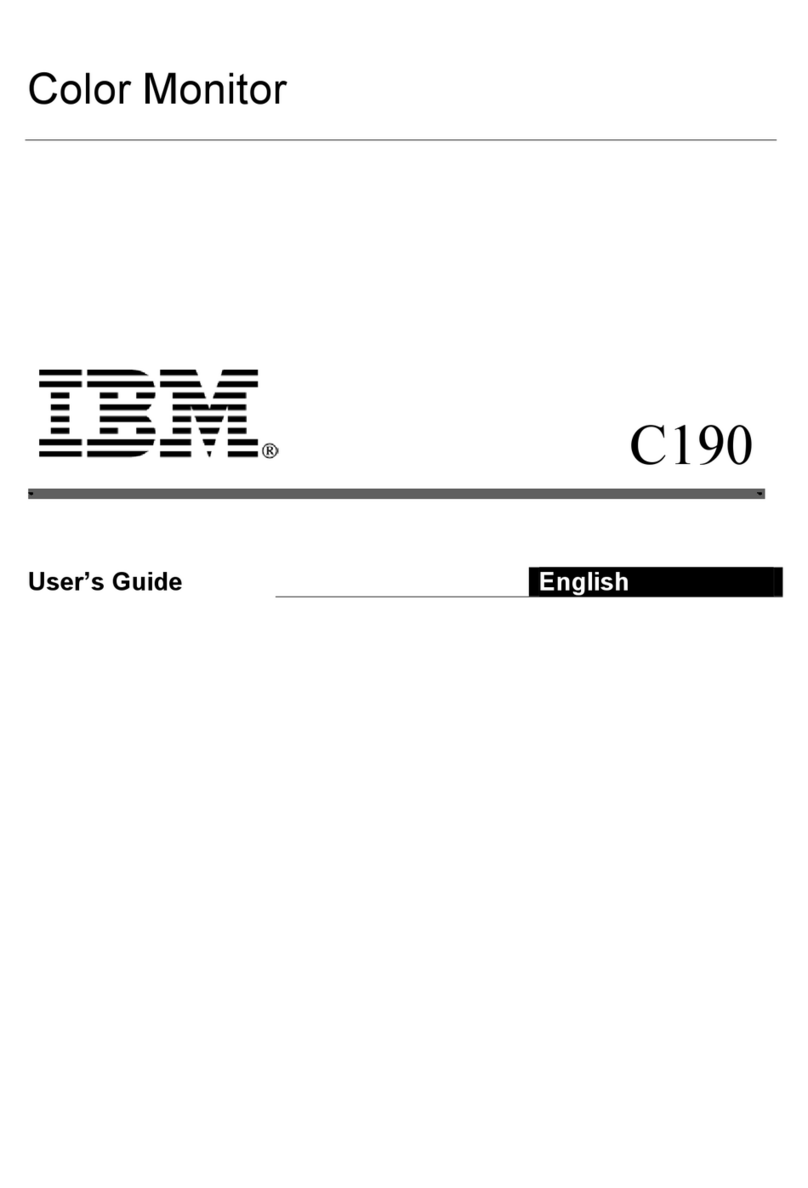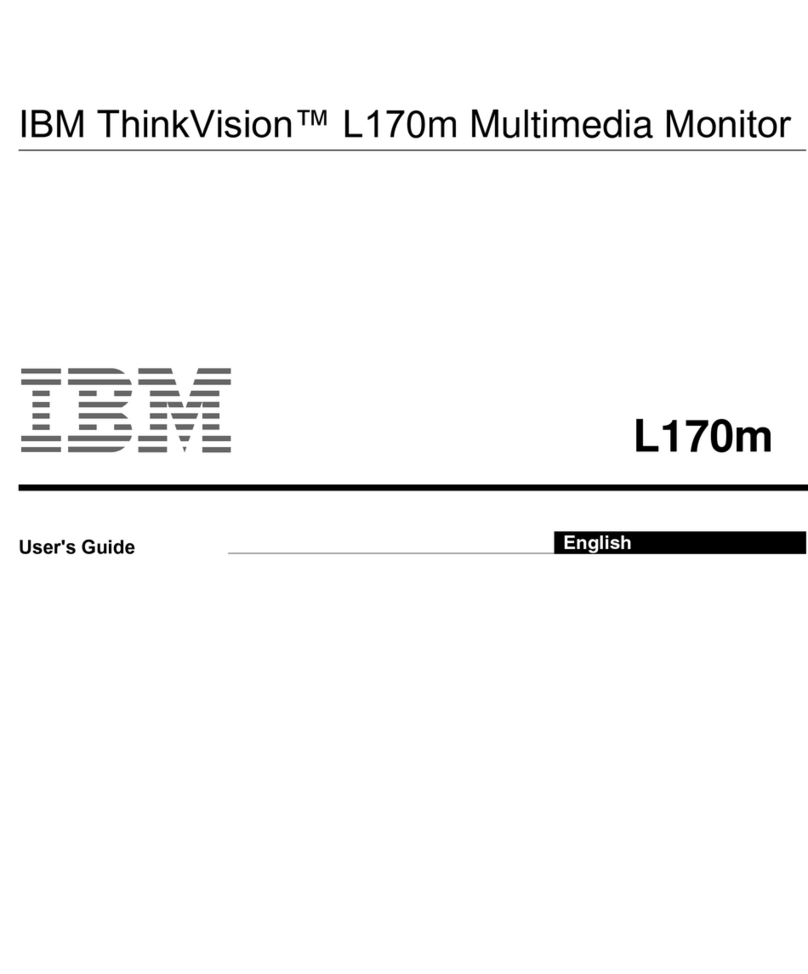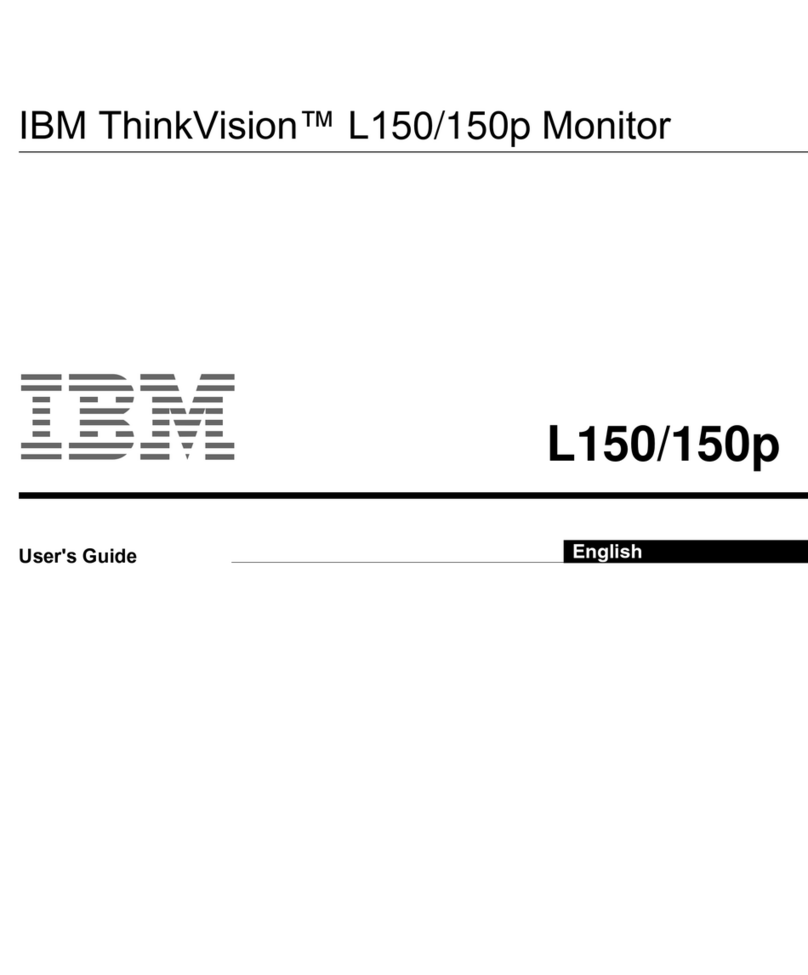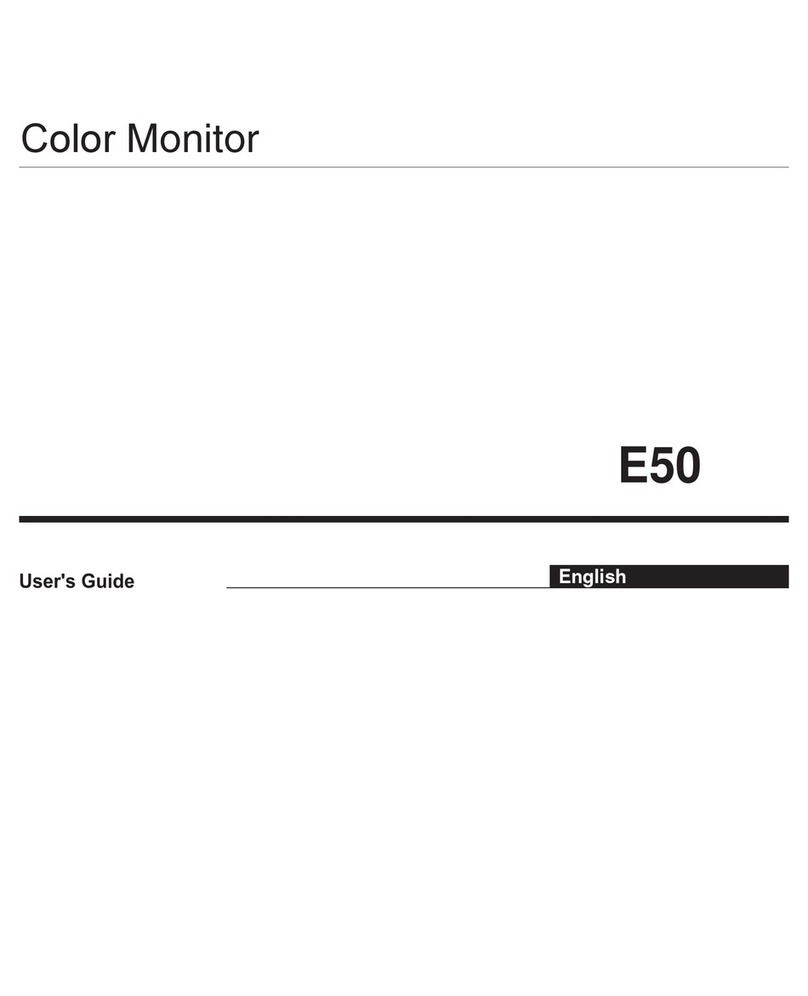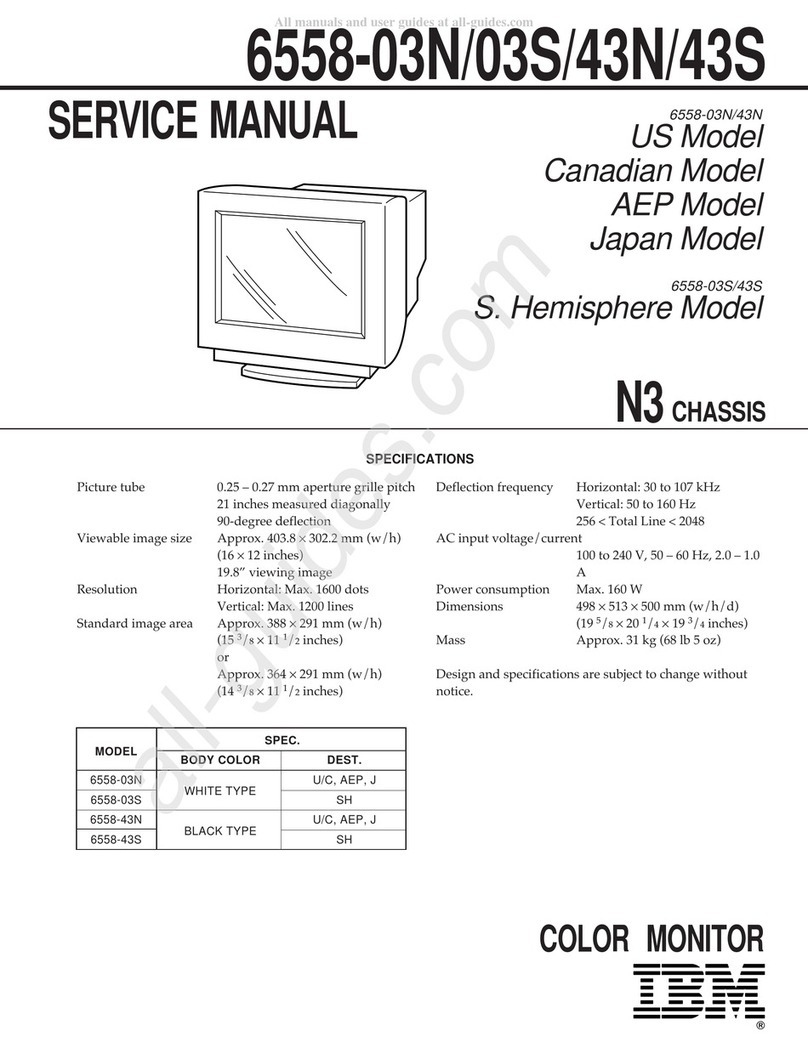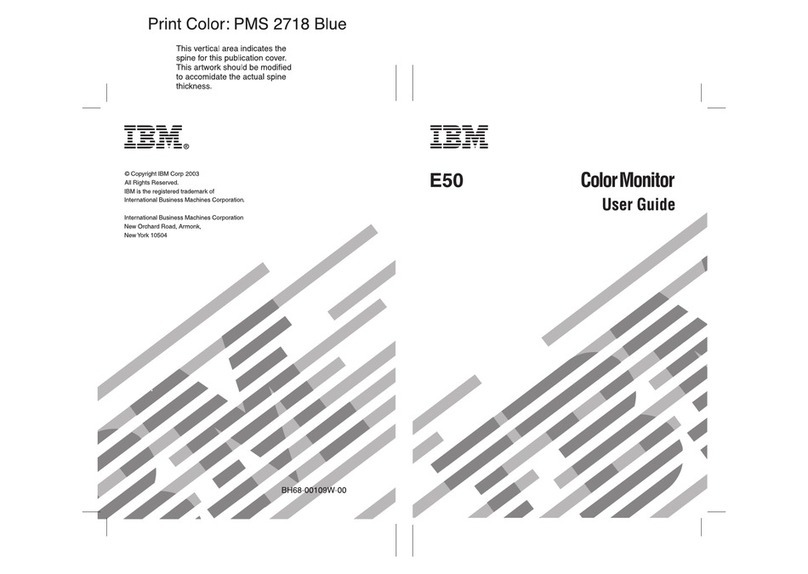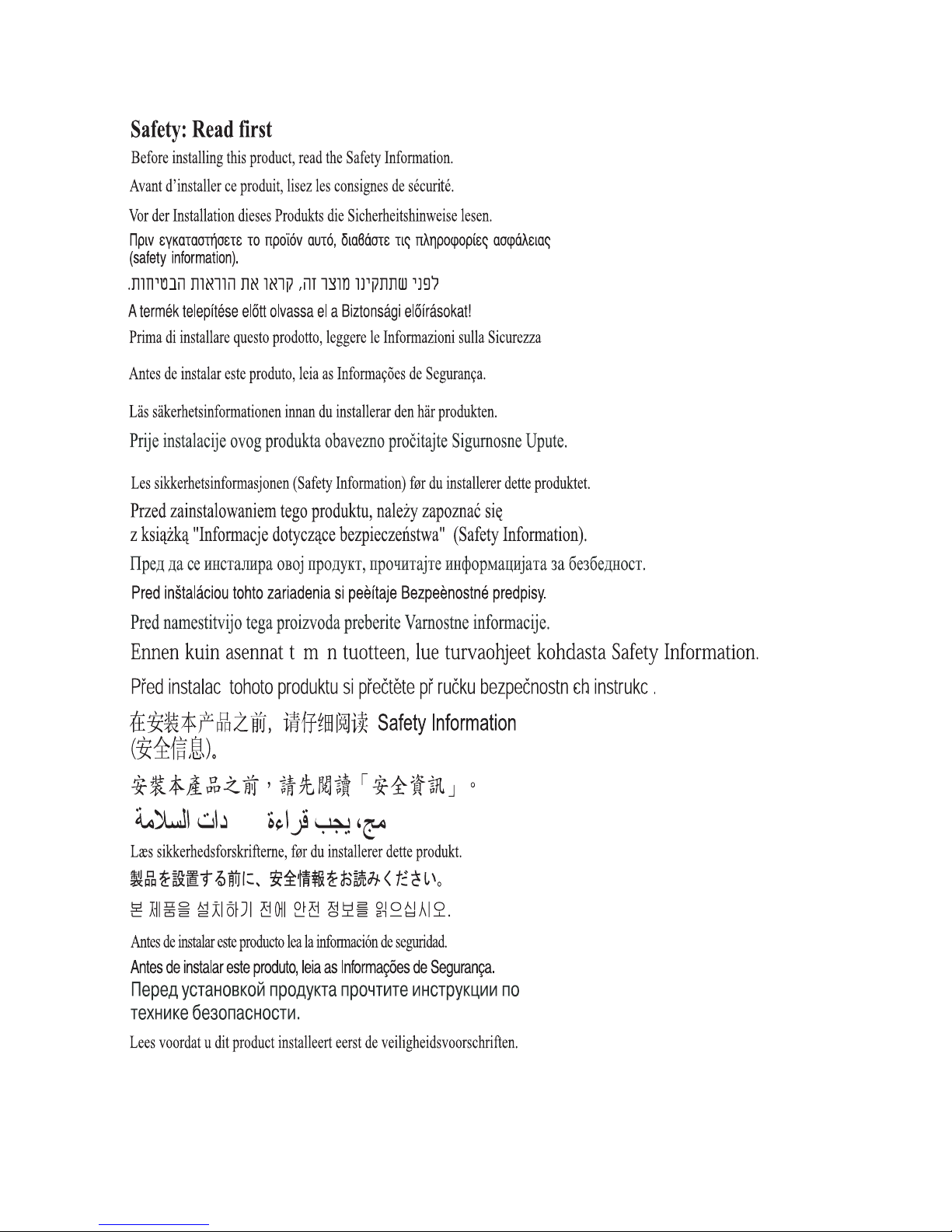Second Edition (July 2005)
This publication could contain technical inaccuracies or typographical errors.
Changes are made periodically to the information herein; these changes will be
made in later editions. Lenovo may make improvements and/or changes in the
product(s) and/or program(s) at any time. It is possible that this publication may
contain reference to, or information about, Lenovo products (machines and
programs), programming, or services that are not announced in your country.
Requests for copies of this publication and for technical information about
Lenovo products should be made to your Lenovo Authorized Dealer or Lenovo
Retailer.
No part of this publication may be reproduced or distributed in any form or by
any means without prior permission in writing from the International Business
Machines Corporation.
© Copyright Lenovo 2005; portion © IBM Corp. 2004. All rights reserved.
Note to U.S. Government Users - Documentation related to restricted rights -
Use, duplication or disclosure is subject to restrictions set forth in GSA ADP
Schedule Contract with Lenovo Corp.
Notices
Lenovo may not offer the products, services, or features discussed in this
document in all countries. Consult your local Lenovo representative for
information on the products and services currently available in your area. Any
reference to a Lenovo product, program, or service is not intended to state or
imply that only that Lenovo product, program, or service may be used. Any
functionally equivalent product, program, or service that does not infringe any
Lenovo intellectual property right may be used instead. However, it is the
user’s responsibility to evaluate and verify the operation of any other product,
program, or service.
Lenovo may have patents or pending patent applications covering subject
matter described in this document. The furnishing of this document does not
give you any license to these patents. You can send license inquiries, in
writing, to:
LENOVO GROUP LTD. PROVIDES THIS PUBLICATION “AS IS” WITHOUT
WARRANTY OF ANY KIND, EITHER EXPRESS OR IMPLIED, INCLUDING,
BUT NOT LIMITED TO, THE IMPLIED WARRANTIES OF NON-
INFRINGEMENT, MERCHANTABILITY OR FITNESS FOR A PARTICULAR
PURPOSE. Some jurisdictions do not allow disclaimer of express or implied
warranties in certain transactions, therefore, this statement may not apply to
you.
Lenovo (United States), Inc.
500 Park Offices Drive, Hwy. 54
Research Triangle Park, NC 27709
U.S.A.
Attention: Lenovo Director of Licensing