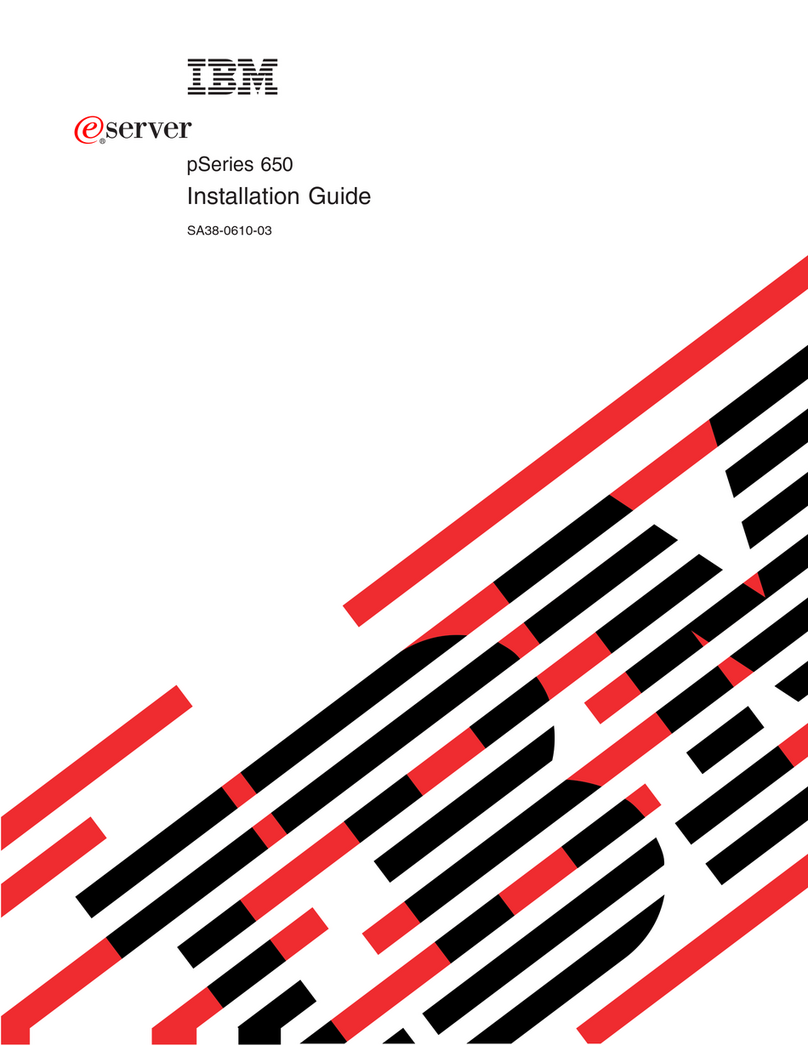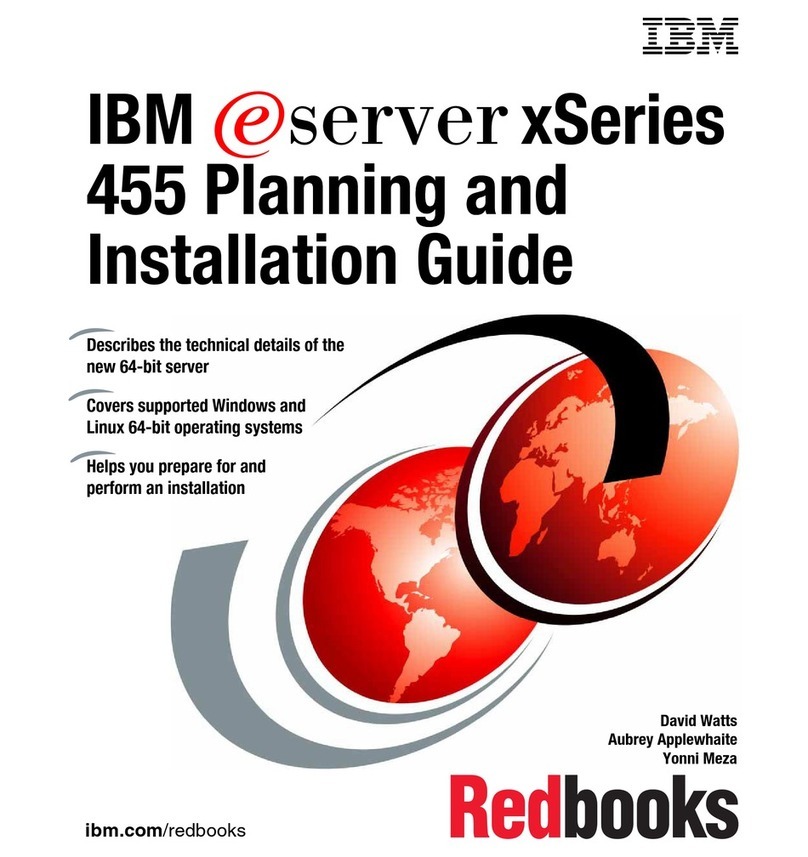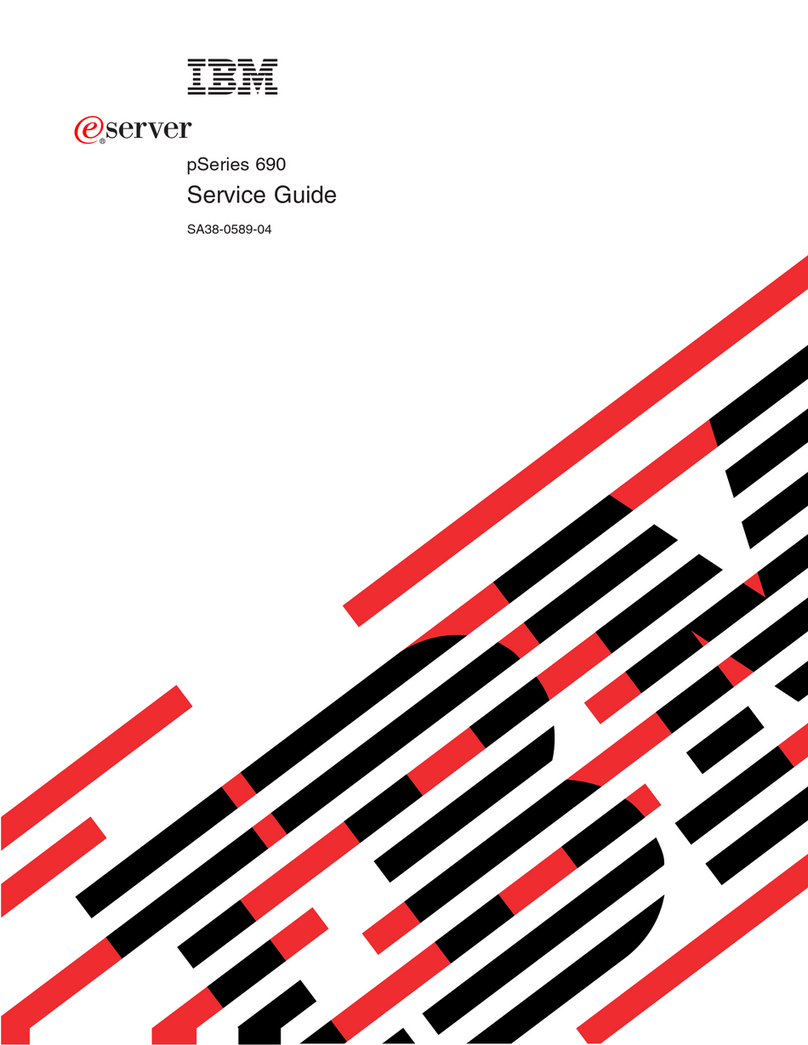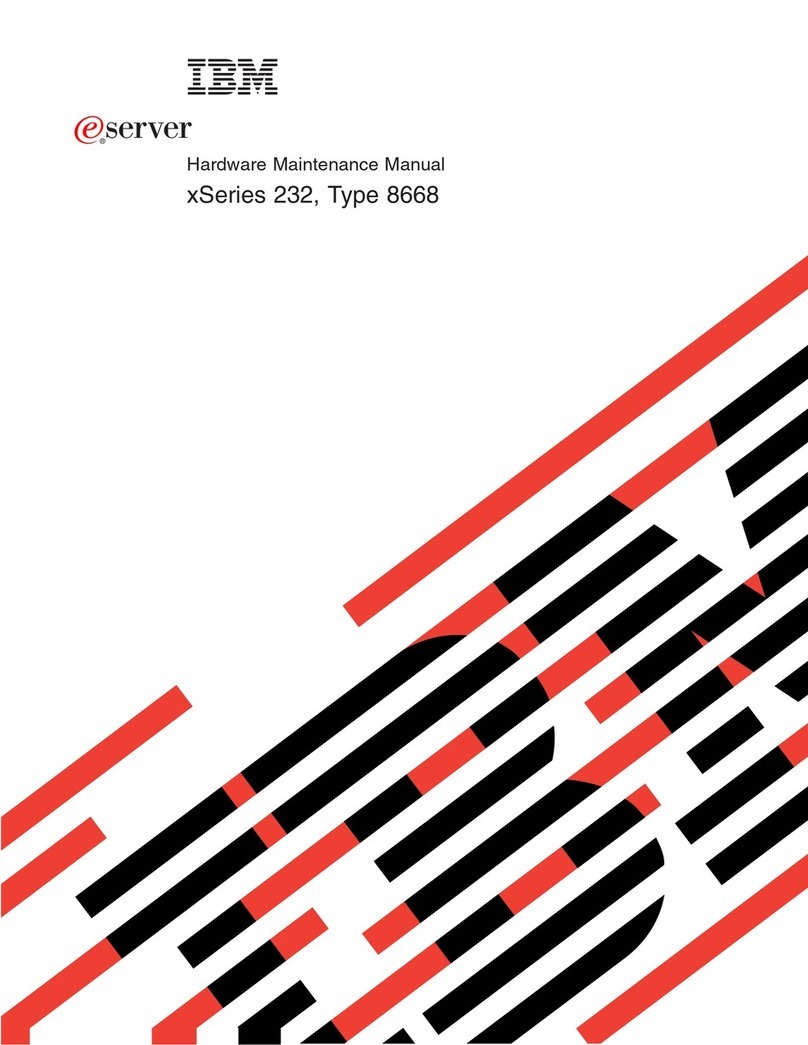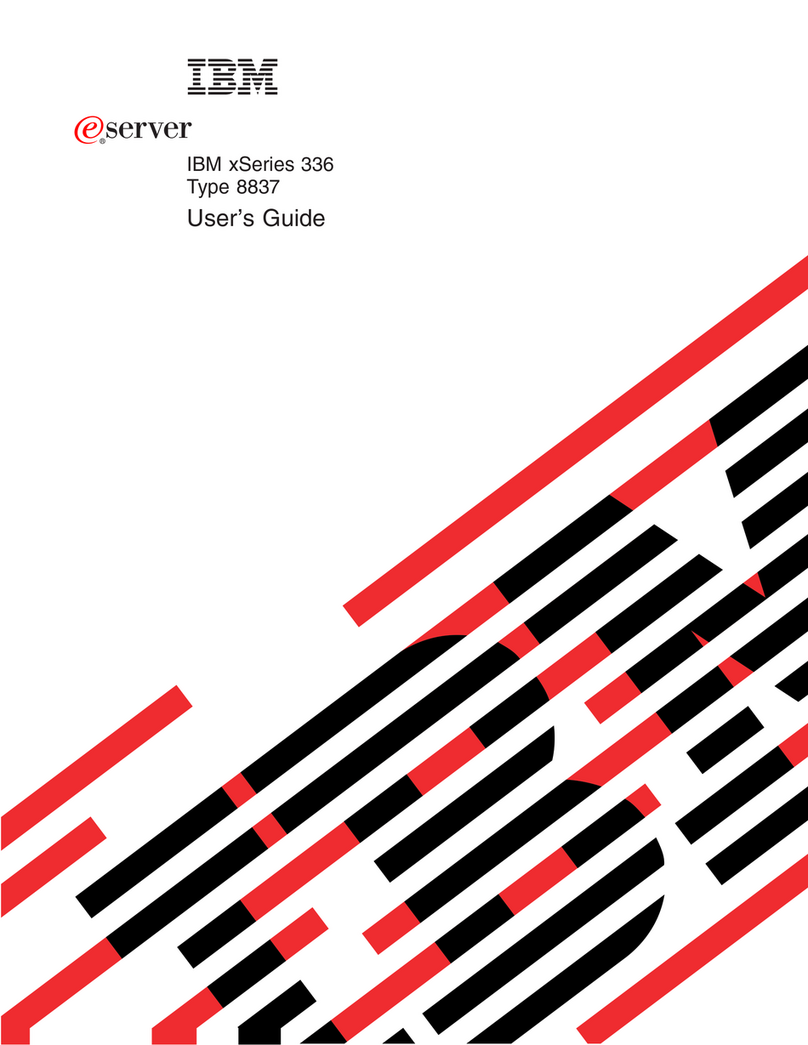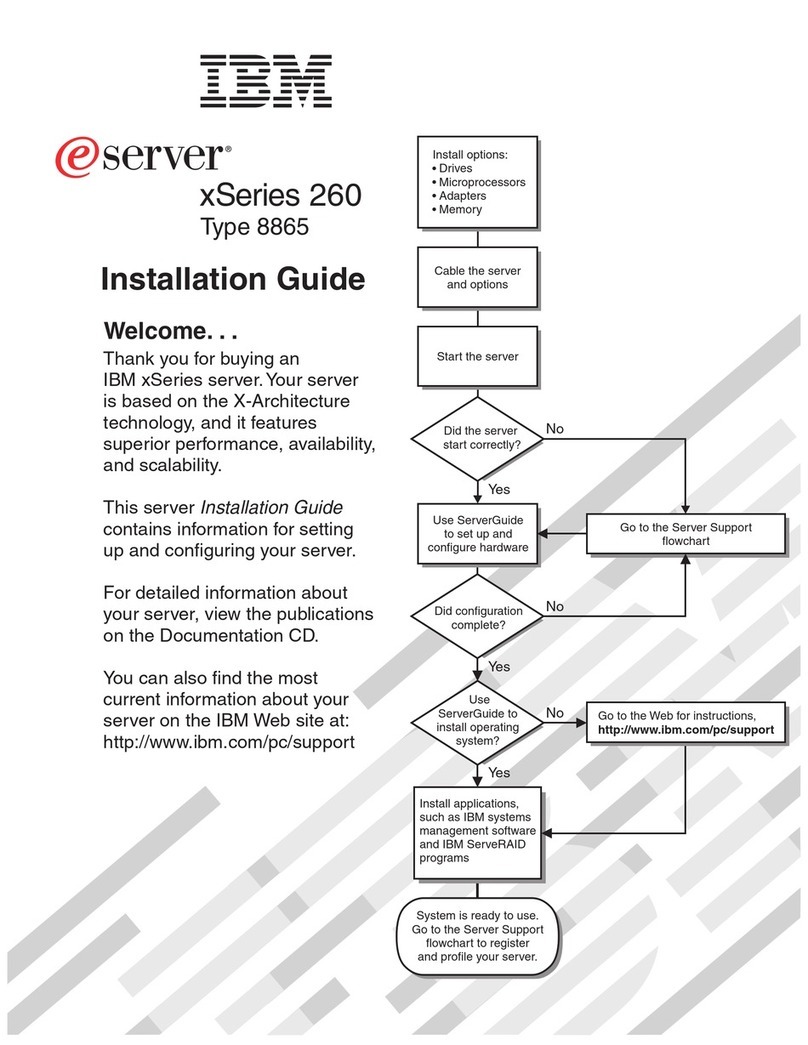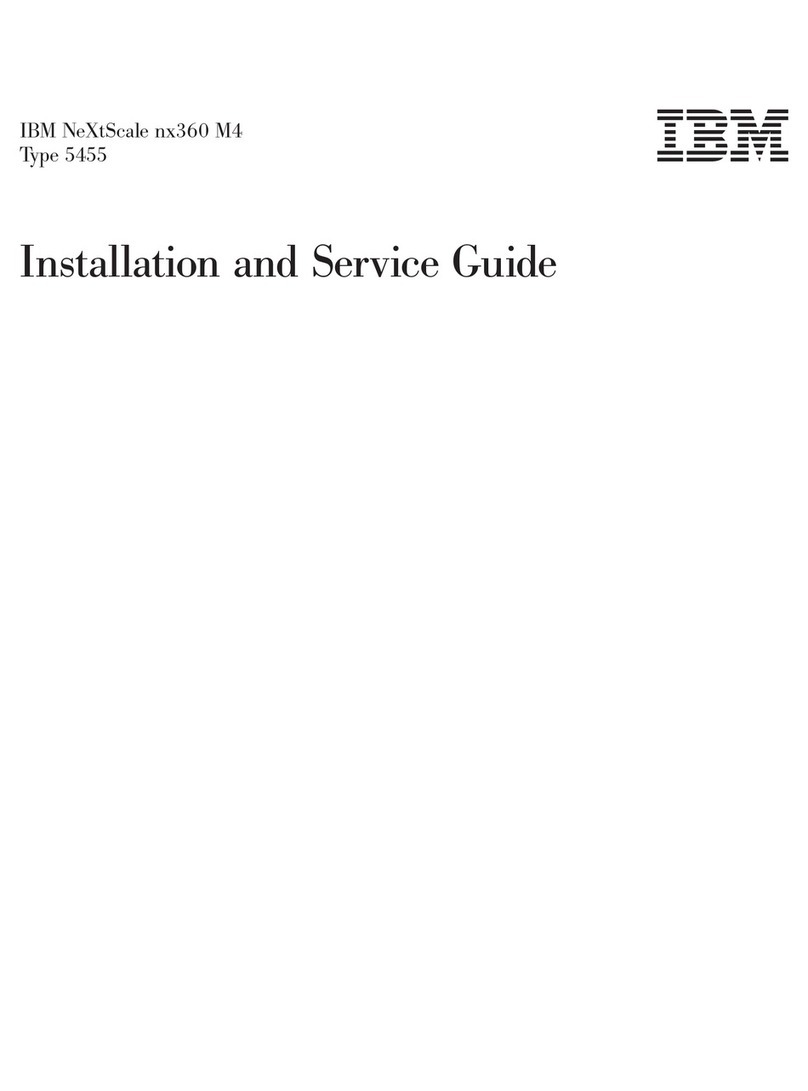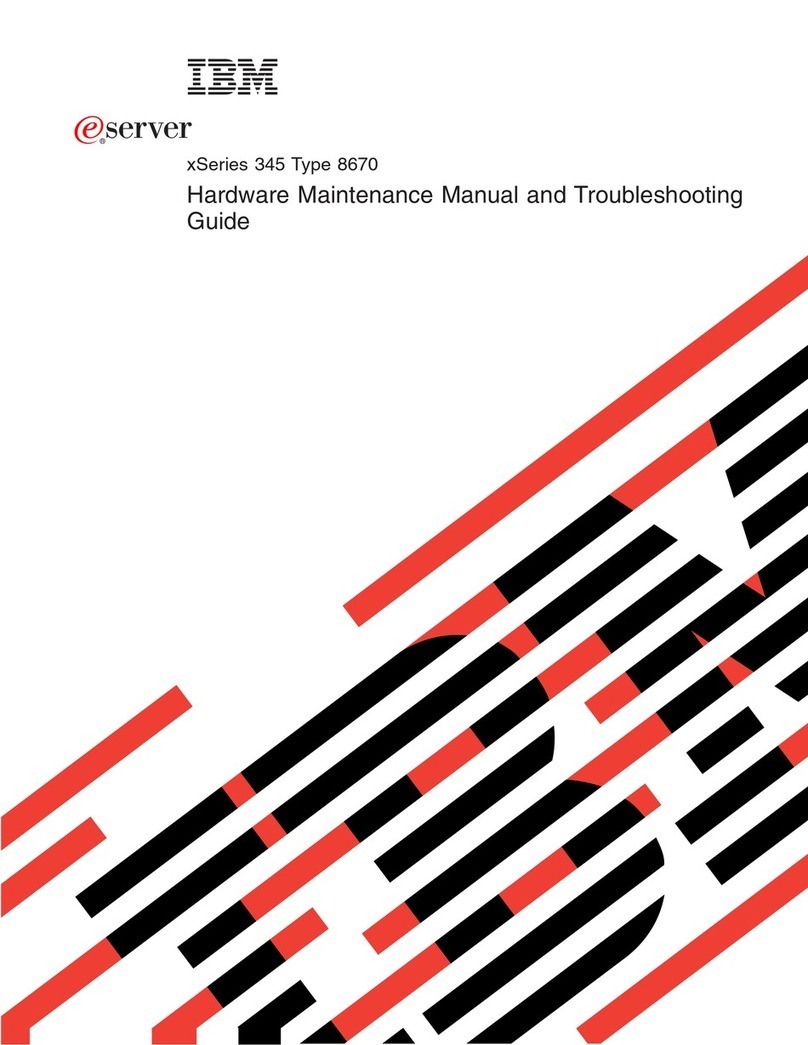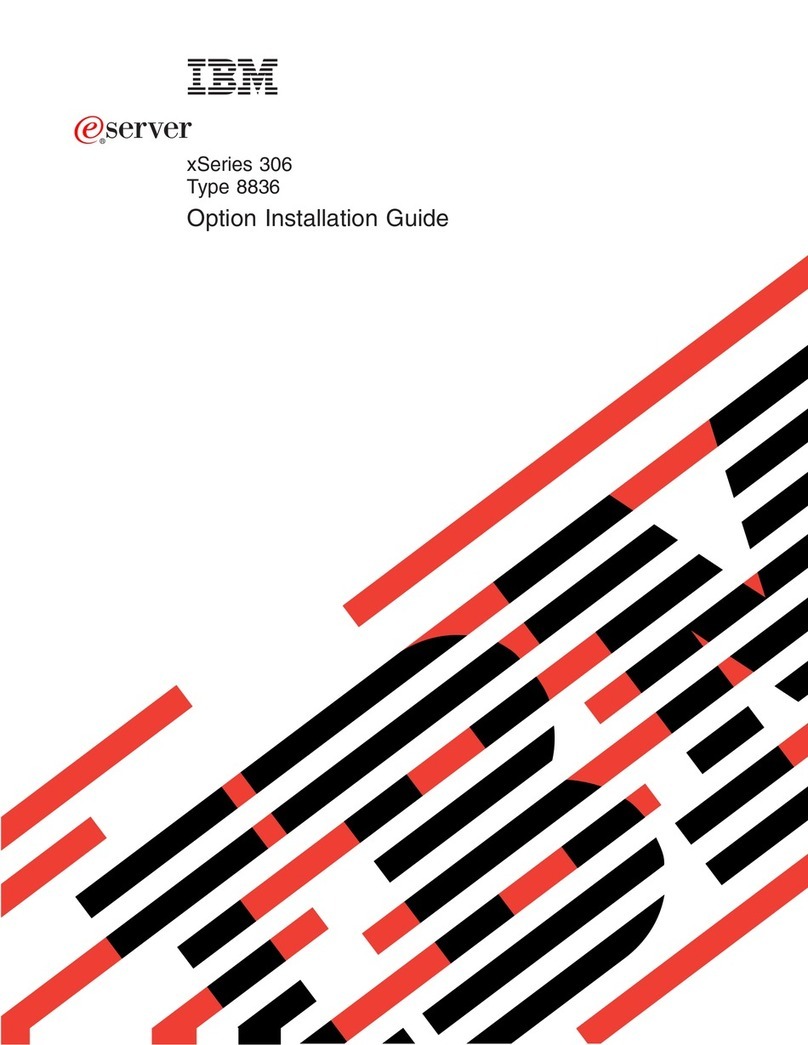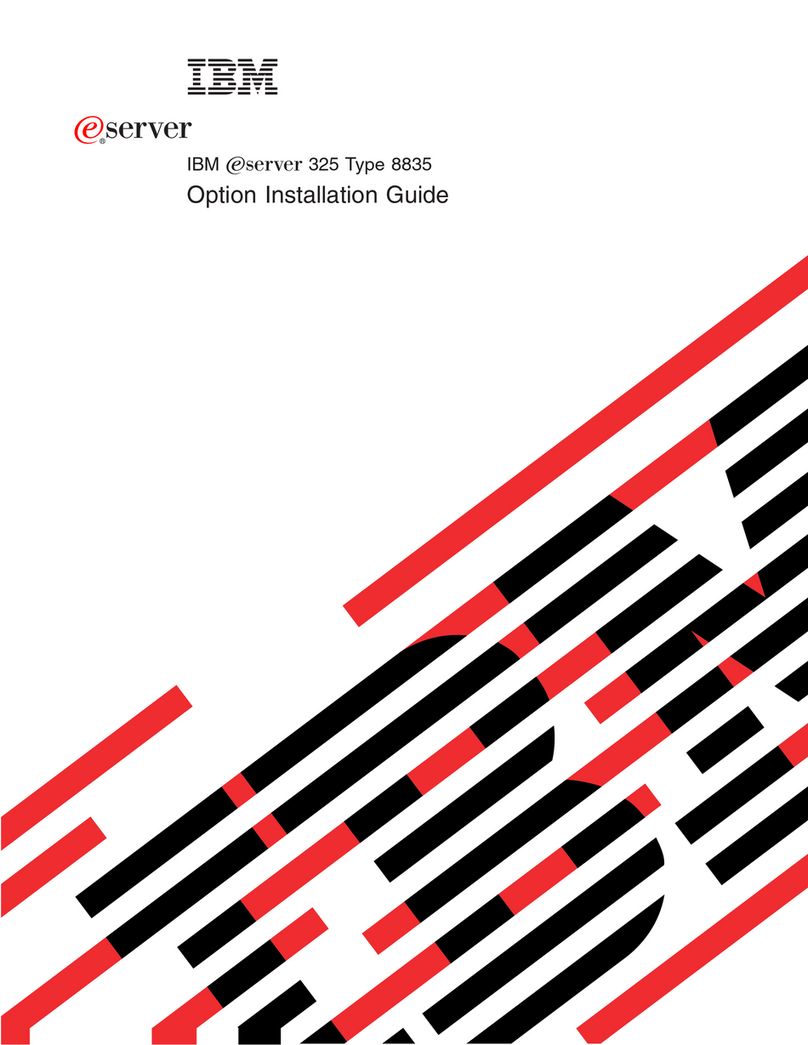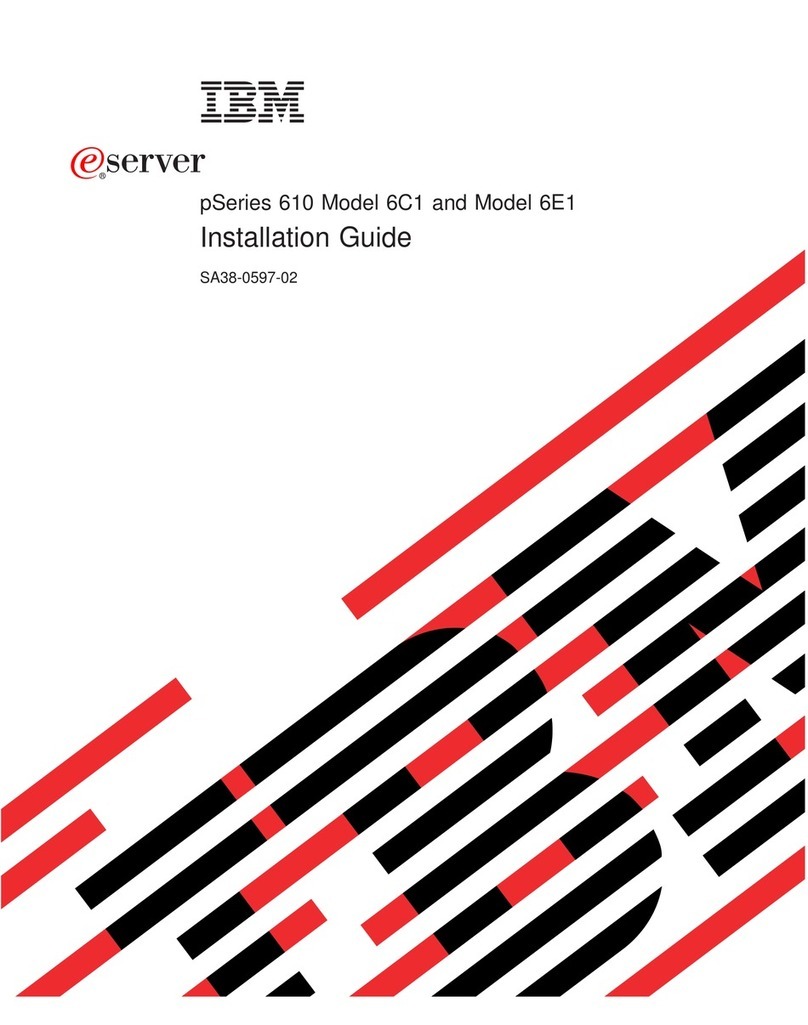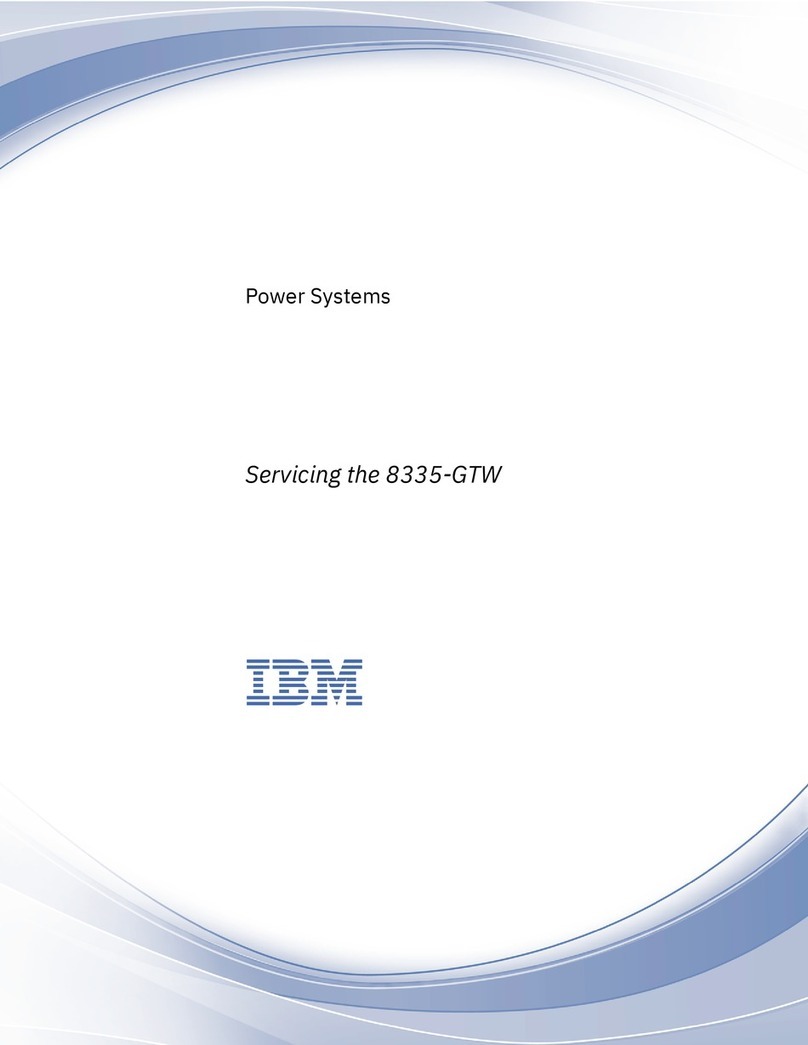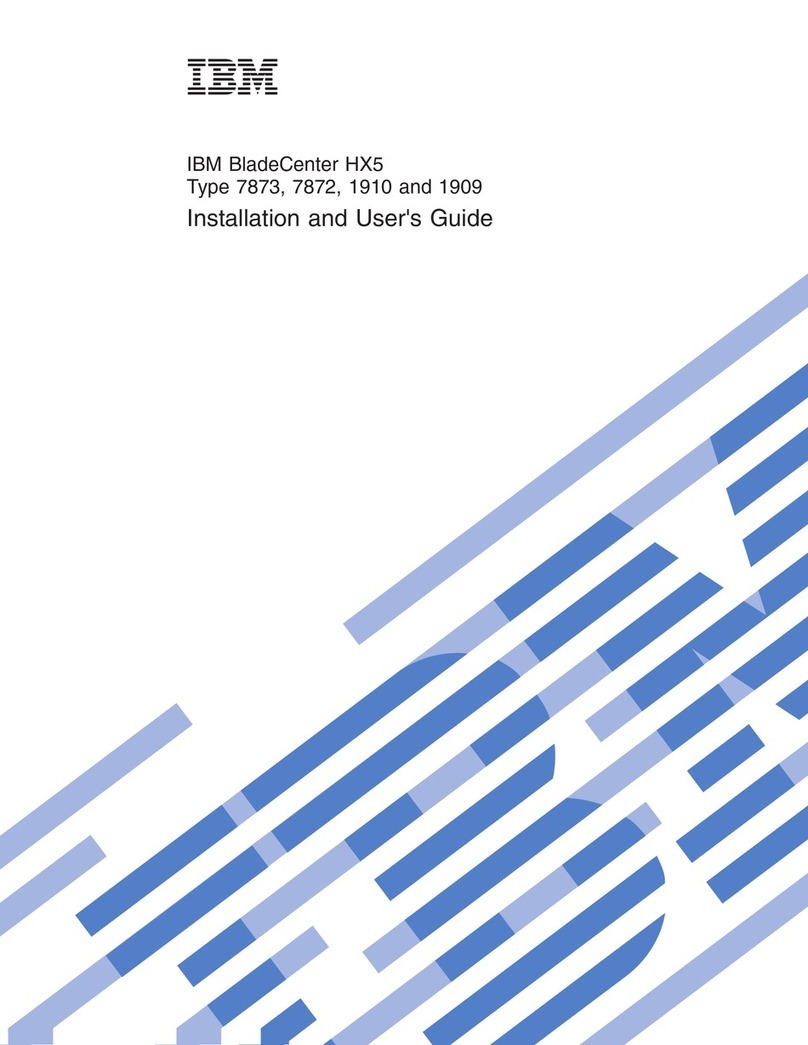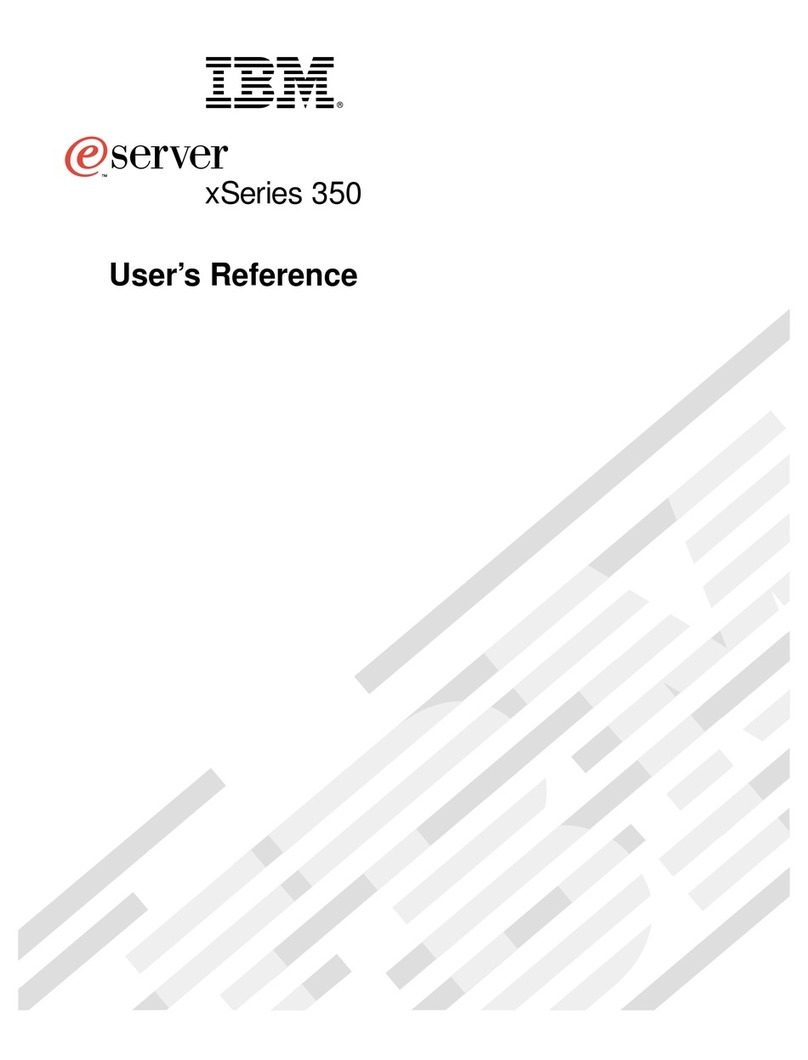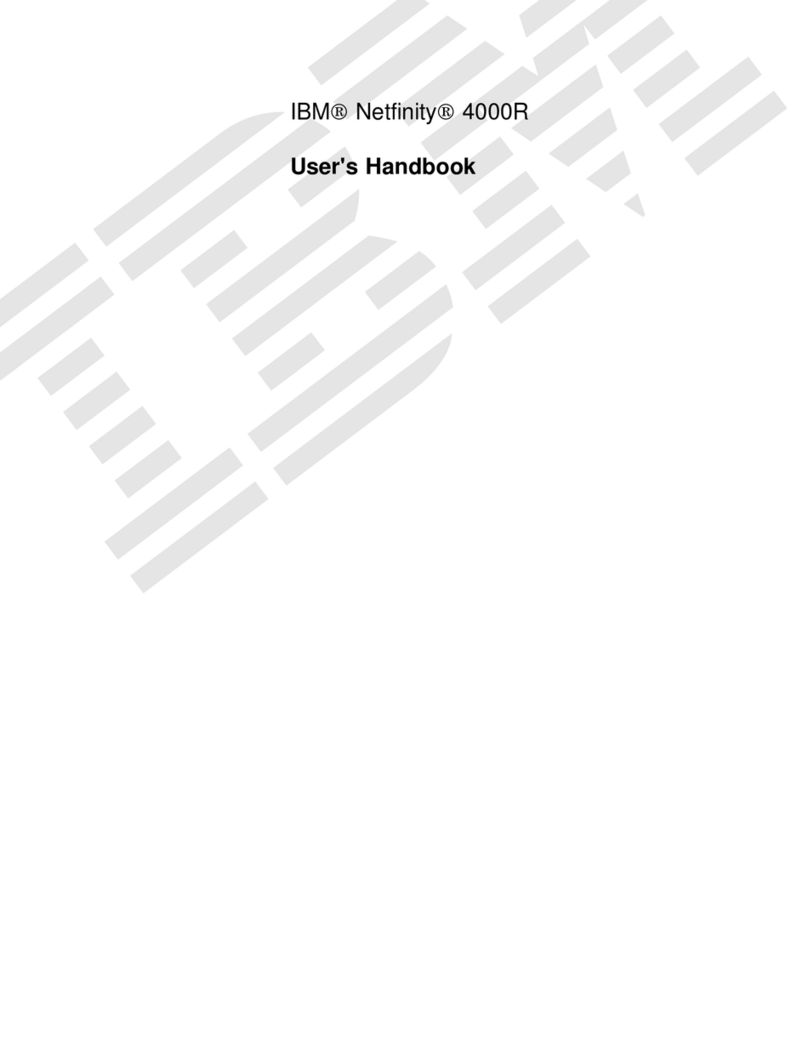Status Light States ................................. 2-24
Loading the 8-mm Tape Cartridge ........................ 2-25
Unloading the 8-mm Tape Cartridge ....................... 2-26
Cleaning the Tape Path on the 5.0GB 8-mm Tape Drive ........... 2-26
General Information for 4.0GB 4-mm Tape Drive ................. 2-28
Recommendations . . . . . . . . . . . . . . . . . . . . . . . . . . . . . . . . . 2-29
Types of 4-mm Tape Cartridges ......................... 2-29
Tape Cartridge Compatibility ............................ 2-30
Setting the Write-Protect Tab on 4-mm Tape Cartridges ........... 2-31
Environmental Considerations for 4-mm Data Cartridges ........... 2-32
Operating in Harsh Environments ......................... 2-33
4-mm Data Cartridge Erasure ........................... 2-33
Tape Cartridge Data Capacity ........................... 2-33
Using the 4.0GB 4-mm Tape Drive ......................... 2-34
Status Lights . . . . . . . . . . . . . . . . . . . . . . . . . . . . . . . . . . . . . 2-34
Status Light States ................................. 2-35
Loading the 4-mm Tape Cartridge ........................ 2-36
Unloading the 4-mm Tape Cartridge ....................... 2-37
Cleaning the Tape Path on the 4.0GB 4-mm Tape Drive ........... 2-37
Using the CD-ROM Drive ............................... 2-39
Loading the CD-ROM Drive ............................ 2-40
Unloading the CD-ROM Drive ........................... 2-40
Cleaning the CD-ROM Drive ............................ 2-40
Emergency Eject . . . . . . . . . . . . . . . . . . . . . . . . . . . . . . . . . . 2-41
Using the Hot Swap Disk Drives ........................... 2-42
Relationship of AIX Prompts and Physical Drive Location ........... 2-42
Handling Guidelines . . . . . . . . . . . . . . . . . . . . . . . . . . . . . . . . . 2-43
Labels . . . . . . . . . . . . . . . . . . . . . . . . . . . . . . . . . . . . . . . . . 2-43
Disk Drive Status Light States ........................... 2-44
Removing and Inserting SCSI Disk Drives ..................... 2-45
Unconfiguring or Configuring a Disk Drive .................... 2-45
Removing SCSI Disk Drives from the Hot Swap Bays ............. 2-46
Inserting a SCSI Disk Drive into the Hot Swap Bays .............. 2-50
Ergonomic Information . . . . . . . . . . . . . . . . . . . . . . . . . . . . . . . . . 2-55
Chapter 3. Service Processor Menus ....................... 3-1
SP Menus . . . . . . . . . . . . . . . . . . . . . . . . . . . . . . . . . . . . . . . . . 3-3
How to access SP menus locally .......................... 3-3
How to access SP menus remotely ......................... 3-3
How to return to SP Menus ............................. 3-4
Menu Inactivity . . . . . . . . . . . . . . . . . . . . . . . . . . . . . . . . . . . . . 3-4
General User Menus ................................... 3-5
Privileged User Menus .................................. 3-7
Main Menu . . . . . . . . . . . . . . . . . . . . . . . . . . . . . . . . . . . . . . . 3-7
iv RS/6000 Enterprise Server S70 User's Guide