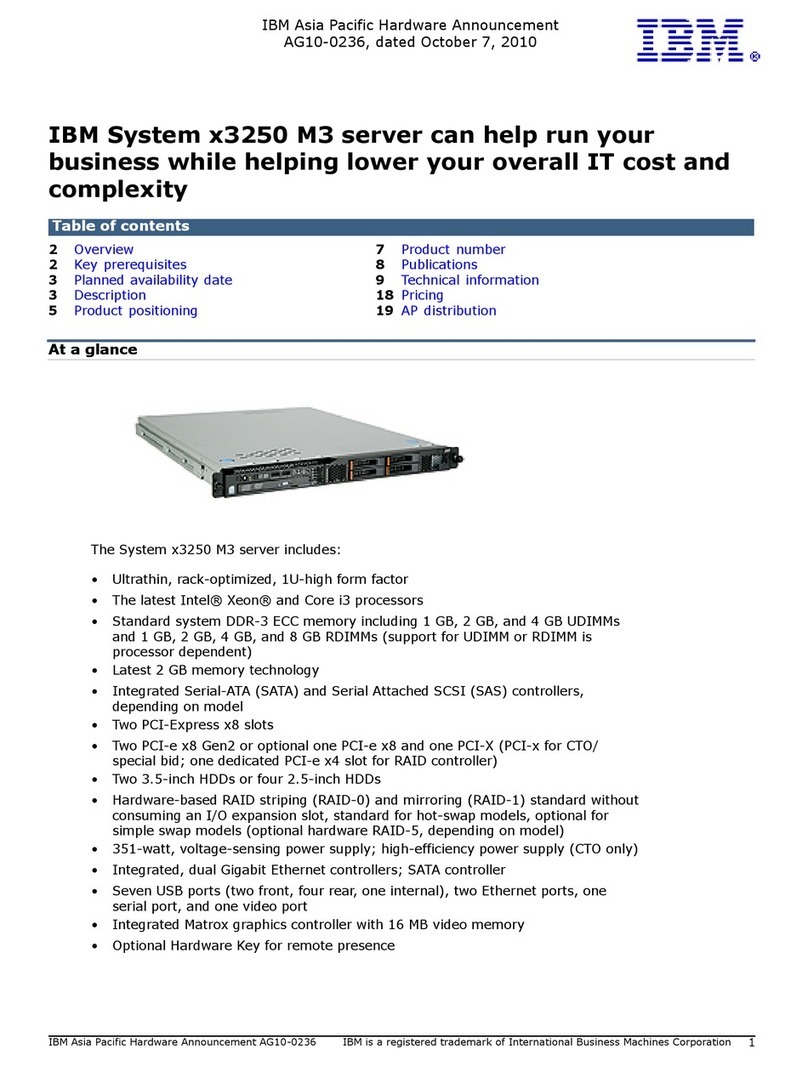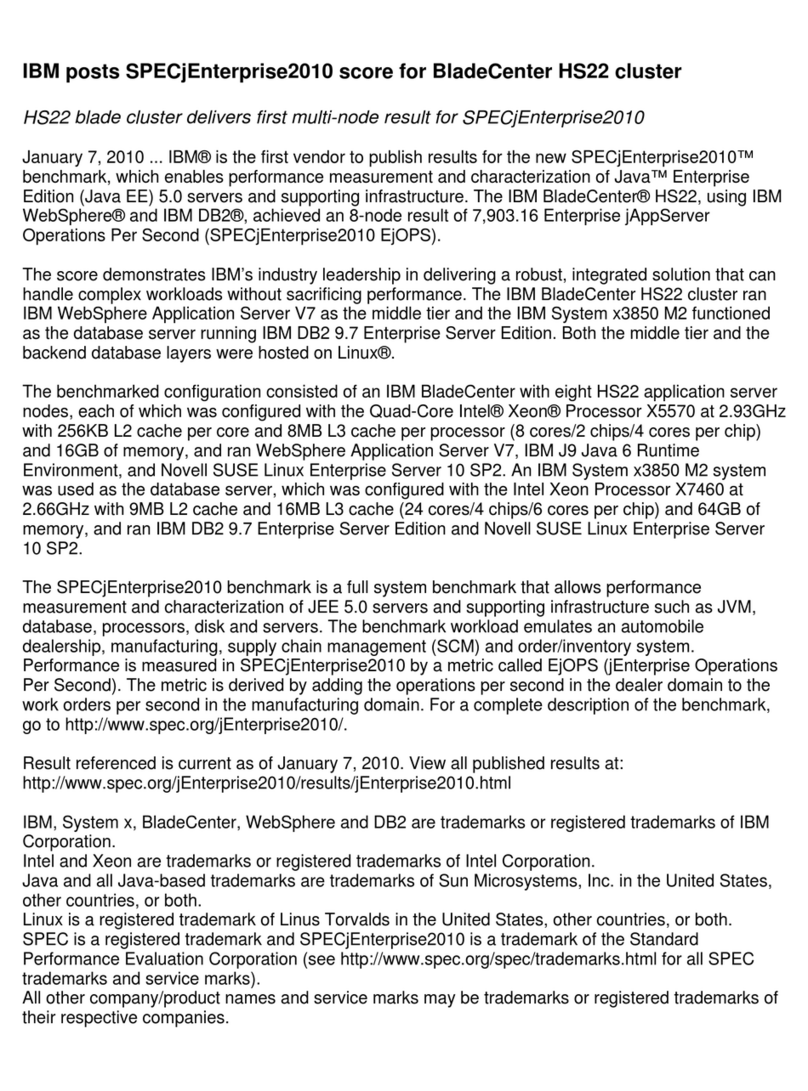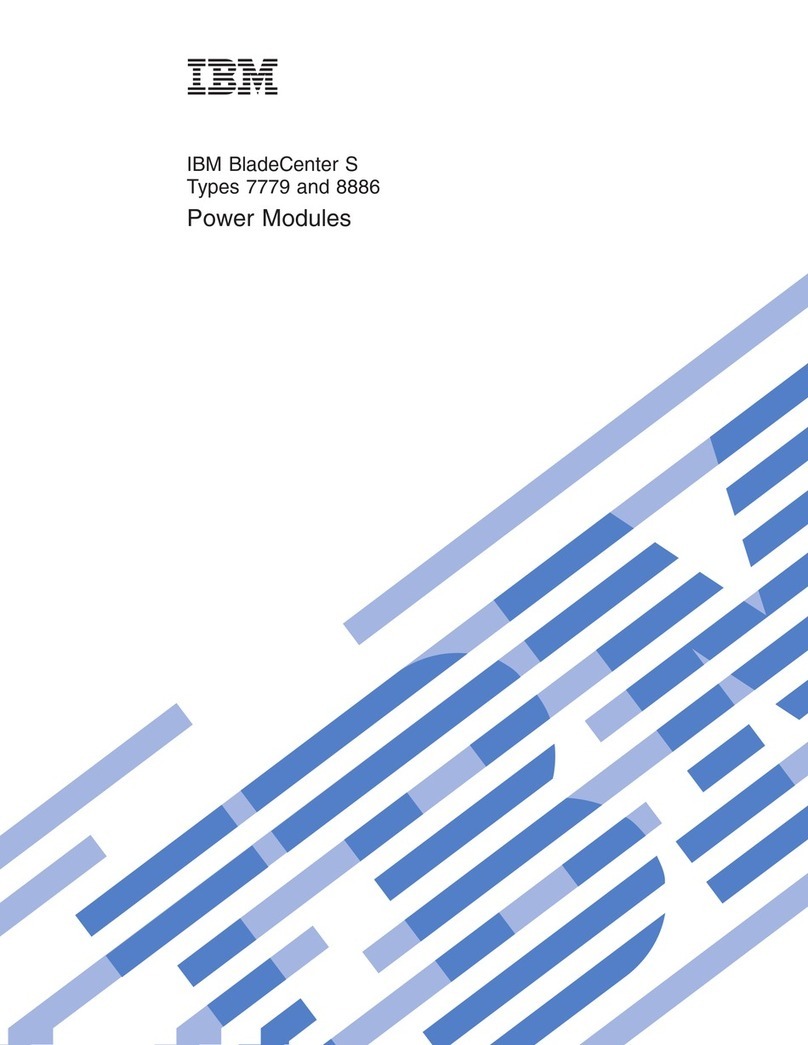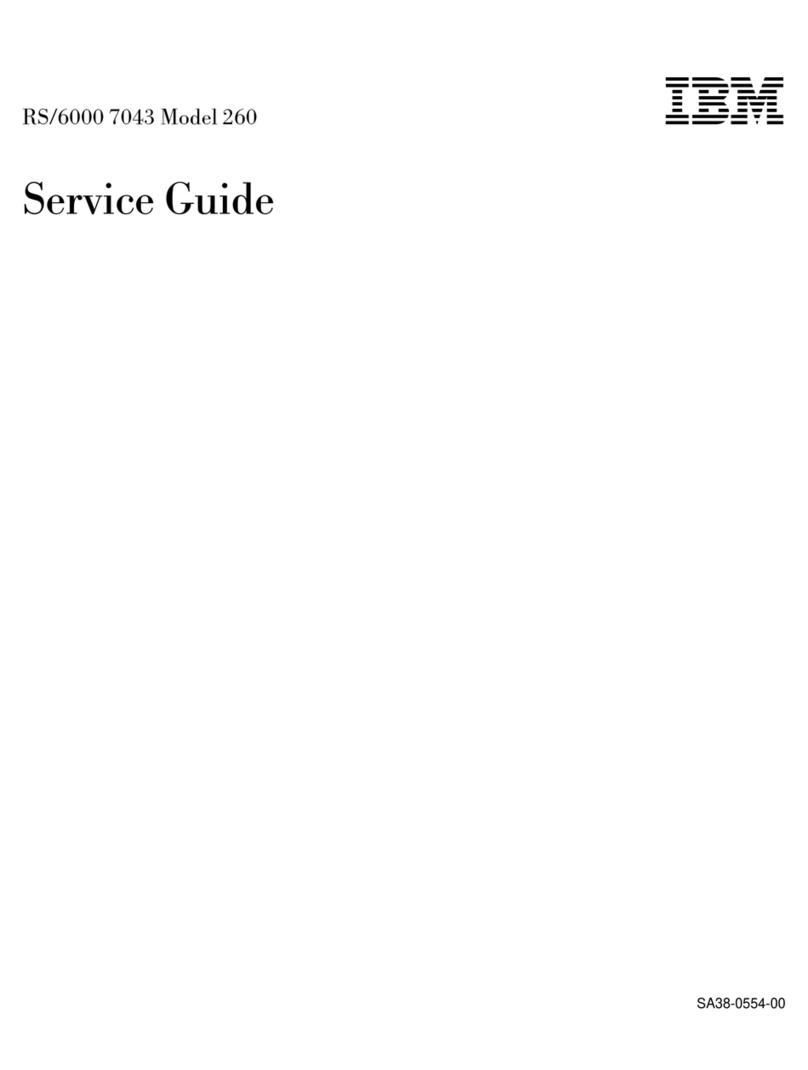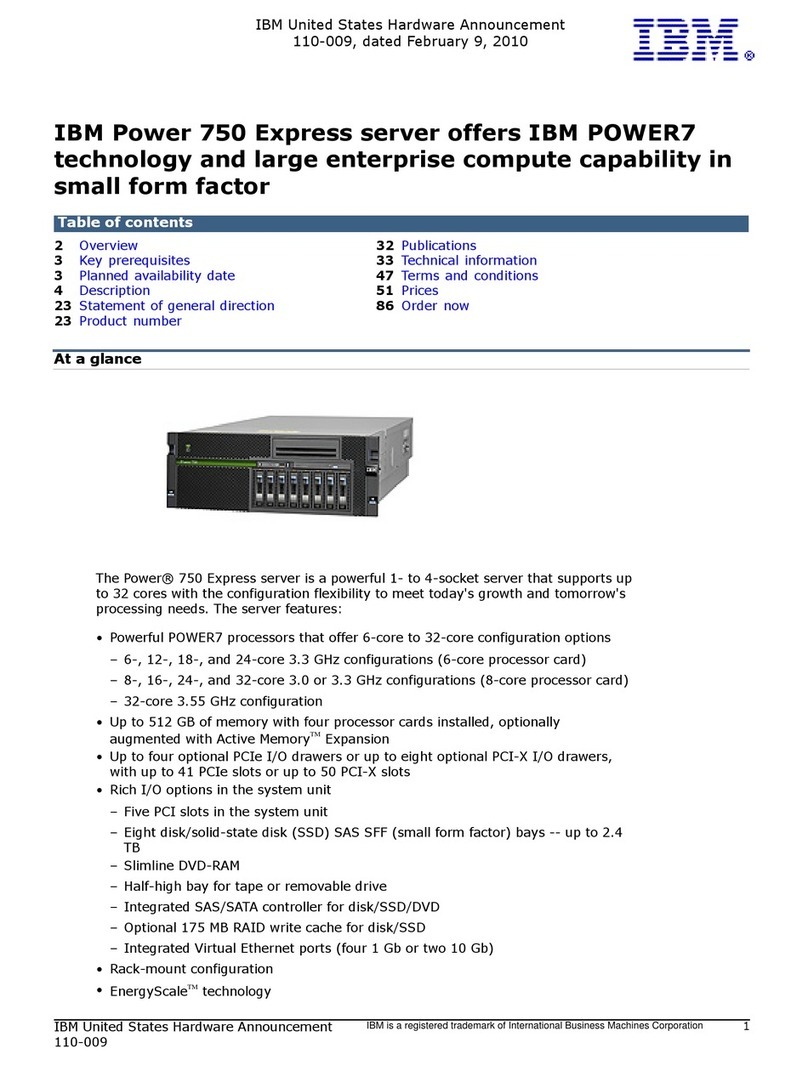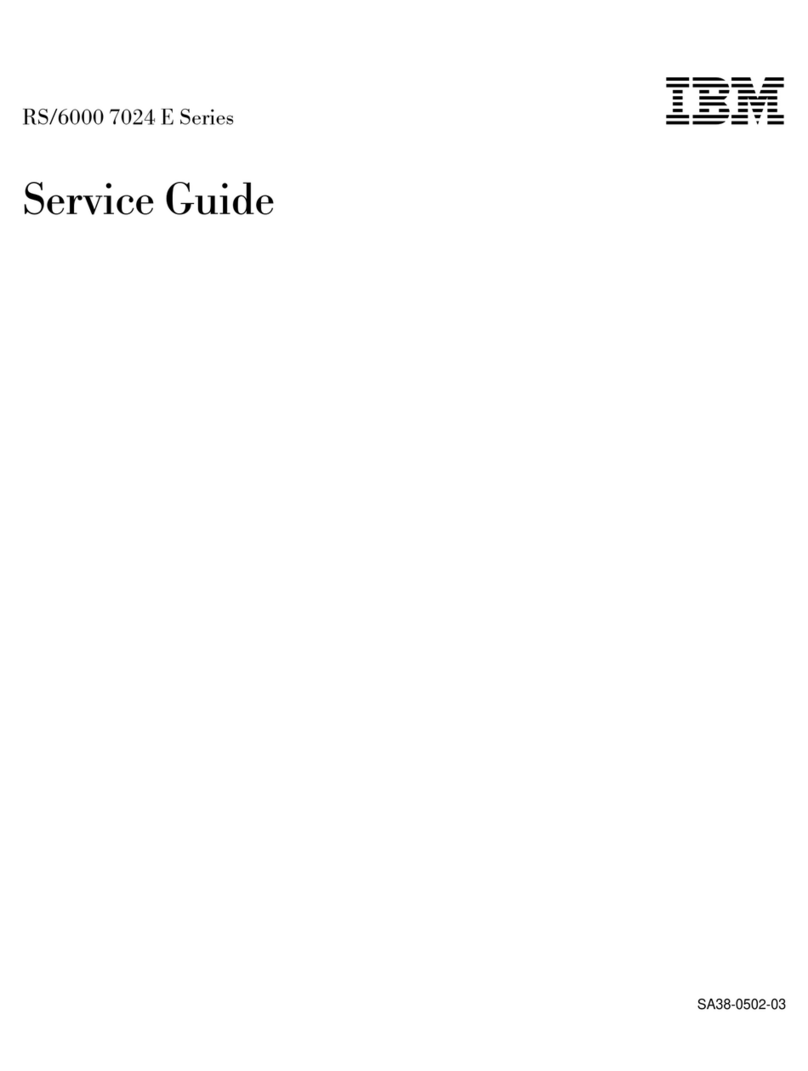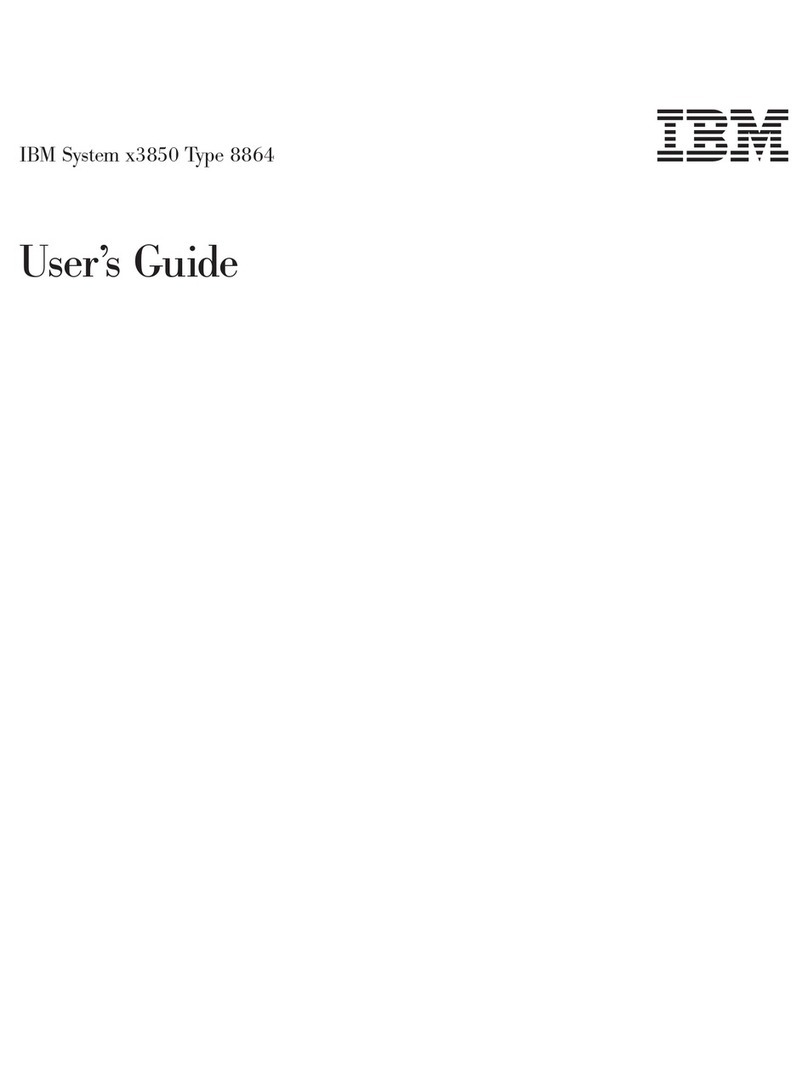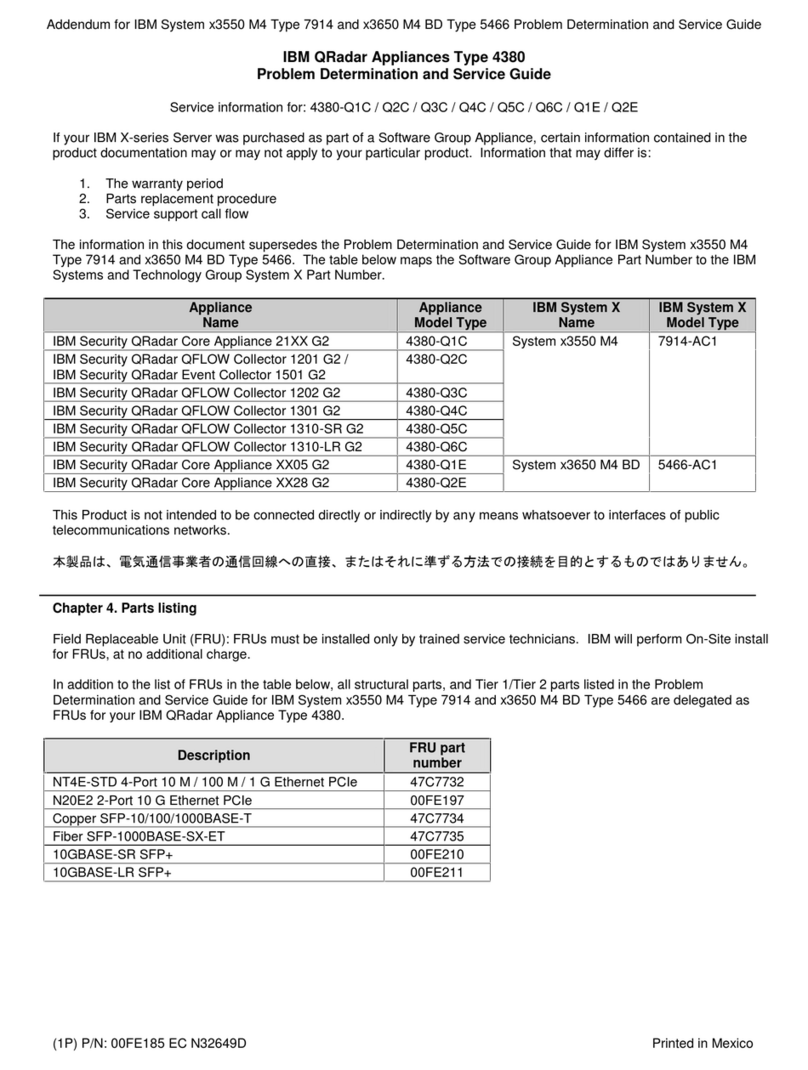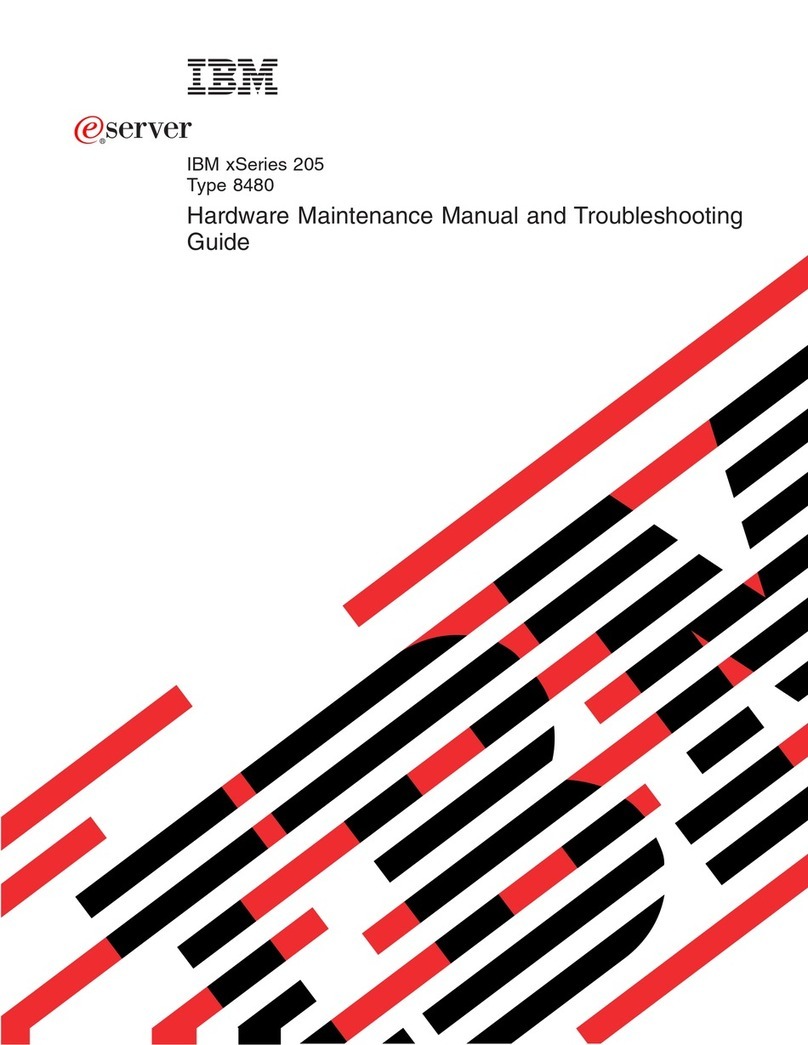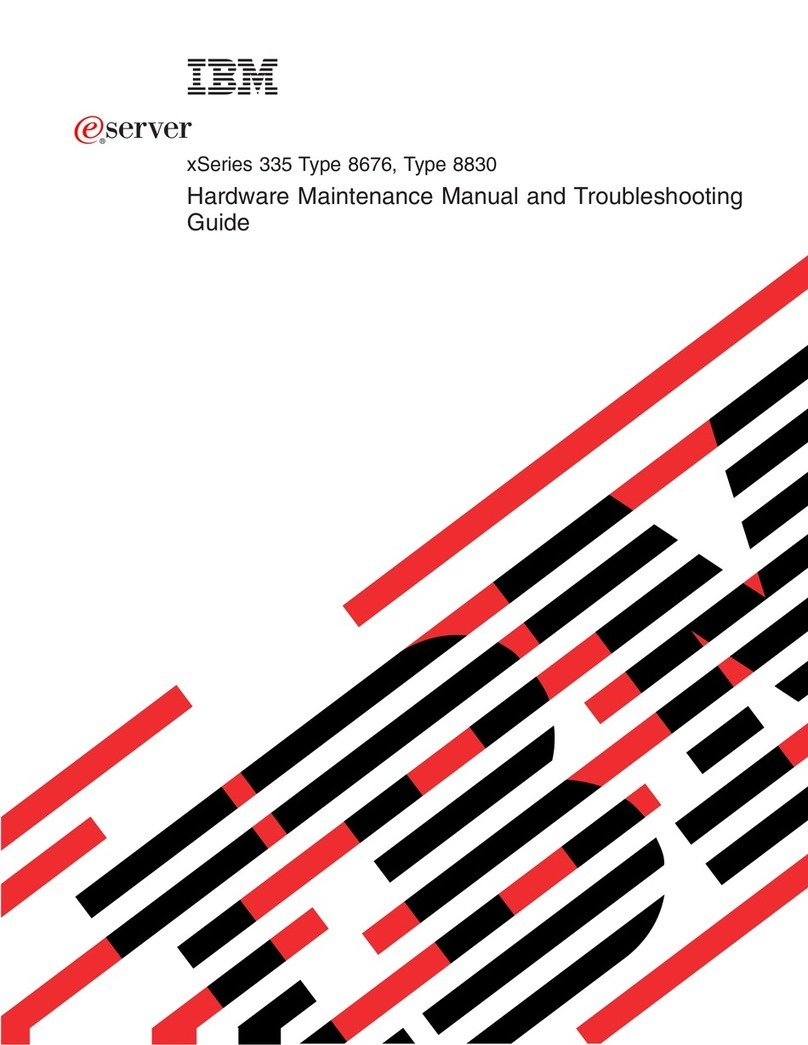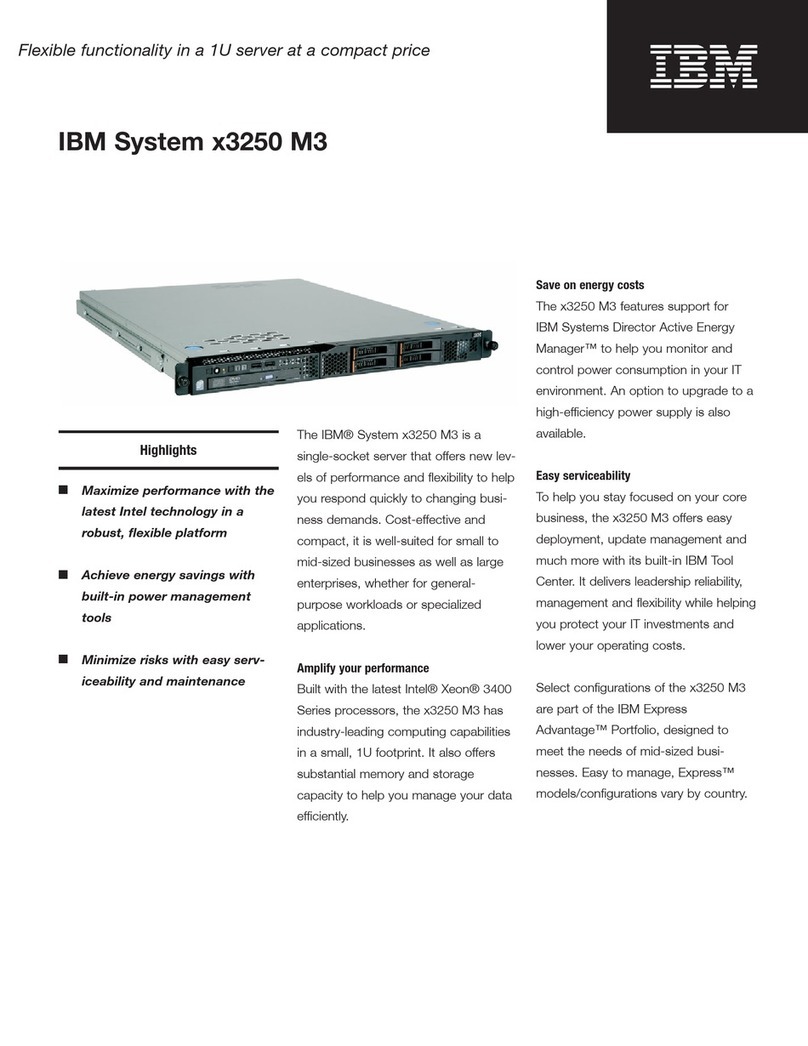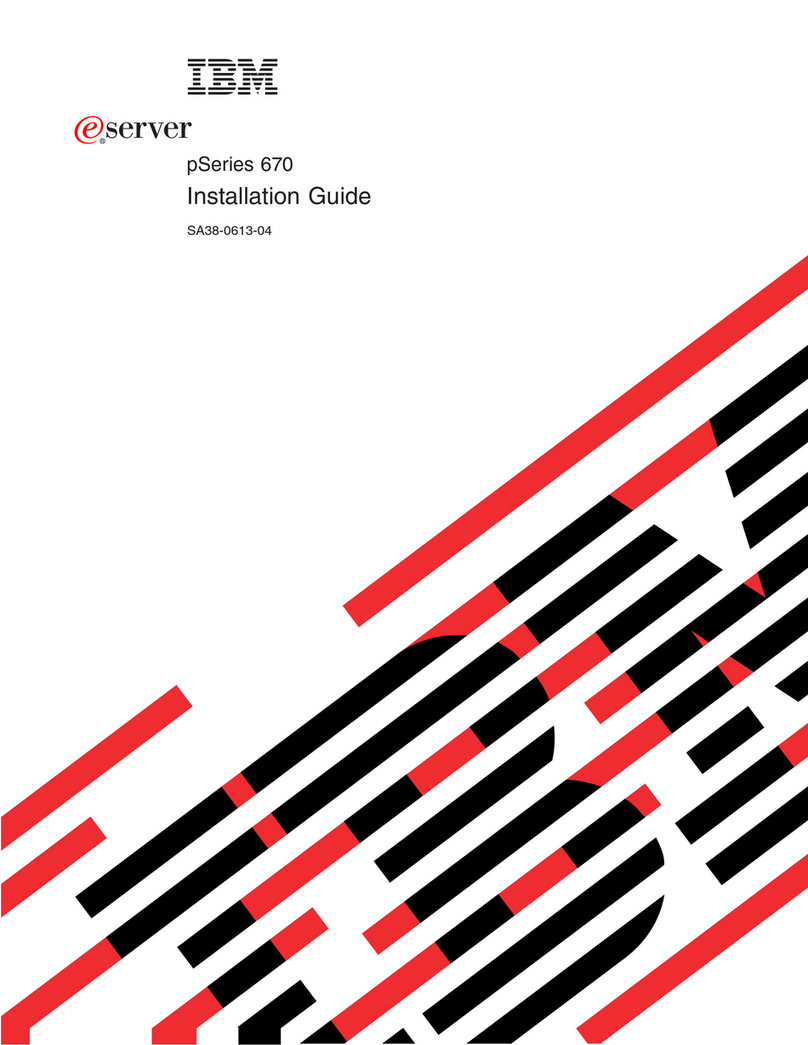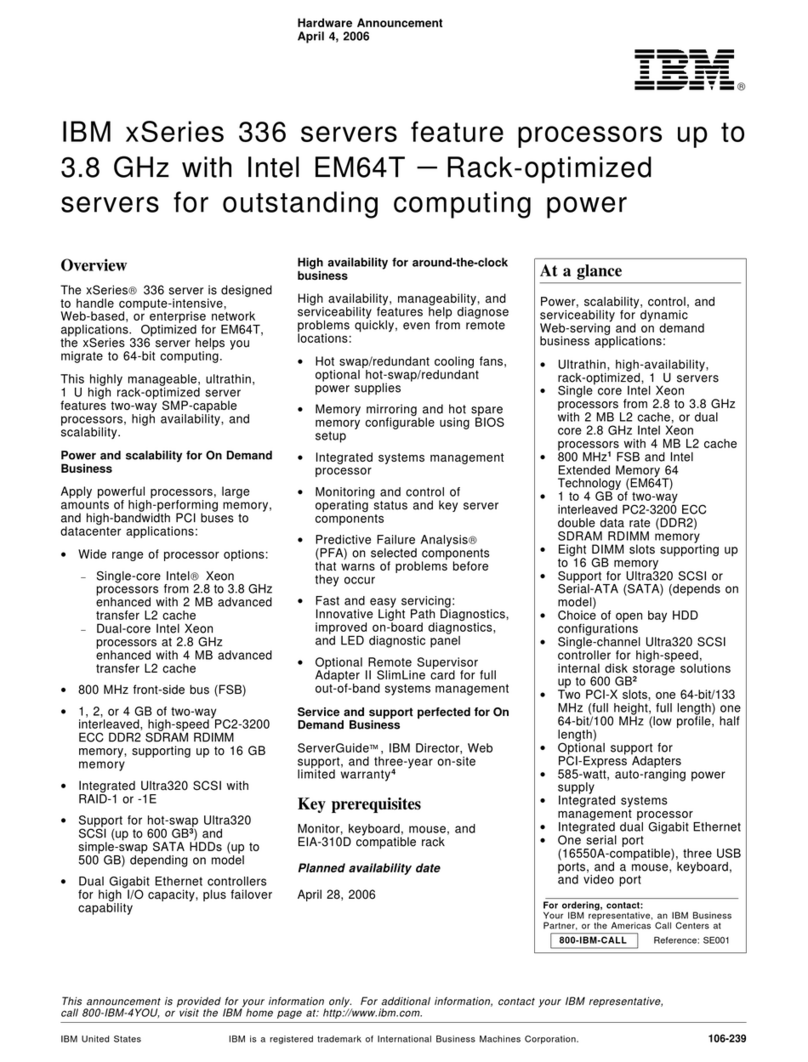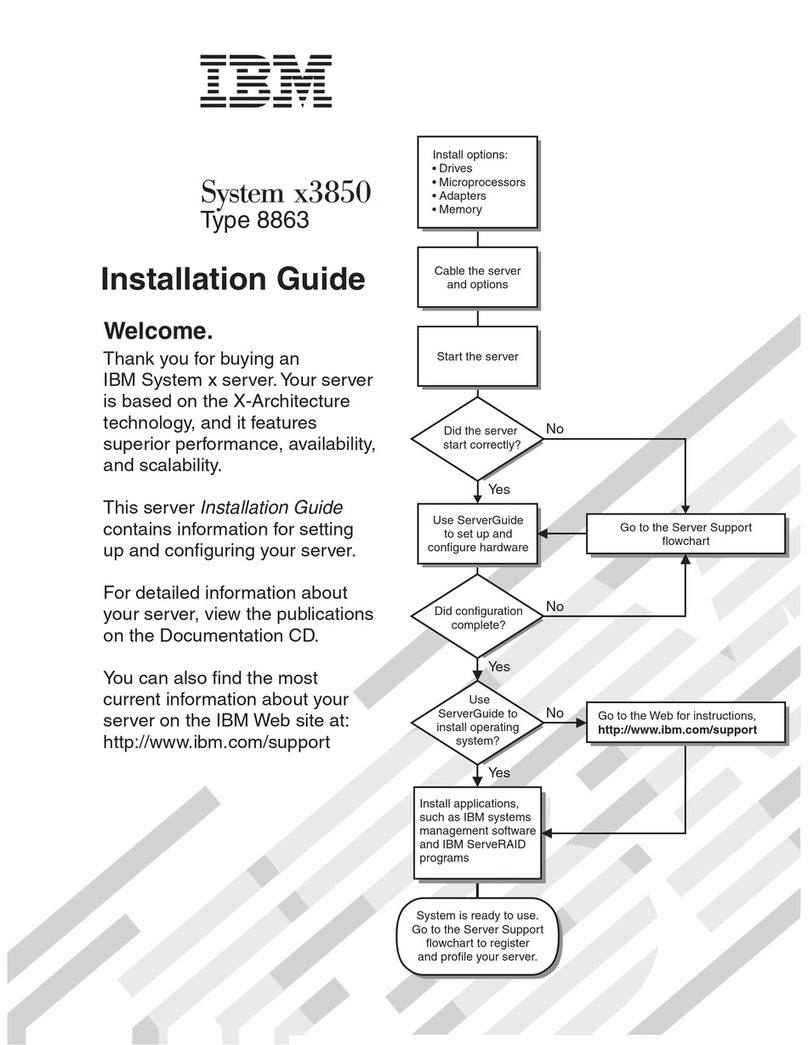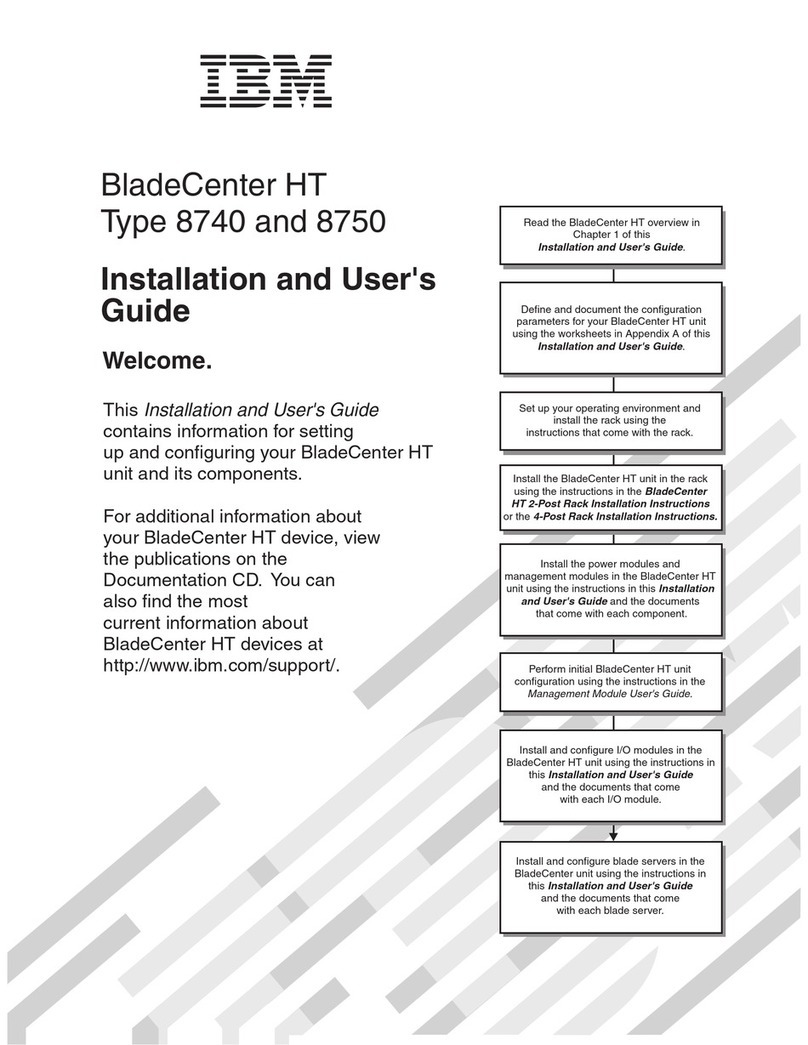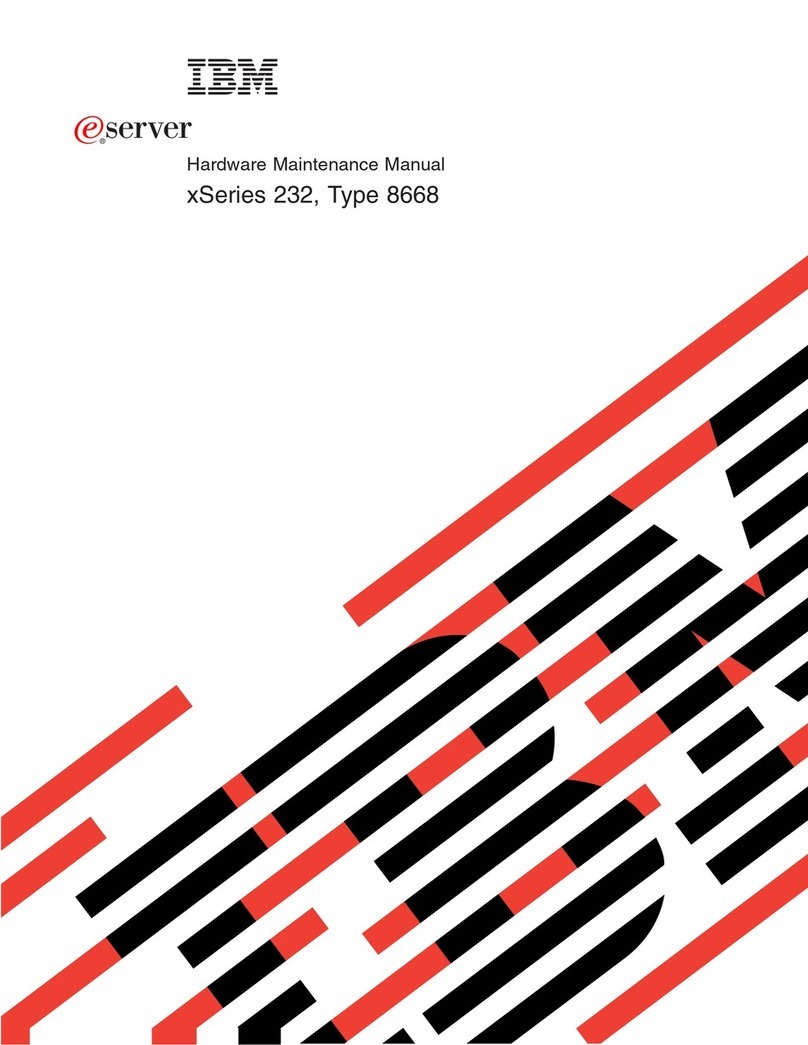Chapter 5. Removing and replacing
components ............93
Installation tools.............93
Installing an optional device.........93
Installation guidelines ...........93
System reliability guidelines ........95
Handling static-sensitive devices ......95
Returning a device or component ......96
Updating the compute node configuration . . . 96
Removing a compute node from a chassis ....96
Installing a compute node in a chassis .....97
Removing a storage tray from a compute node . . 105
Installing a storage tray into a compute node. . . 106
Removing a GPU tray from a compute node . . . 108
Installing a GPU tray into a compute node . . . 109
Removing and replacing structural parts ....110
Removing the compute node cover .....110
Installing the compute node cover .....111
Removing the air baffle .........113
Replacing the air baffle .........114
Removing a RAID adapter battery holder . . . 115
Replacing a RAID adapter battery holder . . . 115
Removing the PCI riser filler .......116
Replacing the PCI riser filler .......117
Removing the filler from the GPU tray ....117
Replacing the filler on to the GPU tray ....118
Removing the front handle ........119
Installing the front handle ........120
Removing the hard disk drive cage .....121
Installing the hard disk drive cage .....123
Removing and replacing Tier 1 CRUs .....125
Removing the operator information panel . . . 125
Installing the operator information panel . . . 127
Removing the power paddle card from the GPU
tray ...............128
Replacing the power paddle card on to the GPU
tray ...............129
Removing the system battery .......130
Replacing the system battery .......131
Removing a memory module .......132
Installing a memory module .......133
Removing the optional 3.5-inch hard disk drive
hardware RAID cage ..........138
Installing the optional 3.5-inch hard disk drive
hardware RAID cage ..........140
Removing the hard disk drive backplate . . . 142
Installing the hard disk drive backplate . . . 143
Removing and installing drives ......145
Removing a PCI riser-cage assembly ....154
Replacing a PCI riser-cage assembly.....155
Removing a PCI riser-cage assembly in the GPU
tray ...............156
Replacing a PCI riser-cage assembly in the GPU
tray ...............157
Removing an adapter/GPU adapter .....159
Replacing an adapter/GPU adapter .....160
Removing the USB flash drive.......162
Installing the USB flash drive .......163
Removing and replacing Tier 2 CRUs .....165
Removing a microprocessor and heat sink . . . 165
Replacing a microprocessor and heat sink . . . 168
Removing the compute node .......176
Installing the compute node .......178
Internal cable routing and connectors .....180
Cabling hard disk drive with software RAID
signal cable .............180
Cabling hard disk drive with ServeRAID
SAS/SATA controller ..........181
Appendix A. Integrated Management
Module II (IMM2) error messages . . . 185
Appendix B. UEFI (POST) error codes 309
Appendix C. DSA diagnostic test
results ..............321
DSA Broadcom network test results ......321
DSA Brocade test results..........324
DSA checkpoint panel test results ......326
DSA CPU stress test results.........327
DSA Emulex adapter test results .......328
DSA EXA port ping test results .......329
DSA hard drive test results .........330
DSA Intel network test results ........330
DSA LSI hard drive test results .......332
DSA Mellanox adapter test results ......332
DSA memory isolation test results ......333
DSA memory stress test results .......360
DSA Nvidia GPU test results ........361
DSA optical drive test results ........363
DSA system management test results .....364
DSA tape drive test results .........369
Appendix D. Getting help and
technical assistance ........373
Before you call .............373
Using the documentation .........374
Getting help and information from the World Wide
Web................374
How to send DSA data to IBM .......374
Creating a personalized support web page . . . 374
Software service and support ........375
Hardware service and support .......375
IBM Taiwan product service ........375
Notices ..............377
Trademarks ..............377
Important notes ............378
Particulate contamination .........379
Documentation format ..........380
Telecommunication regulatory statement ....380
Electronic emission notices .........380
Federal Communications Commission (FCC)
statement..............380
Industry Canada Class A emission compliance
statement..............381
Avis de conformité à la réglementation
d'Industrie Canada ..........381
Australia and New Zealand Class A statement 381
iv IBM NeXtScale nx360 M4 Type 5455: Installation and Service Guide